Are you new to Fiverr and having trouble navigating your way through the platform? You're not alone! Many gig buyers and sellers often find themselves wondering how to view attachments shared between them. In this post, we'll break down everything you need to know about seeing attachments on Fiverr, so you can communicate effectively and get the most out of your freelancing experience. Let’s dive right in!
Understanding Fiverr's Interface
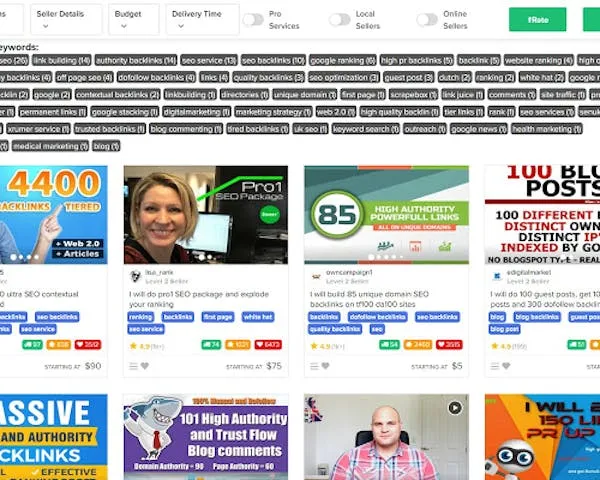
Before diving into how to view attachments, it’s essential to have a good grasp of Fiverr's overall interface. The site was designed to connect freelancers and clients efficiently, but its structure can sometimes be a bit maze-like for newcomers. Here are a few key components of Fiverr's interface that you should familiarize yourself with:
- Dashboard: This is your home base. Here, you'll see an overview of your orders, messages, and gigs. It's the first place to check when you log in.
- Messages: This is where all communications happen between clients and sellers. Any attachments shared during your conversation will appear here, allowing you to keep everything organized.
- Orders: When you place an order or receive one, click on this tab to view your current projects. This section also contains details on each order and displays relevant attachments.
- Gigs: Your portfolio or shopfront, showing all the services you offer. It's important to keep this updated and visually appealing.
Understanding these basic components will facilitate smoother interactions and ensure you never miss important attachments. So, don't rush through the interface; take your time to explore and learn where everything is located. This foundational knowledge not only lightens your workflow but also enhances your experience on Fiverr!
Also Read This: How to Get Paid Promoting Other People’s Gigs on Fiverr
How to Access Attachments in Your Orders

If you're working on a project through Fiverr, accessing attachments in your orders can be a pivotal step in ensuring everything goes smoothly. Whether you're a buyer or a seller, files like drafts, images, and documents can make or break the outcome of your project. Here’s how to find those crucial attachments:
- Log into your Fiverr Account: Start by logging into your Fiverr account. This is your personal gateway to all your orders.
- Go to "Orders": Once you're logged in, look for the "Orders" section in the main menu. Click on it to see all your active and completed orders.
- Select the Relevant Order: Find the order in question. You’ll want to click on the specific order where the attachments are supposed to be. This takes you to the order details page.
- Check "Deliverables": In the order details, scroll down until you see a section labeled “Deliverables.” This is where your seller might upload files for you to review.
- Download Attachments: If there are any files available, they will be listed here. Simply click to download and open them on your device.
It’s that easy! Regularly checking your orders for attachments can save you time and help you stay organized. Keep an eye out for this step so you never miss any important files.
Also Read This: How to Remove Your LinkedIn Profile from Fiverr
Viewing Attachments in Messages
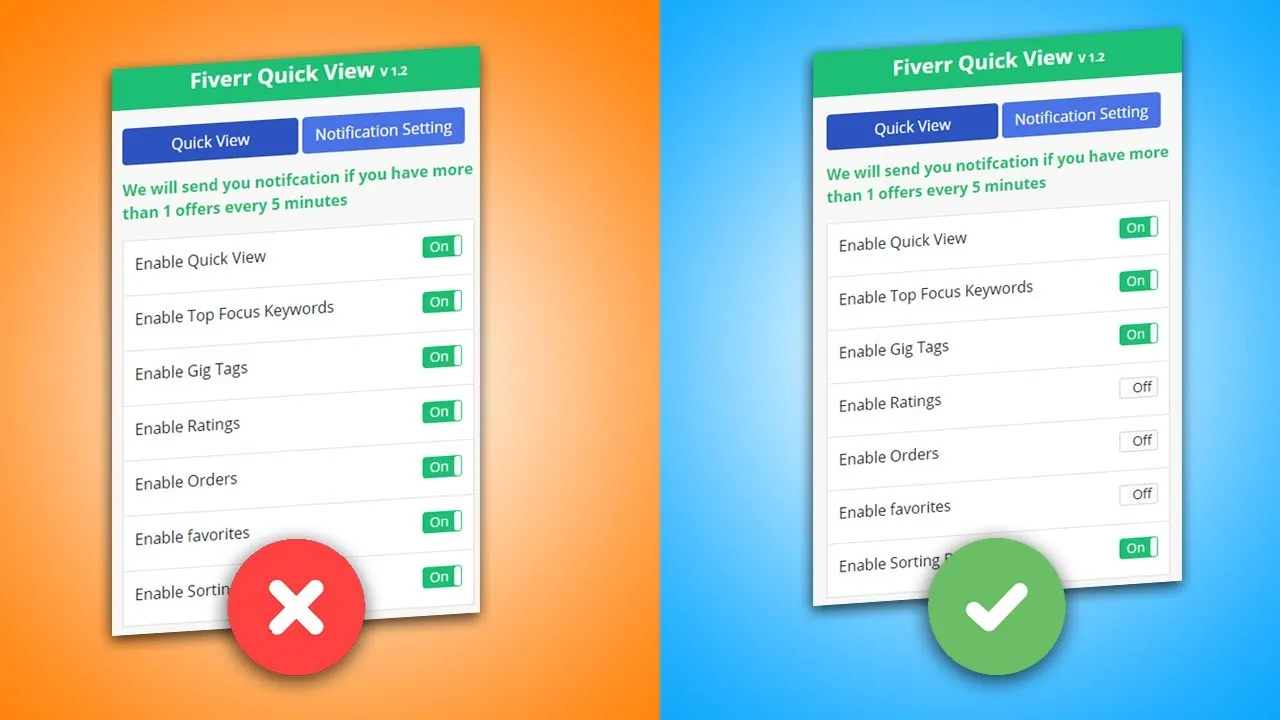
Communicating effectively with your Fiverr seller or buyer is essential, and attachments in messages can often hold key information. Here’s how you can easily view these attachments in your messages:
- Login to Fiverr: Just like with orders, start by logging into your Fiverr account to access your messages.
- Navigate to Messages: Click on the "Messages" icon in the top menu. It looks like an envelope and will take you to your inbox.
- Find the Conversation: Look for the conversation with the relevant buyer or seller. You might need to scroll through your messages if you’ve had multiple interactions.
- View Attachments: Within the chat, any attachments will be displayed as thumbnails or links. Click on the attachment you wish to view or download.
- Download or Preview: Depending on the type of file, you can either preview directly in Fiverr or download it to your computer or mobile device.
Remember, attachments in messages can include draft files, images, or even guidelines that are crucial for the completion of your project. Always keep an eye on your messages to ensure you don’t miss any important files!
Also Read This: What is Get Briefs on Fiverr?
Troubleshooting Common Issues
Sometimes, you might run into a few hiccups when trying to see attachments on Fiverr. No worries! Let’s take a look at some common problems and how to fix them.
- Attachments Not Showing Up: If you can't see attachments in your messages, try refreshing the page. Sometimes, simply reloading can fix the issue. If this doesn't work, try logging out and back into your account.
- File Types Not Supported: Ensure that the files you're trying to upload or download are supported by Fiverr. Common file types like PDFs, images (JPG, PNG), and documents (DOC, DOCX) should work fine. If you're trying to upload something else, it may not be allowed.
- Internet Connectivity Issues: A weak or unstable internet connection can result in attachments not loading. Check your Wi-Fi or try restarting your router to improve connectivity.
- Browser Compatibility: Sometimes, the issue could be your web browser. Make sure you’re using an up-to-date version of a supported browser like Chrome, Firefox, or Safari. Clearing your browser cache might also help.
- Mobile App Glitches: If you're using the Fiverr mobile app, try uninstalling and reinstalling the app. This can resolve many unexpected glitches.
If you’re still having trouble after trying these solutions, consider reaching out to Fiverr’s customer support for assistance. They can guide you through any specific issues you might be encountering!
Also Read This: Becoming a Successful Freelance Blogger
Best Practices for Managing Attachments
Managing your attachments efficiently on Fiverr can save you time and prevent unnecessary hassles. Here are some best practices to keep in mind:
- Organize Files Before Uploading: Before you upload, create a dedicated folder on your device for your Fiverr projects. This way, all your related files are in one place, making it easier to find what you need.
- Use Descriptive Filenames: Instead of generic filenames like "Document1", use descriptive names that indicate the content, such as "ClientName_ProjectProposal.pdf". This helps both you and your clients quickly locate important documents.
- Keep File Sizes Manageable: Large files may take longer to upload and could potentially cause issues. Compress images or documents where possible without losing quality, so they are easier to send and receive.
- Regularly Back Up Attachments: To prevent losing important files, consider backing them up to a cloud service or an external hard drive. This practice minimizes the risk of losing work due to accidental deletions or device failures.
- Follow Up on Missing Attachments: If you're expecting an attachment from a client or seller and haven't received it, don't hesitate to send a polite follow-up message. A simple "Hey, just wanted to check in on the file" can often prompt a response.
By following these practices, you can ensure smoother communication and better manage your attachments on Fiverr, ultimately leading to more successful projects!
How to See Attachments in Fiverr
Fiverr is a popular platform for freelancers and clients to collaborate on various projects. One of the essential features of Fiverr is the ability to share files and attachments, which allows both freelancers and clients to communicate more effectively. Here’s a comprehensive guide on how to see attachments in Fiverr.
Follow these steps to access attachments in your Fiverr conversations:
- Log in to Your Fiverr Account: Start by logging in to your Fiverr account with your credentials.
- Navigate to Messages: Click on the "Messages" icon located at the top of your screen to access all your conversations.
- Select a Conversation: Find and click on the specific conversation where the attachment was shared. This could be with a buyer or a seller.
- Locate Attachments: In the conversation window, scroll through the messages to find attachments. They usually appear as links or preview images.
- Download/View Attachments: Click on the attachment you wish to view or download. You can either view it directly if it's a supported file type or download it to your device by selecting the download option.
Here's a quick reference table summarizing attachment types and how to handle them:
| Attachment Type | Action |
|---|---|
| Images | Click to view or right-click to download. |
| Documents (PDF, DOCX) | Click to open in a new tab or download. |
| Audio/Video Files | Stream directly or download for offline access. |
Understanding how to see attachments in Fiverr is essential for effective project communication. Regularly checking your messages ensures you don't miss important files that can enhance the quality of your work or project outcomes.
In conclusion, by following the outlined steps, you can efficiently locate and manage attachments within Fiverr, improving your overall experience on the platform.



