Saving a JPEG image from Fiverr is a straightforward process, but it’s essential to know the steps to do it efficiently. Whether you've commissioned a graphic designer or purchased a logo, having your final product saved correctly is crucial. In this guide, we’ll walk you through the process of accessing your Fiverr account and downloading your JPEG images. Let’s get started on making sure you have your amazing designs saved right at your fingertips!
Step 1: Accessing Your Fiverr Account
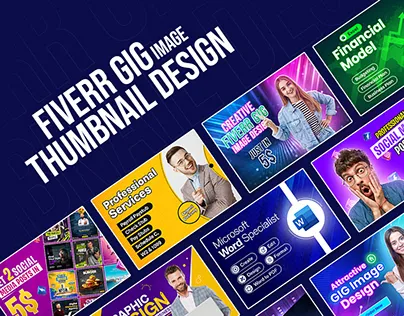
The first step in saving a JPEG image from Fiverr is to log into your Fiverr account. If you’ve ever purchased a service or hired a freelancer from the platform, you should already have an account set up. Here’s how to access it smoothly:
- Open Your Browser: Start by launching your preferred web browser, whether it’s Chrome, Firefox, Safari, or another option.
- Visit Fiverr: Type in the Fiverr URL (fiverr.com) and hit enter.
- Log In: Click on the “Log In” button, usually found at the upper right corner of the page. Enter your email address and password. If you've forgotten your credentials, there’s an option to reset them.
- Navigating Your Dashboard: Once logged in, you’ll be taken to your Fiverr dashboard. Here, you can see ongoing orders, completed projects, and more.
If you made your purchase as a guest, you would need to check your email for the delivery link. Make sure to verify your email account, as Fiverr will send you notifications regarding your order there. With these steps complete, you’re one step closer to easily downloading your JPEG images!
Also Read This: How to Post a Service on Fiverr
Step 2: Finding the JPEG Image
Alright, let’s dive into the exciting part: finding that JPEG image you want to save from Fiverr! First things first, you've got to navigate your way back to the Fiverr website. Once you’re there, follow these simple steps to locate your image:
- Login to Your Account: If you haven’t logged in yet, go ahead and do so. Your purchased orders will be under your account, making it easier to find what you need.
- Go to Your Orders: Click on your profile icon at the top right corner, and from the dropdown, select “Selling” or “Buying” based on your account type. Then, choose “Orders.” This will take you to a page showing all your past orders.
- Select the Relevant Order: Scroll through your orders to find the one related to the JPEG image you wish to download. Click on the specific order to open it.
- Check the Files Section: Once you’re in the order details, look for a section that says “Files” or “Deliverables.” Here, you’ll typically see the completed work attached.
The thrill of locating your image is unbeatable! Once you see the JPEG thumbnail, you know you’re close. Make sure to double-check that it’s the right file—nothing worse than downloading the wrong one!
Also Read This: Can You Leave Feedback on a Canceled Order on Fiverr?
Step 3: Downloading the Image
Now that you've successfully found your JPEG image, it’s time to download it. This step is super easy and should take just a few clicks. Here’s how to get your image onto your device:
- Locate the Download Button: In the Files section of your order, look for a button that reads “Download” or has a download icon (usually a downward arrow).
- Click to Download: Go ahead and click that button! Your browser will either start downloading immediately, or it might prompt you to choose a location on your computer to save the file.
- Choose Save Location: If prompted, decide where you’d like to save the image. Consider creating a folder for Fiverr images to keep things organized. Naming the file appropriately can help you in the long run!
- Check Your Downloads: Once the download completes, navigate to the chosen folder to find your JPEG image. You can now open it and enjoy the fruits of your labor!
And voilà, you’ve successfully downloaded your JPEG image! Remember, if you ever need to download again, just repeat these steps. Happy downloading!
Also Read This: How to Get Out of the Fiverr Business: A Comprehensive Guide
Step 4: Troubleshooting Common Issues
Sometimes, even the simplest tasks can come with unexpected hiccups. If you encounter issues when trying to save a JPEG image from Fiverr, don’t fret! Let’s tackle some common problems and their solutions:
- Image Fails to Download: If clicking the download link does not work, check your internet connection. A slow or unstable connection may hinder download capabilities. Refresh the page, or try again later.
- File Format Issues: Ensure that the file is indeed in JPEG format. If you receive a different file type, check with the seller or try converting the file using an online converter.
- Cannot Find the Downloaded File: Sometimes, your downloaded image may not appear where you expect it. Locate your file by checking your browser's download settings or your computer's default download folder. On Windows, it's often the "Downloads" folder, while on Mac, it may be in the "Downloads" folder in Finder.
- Insufficient Storage Space: If you receive an error about low storage, make sure your device has enough space for new files. Clear out unnecessary files or applications to free up some room.
- Corrupted Downloads: If the downloaded file won’t open correctly, try downloading it again. Sometimes, downloads can get interrupted, leading to corruption.
If none of these solutions resolve your issue, consider reaching out to Fiverr’s customer support for further assistance.
Also Read This: Can I Change My Fiverr Account? Hereâs What You Need to Know
Step 5: Best Practices for Managing Downloaded Images
Once you have successfully downloaded your JPEG images from Fiverr, it’s essential to manage them properly to keep your digital space organized and secure. Here are some best practices to consider:
- Organize in Folders: Create specific folders for different projects or vendors. A well-organized directory structure will make it easier to find what you need later.
- Label Files Clearly: Use descriptive names that reflect the content or purpose of the image. Instead of a generic name like "image1.jpg," try something like "Logo_Design_Project.jpg."
- Backup Your Files: Regularly back up your downloaded images to an external hard drive or cloud storage. This ensures that you won’t lose your files unexpectedly.
- Edit If Necessary: If you purchased images that require minor edits, such as resizing or color adjustments, use image editing software like Adobe Photoshop, GIMP, or online tools to make necessary changes.
- Review Licensing Agreements: Always be aware of how you can use the downloaded images. Review the seller's licensing agreements to ensure that you comply with usage rights.
By following these best practices, you can make sure all your JPEG files are not only safe but also easily accessible for any future projects or needs!
How to Save a JPEG Image from Fiverr
If you’ve purchased a design on Fiverr and received a JPEG image, it’s essential to know how to save this file correctly to your device. Follow these simple steps to ensure you have a copy of your newly acquired artwork.
Here’s a step-by-step guide on how to save a JPEG image from Fiverr:
- Log into Your Fiverr Account:
Visit the Fiverr website and log in with your credentials.
- Access Your Order:
Navigate to the "Orders" section located in the main menu. Here, you can find a list of your recent purchases.
- Locate the Completed Order:
Find the order for the JPEG image you want to save. It will be labeled as "Delivered" once the seller has sent it to you.
- Download the Image:
Click on the relevant order to open it. You’ll see a "Download" button next to the JPEG file provided by the seller. Click this button to start the download.
- Check Your Downloads Folder:
After clicking "Download," your web browser will automatically save the JPEG file to your device, typically in the “Downloads” folder.
If you wish to move the file to a different location, you can simply drag it from the Downloads folder to your desired location.
Important Tips:
- Make sure to check the file format: ensure it’s saved as a JPEG (.jpg or .jpeg).
- If you encounter issues, try using a different web browser or updating your current one.
- Be mindful of copyright and usage rights provided by the seller.
Following these steps will help you save your JPEG image from Fiverr effectively. Enjoy your new artwork and feel confident in your ability to retrieve files in the future!



