Fiverr is a fantastic platform for freelancers and businesses to connect, but sometimes, accessing the site can be a bit tricky. If you’ve found yourself unable to log in or navigate through Fiverr, don’t worry! You’re not alone, and there are plenty of solutions to explore. In this guide, we’ll discuss some common reasons you might be facing access issues and how to effectively resolve them, so you can get back to your projects in no time.
Common Reasons for Access Issues
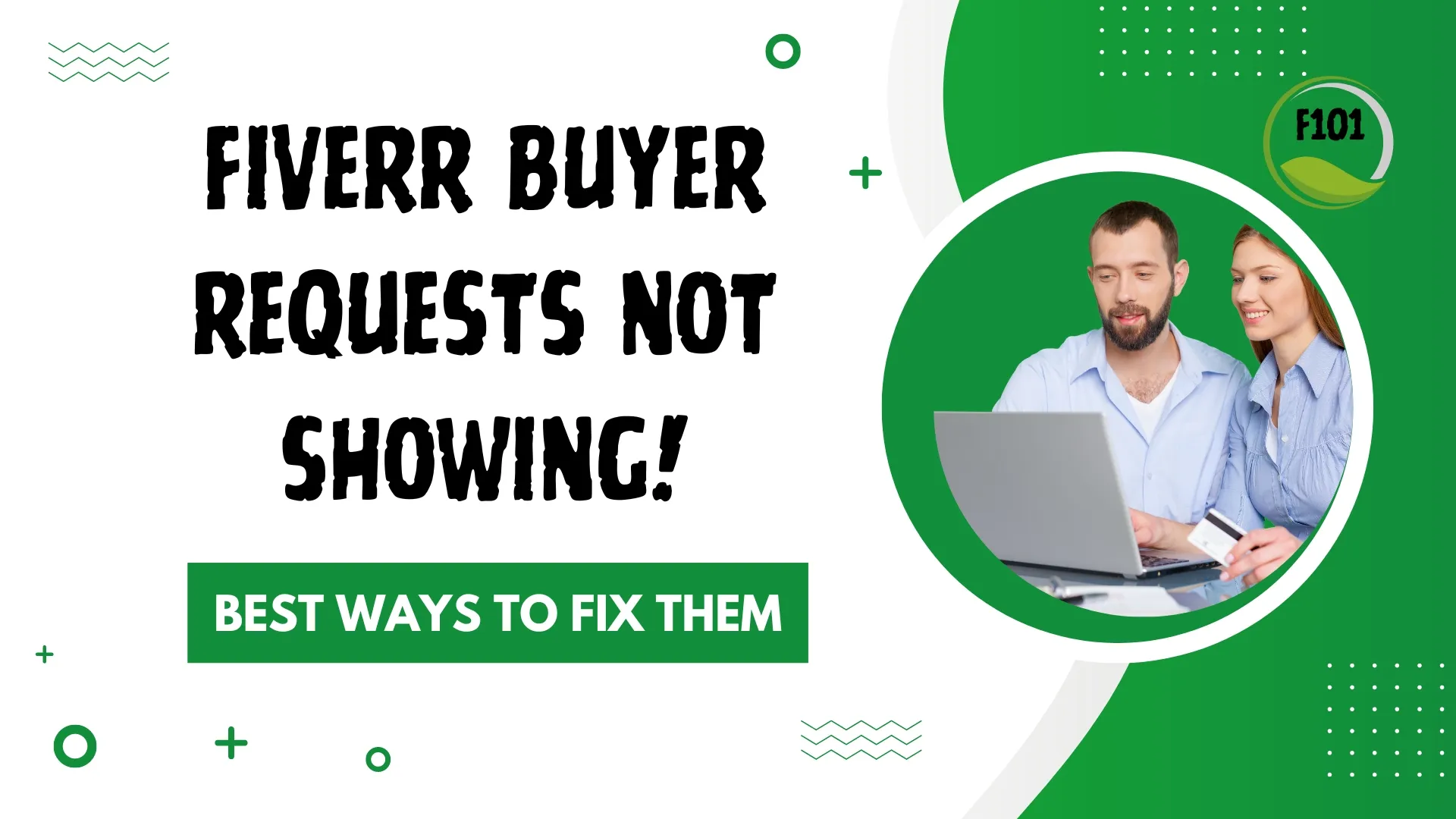
There could be a myriad of reasons why you can’t access Fiverr. Below, we’ll break down some of the most common causes along with a few tips on what you can do to fix them.
- Server Outages: Just like any online service, Fiverr can experience server outages. You can check sites like Down For Everyone Or Just Me to see if Fiverr is down for everyone or just you.
- Browser Issues: Your internet browser might be causing glitches. Clearing your cache or trying a different browser may resolve the issue. Here’s how:
- For Chrome: Go to Settings > Privacy and Security > Clear Browsing Data.
- For Firefox: Options > Privacy & Security > Cookies and Site Data > Clear Data.
- Network Connection: Sometimes, a spotty internet connection can prevent you from loading Fiverr. Check your Wi-Fi or switch to a wired connection.
- Account Issues: If you’ve violated Fiverr's terms and conditions, your account may be restricted. In this case, contacting Fiverr support for clarification is a must.
- Firewall or Security Software: Your antivirus or firewall settings might be blocking Fiverr. Ensure that Fiverr's site is whitelisted in your security software.
With these common issues outlined, you’ll have a better understanding of what might be causing your access troubles and how to address them effectively!
Also Read This: Best Fiverr Sellers for Business Consulting in 2024
Troubleshooting Steps
When you're locked out of Fiverr and the frustration is creeping in, don’t worry—there's a method to the madness. Here are some straightforward troubleshooting steps that can help you regain access:
- Clear Your Browser Cache: Over time, browser cache can accumulate and cause issues. To clear it, go into your browser settings, find the privacy option, and clear the cache and cookies.
- Try a Different Browser: Sometimes, the issue might not be with Fiverr but with the browser itself. If you're usually using Chrome, for instance, give Firefox or Edge a shot and see if that makes a difference.
- Disable Browser Extensions: Certain extensions can interfere with website functionality. Temporarily disable them to check if any of them are blocking Fiverr.
- Check for System Updates: Ensure your operating system and browser are updated to the latest versions, as older versions may not function correctly with modern websites.
- Flush Your DNS: This can fix network connectivity issues. Open your command prompt and type “ipconfig /flushdns” to reset your DNS settings.
If you still can’t access Fiverr after trying these steps, consider restarting your device or even reaching out to Fiverr support for additional help. They’re here to assist you!
Also Read This: How to Advertise with Fiverr
Checking Your Internet Connection
Your internet connection plays a crucial role in accessing Fiverr. If you’re struggling to get on the platform, it's wise to examine your connection first. Here’s how to do that:
- Perform a Speed Test: Use websites like Speedtest.net to measure your upload and download speeds. Ideally, you should have at least 5 Mbps for a smooth experience.
- Check If Other Websites Load: If you're having issues specifically with Fiverr, try accessing other websites to see if they load. If they don’t, your internet might be down.
- Restart Your Router: Sometimes, simply turning off your router for a few seconds and then turning it back on can resolve connectivity issues.
- Connect via Ethernet: If you’re on Wi-Fi, try using an Ethernet cable. Wired connections are often more stable.
- Contact Your ISP: If none of the above steps yield results, it might be time to consult your Internet Service Provider. They could be experiencing outages or issues in your area.
By systematically checking your internet connection, you'll either resolve the issue or have a clearer path to finding a solution. Don’t hesitate to reach out for help when needed!
Also Read This: How to Share PDF Files on Fiverr
5. Clearing Your Browser Cache and Cookies
Sometimes, the simplest solution is the most effective one! Clearing your browser's cache and cookies can often resolve access issues with Fiverr and other websites. But what does this mean exactly? Let's break it down.
Your browser stores files and cookies to help load your favorite websites faster. However, when these files become outdated or corrupted, they can interfere with how a website operates. This is especially true for online platforms like Fiverr, where updates and changes occur frequently.
Here’s how you can clear your browser cache and cookies:
- Google Chrome:
- Click the three dots in the top right corner.
- Go to "More tools" and then "Clear browsing data."
- Select the time range (last hour, last 7 days, or all time) and check both options for cached images/files and cookies.
- Click "Clear data."
- Mozilla Firefox:
- Click the three horizontal lines in the top right corner.
- Choose "Options" then find "Privacy & Security."
- Scroll down to "Cookies and Site Data" and click "Clear Data."
- Microsoft Edge:
- Click the three dots in the top right corner.
- Select "Settings," then "Privacy, search, and services."
- Under "Clear browsing data," click "Choose what to clear."
Once you’ve cleared your cache and cookies, try accessing Fiverr again. If the issue persists, don't worry—there's still another trick up your sleeve!
Also Read This: When Does Fiverr Take Payment?
6. Testing Different Browsers and Devices
If you've tried clearing your cache and cookies but still can't access Fiverr, it might be time to switch things up a bit! Sometimes, the problem might not be with Fiverr, but rather with the specific browser or device you're using. Here’s how to tackle this issue.
The first step is to test whether the access issue persists across different web browsers. Here’s how you can do this:
- Chrome: The most popular browser, but sometimes can have compatibility issues with a few sites.
- Firefox: A robust alternative where many users find fewer issues with platforms like Fiverr.
- Edge: Microsoft’s browser is making its mark and could handle Fiverr better than you expect!
- Safari: If you’re on a Mac or iPhone, give Safari a go as it can sometimes resolve access issues.
In addition to trying different browsers, switching devices can also do the trick. If you usually access Fiverr on your laptop, consider using your smartphone or tablet. This can help identify if the issue is device-specific.
Here’s a little checklist to follow:
- Try accessing Fiverr on at least three different web browsers.
- Switch to a different device, whether it's a phone or a tablet.
- Check your internet connection—sometimes, the problem is down to a poor signal!
By experimenting with various browsers and devices, you might just find a solution that gets you back to your freelance adventures on Fiverr!
Also Read This: How to Start as a Freelance Editor and Proofreader
7. Utilizing a VPN or Proxy
Sometimes, geographical restrictions or network settings can block access to Fiverr. That’s where a VPN (Virtual Private Network) or a proxy comes into play! Using a VPN or proxy can help you bypass these restrictions and surf the web more freely.
Here’s how to make the most of them:
- What’s a VPN? A VPN creates a secure tunnel between your device and the internet, masking your IP address and changing your location. This can make it seem like you’re accessing Fiverr from a different place, potentially getting around your issue.
- Proxies 101: A proxy server also acts as an intermediary between your device and the internet. While it doesn’t provide the same level of security as a VPN, it can still help you access blocked sites.
Here’s how to set it up:
- Choose a Reliable Service: Look for well-reviewed VPN or proxy services that prioritize security and speed.
- Install the Software: Follow the service's setup instructions carefully to install it on your device.
- Connect: Open the app and select a server location to connect. Choose a location where Fiverr is accessible.
- Access Fiverr: Now try to access Fiverr again. You should be able to get in without issues!
Just keep in mind that free services can sometimes be less reliable or have limitations, so it’s worth investing in a good one if you can!
Also Read This: How to Make Money on Fiverr with Canva
8. Disabling Firewall or Security Software
Firewalls and security software are essential for protecting your device, but sometimes they can be a bit too protective. If you’re having trouble accessing Fiverr, it might be worth temporarily disabling them to see if that's the culprit. However, proceed with caution!
Here’s a simple breakdown of the steps:
- Identify the Software: Know which firewall or antivirus software you are using. Popular options include Norton, McAfee, and Windows Defender.
- Access Settings: Open the software application and navigate to the settings menu. Look for terms like "Firewall", "Real-time protection", or "Internet settings".
- Turn Off Temporarily: Disable the firewall or security software. There’s usually a toggle or button for this. Remember, this is only temporary!
Important! Make sure to turn your protection back on after testing your access to Fiverr. If this solves your issue, consider adding Fiverr to the software’s exception list for future access without disruption.
In conclusion, while disabling security software can pose risks, it can be a quick fix if you're really stuck. Just don't forget to put it back up to keep your device safe!
Also Read This: How Do I Structure My Online Fiverr Business?
Contacting Fiverr Support
When you've tried everything and still can't access Fiverr, reaching out to Fiverr Support can be your best bet for getting back on track. The support team is well-equipped to help with a variety of issues, from account access problems to payment inquiries. Here’s how you can do it:
- Visit the Help Center: Go to the Fiverr Help Center by clicking the “Help” link at the bottom of the Fiverr homepage. This resource is packed with articles that could potentially solve your issue without needing direct support.
- Use the Chat Feature: If you're looking for a quick response, check out the live chat option. Click on the chat icon, and you’ll be connected with a support representative who can assist you in real-time.
- Submit a Ticket: If your problem is more complex, you can submit a support ticket. Fill in the necessary details about your issue. Be sure to provide as much information as possible to expedite the resolution process.
| Contact Method | Response Time | Best For |
|---|---|---|
| Help Center | Instant | Common issues |
| Live Chat | 1-2 minutes | Immediate assistance |
| Support Ticket | 24-48 hours | Complex problems |
Don't forget to check your spam folder for replies from Fiverr, as their emails can sometimes end up there. Being patient and polite in your communications increases the chances of a quick resolution, so don’t hesitate to reach out if things are still tough!
Conclusion
Accessing Fiverr can sometimes feel like navigating a digital maze, but it doesn’t have to be overwhelming. By following the steps outlined in this guide—from checking your internet connection to contacting support—you can troubleshoot and resolve your access issues efficiently.
Remember, it's important to stay calm and patient throughout this process. Issues may arise, but they can often be resolved with a bit of persistence. Here’s a quick recap of the steps you can take:
- Check your internet connection.
- Clear your browser cache and cookies.
- Try using a different browser or device.
- Disable any browser extensions or plugins.
- Update your browser to the latest version.
- Reset your password if you suspect account issues.
- Reach out to Fiverr Support for additional help.
No matter how frustrating it might be right now, you’ll be back to browsing Fiverr and finding gigs in no time. Happy freelancing!



