Hey there! If you've found yourself locked out of your Fiverr account or simply want to change your password for security reasons, you’re in the right place. Resetting your Fiverr password is a straightforward process, and I’m here to guide you through it step-by-step. So, let's get started and make sure you can regain access to your account without any fuss!
Why You May Need to Reset Your Fiverr Password
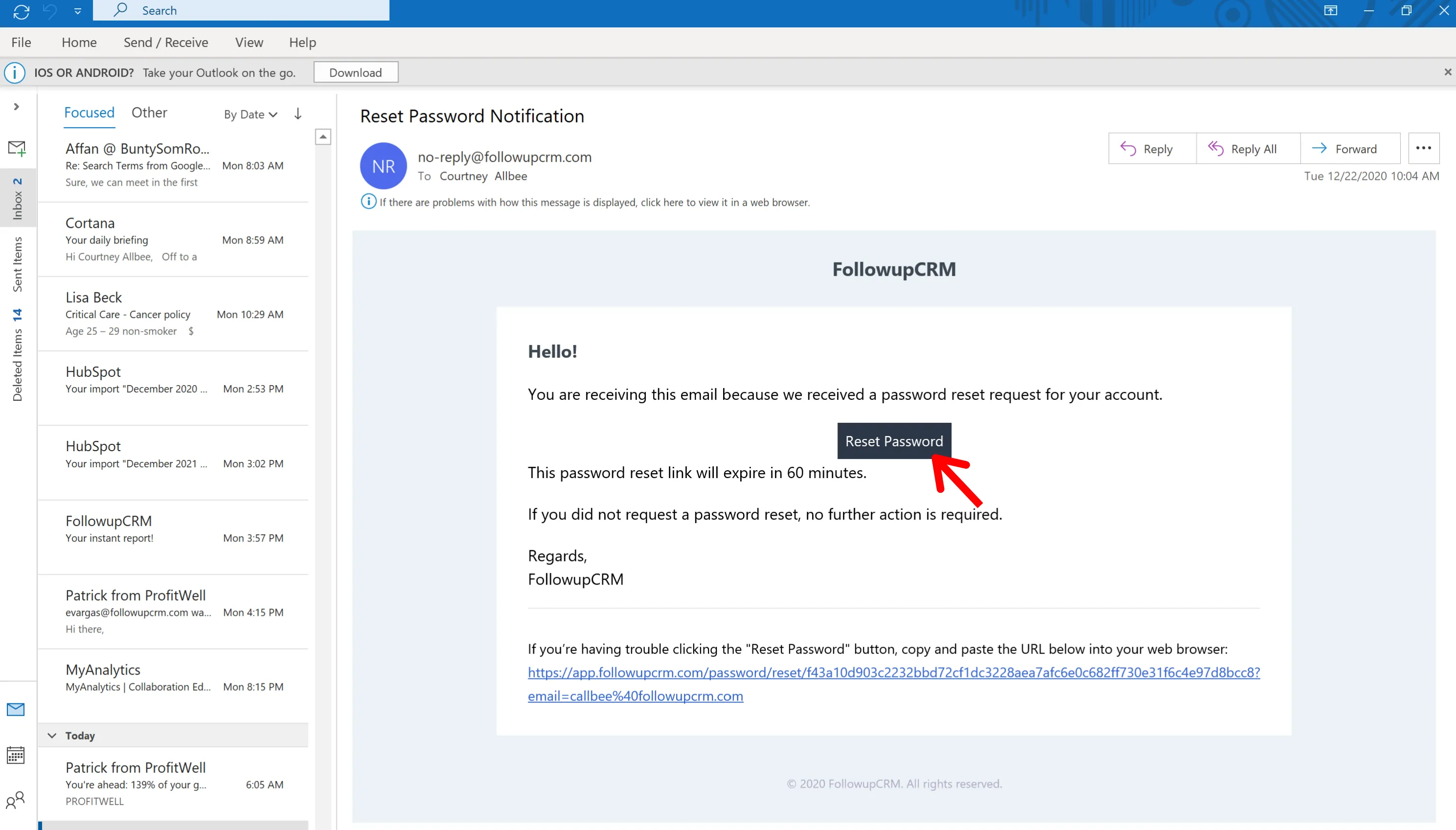
There are several reasons you might feel the need to reset your Fiverr password. Let's dive into some common scenarios where this may come into play:
- Forgotten Password: It’s all too easy to forget a password, especially if you have multiple accounts. If you can’t recall your login details, a reset is your best option.
- Security Concerns: If you suspect that your account may have been compromised or you've received suspicious activity notifications, resetting your password is a quick way to secure your account.
- Regular Updates: For your own peace of mind, it’s a good practice to change your passwords regularly, especially if you use the same one across multiple platforms.
- Account Recovery: If you’ve been locked out due to inactivity or have lost access due to a hacked email, resetting your password is crucial for regaining access to your Fiverr account.
- Sharing with Trusted Individuals: If you’ve shared your Fiverr credentials with someone and no longer wish for them to have access, it's wise to change your password.
Each of these reasons highlights the importance of maintaining the security and access of your Fiverr account. Taking the time to reset your password can save you a lot of hassle in the long run!
Also Read This: How to Cancel a Late Order on Fiverr
Step 1: Go to the Fiverr Login Page
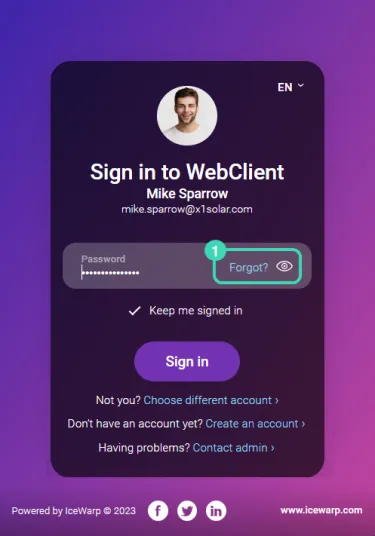
So, you're ready to reset your Fiverr password. The first thing you need to do is head over to the Fiverr login page. It's a simple step, but it’s where the whole process starts! You can do this by typing in the URL www.fiverr.com in your browser's address bar and hitting Enter. Alternatively, if you have the Fiverr app installed on your mobile device, you can launch the app.
Once you're on the homepage, look to the upper-right corner of your screen. You'll spot the 'Sign In' button. Go ahead and click on that! This will take you to the login section where you'll typically enter your email address and password. But hold on for a second; this time, we won’t be logging in just yet.
In the login section, make sure you take a moment to collect your thoughts. If you've forgotten your password, don’t panic; it happens to the best of us! Just keep an eye on the next steps to retrieve your account access.
Also Read This: Here Is the Simplest Way of Troubleshooting Your Fiverr Gig Ranking Issues
Step 2: Click on 'Forgot Password?'
You're on the login page, and now you see that 'Forgot Password?' link staring back at you. How convenient, right? This is your next step if you can't remember your password. Go ahead and click on that link. It’s usually located right beneath the password field.
Once you click on it, you'll be directed to a new page that will ask for the email address associated with your Fiverr account. This is super important—make sure you enter the correct email! After confirming your email, click on the button that says something like 'Send Reset Link'. This is where the magic begins, as you’ll soon receive an email with instructions on how to reset your password.
Just a quick reminder: check your spam or junk folder if you don’t see the email in your inbox right away. Sometimes, emails like this can get lost in cyberspace. With that said, you're one step closer to getting back into your Fiverr account!
Also Read This: How to Work as a Freelance Data Analyst
Step 3: Enter Your Registered Email Address
Alright, now we're getting to the nitty-gritty! Once you’ve navigated to the password reset page, the first thing you need to do is enter the email address associated with your Fiverr account. This step is crucial because it’s how Fiverr identifies your account and sends you the reset instructions.
Here's how to do it:
- Locate the input field labeled “Email Address.”
- Carefully type in the email address you used to sign up for Fiverr.
- Double-check for any typos—trust me, you don’t want to miss a single character!
Once you've entered your email address, look for a button that typically says something like "Send Reset Link" or "Submit." Click that button, and voila—you're one step closer to regaining access to your Fiverr account! If you happen to forget the email you registered with, don’t fret; try to remember any variations you might have used. Sometimes people use alternative emails, so consider all possibilities.
Also Read This: Does Fiverr Show Your Whole Name? Understanding Profile Privacy
Step 4: Check Your Email for the Password Reset Link
Great job! You’ve made it to Step 4. Now comes the exciting part: checking your email for the password reset link. This link is your ticket to setting up a new password and getting back into your Fiverr account.
Once you hit that “Send Reset Link” button, grab your phone or hop onto your computer. Open your email client and follow these instructions:
- Navigate to your inbox. If you don't see the email from Fiverr right away, don't panic!
- Check your spam or junk folder; sometimes, important emails find their way there.
- Look for an email titled something like "Reset Your Fiverr Password."
- Once you find it, open that email and locate the password reset link.
*Important:* This link is time-sensitive! It typically expires after a certain period, so make sure to click it as soon as possible. If you can't find the email after a few minutes, consider resending the password reset link from the Fiverr website. Your Fiverr account awaits you—the next step is just a click away!
Also Read This: What Freelance WordPress Developers Can Earn
Step 5: Create a New Password
Alright, you've made it to the part where you get to create a new password! It’s a crucial step because you want to make sure your new password is both secure and memorable. So, what should you do? Let's break it down into some easy steps:
- Think of a Unique Password: This means avoiding common phrases or easy-to-guess information like your birthday or 'password123'. Aim for a mix of letters, numbers, and special characters.
- Include Upper and Lowercase Letters: Use a combination of uppercase and lowercase letters to increase the strength of your password. For example, instead of 'fiverr', try 'FiVVeR2023!'.
- Use a Passphrase: Sometimes, a passphrase can be easier to remember. Something like 'MyCatLovesFish&47' can be both secure and memorable.
- Check Password Strength: Most password fields will indicate how strong your password is. So, make sure yours scores high!
- Don’t Reuse Old Passwords: For security purposes, it’s best to opt for a password you haven’t used before on Fiverr.
Once you've decided on your new password, enter it in the designated field. Most platforms will require you to confirm it by typing it again. This is to ensure you've entered it correctly. And remember, jot it down somewhere safe or use a password manager to keep track of your credentials!
Also Read This: How to Deliver Order on Fiverr from Mobile
Step 6: Log In with Your New Password
Congratulations on creating a new password! Now, let’s put it to good use and log back into your Fiverr account. Here’s how you can smoothly transition into the login phase:
- Visit the Fiverr Login Page: Head over to the Fiverr website and look for the login section. Usually, you’ll find this at the top right corner.
- Enter Your Credentials: Type in your email address associated with your Fiverr account. Then, enter the new password you've just created.
- Check for Typos: When entering your password, it’s easy to accidentally add an extra character or miss a letter. Double-check it before hitting the 'Log In' button.
- Log In to Your Account: Once you feel confident everything is entered correctly, click the button to log in. If everything went well, you should be directed to your Fiverr dashboard.
- Troubleshooting: If you encounter issues logging in, double-check that your email and password are correct. If you still can’t log in, it might be time to reset your password again.
Remember, the first time you log in after a reset, it’s a good idea to explore your account settings to ensure everything is up to date. Happy freelancing!
Also Read This: How to Get Early Payout on Fiverr
Tips for Creating a Strong Password
Creating a strong password is a critical step in keeping your Fiverr account secure. A good password not only protects you from unauthorized access but also ensures that your personal and financial information is safe. Here are some friendly tips to help you concoct a password that’s tough to crack:
- Use a Mix of Characters: Incorporate uppercase and lowercase letters, numbers, and special characters. For example, instead of using "fiverr123," try something like "F!v3r$#Secure!"
- Avoid Common Words: Stay away from easily guessed words or phrases, such as "password," "123456," or any personal information, like your name or birthday.
- Make it Lengthy: Aim for at least 12-16 characters. Longer passwords are generally more secure. Think of it as a secret phrase rather than just a word!
- Use Passphrases: Consider using a series of random words or a sentence that’s memorable to you but hard for others to guess. For instance, “BlueSky!ChirpingBirds22” is unique and much stronger than a single word.
- Regular Updates: Change your password regularly, at least once every few months. If you suspect any suspicious activity, update it immediately.
- Avoid Reuse: Don’t use the same password across multiple platforms. Each account should have its unique password to reduce risk.
By implementing these tips, you can create robust passwords that keep your Fiverr experience secure and enjoyable!
Also Read This: Is Fiverr Legit and Safe? A Comprehensive Guide
Troubleshooting Common Issues
Even with all the best intentions, sometimes things go awry when trying to reset your Fiverr password. Don't worry! Here are some common issues you might encounter along the way and tips on how to resolve them:
| Issue | Solution |
|---|---|
| Email Not Received: | Double-check the email address you provided during account setup. Also, look in your spam or junk folder, as the reset email may have ended up there. |
| Link Expired: | If you see a message saying the link has expired, try requesting a new password reset email and follow the instructions promptly. |
| Incorrect Password Reset: | If you find that your new password isn't working, make sure Caps Lock isn’t on and check for any typos. You can also try resetting it again. |
| Account Locked: | After multiple failed login attempts, your account may be temporarily locked. Wait a few minutes and then try again or reach out to Fiverr support for help. |
By addressing these common issues with simple solutions, you'll hopefully get back on track without too much hassle. Fiverr offers solid support, so don't hesitate to reach out if you encounter persistent problems!
How to Reset Your Fiverr Password: A Step-by-Step Guide
If you've forgotten your Fiverr password or simply want to change it for security reasons, resetting it is a straightforward process. Follow this step-by-step guide to regain access to your Fiverr account quickly.
Step 1: Go to the Fiverr Login Page
Start by navigating to the Fiverr login page. Here, you will find the login fields for your username and password.
Step 2: Click on 'Forgot Password'
Under the password input field, you will see a link that says 'Forgot Password?'. Click on that link to proceed to the password reset process.
Step 3: Enter Your Email Address
You will be prompted to enter the email address associated with your Fiverr account. Make sure to enter it correctly and click on 'Continue'.
Step 4: Check Your Email
Fiverr will send you an email with instructions to reset your password. Open your email inbox and look for a message from Fiverr. If you don’t see it, check your Spam or Junk folder.
Step 5: Click the Password Reset Link
In the email, click on the provided link. This will take you to a secure page where you can create a new password.
Step 6: Create Your New Password
Enter your new password in the designated fields. Make sure to choose a strong password combining letters, numbers, and symbols. After that, click on 'Reset Password'.
Step 7: Log In With Your New Password
Once your password has been reset, you can return to the login page and enter your email and new password to access your Fiverr account.
Tips for a Strong Password
- Use at least 8 characters.
- Include uppercase and lowercase letters.
- Add numbers and special symbols.
- Avoid using easily guessable information like birthdays.
Following these steps will ensure a smooth password reset process, keeping your Fiverr account secure.
Conclusion: Resetting your Fiverr password is a simple process that can help protect your account. By following the outlined steps, you can easily regain access and maintain security on your account.



