Fiverr has revolutionized the way freelancers and clients connect, offering a platform for various services at diverse price points. However, there may be times when the delivered work doesn’t quite meet your expectations. In such situations, knowing how to request a revision can make all the difference. In this guide, we’ll walk you through the steps to effectively communicate your needs and ensure you receive the quality you paid for.
Understanding Fiverr's Revision Policy
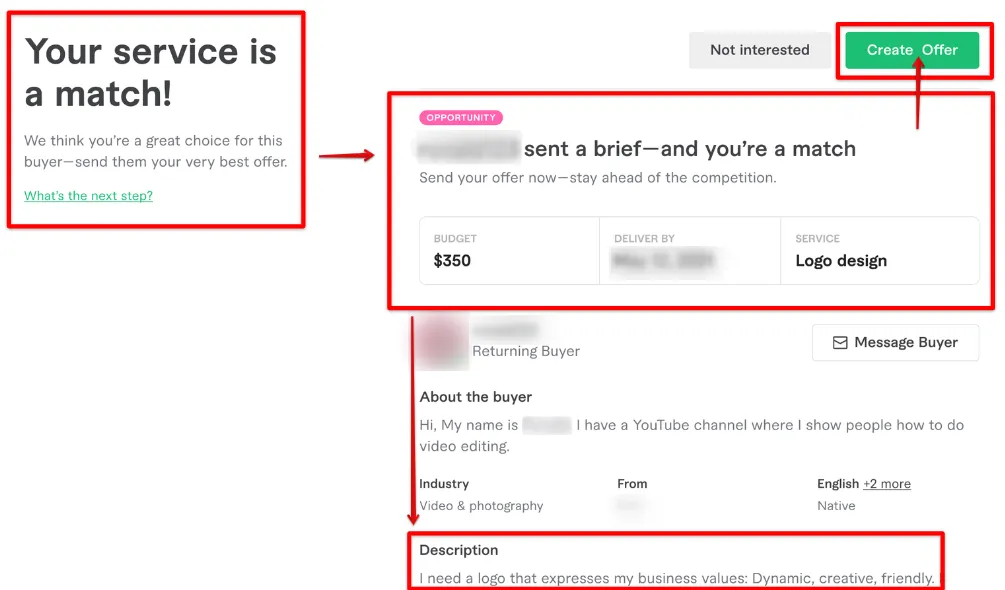
Before diving into the nitty-gritty of requesting a revision, it's essential to understand Fiverr's revision policy. This policy outlines the terms under which you can ask for changes, ensuring a smooth experience for both buyers and sellers. Here’s a brief overview:
- Free Revisions: Many sellers offer a certain number of free revisions as part of their service package. This can range from one to several, depending on the gig. Always check the gig description to see what's included.
- Requesting a Revision: To initiate a revision, simply navigate to your order page. There, you'll find an option to request changes. Be specific about what you need to make your request clearer.
- Time Limits: Keep in mind there are time limits on requesting revisions. Typically, you must make your request within a certain period after the delivery, often 3 days. Make sure to check these limits to avoid missing out.
- Seller's Discretion: While you can request a revision, the seller has the right to accept or decline based on their original terms. It’s good practice to approach this professionally.
- Resolve Disputes: If you feel that your revision request isn’t being honored or if there’s a significant issue, Fiverr provides a resolution center where you can escalate your concerns.
Understanding these key elements of Fiverr's revision policy will not only help you frame your requests but also set appropriate expectations for the outcome. So, let’s make sure you can effectively communicate what you need!
Also Read This: How to Get Offers on Fiverr
Steps to Request a Revision
Requesting a revision on Fiverr doesn’t have to be a daunting task. It’s all about being clear and precise with your communication. Follow these straightforward steps to ensure your request is handled smoothly:
- Log in to Your Fiverr Account: Start by signing in to your Fiverr account. Click on the “Orders” tab on your dashboard to find the project you want to revise.
- Locate the Order: Scroll through your orders and click on the one that needs a revision. This will open up the conversation thread with your seller.
- Communicate Clearly: Inside the order page, you’ll see an option titled “Request Revision.” Click on it to open the revision form where you can specify your needs.
- Be Specific: In your revision request, be specific about what you want changed. Use bullet points if necessary to make your request clear. You might say, “I’d like the background color changed to blue and the font size increased to 16px.”
- Submit Your Request: Once you've laid out your revision points, review them for clarity, and then hit the “Submit” button to send your request.
- Wait for a Response: After submitting, allow the seller some time to respond. They’ll typically let you know the expected turnaround for the revisions.
Following these steps will help ensure that your revision request is understood and acted upon promptly!
Also Read This: How Much Do Dealers Make on Fiverr?
Tips for Making an Effective Revision Request
Writing an effective revision request is crucial to getting the changes you want without ruffling any feathers. Here are some tips that can help you communicate your needs more effectively:
- Be Polite: Always start with a friendly greeting and thank the seller for their work so far. A positive tone can enhance your communication.
- Use Clear Language: Avoid jargon or convoluted requests. Simple language gets your point across more effectively. For example, instead of saying, "Can you enhance the visual aspect?", say "Please make it brighter and more colorful."
- Specify Changes: List out the exact changes you want using bullet points. This makes it easier for the seller to follow your request. Here’s a format you can use:
- Attach References: If possible, attach images or files that can serve as a reference for your request. A visual guide can eliminate guesswork.
- Be Patient: Give the seller adequate time to make the requested changes. They might be juggling multiple orders.
| Original Request | Revision Needed |
|---|---|
| Logo design | Add a gradient color scheme |
| Website layout | Make the header more prominent |
By following these tips, you not only foster a better working relationship but also increase the likelihood of getting exactly what you want in your revision!
Also Read This: Are There Scammers on Fiverr? Understanding the Risks and How to Protect Yourself
Common Reasons for Revision Requests
When you’re using Fiverr for your projects, it’s not uncommon to request revisions on the work you receive. Here are some of the *most common reasons why you might find yourself needing to ask for changes:
- Miscommunication: Sometimes, the initial brief may not be clear enough. This can lead to a final product that doesn’t quite match what you envisioned.
- Quality Concerns: You might find that the quality of the work doesn’t meet your expectations. Maybe the graphics aren’t sharp enough or the writing lacks depth.
- Changes in Direction: As you start to see the work come together, you may decide to shift the project scope or make adjustments to align with new ideas.
- Details Missed: It’s entirely possible for your seller to overlook specific details in your request, from color schemes to font styles. Sometimes, it’s just a simple matter of oversight.
- Technical Errors: Bugs, glitches, or formatting issues can result in a need for revision, especially in tech-related projects or digital products.
Understanding these common reasons can help you articulate your concepts more effectively. Having a precise idea of what needs reversing or refining allows the revision process to flow smoothly!
Also Read This: Understanding Focus Keywords on Fiverr: A Guide for Freelancers
What to Do if the Seller Refuses the Revision
Running into a situation where your seller refuses to make the requested revisions can be frustrating. However, it's important not to panic. Here’s a step-by-step guideline on how to handle this responsibly:
- Review the Agreement: Start by checking the original gig agreement. Review the revision policy* outlined in the service description. This sets the proper expectations.
- Communicate: Open a dialogue with your seller. Reach out politely and express your concerns. Clear communication goes a long way in resolving misunderstandings.
- Frame Your Request: If you notice that the work doesn't meet your brief, explain what you believe was missed. Be specific about your needs rather than vague.
- Seek a Compromise: If they are still resistant, see if there's room for compromise. Maybe there’s a middle ground that can satisfy both parties without major rework.
- Request Customer Support: If all else fails, consider reaching out to Fiverr's customer support. They can provide guidance and mediate the situation.
Facing a revision refusal can be challenging, but remember that good communication and a straightforward approach often lead to positive outcomes! Keep calm and work through it one step at a time.
How to Request a Revision on Fiverr
When working with freelancers on Fiverr, it’s not uncommon to require adjustments or revisions to the work delivered. Requesting a revision is an essential part of the collaborative process, ensuring that the final product meets your expectations. Here’s a step-by-step guide on how to effectively request a revision on Fiverr.
Steps to Request a Revision
- Log into Your Fiverr Account: Start by signing into your Fiverr account. Navigate to the dashboard where you can see your active orders.
- Select the Order: Click on the order for which you want to request a revision. This will take you to the order page.
- Review the Delivery: Carefully review the delivered work. Identify specific areas that require changes or improvements.
- Click on "Request Revision": On the order page, you will find an option labeled “Request Revision.” Click on it to initiate the request.
- Provide Clear Feedback: In the revision request box, clearly explain what changes you would like made. Be as specific as possible to avoid further misunderstandings.
- Set a New Deadline (if necessary): If the changes are extensive, consider discussing a new deadline with the freelancer.
- Submit the Request: After reviewing your message, click on the "Submit" button to send your request to the freelancer.
Tips for Successful Revision Requests
- Be Polite: Maintain professionalism and courtesy in your communication.
- Be Specific: Articulate exactly what revisions you need to avoid ambiguity.
- Use Examples: If possible, provide examples or references to guide the freelancer.
Following these steps can help facilitate a smooth revision process on Fiverr, ensuring that you receive the desired outcome and maintain a positive relationship with the freelancer.
Conclusion
Requesting a revision on Fiverr is straightforward if you communicate clearly and respectfully, enabling you to achieve the results you envision.



