If you're a frequent user of Fiverr, you might have discovered the "Saved Gigs" feature. It’s a handy tool that helps you bookmark services that catch your eye. However, as your interests evolve, you might find that your saved gigs list is getting a bit cluttered. Fear not! In this guide, we will walk you through what saved gigs are, the reasons you might want to remove them, and how to clean up your list efficiently. Let's dive in!
Understanding Saved Gigs on Fiverr
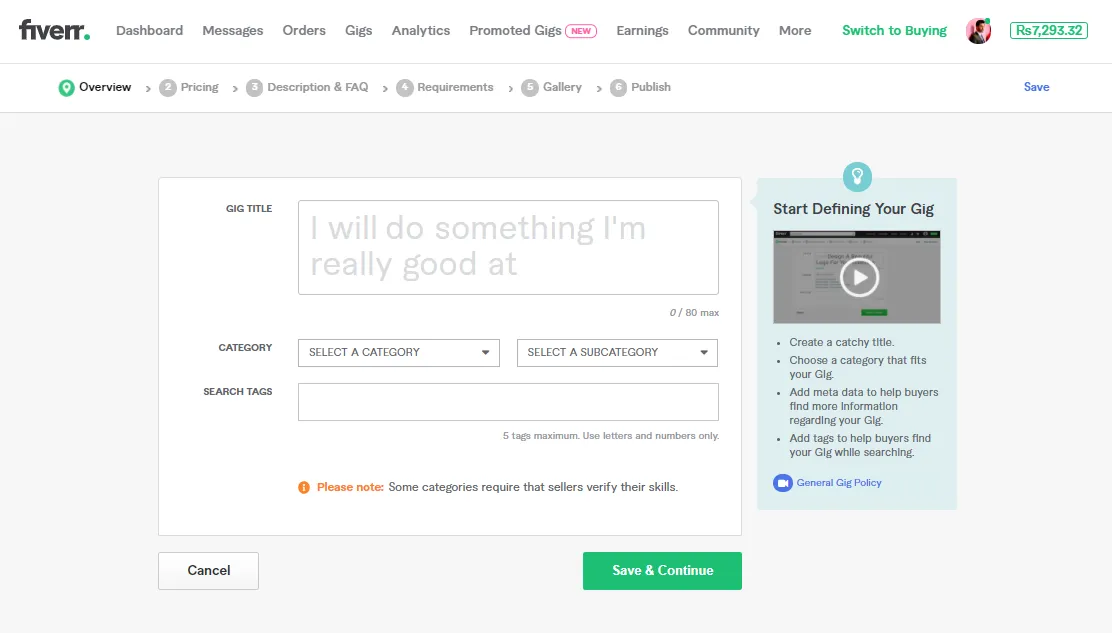
So, what exactly are saved gigs? Essentially, when you browse through Fiverr and come across a particular service that piques your interest—whether it’s graphic design, writing, or digital marketing—you have the option to save that gig. This allows you to revisit it later without having to search the entire marketplace again. It’s like creating a wishlist for services you might want to purchase in the future.
Here’s a quick breakdown of why this feature is beneficial:
- Easy Access: No more endless scrolling—your saved gigs are all in one place!
- Comparison: You can compare different services side by side, which can be a real timesaver.
- Budgeting: Save gigs you want to review later and plan your purchases strategically.
However, as you accumulate more gigs, it becomes increasingly important to manage this list effectively. Sometimes, you’ll save gigs that no longer meet your needs or interests. This is where the ability to remove saved gigs comes in handy. It helps you maintain a clean and relevant list, allowing you to focus on the services that truly matter to you.
Also Read This: What is Fiverr Revenue Card?
Step-by-Step Guide to Removing Saved Gigs
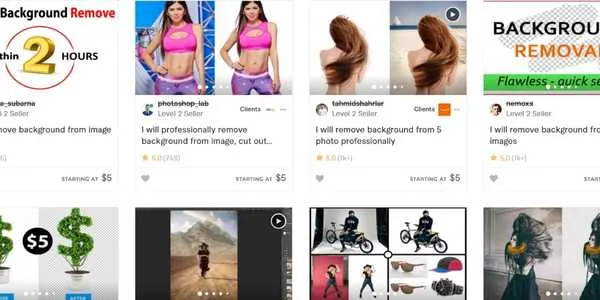
If you’ve been using Fiverr for a while, you might have accumulated quite a list of saved gigs that you no longer need. Whether you’ve changed your mind about certain services or just want to declutter your account, removing saved gigs is easy. Here’s a step-by-step guide to help you through the process:
- Log into Your Fiverr Account: Start by heading over to the Fiverr website and logging into your account using your credentials.
- Access Your Saved Gigs: Once you’re logged in, navigate to your profile icon in the top right corner of the homepage and click on it. From the dropdown menu, select “Saved Gigs.” This will take you to a page where all your saved gigs are displayed.
- Choose the Gig to Remove: Browse through your saved gigs, and when you find the one you want to remove, you’ll notice a heart icon that indicates it’s saved.
- Unsave the Gig: Click on the heart icon (which should be filled in). This action will unsave the gig and remove it from your list.
- Confirmation: After clicking the heart icon, you should see a notification indicating that the gig has been successfully removed from your saved items.
This simple process will help you keep your Fiverr account organized, ensuring you only have gigs that are relevant to you. If you have multiple gigs to remove, just repeat the steps above for each one!
Also Read This: How to Transfer Fiverr Refund to Your Bank Account
Troubleshooting Common Issues
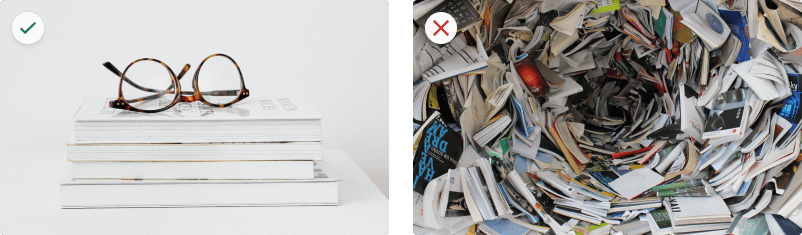
Sometimes, you may encounter a few hiccups while trying to remove saved gigs on Fiverr. Don’t worry; these issues are usually easy to resolve! Here are some common problems and their solutions:
- Cannot Find Saved Gigs: If you’re unable to locate your saved gigs, ensure you're logged into the correct account. Sometimes, users have multiple accounts and may accidentally log into the wrong one.
- Heart Icon Not Responding: If clicking the heart icon doesn’t seem to work, refresh the page. You might also want to clear your browser's cache, as a cluttered cache can cause minor glitches.
- Gigs Not Removing: If a gig doesn’t seem to be unsaving properly, try logging out and then back in again. This action can refresh your session, often resolving these types of errors.
- Technical Issues: If you encounter persistent problems, it could be a temporary technical issue on Fiverr’s end. Check Fiverr’s social media to see if other users are reporting similar problems.
By being aware of these common issues and their solutions, you can enhance your experience on Fiverr and navigate the platform more smoothly.
Also Read This: How to Create a Fiverr Account: A Step-by-Step Guide
5. Tips for Managing Your Saved Gigs Effectively
When it comes to keeping track of saved gigs on Fiverr, organization is key. Here are some practical tips to help you manage your saved gigs like a pro:
- Regularly Review Your Saves: Set aside a time each month to go through your saved gigs. Delete the ones you no longer need, as fresh options can frequently appear.
- Create Categories: Consider categorizing gigs based on your needs. Perhaps divide them into Graphic Design, Writing Services, and Programming. This way, finding what you're looking for becomes a breeze.
- Use Notes: If Fiverr allows it, add notes to specific gigs. This could be something like why you saved it or what you intend to achieve with it.
- Check for Updates: Many sellers update their profiles or improve gigs over time. Keep an eye on those saved gigs; they might have added something valuable!
- Follow Your Favorite Sellers: If you adore a seller’s work, don’t just save their gig—follow them! This makes it easier to keep up with their latest offerings.
By employing these strategies, you'll not only keep your saved gigs tidy but also enhance your overall experience on Fiverr. Remember, a well-organized gig list can save you time and help you make informed decisions!
6. Conclusion
In the bustling world of Fiverr, saved gigs are invaluable tools that help you keep track of potential purchases. However, as your projects and needs evolve, so too should your gig list. Regularly removing gigs that no longer serve you allows for a cleaner, more focused approach when navigating through countless offerings.
Take a moment to apply the tips we discussed for managing your saved gigs effectively. Having a system in place not only streamlines your workflow but also enriches your experience on the platform. So, whether you’re a buyer looking for the perfect freelance service or someone just browsing for ideas, remember that it’s all about clarity and organization.
Thanks for reading! Now go ahead, take control of your Fiverr saved gigs, and make the platform work even better for you!



