When you're trying to make your mark on Fiverr, you might find yourself wanting to tweak your gig by removing samples that no longer fit your vision or brand. It’s a common scenario for freelancers looking to refine their offerings. In this guide, we’ll walk you through the process and help you understand what it takes to update your Fiverr gigs effectively. So, let's dive in!
Understanding Fiverr Gigs
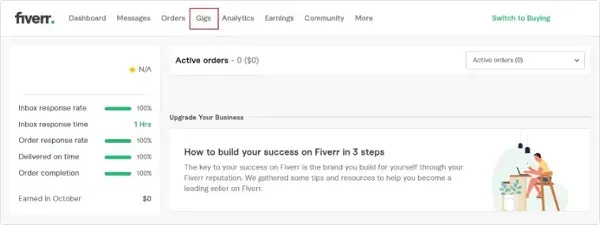
Before we get into the nitty-gritty of removing samples from your Fiverr gigs, it's important to have a solid grasp of what Fiverr gigs actually are. Think of a gig as your storefront on Fiverr, showcasing your skills, services, and what you can deliver for clients. Here’s a breakdown to help clarify:
- Definition of a Gig: A gig is essentially a service you offer, which can range from graphic design to writing, audio editing, and more.
- Importance of Samples: Samples serve as a portfolio to potential buyers, illustrating your capabilities and style. They are crucial for attracting clients.
- Structure of a Gig: Gigs typically include a title, description, pricing, and samples. The better your gig looks, the more likely you’ll attract buyers.
- Types of Gigs: There are various gig categories ranging from creative services to digital marketing. Each type has its own unique audience and expectations.
Understanding these elements not only helps you craft a compelling gig but also guides you when deciding which samples to keep and which to remove. Remember, it's all about presenting the best version of your work to prospective clients!
Also Read This: How Much Fiverr Takes from Freelancers
Steps to Remove Samples from Your Fiverr Gig
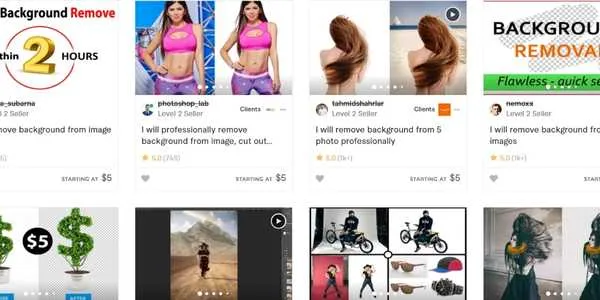
Removing samples from your Fiverr gig can be a straightforward process if you follow these simple steps. Here’s how to go about it:
- Log Into Your Fiverr Account: Start by visiting the Fiverr website and logging into your account using your username and password. Make sure you're using the account linked to the gig you want to edit.
- Go to Your Gigs: Once logged in, click on your profile picture in the upper right corner. From the dropdown menu, select “Selling” and then “Gigs.” This will take you to a list of your active gigs.
- Select the Gig: Find the gig from which you want to remove the samples. Click on the gig title or the “Edit” button next to it to enter the editing interface.
- Navigate to the Gallery Section: Within the gig editor, scroll down to the “Gallery” section where your samples are displayed. Here, you'll see all the current samples you have uploaded.
- Remove the Samples: Locate the sample(s) you wish to remove. Next to each sample image or file, there should be an option to delete or remove it. Click on the trash can icon or “Remove” button to delete the sample.
- Save Changes: After you have made your edits, don’t forget to click the “Save” or “Publish” button at the bottom of the page. This will ensure your changes are updated on your gig.
And that's it! Your samples will be removed successfully, and you can continue enhancing your gig as needed.
Also Read This: How to Succeed on Fiverr
Verifying Removal of Samples
After you've removed samples from your Fiverr gig, it's crucial to verify that the changes have taken effect. Here’s a quick guide on how to do this:
- View Your Gig: Return to your list of gigs and click on the gig you just edited. This will show you how your gig appears to potential buyers.
- Inspect the Gallery Section: Go to the "Gallery" section of your gig page. Here, you should see that the samples you aimed to remove are no longer in display. Ensure that only the desired samples remain.
- Check on Different Devices: Sometimes, changes may not be immediately visible on every device. It’s a good idea to check your gig on both desktop and mobile platforms to ensure everything looks correct.
- Seek Feedback: If you're uncertain, you can always ask a friend or colleague to review your gig on their end. They can provide valuable insight into what potential buyers will see.
- Refresh Your Cache: If you still see the old samples, you might need to clear your browser cache. This ensures that you are viewing the most updated version of your gig.
By following these steps, you can confidently verify that your gig reflects the changes you intended. It's essential for maintaining a professional and appealing presentation on Fiverr!
Also Read This: How to Cancel Orders on Fiverr: A Step-by-Step Guide
5. Best Practices After Removing Samples
Once you’ve decided to remove samples from your Fiverr gigs, it’s essential to follow some best practices to ensure you maintain a strong presence and credibility on the platform. Here are some steps you can take:
- Update Your Gig Description: After removing samples, ensure your gig description accurately reflects the services offered and what potential buyers can expect. This clarity helps build trust.
- Communicate with Clients: If you’ve already worked with clients who have seen samples, consider reaching out to them. Let them know about the changes and clarify what they can expect without samples.
- Refresh Your Gig Images: If you've taken down any sample images, think about updating your gig images. New or edited visuals can attract more attention and showcase your creativity without showcasing prior work.
- Encourage New Reviews: Nothing builds credibility quite like positive reviews. Reach out to your recent clients and request them to leave feedback based on their experiences, even if it doesn’t pertain to specific samples.
- Offer Promotions: Consider running a promotional offer to entice potential buyers. Offering a discount for first-time customers can be an effective way to attract new clients in the absence of previous samples.
- Maintain Open Communication: Keep the lines of communication with potential buyers open. Being responsive to queries shows professionalism and may make up for the lack of samples.
By following these practices after removing samples, you can not only sustain your gig’s performance but also enhance its appeal to new clients.
Also Read This: Recommended Charges for Freelance Writers
6. Conclusion
In wrapping up this discussion on removing samples from Fiverr gigs, it’s crucial to remember that while samples can be an effective way to showcase your work, there are circumstances where their removal may be beneficial or necessary.
Whether it’s for protection of your intellectual property, aligning with client requests, or simply shifting the focus of your services, the removal process itself doesn’t have to be detrimental. In fact, it can serve as an opportunity for growth and improvement.
Here’s a quick recap of what we discussed:
- The importance of samples in attracting clients.
- Reasons for removing samples, including copyright concerns and client requests.
- Steps to effectively remove samples without losing potential business.
- Best practices to follow afterwards to maintain credibility and attract clients.
Ultimately, your goal is to create a compelling presence that speaks volumes about your skills without relying solely on past work. Keep refining your offerings, engage with your audience, and continue to build your portfolio through new projects. This proactive approach will not just help in adapting to changes but also in thriving in the dynamic landscape of freelance work!
FAQs about Fiverr Gigs and Sample Removal
Fiverr is a popular platform where freelancers can showcase their skills and services to a global audience. However, it may come a time when you need to remove samples from your Fiverr gigs, either to update your portfolio or to reflect changes in your service offerings. Below are some frequently asked questions about how to effectively remove samples from your Fiverr gigs.
What Types of Samples Can I Remove?
On Fiverr, you can remove samples that include:
- Images: Visual representations of your work or past projects.
- Videos: Clips that demonstrate your skills or services.
- Documents: Files that outline your work process or client testimonials.
How Do I Remove Samples from My Gig?
To remove samples from your gig, follow these steps:
- Log in to your Fiverr account.
- Go to the "Selling" tab and click on "Gigs".
- Select the gig you wish to edit.
- Scroll to the samples section and click on the trash icon or remove option next to the sample you want to delete.
- Save your changes.
Can I Add New Samples After Removal?
Yes, you can always add new samples to your gig after removing old ones. Just click on the “Add Sample” button in the samples section to upload new work.
Will Removing Samples Impact My Gig Performance?
Removing samples may temporarily affect your gig's attractiveness to potential buyers. However, regularly updating your portfolio can lead to better alignment with your current skills and offerings, which can enhance long-term performance.
In conclusion, removing samples from Fiverr gigs is a straightforward process that can help you keep your portfolio relevant and appealing, ensuring potential clients see your best work.



