With the rise of online services like Fiverr, many users have turned to ad blocking software to enhance their browsing experience. However, sometimes these tools can unintentionally block sites you actually want to access, disrupting your workflow. If you've dealt with this frustration, you're not alone. In this post, we’ll explore how to effectively remove Fiverr from your ad blocking software, ensuring a smooth and uninterrupted experience when you’re looking to hire or offer services. Let’s dive right into it!
Understanding Ad Blocking Software
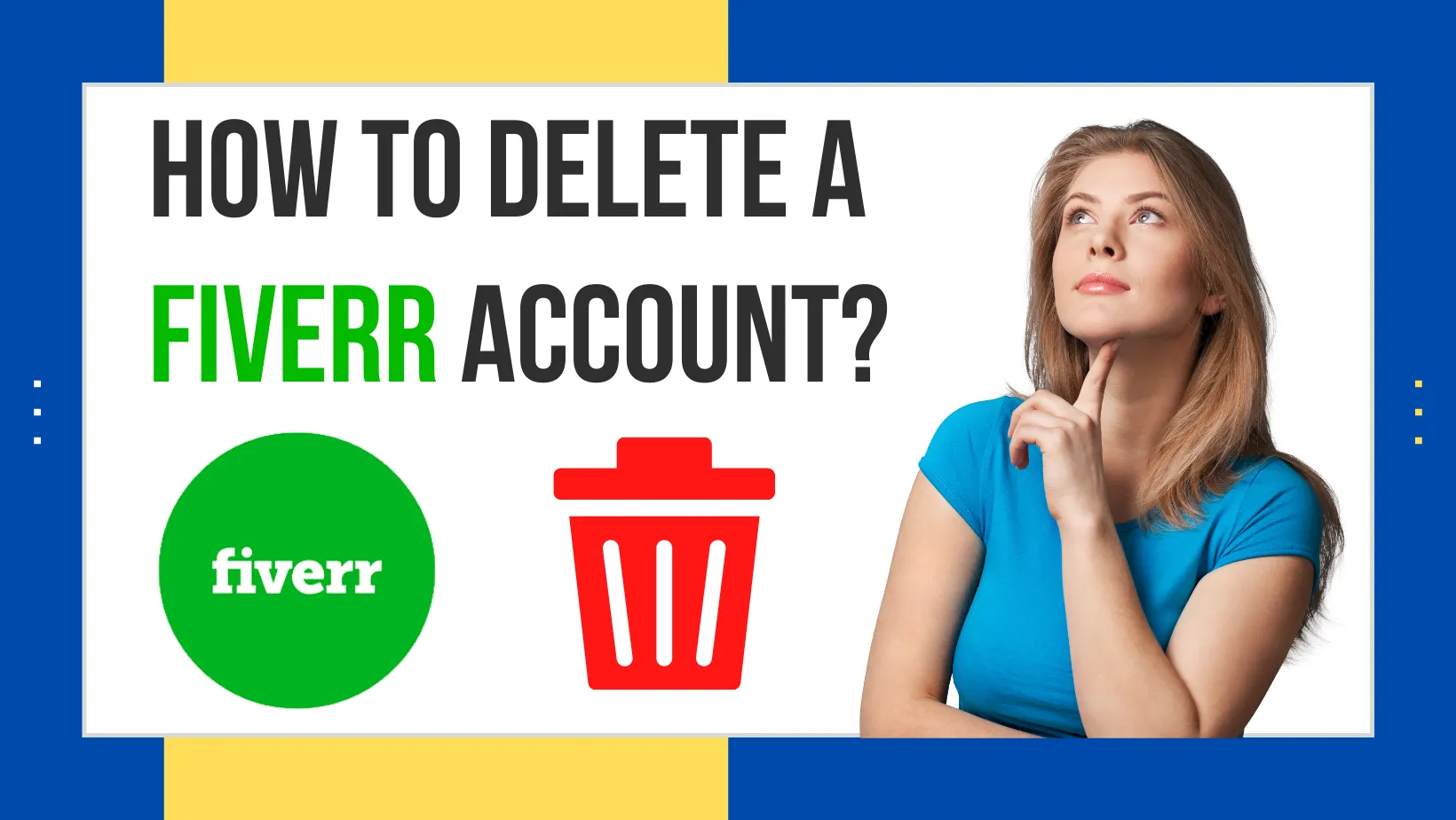
Ad blocking software is a digital tool designed to prevent ads from being displayed on websites. While this can improve page load times and make your browsing smoother, it can also lead to issues, particularly when sites that you rely on are mistakenly blocked. Let's break down the essentials of ad blocking software:
1. *How Ad Blockers Work: Ad blockers operate by using filter lists, which are collections of rules designed to detect and block ads. They can recognize certain elements on a webpage, such as banners and pop-ups, and prevent them from loading.
2. Types of Ad Blockers:
- Browser Extensions: These are add-ons you can install on browsers like Chrome or Firefox. Popular examples include AdBlock and uBlock Origin.
- Network-wide Ad Blockers: These run on your router, stopping ads for all devices connected to your network. Pi-hole is a well-known option in this category.
- Software Applications: Standalone applications that require installation on your computer, offering comprehensive features but potentially consuming more resources.
3. Pros and Cons*:
| Pros | Cons |
|---|---|
| Improved browsing speed | May block essential website features |
| Less distraction | Can disrupt site monetization |
| Cleaner interface | Requires maintenance and updates |
Understanding these aspects is crucial for making adjustments, like whitelisting Fiverr, so you can continue to enjoy the services it offers without interruptions. In the next sections, we will guide you through the steps of doing just that!
Also Read This: How to Get on Page One of Fiverr
Why Fiverr Might Be Blocked
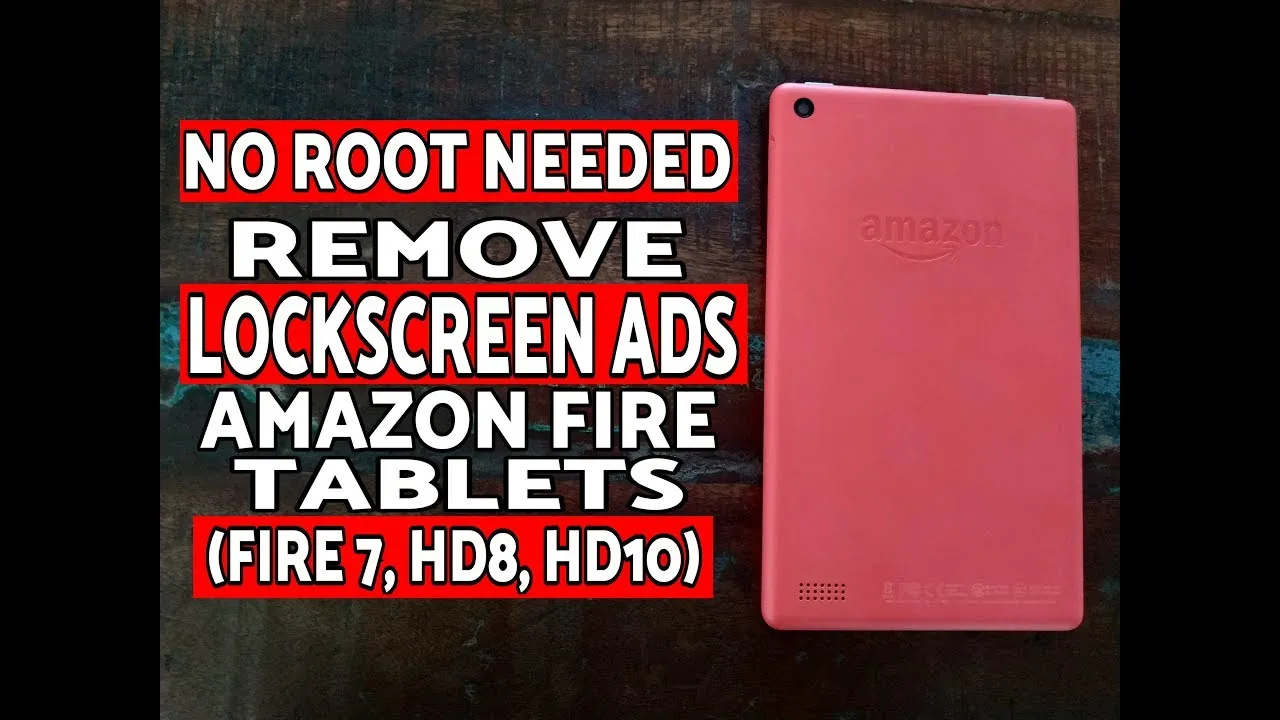
Have you ever had a frustrating experience when trying to access Fiverr, only to find that your ad blocking software is keeping it at bay? You're not alone! Many users encounter this scenario, and it often leaves them wondering why Fiverr might be blocked in the first place.
In essence, ad blockers are designed to enhance your browsing experience by preventing unwanted ads and pop-ups from cluttering webpages. However, sometimes, they mistakenly flag legitimate websites like Fiverr as potential nuisances. Here are a few reasons why this might happen:
- Advertising Networks: Fiverr uses various advertising networks to promote its services. An ad blocker may incorrectly identify these ads as spam or intrusive content, leading to the entire site being blocked.
- Scripts and Trackers: Like many modern websites, Fiverr employs scripts for tracking user engagement and analytics. Ad blockers might see these trackers as threats, prompting them to block access.
- Similar URLs: If Fiverr shares similar domains with other sites that are frequently blocked, the software may carry that suspicion over to Fiverr itself.
- Overly Aggressive Settings: Some users might have their ad blocker set to a "super strict" mode that blocks a wide array of content indiscriminately, including legitimate sites like Fiverr.
Understanding why Fiverr might be blocked is the first step in resolving the issue. Fortunately, with a little guidance, you can easily whitelist Fiverr and get back to finding your next gig!
Also Read This: Are Fiverr Files Secure? Exploring Safety Measures for Freelancers and Clients
Step-by-Step Guide to Whitelist Fiverr

Ready to get Fiverr back on your screen? Whitelisting the site is a straightforward process, and I’m here to guide you through it, step by step. Depending on the ad blocking software you use, the steps may vary slightly. Let’s dive right in!
1. Open Your Ad Blocker: First things first, locate your ad blocking software. This is usually found in your web browser's extensions or add-ons section.
2. Access Settings: Click on the extension icon, and open the settings or options menu. You might see a gear icon or a similar symbol that indicates settings.
3. Find Whitelist or Allow List: Look for a section that mentions ‘Whitelist,’ ‘Allow List,’ or ‘Exceptions.’ This is where you can add websites that you want to permit.
4. Add Fiverr.com: Type in www.fiverr.com in the provided field or button for adding exceptions. Don’t forget to double-check that you’ve entered it correctly!
5. Save Changes: After adding Fiverr, make sure to save your changes or click ‘Done’ to ensure your settings are updated.
6. Refresh Your Browser: Close the settings tab and refresh your browser. Then, navigate back to Fiverr and see if you can access it without any issues!
There you have it! By following these simple steps, you should be able to whitelist Fiverr on your ad blocking software and enjoy a seamless experience. Remember, if you still encounter problems, checking the support page for your specific ad blocker can offer additional assistance.
Also Read This: How Long Does It Take to Get Paid on Fiverr?
5. Testing If Fiverr is Unblocked
Once you've made the necessary adjustments to your ad blocking software, it's time to test if Fiverr is fully unblocked. To ensure a smooth experience when browsing the site, follow these steps:
- Clear Your Browser Cache: Before testing, it's a good practice to clear your browser cache. This ensures that any previous settings or temporary files won't interfere with your new configurations.
- Visit Fiverr: Open your web browser and head over to Fiverr.com. If you can access the site without any interruptions, you might be good to go!
- Check for Blocked Elements: Use the developer tools in your browser (usually accessible by right-clicking and selecting "Inspect") to check for any blocked elements or ads. If you see any elements being blocked, there may still be some settings to adjust.
- Perform a Search: Try searching for a gig or service on Fiverr. If you can navigate through the site and view listings, you're in the clear!
- Confirm Login Functionality: Don’t forget to log in to your account. If logging in works seamlessly, it’s a strong indication that Fiverr is successfully unblocked.
Remember to refresh the page during your testing to see if any changes have taken effect. If everything checks out, you can browse and utilize Fiverr’s services without any hiccups!
Also Read This: How to Fiverr Gig Marketing
6. Alternative Solutions If Whitelisting Doesn't Work
If whitelisting Fiverr in your ad blocking software hasn’t yielded positive results, don’t fret! There are alternative methods you can explore to regain access:
- Temporarily Disable Your Ad Blocker: If whitelisting didn’t work, as a last resort, consider temporarily disabling your ad blocking software while you use Fiverr. You can re-enable it after your session.
- Use a Different Browser: Sometimes, the issue could be browser-specific. Try accessing Fiverr using a different web browser where you haven't installed any ad blockers.
- Check for Updates: Ensure that your ad blocking software is up to date. Developers often release updates that improve compatibility with popular sites like Fiverr.
- Clear Cookies and Cache: In addition to clearing your browser cache, clearing cookies can help reset any stubborn settings that may be affecting your access.
- Contact Ad Blocker Support: If the problem persists, consider reaching out to the support team of your ad blocking software. They might have specific solutions or workarounds for accessing Fiverr.
By trying these alternative solutions, you should be able to navigate Fiverr with ease. Sometimes a bit of troubleshooting pays off!
Also Read This: How to Advertise on Fiverr: A Complete Guide
How to Remove Fiverr from Ad Blocking Software
If you are an avid user of Fiverr, utilizing its vast array of services can sometimes be hindered by ad blocking software. Advertisements play a crucial role in the funding of platforms like Fiverr, and blocking them can lead to certain services not functioning properly. Therefore, removing Fiverr from your ad blocking list can enhance your experience. Here’s how you can easily do it:
Follow these steps based on the ad blocking software you are using:
- AdBlock Plus:
- Open the AdBlock Plus dashboard.
- Navigate to the “My Filters” tab.
- Search for any filters related to Fiverr.
- Remove them and save your changes.
- uBlock Origin:
- Click on the uBlock Origin icon in your browser.
- Find the settings menu (gear icon).
- Go to the “My Filters” tab.
- Delete any Fiverr-related rules and click “Apply changes.”
- NoScript:
- Access the NoScript options.
- Look for Fiverr in the whitelist/blocklist section.
- Uncheck any blocking options for Fiverr.com.
Lastly, it’s important to ensure that your browser and ad blocking software are continually updated to maintain compatibility with Fiverr and other websites you frequently use.
Conclusion
Removing Fiverr from your ad blocking software is a simple process that will enhance your user experience, allowing you to access services seamlessly. Follow the steps above, and enjoy browsing Fiverr without interruptions.



