In today's world, where remote work is becoming the norm, managing your online accounts securely is crucial. One platform that many freelancers rely on is Fiverr. However, there might come a time when you wish to log out of Fiverr remotely, especially if you've accessed your account from a public or shared device. This guide will walk you through the reasons why you might want to take this precaution and how to do it effectively.
Why You Might Need to Remotely Log Out
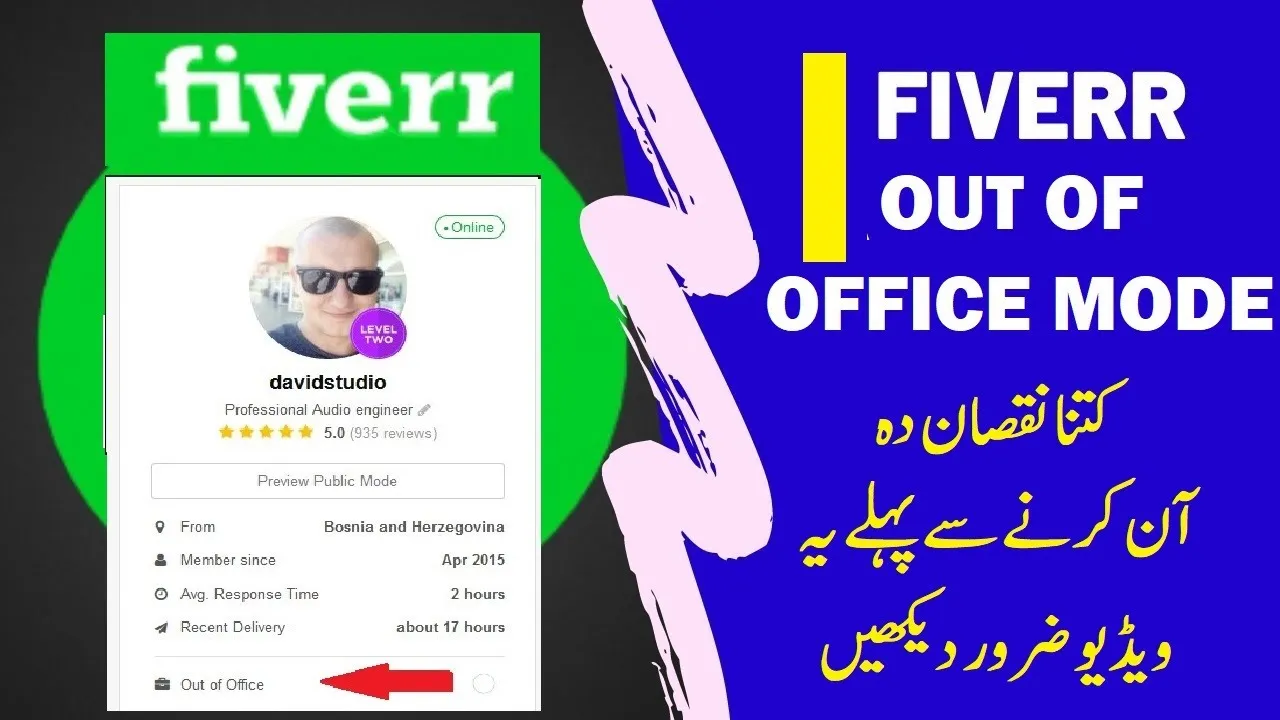
So, why would you ever need to log out of Fiverr when you’re not in front of your usual device? There are actually several compelling reasons:
- Security Concerns: If you’ve logged into Fiverr from a public computer or a friend's device, the last thing you want is for your account to remain accessible to others. Logging out remotely can greatly reduce the risk of unauthorized access.
- Multiple Logins: If you use Fiverr on different devices, like your phone, tablet, or work computer, you might want to ensure that the session is terminated on those devices when you’re done. This ensures that only your current device stays logged in.
- Privacy Matters: Whether you’ve handled sensitive client information or personal data, logging out can safeguard your privacy. You wouldn't want just anyone to stumble upon your messages or account settings.
- Account Recovery: In case you ever lose access to your device, logging out from all places can act as a preventive measure against account hijacking.
- Public Wi-Fi Risks: Accessing Fiverr through a public Wi-Fi network is convenient but can be risky. If you’ve done so, it’s wise to log out remotely to bolster your account’s safety.
With these considerations in mind, knowing how to remotely log out of your Fiverr account becomes a vital skill for any freelancer. So, let’s dive into the how-to’s of logging out remotely!
Also Read This: How to Upload a Gig on Fiverr: A Step-by-Step Guide
3. Steps to Remotely Log Out of Fiverr
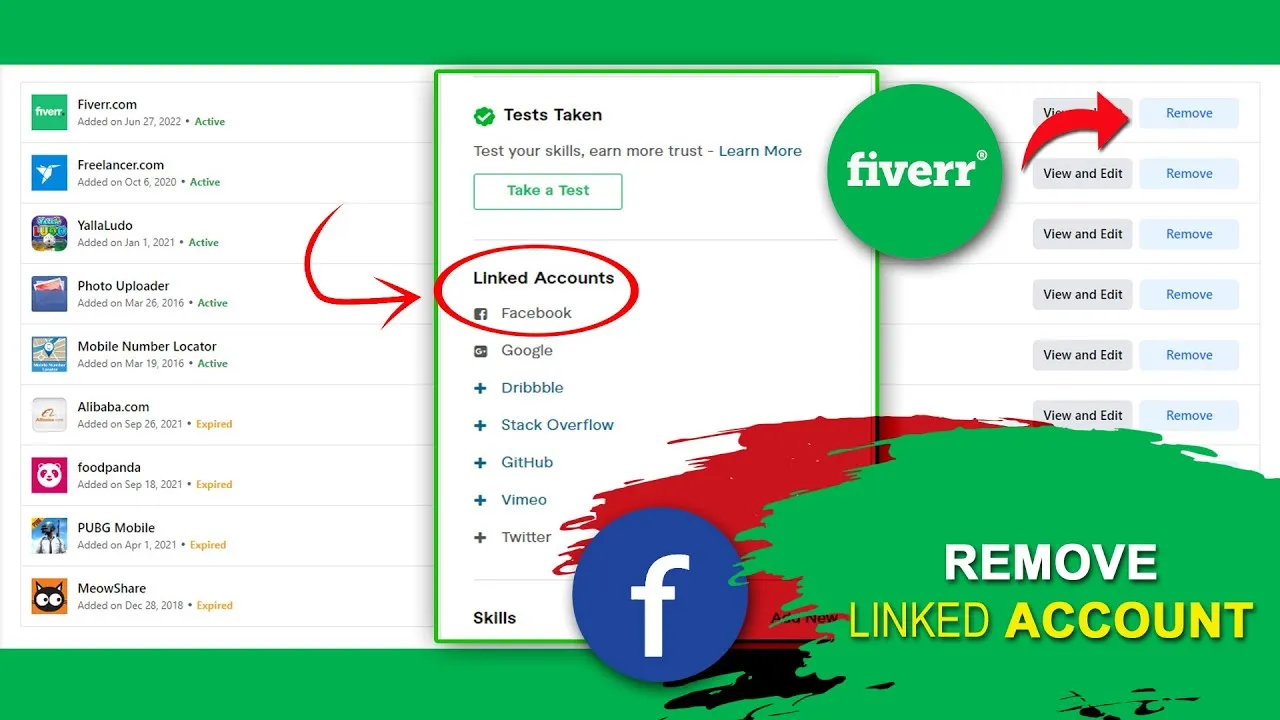
If you're managing multiple devices or just want to ensure your Fiverr account is secure, logging out remotely is a great option. Here’s a simple guide on how to do just that:
- Log into Your Fiverr Account:
First, head over to the Fiverr website or open the app on any device you have access to. Enter your login credentials – email and password – to get started.
- Access Account Settings:
Once logged in, navigate to your profile picture located at the top right corner. Click on it to reveal a dropdown menu, and select “Settings.” This will take you to your account settings page.
- Go to Security Settings:
In the Settings menu, look for the “Security” tab. This tab is essential for managing your account’s security details, including active sessions.
- Log Out of All Devices:
Within the Security settings, you should see the option to manage active sessions. Click on “Log Out of All Devices” or a similar option to instantly disconnect from any device that’s currently logged into your Fiverr account. Confirm your choice when prompted.
- Change Your Password (Optional):
For added security, consider changing your password after logging out. This ensures that no one can log back in unless they have the new password.
And just like that, you've successfully logged out from Fiverr on all devices! It’s a simple process that can greatly enhance your account security.
Also Read This: What is Meant by Impression on Fiverr?
4. Checking for Active Sessions
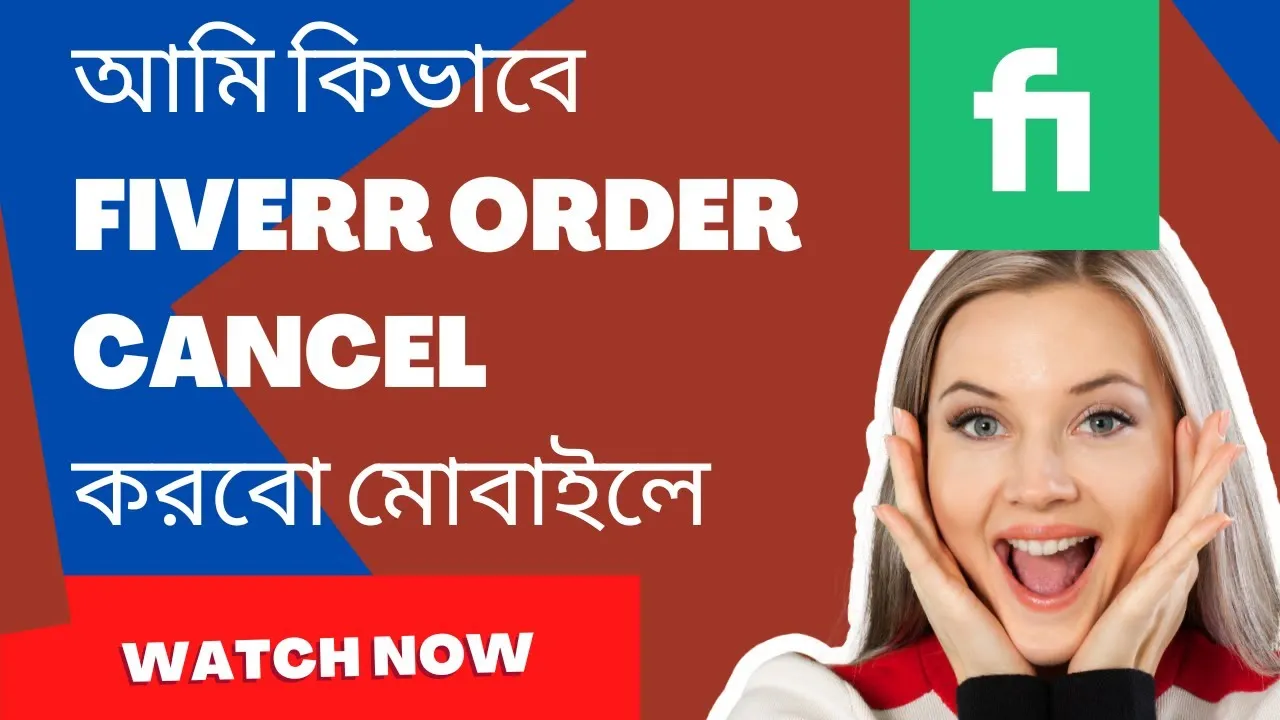
It's always a good idea to check for active sessions on your Fiverr account, especially if you're concerned about security. Here’s how to do it:
- Log into Your Account:
As with logging out, start by logging into your Fiverr account using your preferred device.
- Navigating to Account Settings:
Click on your profile picture in the upper right corner and then select “Settings” from the dropdown.
- Go to the Security Section:
In the Settings menu, find the “Security” tab, which displays all relevant security options related to your account.
- View Active Sessions:
Look for a section titled “Active Sessions” or something similar. This will list all the devices and locations where your account is currently logged in.
Here’s what to look for in the active sessions list:
| Device | Location | Last Active |
|---|---|---|
| iPhone 12 | New York, USA | 2 hours ago |
| MacBook Pro | San Francisco, USA | 1 day ago |
If you see any unfamiliar devices or locations, it's best to log out from all devices immediately and change your password to secure your account. Regularly checking for active sessions is a great habit to help keep your Fiverr account safe!
Also Read This: What Can I Do on Fiverr? Exploring Opportunities and Services
5. Tips for Securing Your Fiverr Account
Keeping your Fiverr account safe is crucial for both freelancers and clients alike. With the rise of online platforms, it's essential to adopt robust security measures. Here are some practical tips to help you secure your Fiverr account:
- Use a Strong Password: Create a unique password that combines uppercase and lowercase letters, numbers, and special characters. Avoid using easily guessable information like birthdays or common words.
- Enable Two-Factor Authentication (2FA): This adds an extra layer of security. Even if someone manages to get a hold of your password, they won’t access your account without the second authentication method.
- Regularly Update Your Password: Changing your password every few months can help protect your account from potential breaches. Make it a habit!
- Beware of Phishing Attempts: Always verify the authenticity of emails or links you receive. Fiverr will never ask for your password via email. When in doubt, log in to your account through the official website.
- Log Out from All Devices: If you suspect unauthorized access, use the option to log out from all devices. This can be done from the account settings and helps ensure no one else can access your account.
Following these tips can significantly enhance the safety of your Fiverr account, allowing you to focus on your work without worrying about unnecessary risks.
Also Read This: Charges and Earnings of Freelance Accountants
6. Common Issues and Troubleshooting
Using Fiverr should be a smooth experience, but like any platform, you might occasionally run into some common issues. Here’s a roundup of these issues and how you can troubleshoot them:
| Issue | Possible Solution |
|---|---|
| Unable to Log In | Double-check your username and password. Try resetting your password if you still can’t log in. |
| Account Suspended | Review Fiverr’s Terms of Service to understand potential reasons. Reach out to Fiverr support for clarification on your account status. |
| Slow Loading Times | Clear your browser cache or try accessing Fiverr using a different browser. Checking your internet connection can help too. |
| Missing Orders or Gigs | Ensure you are logged into the correct account. If you still can’t find them, contact Fiverr customer support for assistance. |
| Payment Issues | Review your payment method settings. Ensure your banking information is up-to-date and reach out to your payment provider if needed. |
If you face any issues not listed in this table, don't hesitate to visit the Fiverr Help Center or reach out to customer support. They’re there to make your experience as seamless as possible!
How to Remotely Log Out of Fiverr
If you're a Fiverr user, it’s essential to keep your account secure, especially if you’ve accessed it from a public or shared device. Logging out remotely can help you maintain your account's safety. Here’s a step-by-step guide to help you log out from Fiverr remotely.
Step-by-Step Guide to Remote Log Out
Fiverr provides an option to manage your sessions and log out from devices you've used. Below are the steps to remotely log out of your Fiverr account:
- Log into Your Fiverr Account:
First, make sure you are logged into your Fiverr account from your primary device.
- Go to Settings:
Click on your profile picture in the upper right corner and select 'Settings' from the dropdown menu.
- Navigate to Security:
In the settings menu, click on the 'Security' tab.
- Check Active Sessions:
Look for the section labeled 'Active Sessions'. Here, you will see a list of all devices you are currently logged in on.
- Log Out Remotely:
Next to each device, there will be an option to ‘Logout’. Click on this option for any device you wish to log out from.
Additional Security Tips
- Change Password: If you suspect unauthorized access, immediately change your password.
- Enable Two-Factor Authentication: This adds an extra layer of security to your account.
- Monitor Your Account: Regularly check your account activity for any suspicious actions.
By following these steps, you can efficiently log out of Fiverr remotely and ensure your account remains secure from unauthorized access, regardless of the device you used last.
Conclusion
Remote logout is a straightforward process on Fiverr; following these steps guarantees that your account stays safe even when accessed from public computers.



