When you're running a business, keeping track of your finances is crucial, and that often includes having proper invoices. If you're a seller or freelancer working on Fiverr, you might find yourself needing to print invoices for your transactions. Understanding how to do this can streamline your accounting efforts and help you maintain accurate records. In this post, we’ll delve into the world of Fiverr invoices, guiding you on how to print them effortlessly. Let’s get started!
Understanding Fiverr Invoices
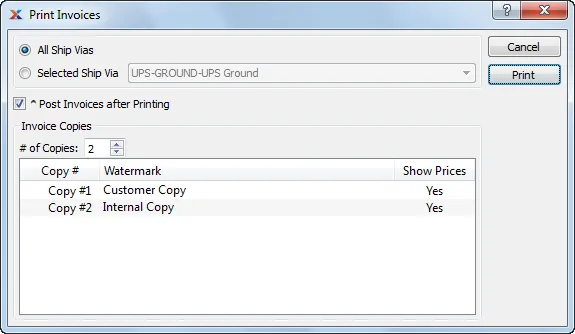
First things first, let’s clarify what a Fiverr invoice is. Whenever you complete a transaction on Fiverr—whether you're selling a service or purchasing one—an invoice is generated. This invoice is a record of the sale, detailing the services provided, the amount charged, and any applicable fees. Understanding this document can help you keep your finances in order.
Here are some key aspects to know about Fiverr invoices:
- Invoice Format: Fiverr invoices are typically structured with clear sections—service description, buyer and seller information, payment details, and any discounts or taxes.
- Automatic Generation: Invoices are automatically generated when a transaction is completed, so you don't have to manually create one.
- Accessibility: You can easily access your invoices through your Fiverr account. They are stored in your order history, making them easy to find later.
- Tax Purposes: Keeping these invoices organized can be beneficial during tax season. They serve as proof of income and expenses for your business.
- Downloadable PDF: Fiverr allows you to download your invoices in a PDF format, making it easy for you to print and store them.
In summary, Fiverr invoices are essential documents that serve several purposes, from record-keeping to driving business insights. Understanding how to navigate and print these invoices is key to running a successful Fiverr-based business.
Also Read This: How to Edit My Gig on Fiverr
3. Step-by-Step Guide to Accessing Your Fiverr Invoice
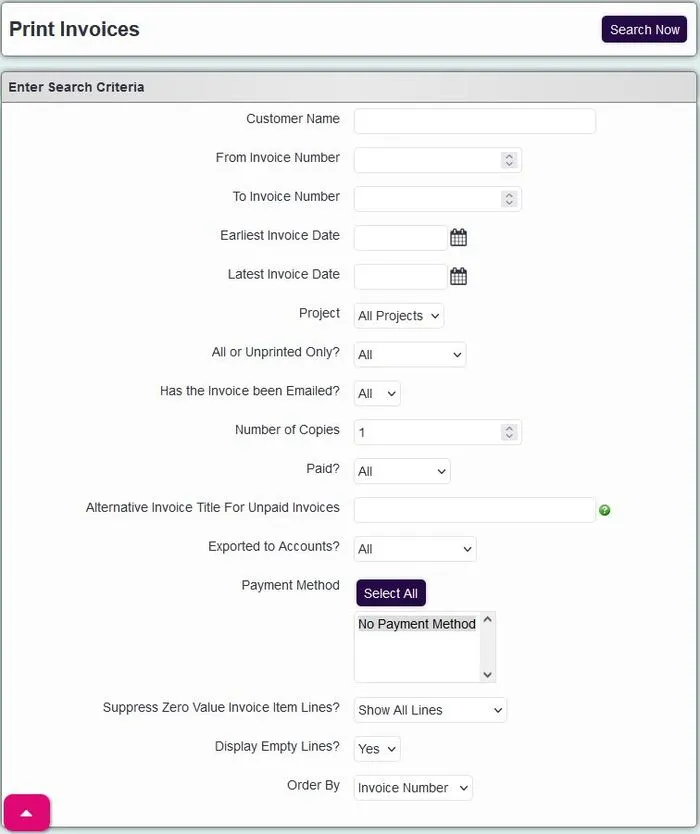
Accessing your Fiverr invoice is essential for keeping track of your expenditure, especially if you're a frequent buyer. Fortunately, it's a straightforward process. Let’s walk through it step by step so you know exactly how to get to your invoices without a hitch:
- Log into Your Fiverr Account: Start by visiting Fiverr’s website and logging into your account. You’ll need to provide your username and password. Make sure you have your credentials handy!
- Go to 'Selling' or 'Buying' Dashboard: Depending on whether you're a seller or buyer, click on the 'Selling' or 'Buying' section of the dashboard. It’s usually found in the upper menu bar.
- Navigate to 'Orders': Within these tabs, locate the 'Orders' section. This is where you'll find records of all the transactions made in your Fiverr account.
- Find the Invoice: Scroll through your orders to find the specific transaction for which you need the invoice. Click on the order to view its details.
- Click on 'Invoice': Look for an option or button labeled 'Invoice.' This is often located near the order details. Click on it, and voilà! Your invoice will appear.
And there you have it! You now have access to your Fiverr invoice and can proceed to print it or save it for your records.
Also Read This: How to Change Your Fiverr Name: Step-by-Step Guide
4. Printing Your Invoice
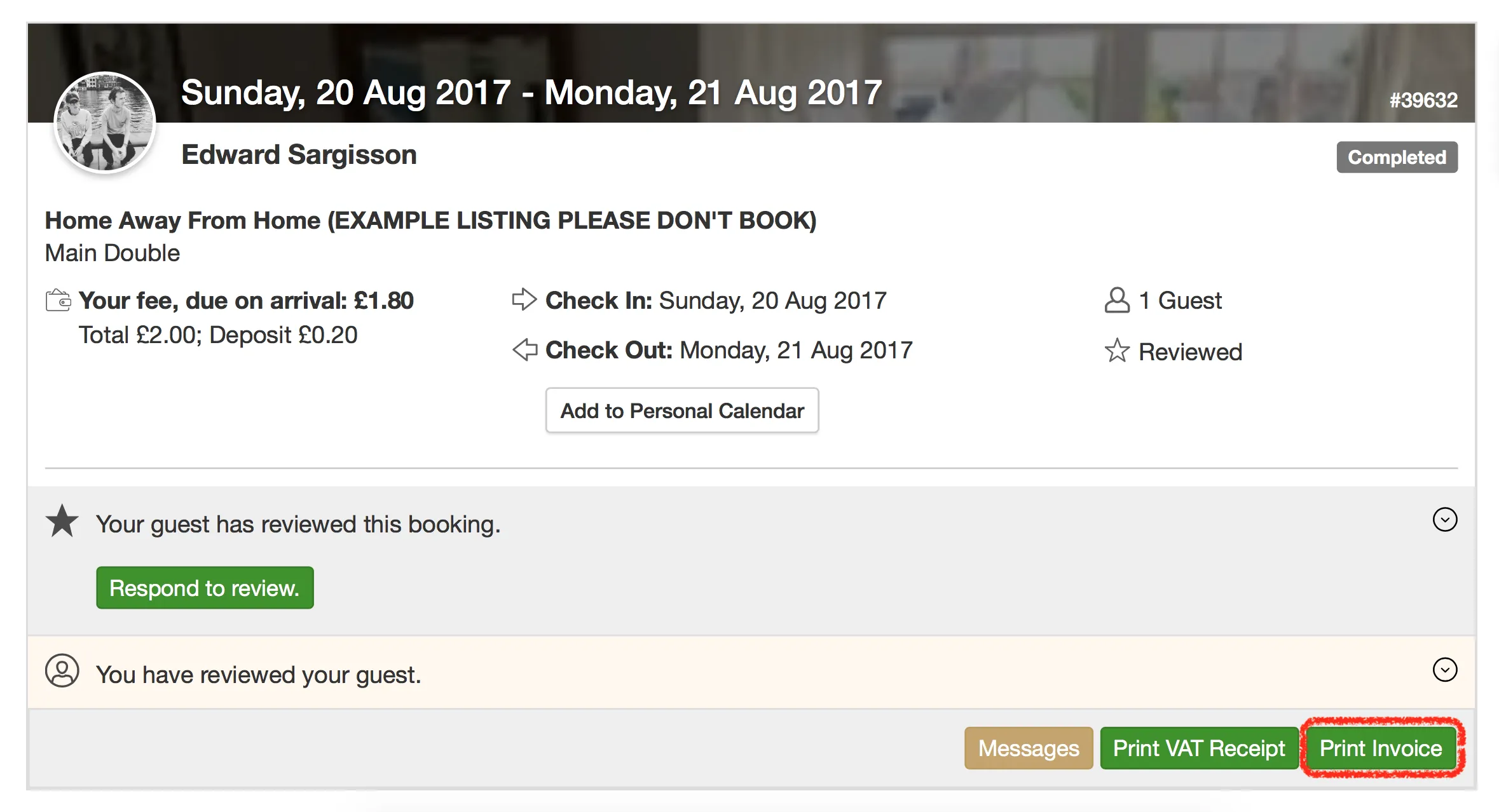
Once you've accessed your Fiverr invoice, the next logical step is to print it out. Printing your invoice can help you keep physical records, and it’s always handy during tax season. Here’s how you can do it:
- Ensure Your Invoice is Ready: Double-check that all the information on your invoice is correct. Confirm that the details like the date, transaction amount, and any other relevant information are accurate.
- Open the Print Menu: With the invoice displayed on your screen, press Ctrl + P (or Command + P on a Mac) to open the print dialog. Alternatively, you can navigate to your browser's menu and select 'Print.'
- Choose Your Printer: In the print dialog, choose the printer you want to use. Make sure your printer is connected and ready. If you have multiple printers, just select the one that suits your needs.
- Adjust Print Settings: Before you hit that print button, take a moment to adjust settings like orientation (portrait or landscape), number of copies, and any specific paper size you prefer.
- Print: Finally, click on the 'Print' button. Your invoice will be printed neatly, ready for your records!
Easy, right? Now you’ve got a hard copy of your Fiverr invoice to keep on file, which you can refer back to anytime you need. Happy printing!
Also Read This: How to Promote Fiverr Affiliate: A Comprehensive Guide
Troubleshooting Common Issues
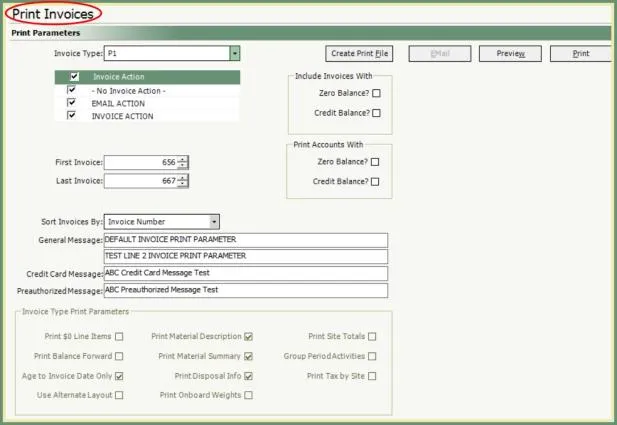
So, you've made it this far and you're ready to print your invoice from Fiverr, but wait! Something's not working quite right. Don't worry, you're not alone; we've all been there. Here are some common issues you might encounter and how to solve them:
- Blank Invoice: Sometimes when you click to print, all you see is a blank page. This can usually be fixed by refreshing the page and trying again. If that doesn’t work, check your printer settings to ensure it's set for the correct paper size.
- Invoice Not Downloading: If you're having trouble downloading your invoice, try using a different browser. Sometimes, issues arise due to browser settings or outdated software. Google Chrome or Mozilla Firefox are usually reliable choices.
- Formatting Issues: If your invoice looks off when printed, such as missing logos or text not aligning, check your print preview settings. Ensure that you're printing in "actual size" to maintain the formatting.
- Printer Compatibility: Make sure your printer is compatible and there are no connectivity issues. If your invoice won’t print but other documents can, it could be an issue specific to your Fiverr invoice.
If you try all these tips and still find yourself stuck, Fiverr's customer support is just a click away. They can help guide you through the printing process or troubleshoot other issues. Always remember to keep a copy of your invoices on your device to ensure you can access them at any time.
Conclusion
Printing invoices from Fiverr can be a straightforward process, and it’s crucial for maintaining your business records. Not only do invoices help keep your financials in check, but they also serve as proof of transactions. With the step-by-step guide provided, you should now feel confident navigating the invoice printing process. But here’s the key takeaway:
- Check Your Settings: Always double-check your print settings before hitting print.
- Save Copies: Download and save your invoices securely for your records.
- Stay Updated: Keep your browser and printer drivers updated to avoid compatibility issues.
By following these tips, you’ll ensure that your invoicing process is smooth and efficient. And remember, if you hit a snag, don't hesitate to reach out for help. Happy printing, and may your Fiverr gigs continue to succeed!



