Opening attachments from Fiverr can feel a bit daunting, especially if you're new to the platform. Whether you're expecting a design file, a document, or any other type of deliverable, understanding how to access these attachments is crucial. In this guide, we'll walk you through the process, making it easy for you to get your files and get to work. So, let’s dive right in!
Understanding Fiverr Attachments
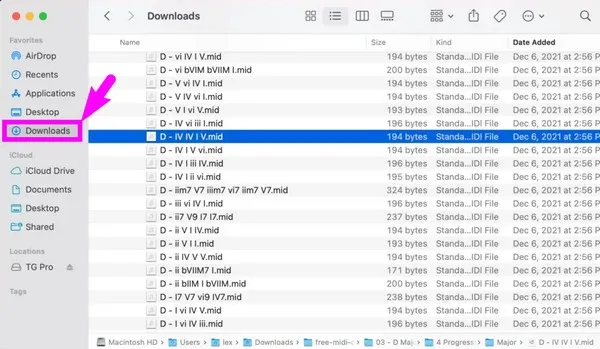
Fiverr is a popular platform where freelancers offer a variety of services, and often, these services include attachments. But what exactly are Fiverr attachments, and how do they work?
To start, attachments on Fiverr are files that sellers send to buyers as part of their service completion. These can range from:
- Design files (e.g., PSD, AI)
- Documents (e.g., PDFs, Word documents)
- Audio files (e.g., MP3, WAV)
- Video files (e.g., MP4, MOV)
- Other file types specific to the service you ordered
When a seller completes an order, they can attach one or more files directly within the Fiverr order page. These attachments provide you with the necessary materials to implement or review the work done for you.
It's also important to note a few key aspects of Fiverr attachments:
- File Size: Fiverr typically allows attachments of up to 150 MB per file, which is usually sufficient for most projects.
- File Formats: Different files may come in various formats, and it's good to ensure you have the right software to open them.
- Delivery Time: While you may receive attachments immediately upon order completion, ensure to check deadlines if a file is time-sensitive.
By gaining a clear understanding of these attachments, you set yourself up for a smooth experience on Fiverr, ensuring you can easily access and utilize the materials you've paid for. So, whether it’s a marketing brochure or a custom logo, knowing how to access your files is the first step towards success!
Also Read This: How to Rank My Fiverr Gig to the First Page
3. Step-by-Step Guide to Opening Attachments
Opening attachments from Fiverr is a straightforward process, but it's essential to do it correctly to ensure you access your files without any issues. Here’s a simple, step-by-step guide to help you out:
- Log into Your Fiverr Account: Start by navigating to www.fiverr.com and logging into your account using your credentials.
- Go to Your Inbox: Once you're in, click on the inbox icon at the top right corner of the page. This will take you to all your conversations with your sellers.
- Select the Relevant Conversation: Find and select the chat thread related to the order or attachment you want to open. This area contains all communications and file exchanges.
- Locate the Attachment: Scroll through your messages until you find the attachment. Files are usually displayed as thumbnail images or links, depending on the type of file.
- Download the Attachment: When you've found the file, click on it. If it’s a document or image, it may open directly in a new tab or prompt you to download it. For other types of files, click on the download button.
- Open the Downloaded File: Once downloaded, locate the file in your computer’s Downloads folder and double-click on it to open. Ensure you have the necessary software to view the file type.
And that's it! You’re now ready to access your attachments and make the most out of your Fiverr experience.
Also Read This: How Often Does Fiverr Pay? A Comprehensive Guide
4. Troubleshooting Common Issues
Sometimes, you might encounter issues while trying to open attachments from Fiverr. Don't worry! Here are some common problems and how to troubleshoot them:
- File Not Downloading: If the file doesn’t start downloading, try clearing your browser cache or switching to a different web browser, such as Chrome or Firefox.
- File Type Issues: If you can’t open the downloaded file, double-check the file type. Ensure you have the appropriate software. For instance, PDF files require a PDF reader, while .zip files need extraction software.
- Corrupted Files: Sometimes attachments might not download correctly. If the file seems corrupted, try downloading it again. If the problem persists, ask the seller to resend the file.
- Security Settings: Some security settings on your computer may block downloads. Check your antivirus settings or firewall to ensure they aren’t preventing the download.
- No Internet Connection: Make sure your internet connection is stable. If you’re experiencing connectivity issues, you may be unable to download attachments.
By following these troubleshooting tips, you should be able to resolve most issues that arise with attachments on Fiverr. If problems persist, consider reaching out to Fiverr’s customer support for additional help.
Also Read This: Can I Use Fiverr for Commercial Purposes?
5. Tips for Managing Fiverr Attachments Safely
When it comes to opening and managing attachments from Fiverr, it's important to prioritize your online safety and ensure that your experience remains hassle-free. Here are some handy tips to help you navigate this process:
- 1. Use Reputable Software: Always ensure that you have up-to-date antivirus software running. This software acts as your first line of defense in detecting any malicious files that may come your way.
- 2. Verify the Sender: Before downloading any attachment, make sure it comes from a verified Fiverr seller. Check their ratings and reviews to ensure they’re trustworthy.
- 3. Avoid Suspicious File Types: Be cautious of file types that are commonly associated with malware. For instance, avoid .exe files or any other executable format unless absolutely necessary.
- 4. Check File Size: If an attachment seems disproportionately small or large, it could be a red flag. Typical files like images or PDFs shouldn't be unusually tiny or massive.
- 5. Open Attachments in a Safe Environment: Consider using a virtual machine or a sandbox environment to open attachments if you’re particularly cautious. This can help isolate potentially harmful files.
- 6. Keep Backups: Always back up important data and files. In case something goes wrong, you’ll be able to recover your important documents without losing crucial work.
By following these tips, you can significantly reduce the risks associated with managing Fiverr attachments and enjoy a safer freelance experience.
6. Conclusion
In summary, opening attachments from Fiverr doesn’t have to be a daunting task! By following the proper precautions, you can streamline the process while keeping your computer and personal data safe. Always question the source, use adequate protective software, and remain mindful of the types of files you’re downloading. Remember, it's all about being savvy and staying aware!
As you continue your freelancing journey, implementing these strategies will make you more confident in managing attachments. Ultimately, you want to focus on the creativity and collaboration that platforms like Fiverr have to offer, without the worry of digital threats. By being proactive, you can enjoy a smooth and secure experience!



