Moving your order from Fiverr to Dropbox can seem like a tricky task at first, but it doesn't have to be! Whether you’re a freelancer looking to store your work securely or a client wanting to keep everything organized, this guide will simplify the process for you. Let’s dive in and explore the essentials of both platforms and how you can effortlessly transfer your files.
Understanding Fiverr and Dropbox
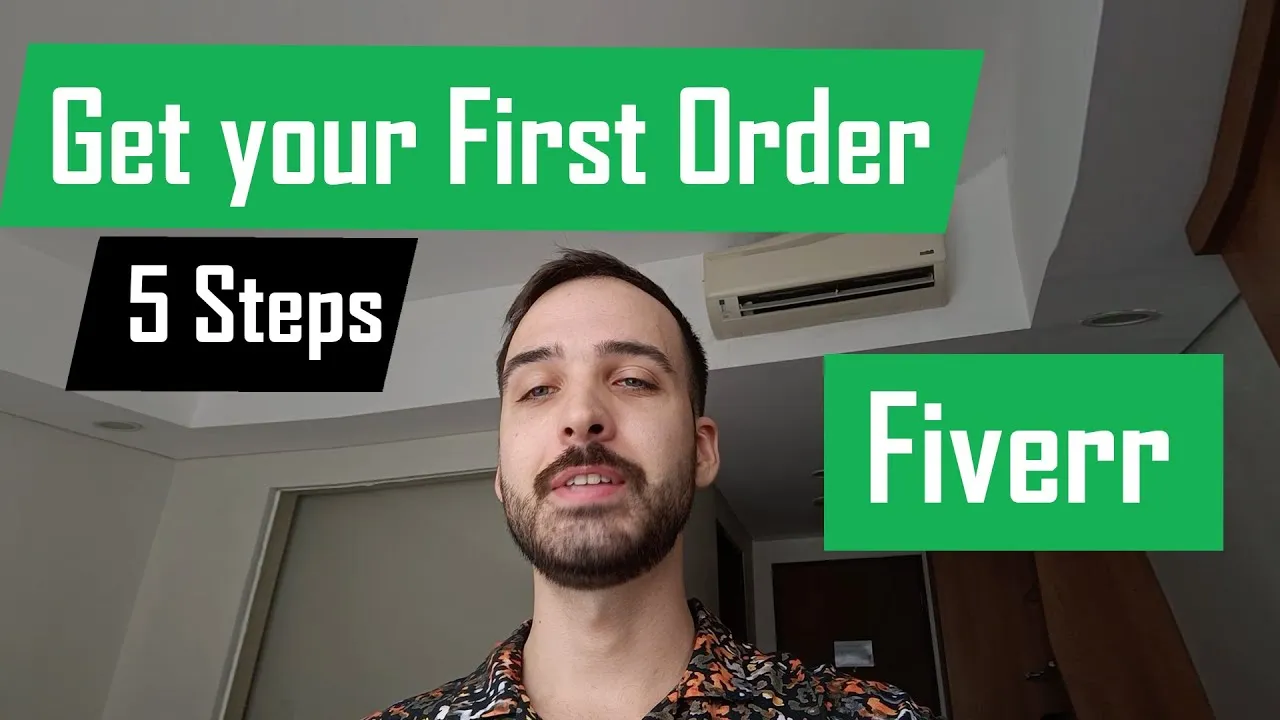
Before we jump into the nitty-gritty of transferring files, it’s crucial to understand what Fiverr and Dropbox are and how they work together in your workflow.
Fiverr is a popular online marketplace that connects freelancers with clients who need services ranging from graphic design and writing to programming and video editing. It allows freelancers to showcase their skills, and clients can read reviews, compare gigs, and place orders with ease.
On the other hand, Dropbox is a cloud storage service that enables users to store and share files securely over the internet. With Dropbox, you can access your files from anywhere, collaborate with others effectively, and ensure your work is backed up. Here are some key features:
- File Synchronization: Automatically sync files across all devices.
- Collaborative Tools: Share files and folders with team members, making collaboration seamless.
- Version Control: Keep track of changes, allowing you to revert to earlier versions when necessary.
Understanding the strengths of each platform can enhance your workflow and make it easier to manage your freelance projects efficiently. So, whether you're receiving a completed project from a freelancer or uploading your work to Dropbox for safe keeping, knowing how these two services function will pave the way for smooth transitions and better organization.
Also Read This: Top 10 Fiverr Gigs for Infographic Design in 2024
3. Step-by-Step Guide to Moving Your Order
So, you’ve decided to move your order from Fiverr to Dropbox? No worries, it’s a pretty straightforward process! Let’s break it down step-by-step. Just follow these simple instructions:
- Log In to Your Fiverr Account: Start by logging into your Fiverr account. You will need to go to your dashboard to access your orders.
- Navigate to Your Orders: Click on the “Orders” tab. Here, you’ll see a list of your active orders. Find the order you want to move.
- Download Your Files: Once you locate your order, click on it. You’ll find a button to download the delivered files. Make sure you download all relevant files to your device.
- Open Dropbox: After downloading the files, open your Dropbox account in another tab. If you don’t have an account yet, it's time to create one!
- Upload Your Files: In Dropbox, select “Upload” to add the files you've just downloaded from Fiverr. You can either drag and drop the files or select them manually.
- Organize Your Files: Once uploaded, you can create folders for better organization. This helps in quickly finding your Fiverr projects later.
- Share (Optional): If you need to share these files with someone else, you can easily create a shareable link through Dropbox!
And voilà! You have successfully moved your order from Fiverr to Dropbox. It’s as simple as that!
Also Read This: How Do Views Affect Fiverr: Understanding the Impact on Your Gig Success
4. Common Issues and Troubleshooting
Now that you know how to move your order, let’s address some common issues that you might encounter along the way. Here are a few problems and their solutions:
| Issue | Solution |
|---|---|
| Files Won't Download | Check your internet connection or try accessing Fiverr from a different browser. |
| Upload Fails on Dropbox | Ensure you're using an updated version of your browser. If the problem persists, try clearing your cache. |
| File Size Limit Exceeded | Consider compressing the files into a ZIP folder to reduce size before uploading. |
| Lost Files After Download | Check your "Downloads" folder; sometimes files may automatically go there. If still missing, check your system's recent activity. |
By keeping these troubleshooting tips in mind, you can easily resolve any hiccups that may arise during the moving process. Happy uploading!
Also Read This: Understanding Level 1 and Level 2 Sellers on Fiverr: What Do They Mean?
5. Tips for Efficient File Management
When working with various files, especially when they come from platforms like Fiverr, having an efficient file management system is crucial. Here are some handy tips to streamline your process:
- Organize Your Files into Folders: Create a dedicated folder for each client or project. Inside these folders, have subfolders for drafts, final versions, and any other relevant materials. This makes it easier to locate files when you need them.
- Naming Conventions: Use clear and descriptive names for your files. For example, instead of "file1.txt," use "ProjectName_Logo_FinalVersion.png." This simple tip saves a lot of time when searching for specific documents.
- Use Version Control: When revising files, save them with version numbers. For instance, "ProjectName_Logo_v1.png" and then "ProjectName_Logo_v2.png." This helps keep track of changes and ensures that you can revert to an earlier version if needed.
- Regular Backups: Always back up your files, either to an external hard drive or cloud storage. Data loss can happen unexpectedly, so it’s better to be prepared.
- Utilize Search Functions: Make use of search tools within Dropbox. Tagging files and using the search bar can speed up locating specific documents.
Implementing these tips helps not only in keeping your files organized but also in boosting your productivity by minimizing the time spent searching for materials.
6. Conclusion
Moving your order from Fiverr to Dropbox doesn't have to be a daunting task. By following the steps outlined in this guide, you can smoothly transition your files while maintaining organization and efficiency. Remember, good file management practices can make all the difference in your workflow.
In summary, ensure you:
- Download your files from Fiverr properly.
- Upload them to Dropbox with the right organization.
- Adopt efficient file management strategies to keep everything in order.
By keeping your digital workspace organized, you’ll not only reduce stress but also enhance your overall productivity. So, the next time you receive a project from Fiverr, you’ll be well-prepared to move it seamlessly to Dropbox. Happy organizing!



