Fiverr is an incredible platform for freelancers and clients alike, providing a space where creative minds can connect. However, if you’re a regular user, you may find yourself overwhelmed with notifications and unread messages. Taking the time to mark all your messages as read can help declutter your inbox and streamline your work process. In this post, we’ll explore why marking your messages as read can be beneficial, and we’ll walk you through the simple steps to do just that. Let’s dive in!
Why You Might Want to Mark Messages as Read
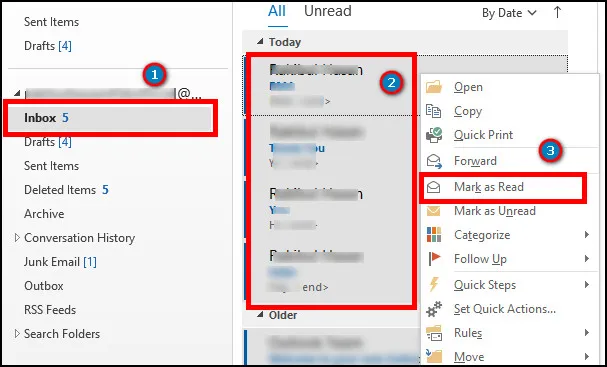
Marking all messages as read on Fiverr can be more than just a way to tidy up your notifications; it can serve several practical purposes. Here are some compelling reasons why you might want to do it:
- Reduced Clutter: If your inbox is crammed with unread messages, it can be daunting to navigate. By marking them as read, you create a cleaner interface that is easier to manage.
- Improved Focus: Eliminating the distractions caused by multiple notifications can help you concentrate on what truly matters: delivering quality work to your clients.
- Better Time Management: Fewer distractions mean you can spend more time on productive tasks. Marking messages as read can help you avoid wasting time scrolling through countless notifications.
- Clear Communication: Once you mark messages as read, you can prioritize responding to those that are more urgent or important, ensuring that you maintain good communication with your clients.
- Enhanced Professionalism: By regularly managing your messages, you project an image of professionalism. A well-organized inbox conveys that you are attentive and on top of your responsibilities.
Keeping your Fiverr messages in check isn't just about organization; it's about improving your overall freelance experience. So, if you find yourself overwhelmed by an ever-growing list of unread messages, marking them as read might just be the solution you need!
Also Read This: What to Do on Fiverr: Insights from Reddit
3. Step-by-Step Guide to Marking All Messages as Read
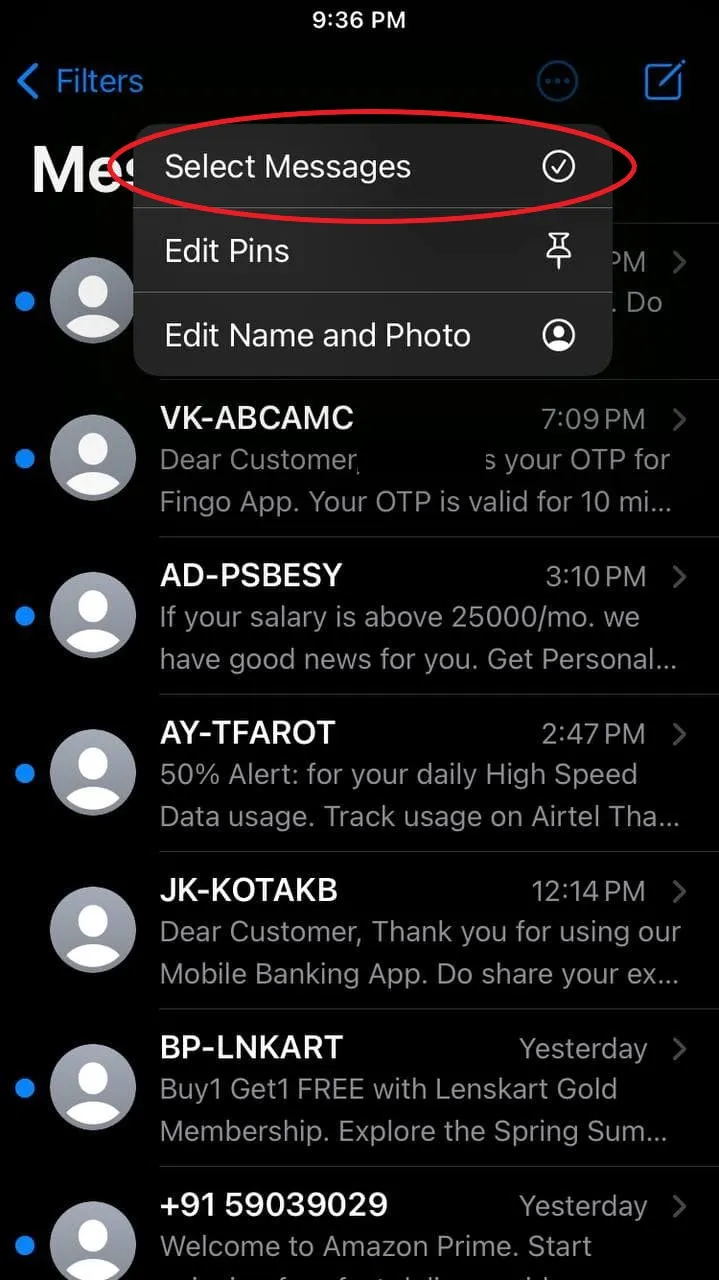
If you've ever been overwhelmed by a flooded inbox on Fiverr, you're not alone! Managing messages efficiently is essential for freelancers. Here’s a straightforward step-by-step guide on how to mark all your messages as read:
- Log into Your Fiverr Account: First things first, head over to the Fiverr website and sign in using your credentials.
- Navigate to Your Messages: Once you're in, locate the 'Messages' tab on the top menu. This is where all your Fiverr communications live.
- Select the Conversations: Within the Messages section, you’ll see various conversations. Look for the option that lets you select all messages. It might be represented as a checkbox or a drop-down menu.
- Mark as Read: After selecting all, you should see an option like 'Mark as Read' or 'Read All.' Click on it, and voilà, all your messages are cleared!
- Refresh to Confirm: Finally, refresh your page to ensure that all messages are indeed marked as read. The clutter in your inbox should now be noticeably reduced!
And there you go! It's really that simple. By following these steps, you'll keep your Fiverr messages organized and manageable, making it easier to focus on your projects.
Also Read This: How to Set Up Your Fiverr Profile: A Step-by-Step Guide
4. Tips for Managing Your Fiverr Messages Efficiently
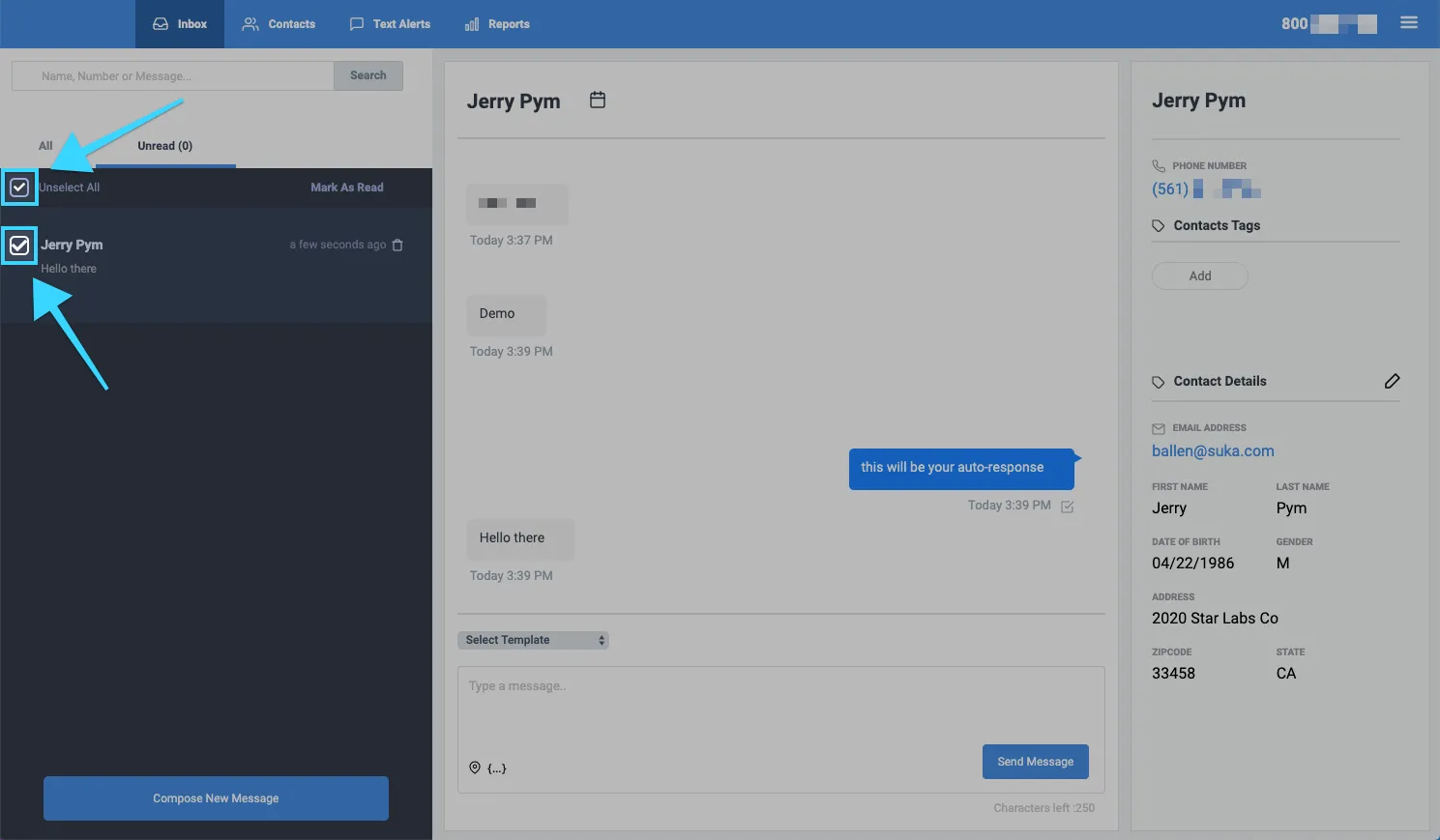
Having countless unread messages can feel like a never-ending task to organize and respond to them. Here are some practical tips for managing your Fiverr messages efficiently:
- Set Aside Time Daily: Designate a specific time each day to check your messages. This helps keep your inbox from becoming overwhelming.
- Use Tags Effectively: If Fiverr offers a tagging system, use it! Categorizing conversations can make it easier to find relevant discussions later.
- Turn on Notifications: Make sure to enable notifications for new messages. Being aware of immediate communications helps you stay on top of urgent queries.
- Prioritize Your Responses: Identify which messages require immediate attention. Addressing the important ones first can lead to better client satisfaction.
- Archive Old Conversations: Don’t hesitate to archive messages you've resolved. This keeps your inbox cleaner and less intimidating.
By implementing these strategies, you’ll find that managing your Fiverr messages becomes a breeze. You can focus more on providing high-quality work and maintaining excellent client relationships!
Also Read This: Starting Freelancing in Digital Marketing
Common Issues and Troubleshooting
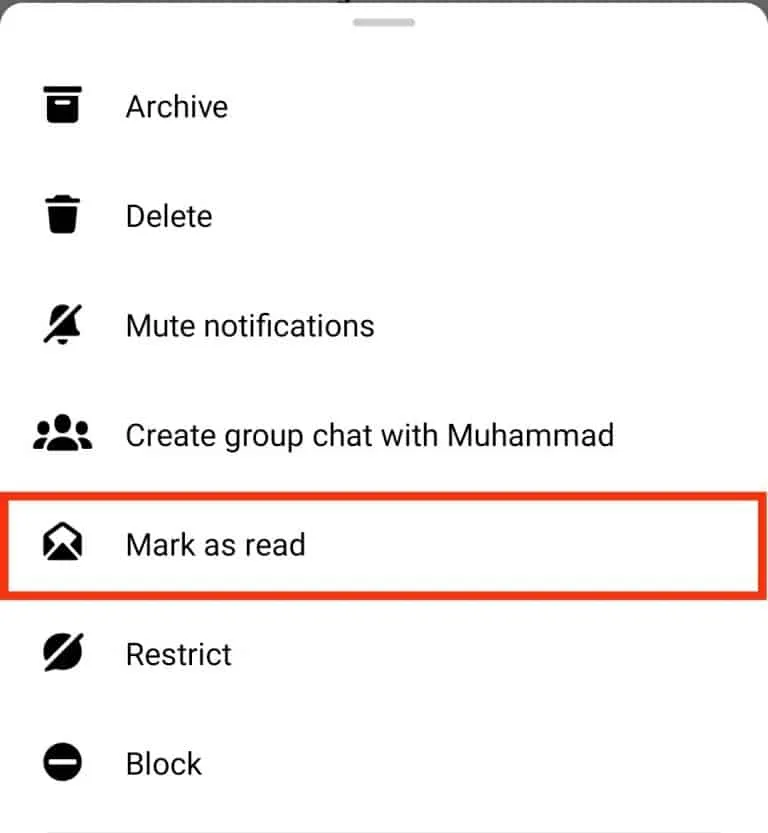
Although marking all your messages as read on Fiverr seems straightforward, you might encounter a few hiccups along the way. Here are some common issues users face, along with some simple troubleshooting tips to help you navigate any challenges:
- Feature Not Responding: Sometimes, clicking on the "Mark All as Read" button might not yield any response. If this happens, try refreshing the page or logging out and logging back into your Fiverr account. It might just be a temporary glitch.
- Browser Incompatibility: Occasionally, certain web browsers may not fully support Fiverr's features. If you're experiencing issues, consider switching to a different browser. Chrome and Firefox are generally reliable options.
- Cache Problems: Outdated cache files can sometimes interfere with website performance. To resolve this, clear your browser's cache and cookies, then attempt to mark your messages as read again.
- Account Limitations: If you're using Fiverr for the first time or have a new account, some features might not be available immediately. Be sure you've completed all necessary account verifications.
- Network Issues: A slow or unstable internet connection could also impede your actions on the site. Check your connection and try to mark your messages as read again when you have a stable connection.
If you've tried the above solutions and still can't mark your messages as read, reaching out to Fiverr's support team could be your next best move. They're there to help you get back on track!
Also Read This: Best Fiverr Sellers for Business Consulting in 2024
Conclusion
In conclusion, managing your messages effectively on Fiverr can greatly enhance your experience on the platform. Marking all messages as read is a simple yet vital step to keep your inbox organized, enabling you to focus on your projects without distractions. Whether you’re a seller responding to clients or a buyer managing multiple orders, knowing how to clear out your unread messages can save you valuable time.
Here’s a quick recap of what we discussed:
- Locate the "Inboxes" section on your Fiverr dashboard.
- Click the "Mark All as Read" option to instantly declutter your inbox.
- Troubleshoot common issues that might prevent you from using this feature.
Remember, keeping your Fiverr communications tidy not only helps you stay organized but also ensures you never miss important updates from clients or freelancers. Don't hesitate to reach out for help if you encounter any issues—Fiverr's community is supportive, and solutions are often a message away. Happy freelancing!
How to Mark All Messages as Read on Fiverr
Managing notifications and messages efficiently is essential for freelancers and buyers alike on Fiverr. Keeping your inbox organized not only helps in focusing on current projects but also ensures no important message is overlooked. If you're looking to mark all messages as read on Fiverr, follow these simple steps.
Steps to Mark All Messages as Read
- Log in to your Fiverr account.
- Navigate to your Messages section located in the top menu.
- Once you're in the Messages dashboard, you'll see a list of all your conversations.
- At the top of the Messages page, look for the “Mark all as read” option.
- Click on this option to clear all unread notifications.
- Confirm your action if prompted.
By doing these steps, all your messages will be marked as read, giving you a clear overview of your inbox.
Benefits of Marking Messages as Read
- Improved Organization: Helps you keep track of which messages require your attention.
- Reduced Stress: Fewer unread messages can lead to a less overwhelming experience.
- Enhanced Efficiency: Quickly access important conversations without distraction.
FAQs
| Question | Answer |
|---|---|
| Can I undo the Mark All as Read action? | No, once marked as read, you cannot revert back to unread status. |
| Do I get notified for new messages after marking all as read? | Yes, you will receive notifications for new messages as they come in. |
| Is the Mark All as Read option available on the mobile app? | Yes, it's available on both the web and mobile versions of Fiverr. |
In conclusion, marking all messages as read on Fiverr is a quick and simple process that enhances your messaging experience, leading to better organization and efficiency in your freelance activities.



