In the fast-paced world of freelancing, communication is key. Fiverr operates a messaging system that helps connect buyers and sellers, ensuring smooth project workflows. However, not all messages are helpful or genuine. Sometimes, you may encounter spam or unwanted messages that disrupt your experience. Knowing how to mark a Fiverr message as spam can help you maintain a productive environment. In this guide, we’ll explore the basics of Fiverr's messaging system and how to navigate it effectively.
Understanding Fiverr’s Messaging System
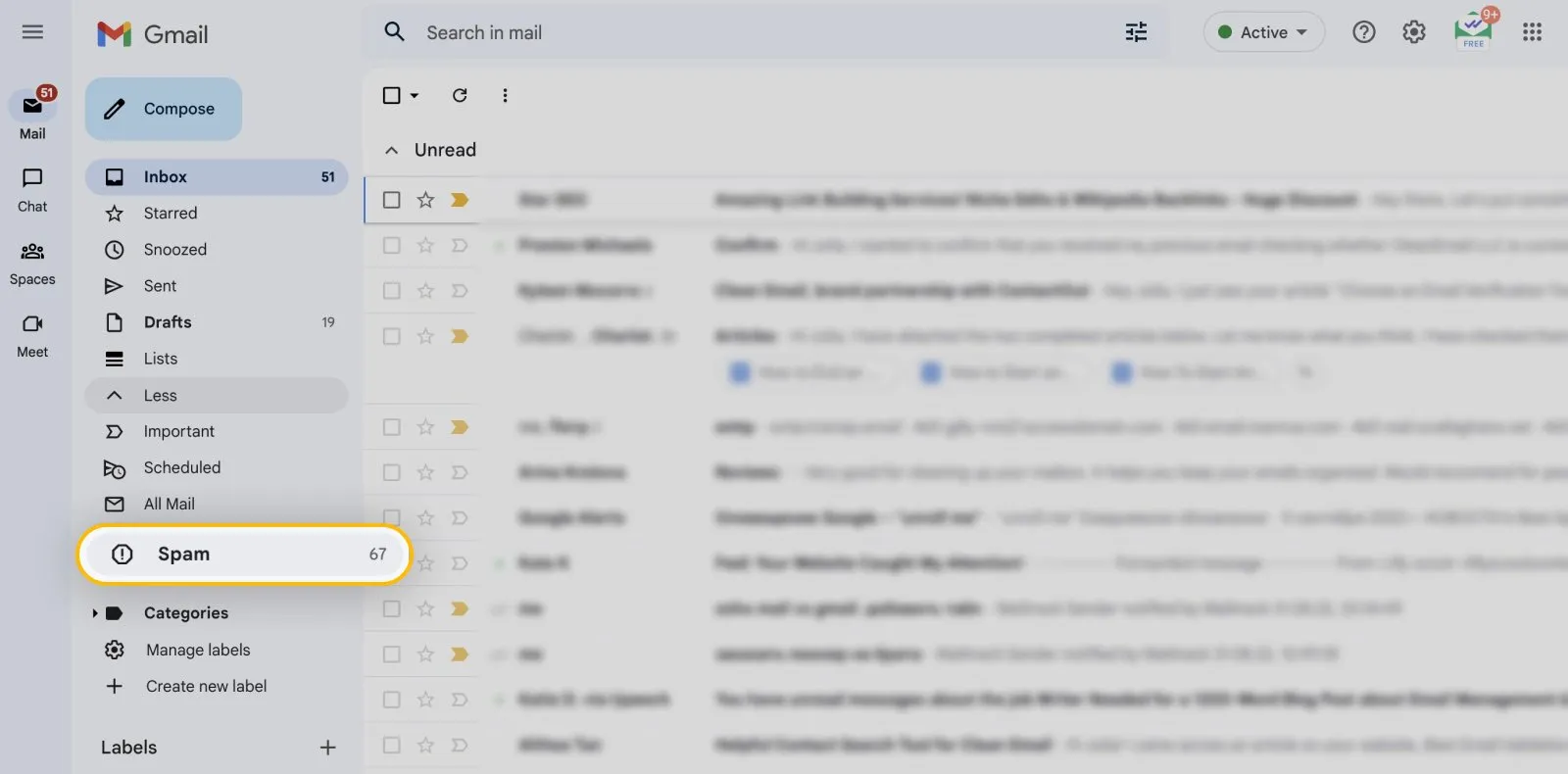
Fiverr's messaging system is designed to facilitate seamless communication between freelancers and clients. Here's a closer look at how it operates and why recognizing spam is crucial:
- Messages are Centralized: All your communications regarding orders, inquiries, or support are housed in one place. This centralization helps track conversations and ensures that nothing gets missed.
- Real-Time Notifications: Fiverr sends real-time notifications for new messages, enabling swift responses. This feature is particularly important in a competitive freelance environment where timely communication can influence project outcomes.
- Privacy Features: Fiverr values user privacy, allowing you to report and block users who engage in spammy behavior. Understanding these features will help you manage your conversations better.
- Message History: Fiverr keeps a record of all your messages, which can be useful for reference later. You can revisit past conversations to clarify details about your orders or to recall previous interactions with clients.
Understanding this system is important not just for maintaining your workflow, but also for identifying spam messages that can hinder your progress. In the next sections, we’ll delve deeper into the process of marking a message as spam and how you can protect your Fiverr experience.
Also Read This: How to Make Money with Fiverr Affiliate Program
Reasons to Mark Messages as Spam
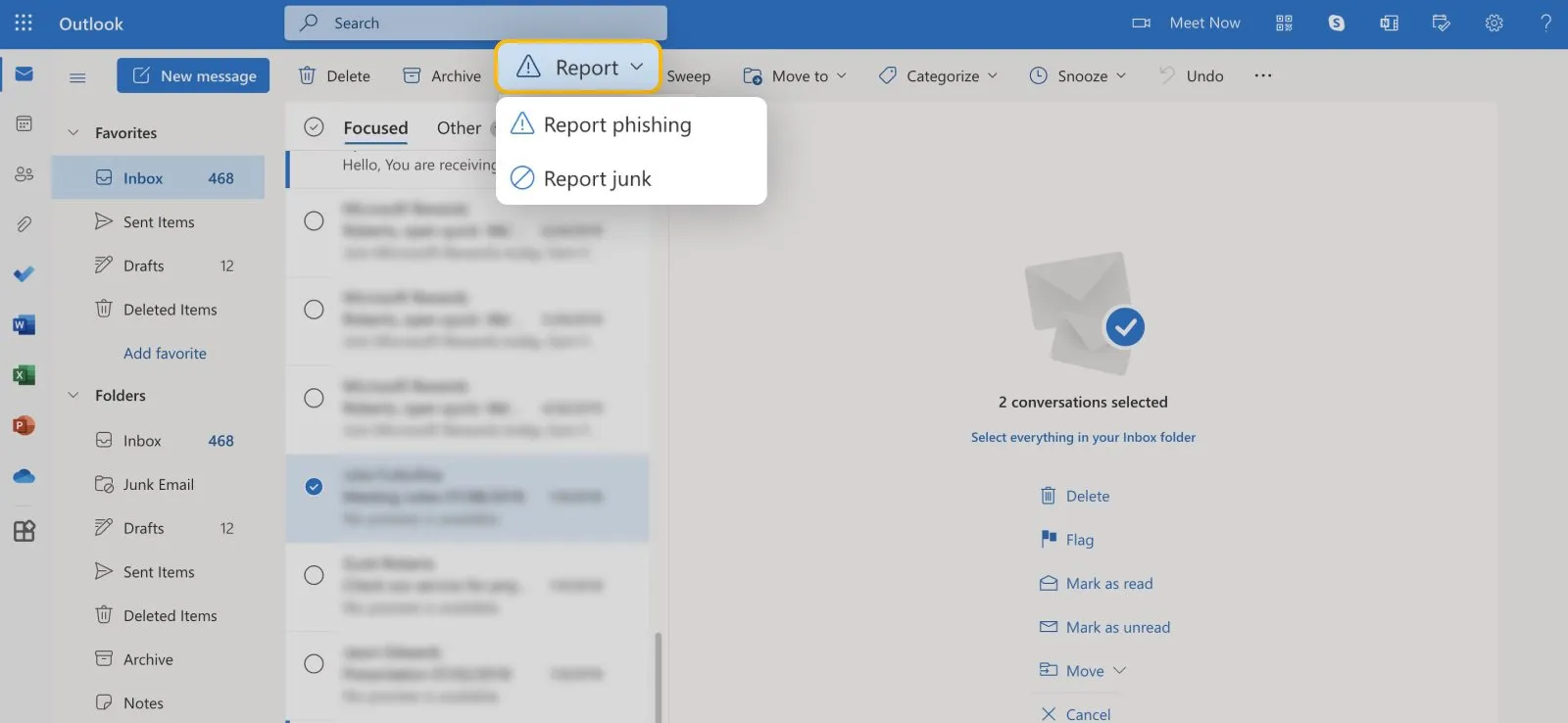
When it comes to online platforms like Fiverr, maintaining a safe and pleasant environment is crucial for both buyers and sellers. There are several reasons you might consider marking a message as spam. Let’s dive into the most common scenarios:
- Unsolicited Marketing: If you receive messages that feel more like advertising than a genuine inquiry or response, it's a red flag. Spam messages often try to promote services or products that are irrelevant to your needs.
- Scams or Fraudulent Offers: Be vigilant! Sometimes, users may reach out with offers that seem too good to be true. These could be attempts to scam you, whether it’s through phishing links or requests for personal information.
- Irrelevant or Useless Content: If the message doesn’t pertain to your services or your business interests, it’s just noise. Spam often clutters your inbox with irrelevant content that distracts from important conversations.
- Inappropriate Language: If a message includes offensive language or harassment, it definitely doesn’t belong in your inbox. Marking such messages as spam is a way to protect yourself and others on the platform.
By identifying these types of messages, you contribute to a more streamlined and user-friendly experience on Fiverr. It’s your inbox, and you have the right to keep it free from spam!
Also Read This: How to Complain to Fiverr: A Step-by-Step Guide
Step-by-Step Guide on Marking a Message as Spam
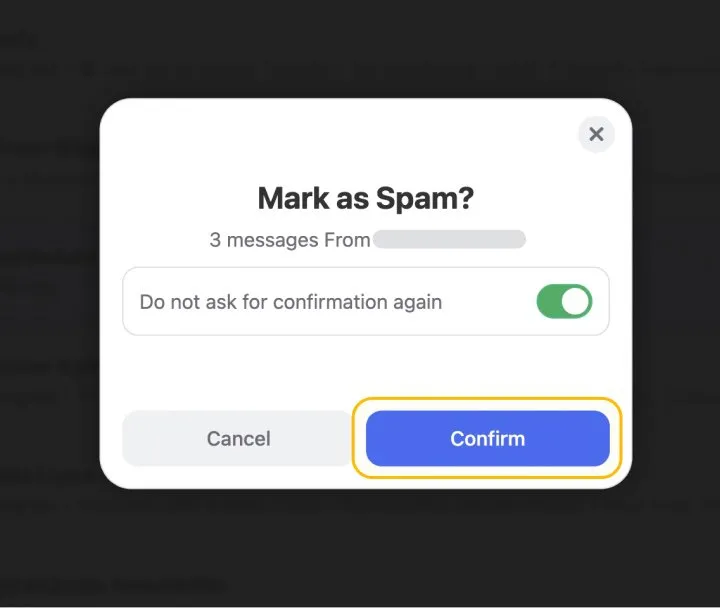
Marking a message as spam on Fiverr is a straightforward process. If you’ve identified a nuisance message, here’s how to do it step-by-step:
- Log In to Your Fiverr Account: Start by signing in to your account using your credentials.
- Navigate to Your Inbox: Click on the “Inbox” icon located at the top of your Fiverr dashboard. This will take you to your messaging center.
- Select the Message: Browse through your messages and find the one you want to mark as spam. Click on it to open the conversation.
- Choose the Spam Option: Look for the three dots (⋮) or an ellipsis icon in the upper corner of the message window. Click it, and a dropdown menu will appear.
- Click on 'Mark as Spam': From the dropdown menu, select the option that reads “Mark as Spam.” A confirmation box may pop up to ensure you want to proceed.
- Confirm Your Action: Hit “Yes” or “Confirm” when prompted to finalize marking the message as spam.
And there you have it! Those steps will help keep your Fiverr inbox organized and focused on what's important. By doing this, you're not just cleaning up your messages; you’re also helping create a better environment for everyone using the platform. Happy messaging!
Also Read This: Earnings of Freelance Writers
What Happens After Marking a Message as Spam?
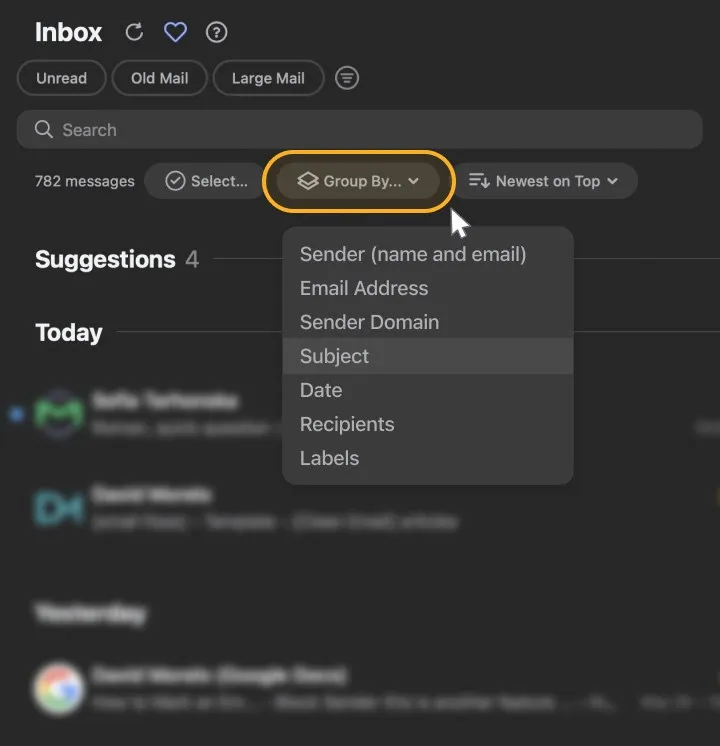
When you take the step to mark a message as spam on Fiverr, a few important processes kick into gear. First off, Fiverr doesn’t just brush this off under the rug; they actively review the reported messages. Here’s what typically unfolds:
- Message Review: The Fiverr moderation team evaluates the flagged message. They look for factors such as inappropriate content, unsolicited promotions, or harassment.
- User Safety: If they find that a user is repeatedly sending spammy or harmful messages, they may take further action, which could include suspending or banning the offender’s account.
- Feedback and Learning: Fiverr uses this data to better understand spam patterns. This helps them improve their spam detection systems in the future.
- Your Account Status: Marking a message as spam won't impact your account's standing, but consistently reporting spam encourages Fiverr to maintain a safer platform for all users.
Additionally, the platform may occasionally send you a brief notification confirming that your report has been received. It's a little way for them to acknowledge your action and reassure you that they're looking into it. Remember, being proactive about spam not only helps you but also contributes to a better experience for everyone on Fiverr.
Also Read This: How to Get from Fiverr to Fiverr Pro
Tips for Avoiding Spam Messages on Fiverr
Receiving spam messages can be a nuisance, but there are several strategies you can employ to minimize your chances of getting them. Here are some handy tips to keep your Fiverr inbox cleaner:
- Use Profile Settings Wisely: Make sure to adjust your profile settings to ensure that only potential buyers can contact you. This can help filter out unwanted messages.
- Be Specific in Your Gigs: Clearly outline the services you offer. By doing so, you’ll deter spammy messages from users looking to promote unrelated services.
- Watch for Red Flags: If a message seems generic, overly promotional, or includes links, it might be spam. Trust your instincts!
- Limit Communication:**: Only engage in conversations via Fiverr's platform. Avoid giving out personal contact info until you’re sure about the interaction.
- Block and Report: Don’t hesitate to block and report anyone who spams you. This helps Fiverr maintain a healthy environment.
By following these tips, you’ll create a more enjoyable and spam-free experience on Fiverr. Remember, every little action counts in keeping the platform safe and productive for everyone!
How to Mark a Fiverr Message as Spam
Navigating online platforms can sometimes lead to unwanted interactions, particularly when it comes to messages from users you do not want to engage with. Fiverr, a popular freelancing platform, has measures in place to help you manage your communication effectively. If you find yourself receiving unsolicited or inappropriate messages, it’s vital to know how to mark them as spam. Below are the steps and considerations to help you do just that:
Step-by-Step Process:
- Log into Your Fiverr Account: Start by accessing your Fiverr profile using your username and password.
- Navigate to Messages: Click on the ‘Messages’ icon located on the top menu of the Fiverr homepage.
- Select the Conversation: Locate the conversation that contains the spam message. Click on it to open.
- Mark as Spam: In the message window, look for the options menu (usually represented by three dots or a gear icon) and select ‘Mark as Spam’ from the dropdown menu.
- Confirm Your Action: A confirmation prompt will appear. Click ‘Yes’ to ensure that the message and all future messages from this user are marked as spam.
Benefits of Marking Messages as Spam:
- Helps keep your message inbox organized.
- Prevents unwanted communication from spammy users.
- Improves the overall user experience on Fiverr.
In addition to marking a message as spam, consider blocking the user to avoid further interactions, which can be done from the same options menu. Understanding how to manage your messages on Fiverr can enhance your experience on the platform, allowing you to focus more on legitimate communications.
Conclusion: Marking messages as spam on Fiverr is a straightforward process that helps maintain a clean and productive workspace, ensuring your focus remains on genuine interactions and successful collaborations.



