Linking your Payoneer card to Fiverr can streamline your payment process and make it easier to manage your earnings. Whether you're a freelancer or a seller, having direct access to your funds from Fiverr through Payoneer not only offers convenience but also enhances your ability to withdraw money efficiently. In this guide, we’ll take you through the essential steps to set up your Payoneer account and seamlessly link it to your Fiverr account.
Step 1: Create a Payoneer Account
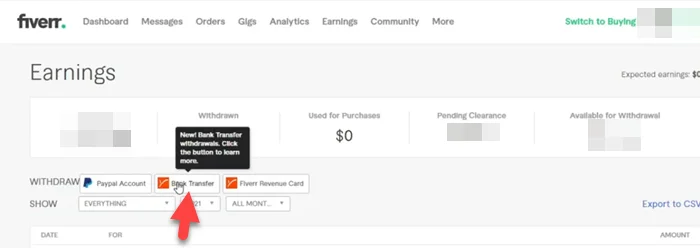
Creating a Payoneer account is your first step towards linking it with Fiverr. Luckily, the process is quite simple and can be done in a few steps. Here’s how:
- Visit the Payoneer Website:
Start by navigating to the official Payoneer website. Look for the “Sign Up” button, typically located in the top right corner of the homepage.
- Choose Your Account Type:
You’ll have the option to select between individual or business accounts. If you're a freelancer or simply looking to receive payments, an individual account is what you need.
- Fill Out the Application Form:
Complete the necessary fields in the application form. This includes personal details such as:
- Full Name
- Email Address
- Date of Birth
- Home Address
- Verification Process:
After submitting your application, Payoneer will typically need to verify your identity. You might be asked to upload some documentation, like a government-issued ID or proof of address.
- Account Approval:
You’ll receive an email once your account is approved. This might take a few business days, so keep an eye on your inbox.
Once your account is set up and verified, you’re ready for the next steps to link your Payoneer card to Fiverr.
Also Read This: How Much to Charge for Freelance Digital Marketing
Step 2: Sign in to Your Fiverr Account
Alright, let’s dive into it! First things first, you need to access your Fiverr account. If you don’t have an account yet, you’ll want to create one—it's quick and easy! Just head over to Fiverr's homepage and click on the “Join” button. Once you have your account set up, follow these simple steps:
- Go to Fiverr: Open your web browser and visit www.fiverr.com.
- Click on the Sign-In Button: Look for the “Sign In” option—it’s usually at the top right corner.
- Enter Your Details: Input your registered email and password. If you signed up with your social media account, click the corresponding button and sign in.
- Click on Sign In: After entering your credentials, hit that sign-in button!
If you face any trouble during the sign-in process, don’t panic! Just check your credentials or click on “Forgot Password” to reset it. Once logged in, you’re ready for the next step, where we’ll get into your payment settings!
Also Read This: How to Become a Freelance Customer Service Representative
Step 3: Navigate to Payment Settings
Now that you’re signed into your Fiverr account, it’s time to locate the payment settings. This is where the magic happens! Here’s how to smoothly find your way to the payment settings:
- Access Your Profile: Click on your profile picture or icon, which is usually at the top right corner of the Fiverr interface.
- Select Settings: From the dropdown menu, find and click on “Settings.” This will take you to a new page featuring various settings for your account.
- Go to Payment Settings: Look for the “Payments” tab in the Settings menu. Click on it to dive into the payment options available to you.
Now you’ve landed in the right place! Here, you’ll be able to manage how you get paid for your services and link your Payoneer card to Fiverr. Stay tuned for the next steps!
Also Read This: How to Set Up a Fiverr Account: A Step-by-Step Guide
Step 4: Select Payoneer as Your Payment Method
Alright, let’s move on to selecting Payoneer as your payment method! This is an essential step because it links your Fiverr earnings directly to your Payoneer account, enabling you to receive your hard-earned money easily.
First, you’ll need to log into your Fiverr account. Once you’re in, head over to your profile picture in the upper right corner and click on it. From the dropdown menu, select “Settings.” Now, let’s locate the “Billing” tab on the left side of the screen.
In the Billing section, you’ll find a variety of payment options available, including PayPal, bank transfer, and, of course, Payoneer. Here’s a simple guide on how to select it:
- Look for the “Payment Method” section.
- Click on “Add Payment Method.”
- From the list of available options, select Payoneer.
Once you’ve clicked on Payoneer, ensure that you read through any additional details that Fiverr provides regarding this payment method. This will help you understand how it works for withdrawals and any potential fees. After that, simply click on the “Save” button to confirm your selection.
Remember, it’s important to have your Payoneer account set up properly before you come this far. If everything is in order, you should be well on your way to receiving payments for your amazing freelance work on Fiverr!
Also Read This: Achieve a unique look: Follow this simple technique for curving an image in Canva
Step 5: Enter Your Payoneer Card Details
Now that you’ve selected Payoneer as your payment method, it’s time to enter your Payoneer card details. This step is crucial because it ensures that Fiverr knows where to send your payments.
Here’s how you can seamlessly enter your Payoneer card details:
- After you’ve selected Payoneer, you’ll be prompted to enter the details of your Payoneer card.
- Make sure you have your Payoneer card handy. You’ll need specific information:
- Card Number: This is the 16-digit number located on the front of your card.
- Expiration Date: This is usually printed on the card as well, formatted as MM/YY.
- CVV: The 3-digit security code on the back of your card.
Input this information carefully, as any errors could delay your ability to receive payments. Once you’ve filled in all the required fields, take a moment to double-check your entries. A little attention to detail can save you a lot of hassle later!
Finally, there should be a button that says Submit or Confirm. Go ahead and click that to finalize your card details. You should receive a confirmation message from Fiverr, letting you know that your Payoneer card has been successfully linked.
And there you go! You’re now just a few steps away from making your Fiverr experience a smooth and profitable one.
Also Read This: How to Withdraw Money from Fiverr in Pakistan: A 2019 Guide
Step 6: Verify Your Payoneer Account
Once you've linked your Payoneer card to your Fiverr account, the next crucial step is to verify your Payoneer account. Verification ensures that your account is secure and that you can start receiving funds without any hitches.
Here’s how you can verify your Payoneer account:
- Log in to Payoneer: Start by logging into your Payoneer account using your credentials.
- Check Your Email: Payoneer typically sends an email regarding the verification process. Look for any instructions they may have provided.
- Upload Documentation: You may be required to upload certain documents like a government-issued ID, proof of address, or any additional documents as requested.
- Fill Out Profile Information: Make sure your Payoneer profile is fully filled out. This includes submitting your business information and other relevant details.
- Wait for Approval: After submitting the necessary documents, it usually takes a few hours to a couple of days for your account to be verified.
And voilà! Once your account is verified, you’re one step closer to receiving payments from Fiverr. Quick tip: Having all your documents in order can speed up the verification process!
Also Read This: The Ultimate Guide: Why Your Fiverr Gig Rank Dropped and Solutions
Step 7: Confirm the Connection
Now that you’ve verified your Payoneer account, it's time to confirm the connection between your Payoneer and Fiverr accounts. This is a vital step to ensure that everything is set up correctly and that payments can flow seamlessly.
Here’s how to confirm the connection:
- Log into Fiverr: Start by logging into your Fiverr account again.
- Go to Payment Settings: Navigate to your payment settings where you initially linked your Payoneer account.
- Verify the Payment Method: Make sure your Payoneer card is listed as your payment method. It should show as connected if everything worked out.
- Test the Connection: You might want to conduct a small transaction or withdrawal to confirm that funds can be transferred without issues.
- Check for Notifications: Look out for any notifications from Fiverr or Payoneer that might indicate the connection is not active.
If everything is set up correctly, congratulations! Your Payoneer account should now be fully connected to Fiverr, making it easy for you to manage your funds and receive payments from your freelance work. Just don’t forget to keep an eye on your email notifications for any updates or alerts regarding your payments!
Also Read This: How to Change Your Fiverr Name: A Complete Guide for 2019
Common Issues and Troubleshooting
Linking your Payoneer card to your Fiverr account should be a seamless process, but sometimes hiccups occur. That’s completely normal! Here are some common issues you might encounter and ways to troubleshoot them:
- Incorrect Card Details: Double-check the card number, expiration date, and CVV. Even a minor typo can cause errors!
- Account Verification: Ensure that both your Fiverr and Payoneer accounts are fully verified. A missing verification step can prevent the linking process.
- Region Restrictions: Some regions may have limitations on linking payment methods. Check Fiverr’s support page to see if it's available in your area.
- Insufficient Funds: Make sure there are sufficient funds in your Payoneer account. Sometimes, the linking might fail if it thinks there’s no money available.
- Technical Glitches: If you encounter any technical issues, try clearing your browser’s cache or using a different device or browser.
If you’ve checked all these areas and the problem persists, don’t hesitate to reach out to Fiverr support or Payoneer customer service. They can provide personalized guidance to resolve any lingering issues.
Conclusion
Linking your Payoneer card to Fiverr is a straightforward process, but it’s important to keep an eye on potential roadblocks that could arise. By following the right steps and being aware of common issues, you can make sure your payment method is connected smoothly. Here’s a quick recap:
- Double-check your card details and verification status.
- Ensure you understand any regional restrictions.
- Stay updated with both Fiverr and Payoneer for any changes in their linking process.
In the gig economy, every second counts. By linking your Payoneer card effectively, you can make your transactions easier and focus more on what you do best—providing outstanding services! If you run into any issues or have questions, don’t hesitate to consult support or even forums where other users share their experiences. Happy freelancing!



