Linking your Behance profile to your Fiverr account is a smart move for creative freelancers. It not only showcases your portfolio but also enhances your credibility. In this guide, we'll break down the steps to connect these two platforms effectively. Whether you're a graphic designer, illustrator, or any kind of creative professional, integrating Behance with Fiverr can help you attract more clients and stand out in a competitive marketplace. Let’s dive into the benefits first before we get into the how-to part!
Why Link Your Behance to Fiverr?
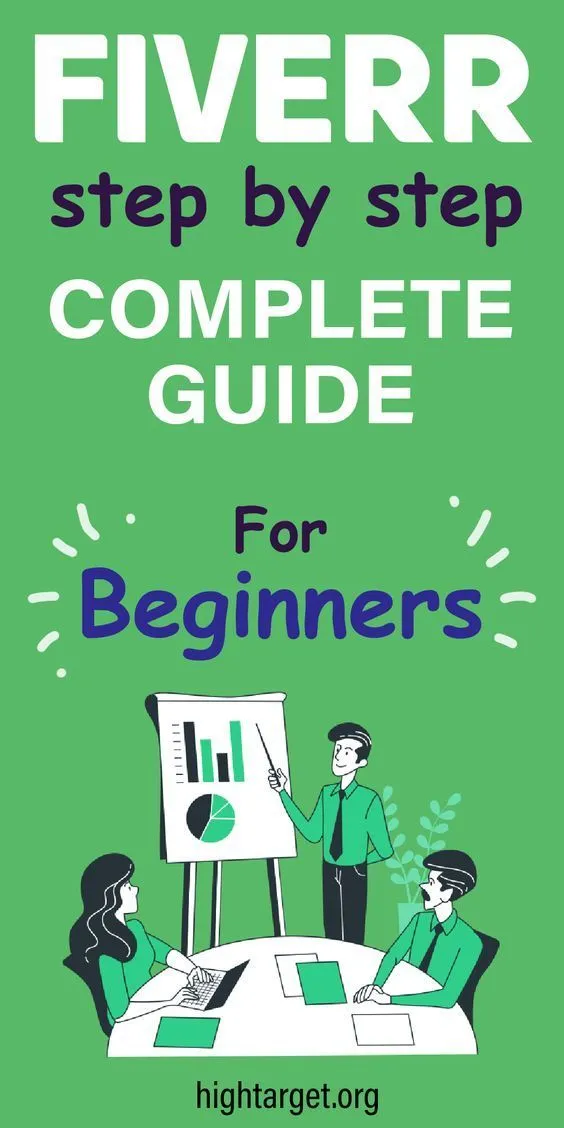
Linking your Behance profile to Fiverr can bring numerous advantages. Here are some key reasons to consider this integration:
- A Showcase of Your Best Work: Behance serves as a portfolio platform where you can display your best projects. By linking it to your Fiverr profile, potential clients can see a curated selection of your work, increasing the chances of securing a job.
- Enhanced Credibility: Having a professional portfolio linked to your freelancer profile instantly boosts your credibility. Clients are more likely to trust someone who showcases their previous work, and it signifies that you take your craft seriously.
- Attracting the Right Clients: Clients visiting your Fiverr profile can quickly assess your skills and style through your Behance work. This connection helps attract clients whose visions align with your artistic approach, leading to more successful collaborations.
- Increased Visibility: Linking these platforms can enhance your online presence. When clients search for designers, having an interlinked Behance allows you to stand out from the crowd
- Streamlined Communication: When clients can access all your work through a single link, the initial communication becomes smoother. They can review your portfolio and provide feedback, making it easier for you to understand their vision.
By linking Behance to Fiverr, you're taking a proactive step towards growing your freelance business. This integration not only serves as a bridge between two powerful platforms but also demonstrates your commitment to professionalism and quality.
Also Read This: How Do I Make Money on Fiverr?
3. Prerequisites for Linking Behance and Fiverr
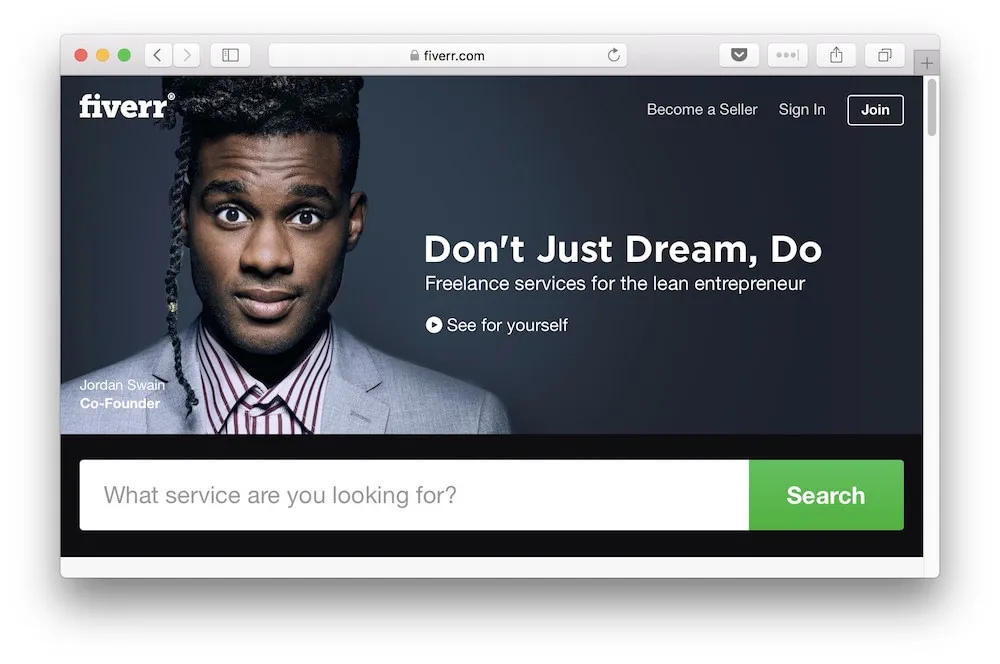
Before you dive headfirst into linking your Behance profile to your Fiverr account, it’s essential to prepare a few things. Having the right setup will make your experience smoother and more effective. Let’s break down the prerequisites you’ll need:
- Active Accounts: Ensure you have active and verified accounts on both Behance and Fiverr. If you haven’t signed up yet, it’s easy! Just visit their respective websites and follow the sign-up process.
- Portfolio Ready: Your Behance portfolio should showcase your best work. It acts as a visual resume, so make sure it’s polished and represents your skills well. Add projects that reflect what you offer on Fiverr.
- Fiverr Gig Setup: On Fiverr, create at least one gig that details the services you plan to offer. This could be anything from graphic design to web development. Ensure the gig is appealing and matches the work shown on Behance.
- Linking Knowledge: Familiarize yourself with how to edit your profile on both platforms. Understanding basic navigation will make it easier to add links and adjust settings.
- Up-to-Date Information: Make sure all your contact information and usernames are current. If potential clients stumble upon your profiles, you want them to reach you without a hitch!
Once you’ve ticked all these boxes, you're more than ready to start the linking process. Let’s keep the momentum going!
Also Read This: What Happens If You Scam on Fiverr?
4. Step 1: Access Your Behance Profile
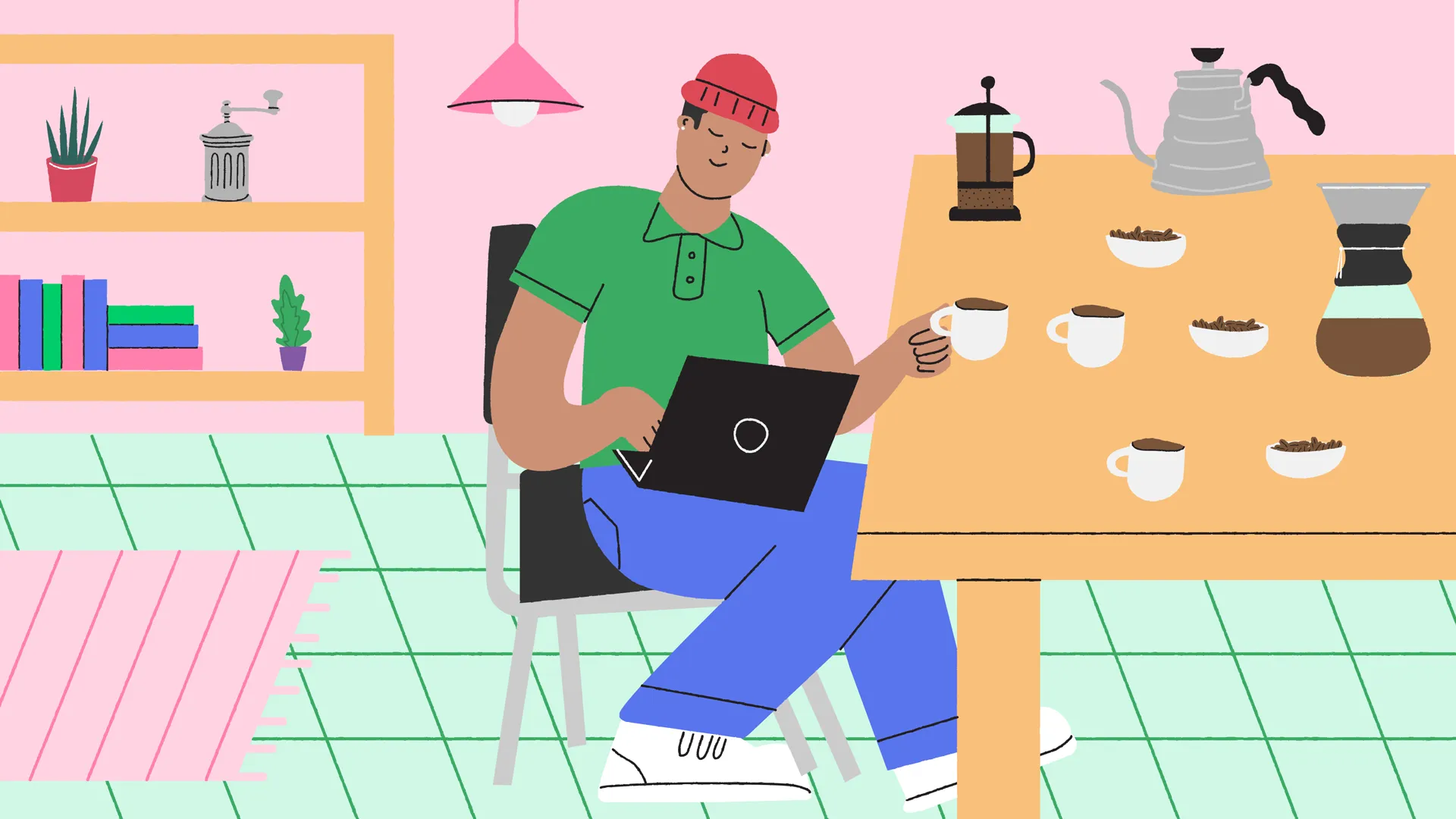
The journey to link your Behance to Fiverr begins with accessing your Behance profile. Not sure how? Don’t worry! Here’s a straightforward guide to help you out:
- Open Your Web Browser: Launch your preferred web browser. This could be Chrome, Firefox, Safari, or anything else you like to use.
- Visit Behance: Type in behance.net in the address bar and hit Enter. This will take you straight to the Behance homepage.
- Log In: Click on the “Sign In” button, typically located in the top right corner. Enter your credentials—your email and password—then click “Log In.” If you signed up via a social media platform, select that option to log in.
- Go to Your Profile: Once you are logged in, look for your avatar or profile icon at the top right. Click on it, and then select “Profile” from the dropdown menu. You’ll be directed to your personal profile page.
- Review Your Portfolio: Take a moment to scroll through your portfolio. Make sure the projects you want to highlight on Fiverr are in tip-top shape.
And that’s it! You’ve successfully accessed your Behance profile. Ready for the next steps? Let’s keep going!
Also Read This: What’s Fiverr: A Comprehensive Guide to Freelancing Marketplace
Step 2: Copy Your Behance Profile URL
Now that you’re ready to connect the dots between your creative worlds, the next step is to get your Behance profile URL. This might sound a bit technical, but trust me, it's as easy as pie!
First things first, you’ll want to visit your Behance profile. Here’s a quick rundown on how to find that URL:
- Open Behance in your web browser.
- Log into your account if you aren't already.
- Navigate to your profile by clicking on your profile picture or name, usually found in the top right corner of the page.
Once you’re on your profile page, look at the address bar at the top of your browser. You’ll see something like this:
https://www.behance.net/YourUsername
That is your unique profile URL. Now, let’s make sure you get it just right:
- Click on the address bar to highlight the entire URL.
- Right-click and select “Copy” or simply press Ctrl + C (or Command + C for Mac users).
And voila! You’ve successfully copied your Behance profile URL. Keep this handy for the next step when we link it to your Fiverr account.
Also Read This: How Long Does Fiverr Take to Post Gigs?
Step 3: Log into Your Fiverr Account
Alright, it's time to dive into Fiverr! This step is just as straightforward as the last one. If you've made it this far, you're well on your way to showcasing your Behance portfolio to a wider audience. Let’s kick things off:
- Open the Fiverr website in your browser.
- Locate the “Sign In” button in the top right corner—it's hard to miss!
- Enter your credentials (your email and password) to log into your account.
If you haven’t created an account yet, just click on “Join” to set up your profile. For those who already have an existing account, just input your info and hit “Log In.”
Once you’re logged in, I recommend taking a moment to familiarize yourself with the Fiverr dashboard. Here’s a quick overview of what to look for:
- Your profile picture and username, located at the top right corner.
- The navigation bar, where you can access your gigs, messages, and orders.
- Your profile settings, which is crucial for linking your Behance profile later on.
With these steps out of the way, you’re now set to connect your creative work on Behance with your Fiverr offerings. Let’s keep this momentum going!
Also Read This: How Do I Unblock a User on Fiverr?
Step 4: Navigate to Your Profile Settings
Alright, let’s get into it! The fourth step in linking your Behance profile to your Fiverr account is all about finding your profile settings. This is where the magic happens, and you’ll see just how easy it is to make your profiles work together.
To start, follow these simple steps:
- Log into your Fiverr account. You know your username and password, so go ahead and enter them!
- Once you’re in, look at the top right corner of your screen. You should see your profile picture or an avatar icon. Give that a click!
- A dropdown menu will appear. You’ll want to select "Profile" from this menu.
- Now you’re in your profile view. Here comes the important part: look for a button or link that says "Edit Profile".
- Click on that, and you’ll be directed to your profile settings page where you can change various aspects of your profile.
And voilà! You’re now in your Profile Settings, ready to add that Behance link. It’s a good idea to check all your info here to ensure everything looks professional. Remember, first impressions matter, especially in the creative world, so take a little extra time to polish your profile!
Also Read This: How to Report People on Fiverr for Theft
Step 5: Add Your Behance Link
Now we’re getting to the fun part: adding your Behance link to your Fiverr profile! This step is super straightforward, and once you’ve done it, you’ll be able to showcase your work from Behance directly on Fiverr. Let's dive in!
Here’s how to add your Behance link:
- On the Profile Settings page, scroll down until you see a section labelled "Social Links" or something similar.
- Within this section, you should see options to add various social media links. Look for the field that says "Behance".
- If there’s a box for it, paste your full Behance URL there. Don’t forget to double-check that it’s the correct link!
- Once you've added your link, make sure you save your changes. There should be a "Save" or "Update" button at the bottom of the page.
And just like that, your Behance profile is linked to your Fiverr account! Now potential clients can easily access your work and see what you can do. It's all about making it as easy as possible for people to connect with you, and this step does just that!
Also Read This: Is Fiverr Legit for Essays? A Comprehensive Review
Step 6: Save Changes and Verify the Link
Wow, you've made it to Step 6! This is the simple but super important part of linking your Behance account to Fiverr. Trust me, there’s nothing worse than doing all the work and forgetting to save your changes!
Once you have added your Behance link in the designated area within your Fiverr profile, just take a minute to look over everything one last time. Here’s what you should do:
- Double-check the URL: Ensure the Behance URL you've pasted is correct. A tiny typo could lead to a dead link!
- Give it a good read: Make sure your profile looks exactly how you want it before committing to the changes.
Now that you’ve done your checks, it’s time to save your work.
Look for the “Save Changes” button, typically located at the bottom of the page. Click it!
After saving, it’s smart to verify that your link works. Go back to your Fiverr profile and click on the link you just added. This quick test can save you from potential issues down the line!
If it opens your Behance profile without a hitch, congratulations! You’ve successfully linked your Behance account to Fiverr. Your portfolio is now just a click away for potential clients!
Also Read This: How to Start Working as a Freelance Science Writer
FAQs About Linking Behance to Fiverr
So, you might have a few questions buzzing around in your mind about how to link Behance to Fiverr. No worries, I've got you covered! Here are some frequently asked questions to help clarify this process.
| Question | Answer |
|---|---|
| Why should I link my Behance to Fiverr? | Linking your Behance shows clients your work at a deeper level, helping them see your style and capabilities! It's like giving them a backstage pass to your creative mind. |
| What if my Behance profile is new? | No problem! Even a new portfolio can be beneficial. Just make sure it showcases your best work and reflects your skills accurately. |
| Can I unlink Behance from Fiverr later? | Absolutely! Just go back to your Fiverr settings and remove the link if you decide to switch things up. |
| Will clients notice my Behance link? | Yes! The link typically appears on your profile, making it easy for clients to check out your portfolio. |
If you have any more questions or just want to share your experience, feel free to drop a comment below! Happy linking!
How to Link Behance to Fiverr: A Step-by-Step Guide
Linking your Behance profile to your Fiverr account can enhance your credibility and showcase your portfolio to potential clients. Both platforms serve as powerful tools for freelancers, and integrating them can significantly boost your visibility and attract more opportunities. Here's a comprehensive step-by-step guide on how to link Behance to Fiverr.
Step 1: Prepare Your Behance Profile
Before linking, ensure your Behance profile is complete and showcases your best work. This will provide a strong impression to visitors coming from Fiverr.
- Include a professional profile picture.
- Upload a diverse range of projects.
- Write a compelling bio that reflects your skills and specialties.
Step 2: Access Your Fiverr Account
Log in to your Fiverr account and navigate to the settings page to make the necessary adjustments.
Step 3: Go to Profile Settings
Scroll to the "Profile" section where you can add links to your social media accounts.
Step 4: Add Your Behance Link
In the social media links area, you can add your Behance profile URL. Make sure to copy the URL directly from your Behance profile.
| Action | Details |
|---|---|
| Copy URL | Go to your Behance profile and copy the link from the address bar. |
| Paste on Fiverr | Enter the URL in the provided field under social media links. |
Step 5: Save Changes
Once you've added the link, don’t forget to save the changes to your profile on Fiverr.
Step 6: Test the Link
Finally, visit your Fiverr profile to ensure that the Behance link is functioning correctly. Click on the link to confirm it directs to your Behance profile.
Linking your Behance profile to Fiverr not only helps in showcasing your creative work but also boosts your professional portfolio, giving potential clients easier access to your projects and enhancing your chances of landing gigs.



