Fiverr is an incredible platform for freelancers and clients alike, enabling them to connect for various types of projects. But as a seller on Fiverr, managing your orders effectively is crucial for maintaining quality, timelines, and overall customer satisfaction. One essential aspect of this management is limiting your orders to ensure you don’t become overwhelmed.
In this guide, we’ll walk you through the step-by-step process of setting limits on your orders, so you can enhance your productivity and protect your reputation on the platform.
Understanding the Importance of Limiting Orders
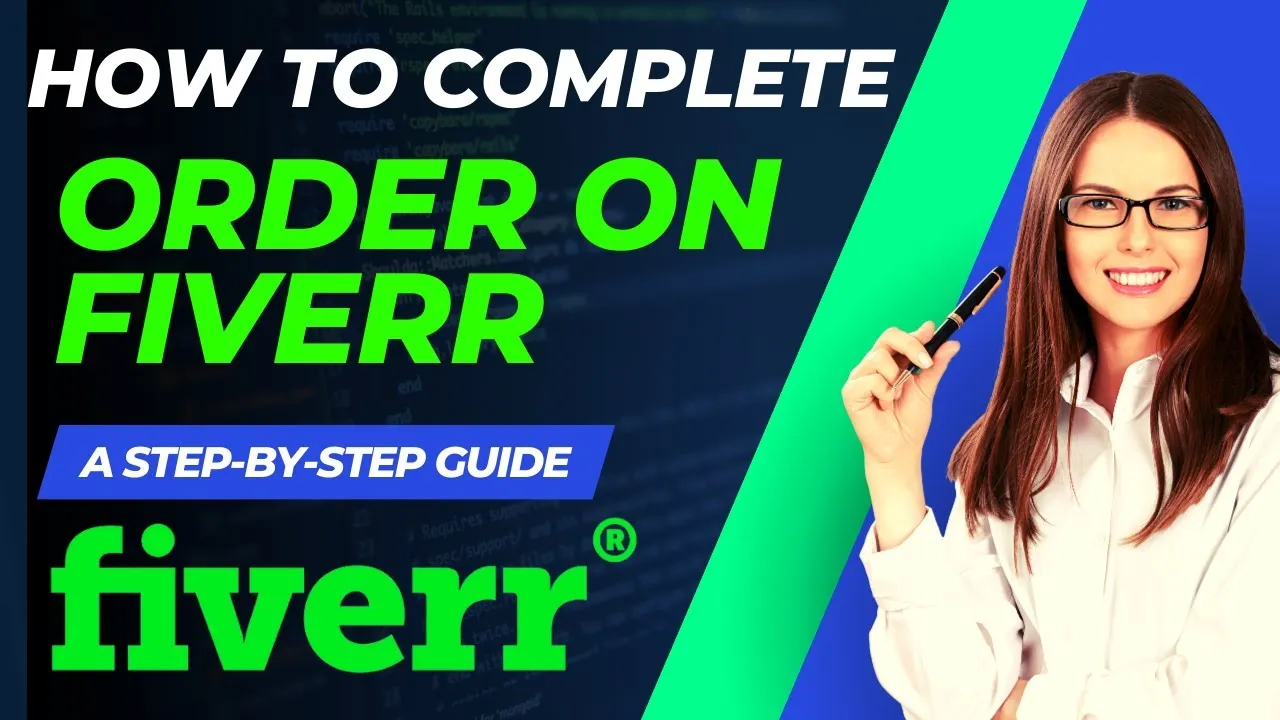
Limiting orders on Fiverr isn't just a personal preference; it's a vital strategy for maintaining your quality and sanity as a freelancer. Here’s why it’s so important:
- Quality Control: By limiting orders, you can ensure that every project receives the attention and dedication it deserves. Taking on too many orders can dilute your quality, leading to subpar work.
- Time Management: Properly managing your time is key to achieving your goals. When you set a limit on the number of orders, you can allocate your hours more efficiently, leading to better productivity.
- Client Satisfaction: Clients appreciate timely responses and quality work. By limiting your orders, you can make sure you meet deadlines and maintain high standards, which keeps your clients happy.
- Reducing Burnout: Freelancers often operate under pressure, which can lead to burnout. By setting order limits, you create a sustainable workload that allows you to continue loving what you do.
- Build Reputation: Consistently delivering high-quality work will build your reputation on the platform, leading to repeat clients and referrals.
In summary, setting limits on your orders on Fiverr not only benefits you but also enhances the experience for your clients. So, let’s dive into how you can successfully implement these limits!
Also Read This: How to Get Offers on Fiverr
Step 1: Setting Up Your Fiverr Account for Success
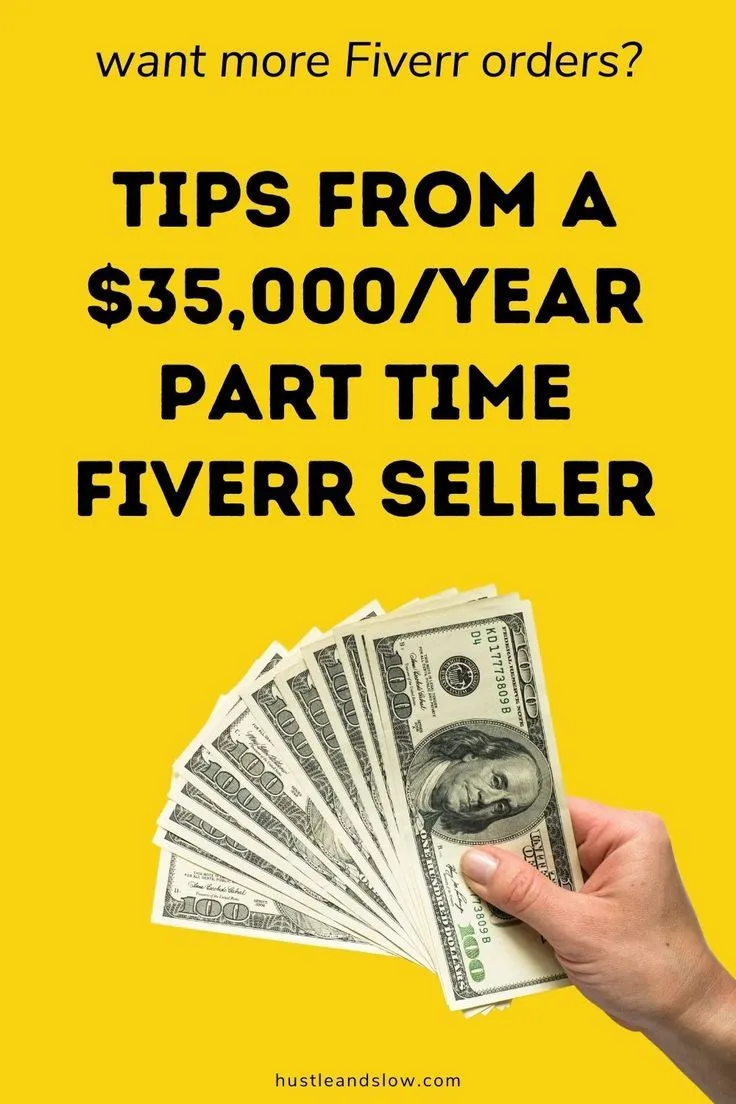
Setting up your Fiverr account is your first step towards a successful freelance journey. A well-optimized profile not only attracts potential buyers but also establishes your credibility as a seller. Here’s how to get started:
- Create Your Account: Visit the Fiverr homepage and click on “Join.” You can sign up using an email address, or connect through Facebook, Google, or Apple. Make sure to choose a professional username that reflects your services!
- Complete Your Profile: Fill out your profile by adding a friendly profile picture and a compelling bio. A clear, professional photo helps buyers connect with you. In your bio, describe your skills succinctly and state what you can offer.
- Select Your Skills: Fiverr allows you to choose specific skills that you excel at. Select relevant skills that match the services you're planning to offer. This way, you can ensure your profile appears in the right searches.
- Add Relevant Experience: Include any past experience that can bolster your credibility. If you have certifications or past freelancing experiences, add them to enhance your profile’s appeal.
- Set Up Your Gig: This is where the magic happens! Create a gig that highlights what services you are offering. Be detailed: use clear descriptions, break it down into sections, and include eye-catching visuals.
By following these steps, you’ll create a strong foundation for your Fiverr account that can help you attract more clients and fulfill those limit orders successfully.
Also Read This: Is Fiverr Better Than Upwork? A Comprehensive Comparison
Step 2: Navigating the Fiverr Dashboard
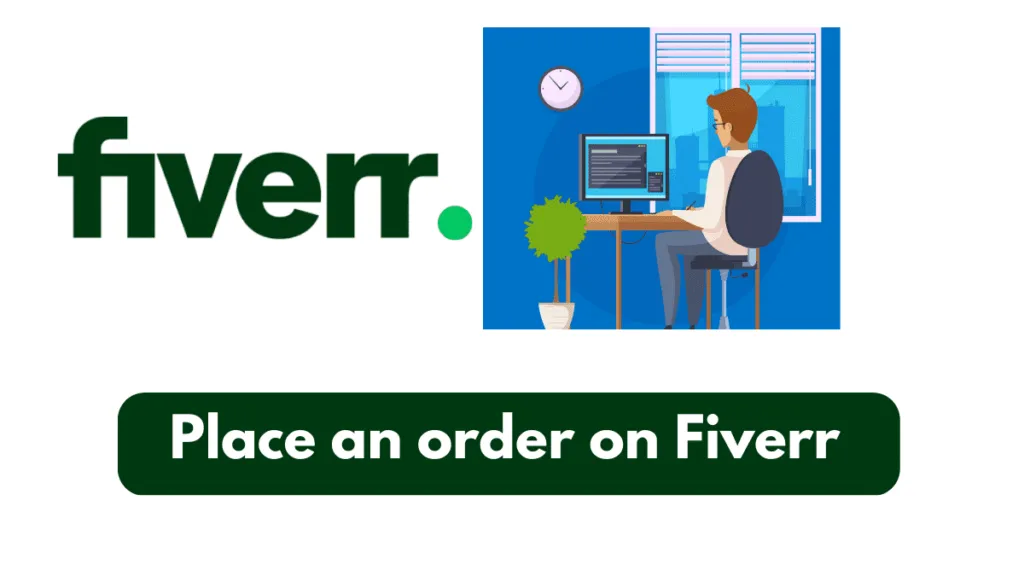
Once your account is set up, it’s important to familiarize yourself with the Fiverr Dashboard. It’s your control center where you manage your gigs, orders, and communications with clients. Let’s break it down:
- Home Section: This area showcases your active orders, conversations with buyers, notifications, and any updates from Fiverr. Keeping an eye on this section will help you stay on top of your tasks.
- Orders Tab: Here, you can find all your ongoing and completed orders. You can track progress, manage deadlines, and even handle any disputes or reviews related to your orders.
- Messages: Communication is key in freelancing. The messages tab allows you to chat directly with your buyers. Make sure to respond promptly to build strong relationships and earn positive reviews!
- Gigs Overview: This section provides an overview of all your listed gigs. You can edit existing gigs, analyze gig performance, and make adjustments based on buyer feedback or market trends.
- Analytics: Understanding your performance stats is crucial. The analytics section gives insights into views, clicks, orders, and revenue generated. Use this data to tweak your offerings to meet buyer needs better.
Getting comfortable with the Fiverr Dashboard will empower you to make informed decisions and effectively manage your freelance business. It’s all about using the right tools to maximize your potential!
Also Read This: How to Make Money from Fiverr in India
Step 3: Accessing Your Gig Settings
Alright, let’s dive into the nitty-gritty of accessing your gig settings on Fiverr. This step is crucial because it’s where you’ll tweak your orders to fit your preferences. So, grab a cup of coffee, and let’s get to it!
First off, make sure you're logged into your Fiverr account. Once you’re in, you’ll want to navigate to your profile. You can do this by clicking on your profile picture in the top-right corner, which will drop down a menu for you. From there, select “Selling”.
Now, look for the “Gigs” option in the left sidebar. Clicking on this will take you to all the gigs you currently have live. You’ll see a list of your gigs with a couple of options for each. To access the settings for the gig you want to limit orders on, simply click the edit icon (the pencil symbol) next to the gig title.
Here’s a quick checklist of what to do:
- Log into your Fiverr account.
- Click on your profile picture.
- Select “Selling” then “Gigs”.
- Click the edit icon next to your desired gig.
Once you're in the edit screen, you're ready for the next step, which is where you'll actually set your order limits. Intrigued? Let’s keep rolling!
Also Read This: How to Start Working as a Freelance Legal Consultant
Step 4: Adjusting Order Limit Settings
Now that you've accessed your gig settings, it’s time to adjust those order limit settings! This is the part where you take control of how many orders your gig can handle at any one time. It’s akin to setting your own boundaries and ensuring you’re not overwhelmed with work.
In the gig editing screen, scroll down until you find the section called “Order Limit”. Here, you’ll see an option labeled “Order Limit” or something similar, depending on Fiverr’s latest interface updates.
Let’s break down how you can adjust your order limits:
- *Locate the Order Limit Field: You’ll find a field labeled for the number of active orders you wish to accept. This is usually set to a default value.
- Choose Your Limit: Depending on your workload, you can increase or decrease this number. If you’re a busy bee, you might want to allow more orders.
- Save Your Changes*: Once you’ve made your adjustments, don’t forget to save! Hit that “Save” button, so your new settings go into effect immediately.
It’s a straightforward process, but it can really help streamline your workflow. Remember, setting your order limits is all about finding that balance between demand and manageability. You want to keep your clients happy without burning out!
Also Read This: How Do I Rank My Fiverr Gig?
Step 5: Communicating Your Limits to Buyers
When you decide to set limits on the number of orders you can handle on Fiverr, the next crucial step is communicating those limits to your potential buyers. Clear communication can save both you and your clients from misunderstandings and ensure that the work proceeds smoothly.
Here’s how you can effectively communicate your limits:
- Update Your Gig Description: Make sure to include your order limits in your gig description. For instance, you could say, “I am currently accepting a maximum of 5 orders at a time.” This lets buyers know upfront what to expect.
- Utilize Buyer Requests: When responding to buyer requests, mention your current workload. You can say, “I can take on this project; however, I currently have 3 active orders, so the turnaround might be a bit longer.”
- Set Auto-Responders: If you receive a lot of inquiries, consider using Fiverr’s auto-responder feature. Craft a message that discreetly states your limits while expressing your eagerness to take on new projects.
- Be Honest and Polite: If a buyer approaches you for a new order but you’ve reached your limit, simply explain your situation. A polite response, like, “I appreciate your interest! However, I’m currently at my capacity. Can I help you later?” goes a long way.
Remember, establishing clear communication about your limits not only helps manage expectations but also builds trust with your clients.
Also Read This: How to Search Keywords for Your Fiverr Gig
Tips for Managing Orders Effectively on Fiverr
Managing orders effectively on Fiverr is essential for maintaining a healthy workload and ensuring client satisfaction. Here are some handy tips that will keep your order management on point:
- Prioritize Your Work: List your ongoing projects by deadlines. Use a simple system like a spreadsheet to track your tasks, or even a pen-and-paper to-do list. This helps visualize your workload and prioritize urgent tasks.
- Use Fiverr’s Built-in Tools: Fiverr offers features like the “Order Management” section that allows you to keep tabs on active orders. Use these tools to stay organized.
- Set Realistic Deadlines: Always factor in your available time before committing to deadlines. It’s better to under-promise and over-deliver than the other way around!
- Communicate with Clients: If you foresee delays or issues, reach out to your clients sooner rather than later. Keeping them in the loop shows professionalism and builds rapport.
- Take Breaks: Don’t forget to manage your personal workload. Taking regular breaks can help you recharge, meaning you can provide better quality work.
Remember, effective order management is key to building a sustainable freelance career on Fiverr. Balancing your workload not only improves your productivity but also impacts your customer satisfaction positively.
How to Limit Orders on Fiverr: A Step-by-Step Guide
As a freelancer on Fiverr, managing your workload effectively is crucial for maintaining quality and ensuring timely delivery. One way to optimize your workflow is by limiting the number of orders you accept at any given time. This guide will help you navigate the process of setting order limits on Fiverr.
Follow these simple steps to set your desired order limits:
- Log into Your Fiverr Account: Start by logging into your Fiverr account using your credentials.
- Go to Your Profile: Click on your profile picture at the top right corner of the page and select “Profile” from the drop-down menu.
- Select “Selling”: On your profile page, navigate to the “Selling” section to access your gig settings.
- Choose Your Gig: Locate the gig you want to set limits for and click on “Edit.”
- Go to Availability Settings: Scroll down to find the “Availability” settings section.
- Set Order Limits: Here, you will see the option to set your order limit. Enter the maximum number of active orders you want to accept.
- Save Changes: Finally, ensure you save your changes by clicking on the “Save” button at the bottom of the page.
By applying these steps, you can effectively manage your time and clients on Fiverr, ensuring that each project receives the attention it deserves. Limiting your orders helps prevent burnout and allows you to maintain high standards in your work.
Benefits of Setting Order Limits
| Benefits | Description |
|---|---|
| Quality Control | Maintaining higher quality in your services by managing the number of projects concurrently. |
| Time Management | Ensuring adequate time for each project leads to more efficient workflow. |
| Client Satisfaction | Less stress and better focus lead to higher client satisfaction and repeat business. |
In conclusion, mastering the ability to limit orders on Fiverr is essential for creating a sustainable freelance career. By following this guide, you can ensure that you have a manageable workload while still providing top-notch service to your clients.



