Fiverr is a fantastic platform that connects freelancers with clients looking for a variety of services. Whether you're a seller eager to manage your orders better or a buyer wanting to place the perfect order, knowing how to navigate Fiverr's order management system is crucial. In this guide, we’ll walk you through the steps to limit orders on Fiverr. Doing so can help streamline your workload, maintain quality, and ensure you meet deadlines. Let's dive in and make your Fiverr experience smoother!
Understanding Fiverr's Order Management System
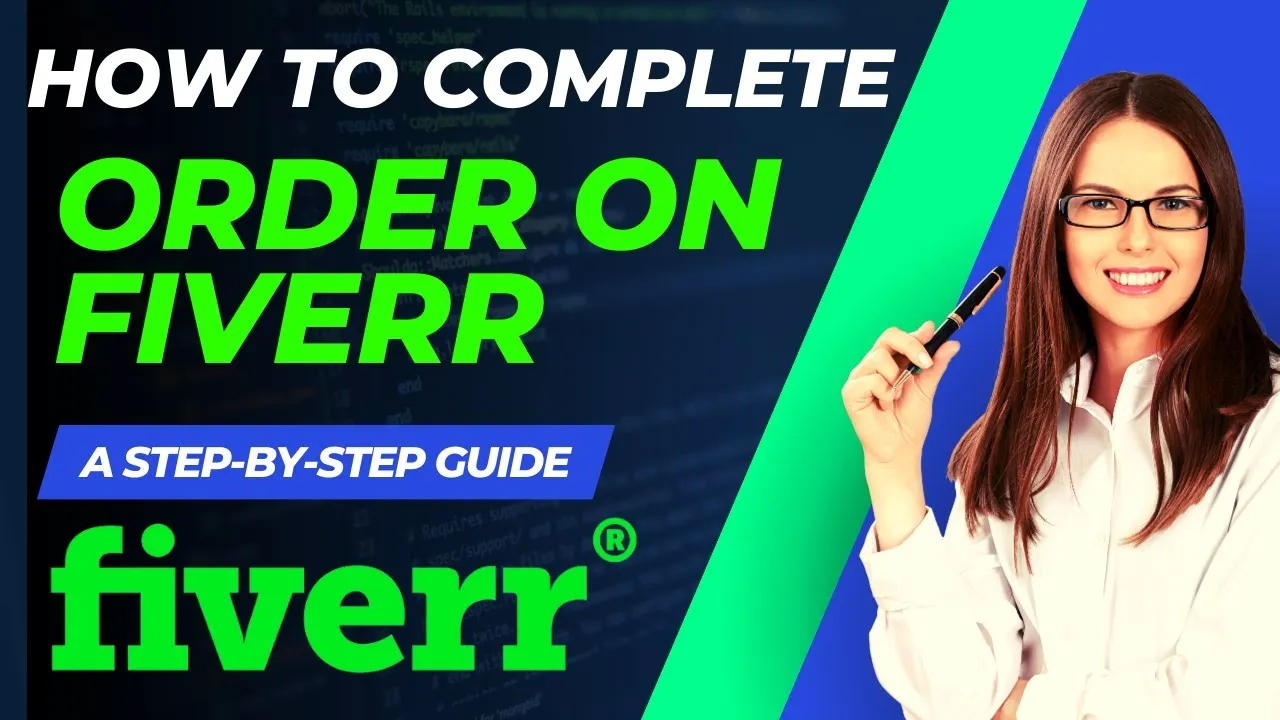
Fiverr operates on a unique order management system that helps both buyers and sellers efficiently track and manage their transactions. Here’s a breakdown to help you grasp how it works:
- Order Types: Fiverr allows for different order types, including standard orders, custom orders, and bulk orders. Each comes with its own nuances, so understanding the distinction is key to effective order management.
- Order Queue: Your order queue shows all the incoming requests. Each order is labeled with its status, making it easy for you to manage ongoing tasks.
- Order Limits: Sellers can set limits on the number of active orders they accept at one time. This ensures they’re not overwhelmed and can deliver high-quality work.
- Communication: Fiverr provides an integrated messaging system. This allows sellers and buyers to clarify project details, ask questions, and communicate seamlessly throughout the order lifecycle.
- Delivery Management: Once you complete an order, you can deliver files, revisions, and notes. You’ll also see a countdown timer indicating how much time you have left for delivery, which is crucial for meeting deadlines.
By understanding these components, you can more effectively navigate Fiverr's order management system, ensuring you don’t over-commit and that every client receives your best work. So, let’s look at how to specifically set those order limits next!
Also Read This: Top Fiverr Sellers for Creative Writing in 2024
Why You Might Want to Limit Orders
Limiting orders on Fiverr can be a game-changer for both sellers and buyers. Wondering why you’d want to do this? Let’s dive into some key reasons!
- Manage Workload Effectively: If you’re juggling multiple projects and clients, capping the number of orders can help prevent overwhelm. It ensures that you maintain high-quality work and meet deadlines.
- Maintain Quality: By limiting the number of orders you accept, you can devote more time to each task. This attention to detail can significantly enhance the quality of your outputs, leading to happier clients and better reviews.
- Avoid Burnout: Taking on too many orders can lead to stress and burnout. A limit gives you that precious breathing room to recharge and stay creative.
- Increase Exclusivity: Setting order limits can create a sense of urgency and exclusivity around your service. Clients may feel more inclined to order quickly, knowing you have a cap on your availability.
- Focus on Specialization: When you're not stretched too thin, you can focus on specific niches where you excel, honing your skills and building a reputation as an expert in that area.
In summary, limiting orders isn't just for your convenience; it can also greatly benefit your clients and your Fiverr business as a whole. It might feel counterintuitive at first, but setting boundaries can lead to a more successful freelancing career!
Also Read This: How Old Do You Need to Be to Use Fiverr?
Step 1: Accessing Your Fiverr Account Settings
Okay, you're convinced that limiting orders is a smart move. But how do you actually do it? First things first, you need to access your Fiverr account settings. Here’s a straightforward, step-by-step guide to get you started:
- Log In: Head over to the Fiverr website and log in to your account using your credentials.
- Go to Your Profile: Once you’re logged in, click on your profile icon located in the top right corner of the screen.
- Select "Settings": From the dropdown menu that appears, click on the "Settings" option. This will take you to your account settings page.
Now, you're ready to tweak those order settings! Keep an eye out for the options related to your gigs and how many orders you want to accept at one time. It’s a straightforward process, and Fiverr makes it user-friendly! Let’s move on to the next steps and set those limits in place.
Also Read This: How Freelancers Can Get Health Insurance
Step 2: Navigating to the Order Management Section
Alright, let’s get into it! Now that you’re geared up to set limits on your Fiverr orders, the next step is finding that Order Management section. It might seem a bit tricky at first, but once you know where to look, it’s a breeze.
First, log into your Fiverr account. You’ll land on your dashboard, which is your command center. Here’s how to find your Order Management:
- On the left side, look for the ‘Selling’ menu. Click it, and it’ll drop down.
- From the drop-down, select ‘Orders’. This is your ticket to managing everything related to your orders.
- You’ll now be on the Orders page — the heart of your gig management!
Once you’re here, take a quick look around. You’ll notice a list of your active orders, completed ones, and those that are still waiting for your attention. This section is vital for keeping track of your workload.
Now, keep an eye out for a button or tab that says ‘Manage Orders’. This is where the magic happens! It allows you to set limits and control the flow of incoming orders so you don't feel overwhelmed.
So, just to recap: logging in, going to the Selling menu, and finding the Orders section will set you on the right path. Easy enough, right?
Also Read This: How to Know If My Fiverr Account Is Verified
Step 3: Setting Limits on Incoming Orders
You’ve made it to the final stretch! Setting limits on your incoming orders is not just about managing your workflow; it’s core to ensuring you maintain quality service for your clients. Here’s how you can do that seamlessly.
Once you’re in the Order Management section, follow these steps:
- Look for the ‘Limit Orders’ option — usually located at the top right or in a settings tab.
- Click on it, and you’ll be prompted to input the number of active orders you can handle at a time.
- Set your desired limit according to your availability. For example, if you can manage 5 orders at a time, simply enter 5.
- After setting your limit, make sure to hit the ‘Save’ button to apply the changes.
And voila! You’re now in control. You won’t receive more orders than you can handle, allowing you to focus on delivering quality work without burning out.
It’s important to revisit this setting occasionally. As your availability changes or as you become more experienced, your order limit might need tweaking. Keep it flexible!
By taking these steps, you’re setting yourself up for success on Fiverr, making sure your clients are happy and you’re not overwhelmed. Isn't that what we all want?
Also Read This: How to Freelance: Alternatives to Fiverr
Step 4: Saving Your Settings
Once you've configured your order limits on Fiverr, it’s essential to save your settings to ensure they take effect. This step is straightforward but vital for your seller account's efficiency. Here’s how to do it:
- Double-Check Your Entries: Before hitting that save button, review all the limits you’ve set. Make sure your maximum order count, duration, and any other parameters are accurate to reflect your capacity.
- Hit the Save Button: Once you're satisfied with your adjustments, look for the "Save" button located at the bottom or top of the settings page. This action will finalize your changes.
- Confirmation Message: After saving, look out for a confirmation message that indicates your changes have been successfully applied. This small notification is a reassurance that everything is in order.
- Refresh and Review: It's a good practice to refresh the page after saving. This allows you to see your new settings in action. Take a moment to navigate back to the order limits section to verify that your saved settings are displayed correctly.
By ensuring your settings are saved, you're taking proactive steps to manage your workload effectively, which can lead to better service delivery and enhanced customer satisfaction.
Also Read This: Suggested Charges for Freelance Graphic Design
Tips for Managing Order Limits Effectively
Managing order limits on Fiverr doesn’t have to be complicated. With a little strategic planning and organization, you can keep your workflow smooth and your clients happy. Here are some tips to help you maintain effective order limits:
- Assess Your Capacity: Regularly evaluate how many orders you can handle without compromising quality. Adjust your limits based on your schedule, workload, and any pending commitments.
- Monitor Trends: Keep an eye on patterns in your orders. If you notice a spike during certain times, consider temporarily increasing your limits to accommodate the demand. Just remember to adjust back when things settle down.
- Use Time Buffers: Allow some breathing room in your deadlines. This margin can help you manage unexpected issues that might arise during the order completion process.
- Communicate with Clients: If you're nearing your limit, it's perfectly acceptable to inform your clients of your availability. Transparency can build trust and understanding.
- Regularly Update Your Profile: As your skills and capacity evolve, make sure to update your Fiverr profile accordingly. Reflect any new skills or services you’re offering and adjust your limits to align with these changes.
By applying these tips, you can play the game smartly, enhance your productivity, and ensure that you’re always delivering your best work to your clients on Fiverr!
Also Read This: Steps to Becoming a Successful Freelance Photographer
9. Common Mistakes to Avoid
When you're navigating Fiverr and trying to limit your orders effectively, there are a few common pitfalls that can trip you up. Avoiding these mistakes can save you time, stress, and potentially improve your overall experience on the platform. Let's dive into some key blunders to steer clear of:
- Ignoring Your Queue: One of the biggest mistakes is not keeping track of your current order queue. It's essential to understand how many pending orders you already have before accepting new ones. Overloading yourself can lead to burnout and unsatisfactory work.
- Overly Complicated Limit Settings: Sometimes, sellers try to set overly strict limits thinking they're managing their time better, but it can backfire. Make sure your limits are realistic and adaptable.
- Neglecting Communication: Failing to communicate your order limits with potential buyers can lead to frustration on both ends. Make it clear in your gig description if you have specific order limits.
- Not Adjusting Limits Periodically: Your workload can fluctuate, and so should your order limits. Failing to adjust these as your circumstances change can negatively impact your service quality.
- Setting and Forgetting: Just because you've established order limits doesn't mean you should ignore them forever. Regularly review your performance and adjust your limits based on what you learn.
Being aware of these common mistakes can help you navigate Fiverr with more confidence and effectiveness. By avoiding these pitfalls, you'll enhance your ability to manage your workload and meet your buyers' expectations.
Also Read This: How to Cancel an Order on Fiverr
10. Conclusion
Managing order limits on Fiverr isn't just about controlling your workload; it's about ensuring you deliver high-quality work consistently. Following the steps outlined in this guide will help streamline your process and keep both you and your clients happy.
By setting realistic limits and avoiding the common mistakes we've discussed, you’ll pave the way for a productive and stress-free experience on the platform. Remember, effective communication with your clients is key—make sure they know what to expect.
As you grow and evolve as a seller, don’t hesitate to reevaluate your order limits. What works today may not work tomorrow, so stay flexible and adapt as needed.
In summary, embracing a strategic approach to order limits allows you to maintain a healthy balance, stay productive, and avoid the overwhelm that can often accompany freelancing. Happy selling on Fiverr!
FAQs About Limiting Orders on Fiverr
Fiverr is a popular platform connecting freelancers with clients seeking various services. One common challenge faced by sellers is managing order volume. Limiting orders can help maintain service quality, manage workload, and improve customer relationships. Here, we answer some frequently asked questions about how to implement order limits on Fiverr.
1. What are order limits on Fiverr?
Order limits are restrictions that freelancers can put in place to control the number of active orders they accept simultaneously. This ensures that they do not get overwhelmed and can maintain the quality of their work.
2. Why should I limit my orders?
- Quality Control: Ensures each order receives sufficient attention.
- Time Management: Helps in organizing workload and deadlines.
- Client Satisfaction: Reduces chances of delays, leading to better reviews and repeat business.
3. How can I set order limits on my Gig?
Follow these steps to set order limits:
- Log in to your Fiverr account.
- Go to your profile and click on "Gigs."
- Select the Gig you want to edit.
- Scroll to the section labeled "Gig Options."
- Find the "Order Limits" feature and specify the maximum number of active orders.
- Save the changes.
4. Can I change my order limits after setting them?
Yes, you can modify your order limits at any time by following the same steps to access your Gig settings.
5. How will clients know about my order limits?
Your Gig page will display the order limits you have set, making it clear to potential clients when they place their orders.
Conclusion
Setting order limits on Fiverr is an essential practice that can lead to enhanced productivity and customer satisfaction, ensuring that you deliver high-quality services without feeling overwhelmed.



