In the bustling world of freelancing, your Fiverr gig is often your ticket to success. However, there may come a time when you need to take a step back, either due to personal reasons or to revamp your offerings. In this guide, we’ll walk you through the steps to inactivate your Fiverr gig, ensuring you know exactly how to manage your account without losing your hard-earned progress.
Understanding the Importance of Inactivating Gigs

Inactivating your Fiverr gig can feel counterintuitive, especially when you're working hard to build your freelance brand. However, understanding the importance of this action can help you make informed decisions about your Fiverr account.
Here are several reasons why inactivating a gig might be crucial for you:
- Quality Over Quantity: Sometimes, having too many gigs can dilute your focus. It’s better to have a few high-quality offerings than a wide array of mediocre ones. Inactivating less popular gigs allows you to concentrate on what you excel at.
- Time Management: Life happens! Whether it's personal commitments, health issues, or just needing a break, inactivating a gig can relieve pressure and help you manage your time better.
- Strategic Revamping: If you want to refresh your gig content, visuals, or even pricing, inactivating it lets you make substantial changes without customer distractions.
- Preventing Negative Reviews: If you are unable to deliver timely or quality work due to personal circumstances, it’s better to inactivate your gig. This prevents negative experiences and reviews which could damage your reputation.
- Adjusting Your Focus: Sometimes you might want to shift your focus to a different niche or skill set. Inactivating unrelated gigs allows you to center your energy where it’s most effective.
Understanding these points will not only help you decide when to inactivate a gig but will also provide clarity on how to maintain a successful presence on Fiverr in the long run.
Also Read This: Is Fiverr Seller Name Private?
Step 1: Logging into Your Fiverr Account
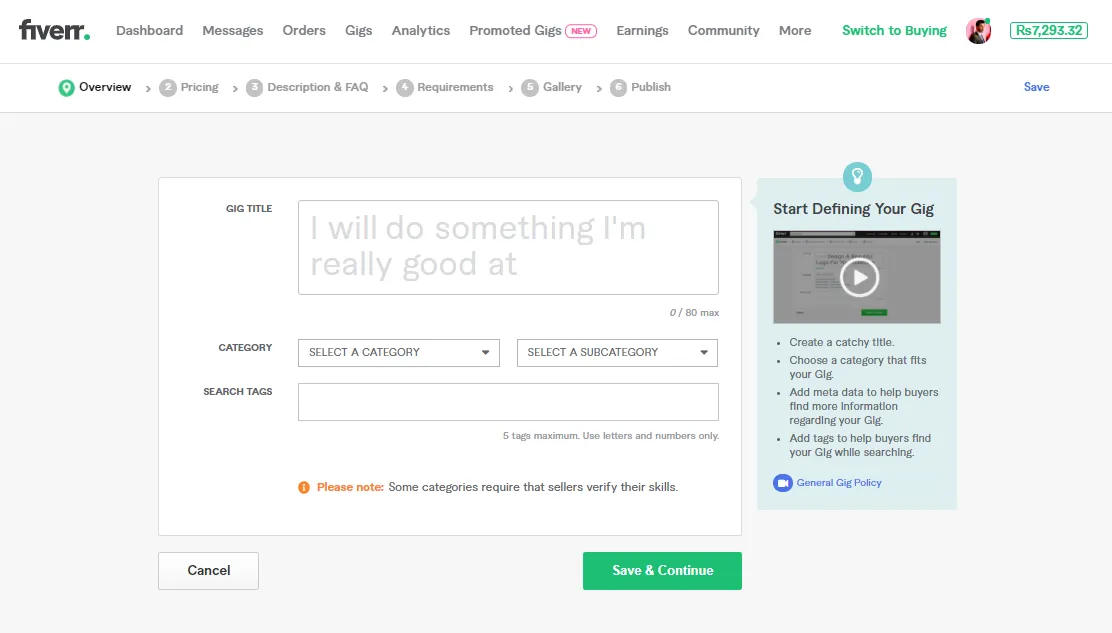
Before you can deactivate any gig on Fiverr, the first step is to log into your Fiverr account. If you haven’t done this in a while, here’s a friendly reminder of how to get started:
1. *Open Your Browser: Whether you’re on a computer or mobile device, start by opening your browser of choice. You can use Google Chrome, Firefox, Safari, or any other that you prefer.
2. Visit the Fiverr Website: Type in the URL www.fiverr.com and hit enter. This step takes you to Fiverr's homepage, where all the magic happens!
3. Click on the Login Button: Once you’re on the homepage, look for the “Login” button at the top right corner. Click it, and you’ll be prompted to enter your credentials.
4. Enter Your Credentials: Now, enter your email and password. Make sure you’ve got the details right—if you’ve forgotten your password, no worries! Just click on “Forgot Password?” to reset it.
5. Access Your Account:* Once logged in successfully, you’ll see your dashboard. Congratulations, you’re in! This is where you manage your gigs, review orders, and more.
Now that you're logged in, you're all set for the next step. Let’s move on to navigating to your gigs!
Also Read This: Becoming a Freelance Advertiser
Step 2: Navigating to Your Gigs

Now that you’re logged into your Fiverr account, it’s time to find your gigs. Navigating through the Fiverr interface might feel a bit overwhelming at first, but I promise it’s quite straightforward!
Follow these steps:
- Go to the Dashboard: After logging in, you will land on your dashboard. This is your personal control center where you can keep track of everything happening with your account.
- Locate the “Selling” Tab: On the left side of the dashboard, you’ll see a list of options. Look for the “Selling” tab. This is the section where all your selling activities are housed.
- Click on “Gigs”: Under the “Selling” tab, you’ll find a section titled “Gigs.” Click on it to see a list of all the gigs you currently have active.
- Review Your Gigs: Take a moment to review your gigs. Each gig is listed with its title and current status, making it easy to identify which ones you might want to deactivate.
By following these steps, you’ll have a clear view of your gigs and be ready to proceed with deactivating the ones you no longer wish to offer. It’s that simple!
Also Read This: How to Give a Review to a Buyer on Fiverr
Step 3: Selecting the Gig to Inactivate
Alright, you’re almost there! Now it’s time to choose which gig you want to inactivate. This is an important decision because you want to make sure you're picking the right one, whether it’s due to a shift in focus, a temporary pause, or maybe you're just not ready to take on new orders for a while.
Here’s how you can easily select the gig you want to inactivate:
- Log into your Fiverr account: First things first, head over to your Fiverr dashboard by logging in with your credentials.
- Navigate to Selling: Once you're in, look for the "Selling" option in the top menu. Click on it—it’s usually towards the right side.
- Click on Gigs: You’ll see a dropdown where you can select “Gigs.” This will bring you to a page showcasing all your active gigs.
- Review your gigs: Take a moment to browse through your gigs and consider why you might want to inactivate one of them. Is it outdated? Not making sales? Whatever the reason, make your choice.
- Select the gig: Locate the specific gig you want to inactivate. You should see various options next to it, such as “Edit,” “Preview,” and of course, “Deactivate.”
Take your time with this step—once you inactivate your gig, it will no longer be visible to potential buyers, so be sure it's the right move!
Also Read This: How to Change Your Fiverr Username: A Step-by-Step Guide
Step 4: Inactivating Your Gig
Great! You’ve selected the gig you want to inactivate. Now it's time to make it official! Deactivating your gig on Fiverr is a pretty straightforward process, and I’ll walk you through it step-by-step.
- Click on “Deactivate”: After finding the gig you want to inactivate, click on the “Deactivate” option next to it. This will take you to a confirmation page where you can review your choice.
- Provide a reason (optional): Sometimes Fiverr will ask you why you’re choosing to deactivate your gig. While it’s optional, providing a reason can help them improve their services. They may even suggest ways to enhance your gig!
- Confirm the deactivation: Once you’ve done that, you might see a big, bold button that says something like “Confirm Deactivation.” Click on it!
- Success! After a brief moment, you should get a notification confirming that your gig has been successfully inactivated. Just like that, it’s off the market!
And just like that, you’ve inactivated your gig! It’s a good idea to keep this in mind for the future. You can always reactivate that gig whenever you’re ready to dive back in. Remember, your Fiverr journey is all about adaptability!
Also Read This: When Do I Pay for My Order on Fiverr?
Step 5: Confirming the Inactivation
So, you’ve reached the point where you’re ready to hit that button and inactivate your Fiverr gig. Before you do, let’s ensure you understand what’s involved in confirming this action. This step is crucial because it’s the final checkpoint before making your gig unavailable to potential buyers.
To confirm the inactivation of your gig, follow these simple steps:
- After clicking on the inactivation option, you’ll typically be presented with a confirmation dialog box. This box might ask you to verify your decision to proceed with the inactivation.
- Review the information displayed, which may include the potential impact of the decision—like losing ongoing orders or reviews on that gig.
- If you're sure about your choice, look for the button labeled "Confirm" or "Yes, Inactivate." Click on that to finalize the process.
- Once confirmed, you should see a notification indicating that your gig has been successfully inactivated. It might also provide an option to reactivate it in the future, which is something to keep in mind!
And just like that, your gig is inactivated. But don’t worry! You can always reactivate it if you decide to jump back into the Fiverr marketplace later.
Also Read This: How to Activate a Gig on Fiverr
Common Reasons for Inactivating Gigs
Wondering why you might want to inactivate your Fiverr gig? You’re not alone; many sellers take this step for various reasons. Here’s a rundown of the most common motivations behind inactivating gigs:
- Personal Reasons: Sometimes, life gets in the way. Whether it’s a new job, travel, or personal issues, you may need to take a break from freelancing.
- Quality Control: You might realize that your current gig doesn’t meet your quality standards or needs an update. Taking it down until you can refresh it is a smart move.
- Market Research: Maybe you’re considering launching a new gig but want to gauge the competition first. Inactivating an existing gig can give you space to strategize.
- Low Demand: If you notice that your gig isn’t getting much traction or sales, you might choose to inactivate it while you re-evaluate your offerings.
- Physical or Emotional Exhaustion: Freelancing can be demanding. If you're feeling burned out, it’s essential to take care of your mental health by stepping back.
In the end, inactivating a gig is a personal choice based on your unique circumstances. It’s always better to pause and re-evaluate than to provide subpar service. Remember, it's your freelancing journey—take control of it!
Also Read This: Top 10 Dance Instructors on Fiverr in 2024
9. What Happens When You Inactivate a Gig?
When you decide to inactivate your Fiverr gig, it’s essential to understand the implications of this action. Simply put, inactivating a gig pauses its visibility and availability to potential buyers. Here are a few key points to consider:
- Loss of Visibility: Once you inactivate your gig, it will no longer appear in search results or on your profile. This means that no new buyers can discover your service through Fiverr's platform.
- Active Orders: If you have any ongoing active orders related to that gig, those will remain unaffected. You’ll still need to deliver these orders to maintain your seller status and reputation.
- No New Orders: You won’t be able to accept any new orders on the inactivated gig. If potential buyers try to access your gig, they will see a message indicating that the gig is not available.
- Reactivation: The good news is that you can reactivate your gig anytime. By doing so, it will be visible once again, and potential buyers can start placing orders.
- Statistics and Insights: While your gig is inactivated, your statistics and insights related to that gig will not be updated. Once reactivated, you can continue tracking its performance.
In essence, inactivating a gig is a critical decision that can affect your sales and visibility on Fiverr. It's important to weigh these consequences before proceeding.
10. Conclusion
Inactivating your Fiverr gig doesn't have to be a daunting process. Whether you're taking a break or reevaluating your services, understanding how to do it properly ensures you maintain control over your freelance career. The key takeaways from this guide are:
- Easy Steps: Following the simple steps makes the inactivation process straightforward and hassle-free.
- Know Your Reasons: Always have a clear reason for inactivating your gig—whether that’s pursuing personal projects, managing workload, or refining your offerings.
- Reactivation is Simple: Remember that reactivating your gig is just as easy. You can reclaim your presence on the platform when you're ready.
- Continuous Learning: Utilize the time while your gig is inactivated to enhance your skills, update your portfolio, or gather feedback from past clients.
In conclusion, knowing how to inactivate your gig is a valuable skill as a freelancer on Fiverr. It’s all about making informed decisions and being strategic in your approach. Here’s to successful freelancing!



