Hiring a developer on Fiverr for your WordPress site can seem daunting, especially if you’re not tech-savvy. You might wonder how to go about granting them the access necessary to work their magic. In this guide, we’ll break down everything you need to know about bringing a Fiverr developer on board while ensuring the security of your website. So, sit tight as we explore this invaluable resource for enhancing your WordPress experience!
Why You Might Need to Hire a Developer on Fiverr
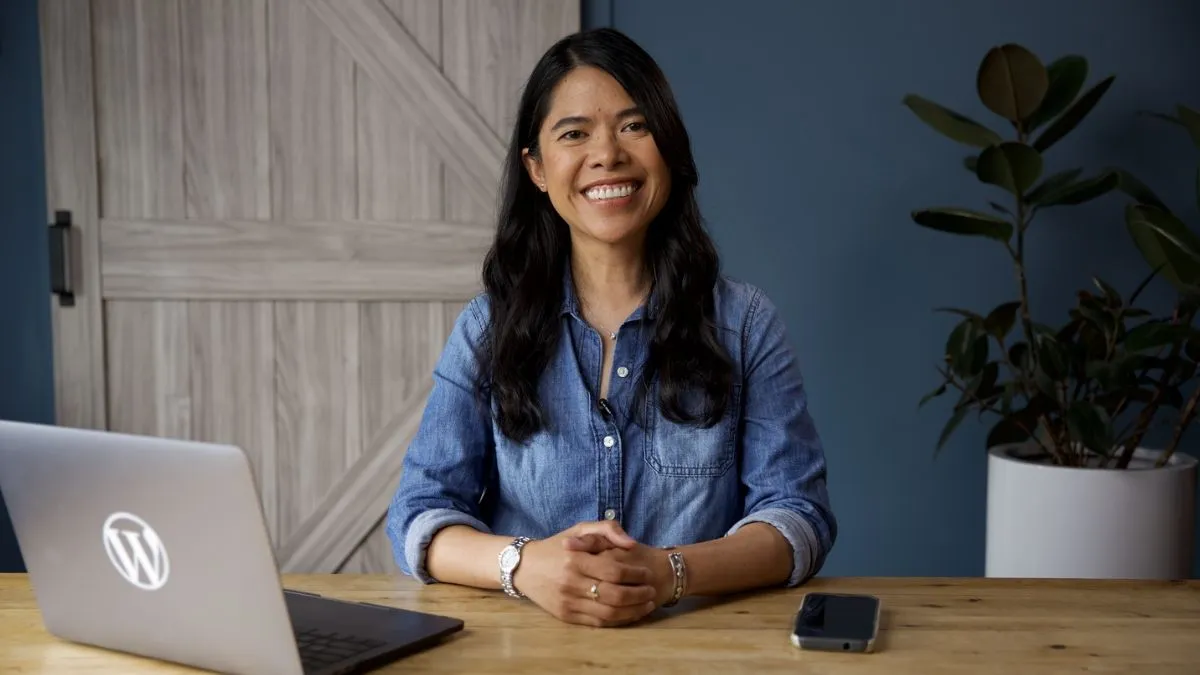
So, you’ve got a WordPress site, but sometimes it just doesn’t feel quite right or requires some expert touch. This is where a developer from Fiverr can step in and help. But why choose Fiverr specifically? Here are some compelling reasons:
- Cost-Effective Solutions: Fiverr offers a wide range of developers at various price points. You can find someone to fit your budget, often getting quality work at a fraction of the cost of traditional agencies.
- Wide Selection of Experts: With thousands of freelancers, you can find developers with specific expertise tailored to your needs, whether it’s plugin development, theme customization, or SEO optimization.
- Quick Turnaround: Many Fiverr developers specialize in delivering results quickly. If you have a tight deadline, you’ll find many options to get your project done in record time.
- Ratings and Reviews: Fiverr’s platform includes ratings and reviews from previous clients, allowing you to gauge the developer's reliability and quality of work before hiring them.
- Flexibility: You can hire someone for a one-off project or establish a long-term working relationship. This flexibility can be crucial as your site evolves.
- Specialized Services: Need a specific task done? You can find experts specializing in everything from website speed optimization to security enhancements.
In short, hiring a developer on Fiverr can be a game-changer for your WordPress site. Whether it’s enhancing functionality, customizing design, or troubleshooting issues, the platform provides affordable access to talented professionals who can help bring your vision to life.
Also Read This: Most Useful Method for Fiverr Gig Rank Enhancement
Understanding User Roles in WordPress
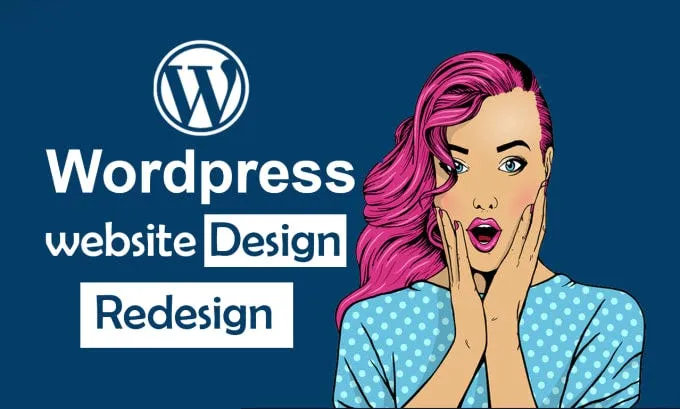
When you're working on your WordPress site, especially if you're collaborating with a developer from Fiverr, it's essential to understand how user roles function. WordPress has a built-in system that helps you assign different levels of access to users, which is essential for keeping your site secure and well-organized.
WordPress comes with five default user roles:
- Administrator: This role has full control over the site, including managing other users, installing plugins, and changing themes. It’s best to limit this role to trusted individuals.
- Editor: Editors can publish and manage posts, including those of others. If your developer needs to edit content but not change site settings, this is a good choice.
- Author: Authors can write and publish their own posts but cannot edit others' posts. Granting an Author role may suffice for developers focused solely on content creation.
- Contributor: Contributors can write and manage their posts but cannot publish them. This role might be suitable if you want the developer to draft content.
- Subscriber: Subscribers can only manage their profile and read content. This is typically not suitable for developers but may be used in certain cases.
By understanding these roles, you can make an informed decision about what level of access your Fiverr developer needs. It’s all about striking the right balance between giving your developer the access they need and protecting your site from unauthorized changes.
Also Read This: How Much Can I Make Off Fiverr?
Steps to Grant Access to Your WordPress Site
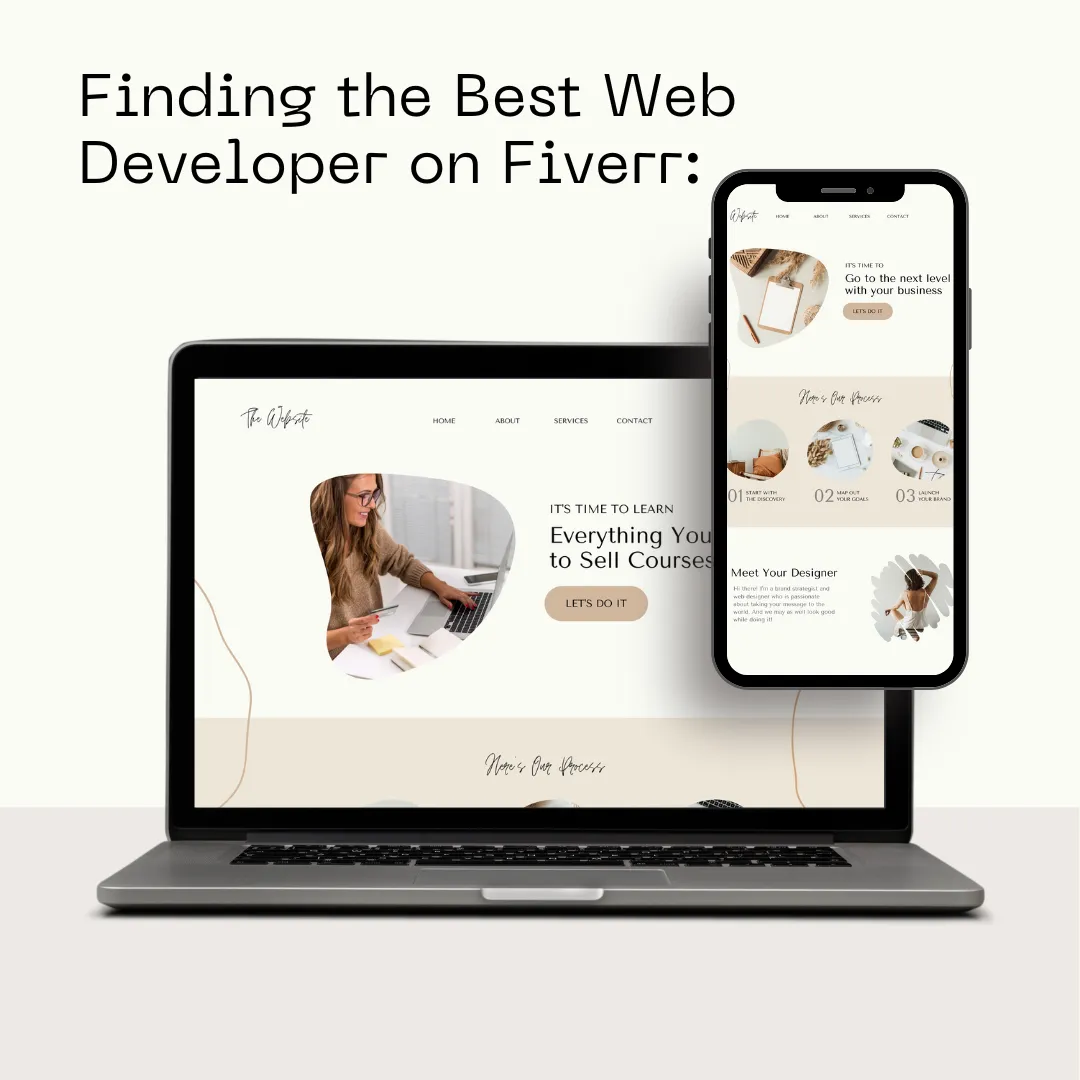
Now that you understand user roles, you may be wondering how to grant access to your Fiverr developer. The process is relatively straightforward. Here’s a step-by-step guide to help you:
- Login to Your WordPress Dashboard: Start by logging into your WordPress account using your admin credentials.
- Navigate to Users: On the left-hand sidebar, look for the “Users” menu. Click on it to view all existing users on your site.
- Add New User: At the top of the Users page, click the “Add New” button. This will open a form for adding a new user.
- Fill in User Details: Enter the developer's username, email, and any optional information. Make sure to choose a strong password that they can change later.
- Select User Role: This step is crucial! From the dropdown menu, choose the appropriate user role. For a developer, the “Administrator” or “Editor” role is often a good fit, but this depends on what tasks they need to perform.
- Send User Notification: Check the box to send the new user an email about their account. This will make it easier for them to access your site.
- Click Add New User: Finally, hit the “Add New User” button at the bottom to complete the process.
And that’s it! Your Fiverr developer now has access to your WordPress site with the role you designated. Always remember to revoke access when the job is done, to keep your site secure.
Also Read This: Can You Promote on Fiverr? A Comprehensive Guide
Best Practices for Granting Access
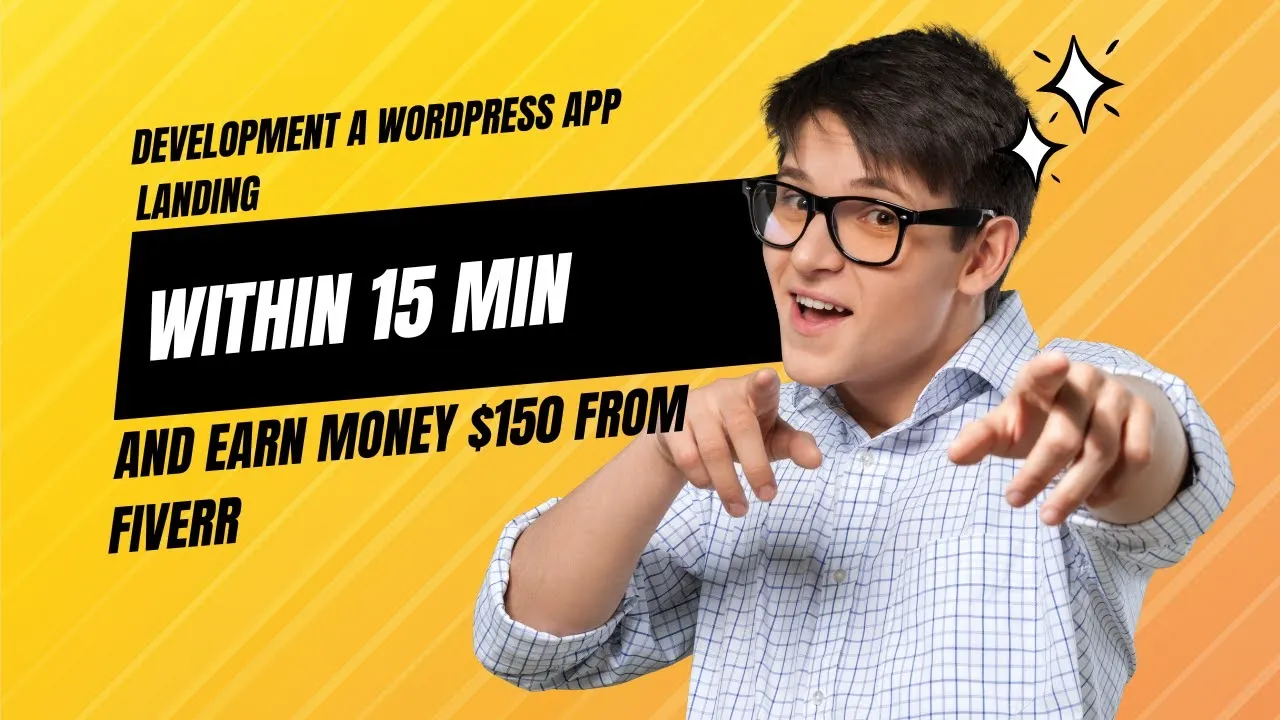
When you're ready to hand over the reins of your WordPress site to a developer on Fiverr, it’s crucial to do it the smart way. After all, your website is like your digital storefront, and you want to keep it safe while letting someone help enhance it. Here are some essential best practices for granting access:
- Understand the Access Levels: WordPress allows varying levels of user roles. Ideally, you should grant access based on the tasks the developer needs to perform. For instance:
- Administrator: Full access—use this role sparingly.
- Edit: Good for content changes without site settings.
- Contributor: Suitable for writing, not publishing.
- Create a Temporary User: Instead of giving your main admin account, create a temporary user account specifically for the project. That way, it can be easily modified or deleted later.
- Set Time Constraints: If you can, specify a timeline for the job, making it clear when access is expected to end.
- Use Two-Factor Authentication: For an added layer of security, implement two-factor authentication on your site.
- Backup Your Site: Always backup your WordPress site before granting access. This way, you're protected against any mishaps.
Being cautious and thoughtful about how you grant access can save you a lot of hassle and headaches down the line!
Also Read This: Managing Freelancing While Being a Student
Revoking Access Once the Job is Done
Once the developer on Fiverr has completed their work on your WordPress site, it’s time to revoke their access to ensure your site remains secure. It’s a straightforward process, but it’s essential to follow through. Here’s how to do it effectively:
- Log Into Your WordPress Admin Dashboard: Go to your WordPress admin panel and locate the “Users” section.
- Find the Developer’s User Account: Look for the user account that you created for the developer. It will usually have their name or Fiverr username.
- Delete or Change Role: You can either delete the account entirely or change their role to a less powerful setting like “Subscriber.”
- Revisit Access Permissions: Ensure that access settings for any plugins or themes that the developer may have interacted with are also reviewed and adjusted if necessary.
- Check for Any Residual Files: Look for any custom files or configurations that the developer might have left behind, which could create security loopholes.
Revoking access is a critical step to help maintain the integrity and security of your WordPress site. It’s as much about peace of mind as it is about protecting your online presence!
How to Give Access to a Developer on Fiverr for Your WordPress Site
When hiring a developer on Fiverr to work on your WordPress site, it’s crucial to provide them with access to the necessary tools without compromising your site's security. Here’s a step-by-step guide to ensure that the process is smooth and safe.
- Choose the Right Developer: Before giving access, ensure you have selected a reputable developer. Check their reviews and past work.
- Backup Your Website: Always create a backup of your website before granting access. This way, you can restore it if something goes wrong. You can use plugins like UpdraftPlus or BackupBuddy.
- Set Up a Staging Site (Optional): Consider using a staging environment for new developments. This is a clone of your live site where changes can be made without affecting your main website.
Providing Access
You can provide access to your WordPress site through the following methods:
| Method | Description |
|---|---|
| Admin User Account | Create a new user account with administrative privileges just for your Fiverr developer. Go to Users > Add New in your dashboard. |
| Temporary Plugin Access | Use plugins like User Role Editor to manage what the developer can access or edit. |
| FTP Access | If required, provide FTP access cautiously by creating a new FTP user with limited permissions. |
Once you have provided the necessary access, communicate clearly with your developer regarding your expectations and timelines. Follow up on their progress and maintain communication to ensure everything is proceeding as planned.
Conclusion
By carefully selecting your developer and using the methods outlined to grant access, you can ensure a secure and efficient working relationship for your WordPress project on Fiverr.



