Fiverr has become a go-to platform for freelancers and entrepreneurs alike, offering a vast array of services at remarkably accessible prices. Whether you need graphic design, writing, video editing, or even digital marketing, Fiverr has got you covered. But once you’ve found the perfect gig and placed an order, the next step is crucial: getting your files! In this guide, we’ll walk you through the complete process of obtaining your files from Fiverr, ensuring that you can utilize your newly acquired services without a hitch!
Understanding Fiverr and Its Services

Fiverr is an online marketplace that connects freelancers with those in need of various services. The platform started in 2010 and has grown exponentially since then, offering a diverse range of services called “gigs.” Here’s a breakdown of what Fiverr offers and how it functions:
- Types of Services: Fiverr’s categories cover everything from graphic design, writing, and programming to video and animation. Some popular categories include:
- Graphic Design
- Digital Marketing
- Writing & Translation
- Video & Animation
- Music & Audio
- Programming & Tech
- Pricing Structure: Services on Fiverr start as low as $5, hence the name. Prices can range up to hundreds or even thousands of dollars based on complexity and expertise.
- Ordering Process: To order a gig, you just need to select the service, review the freelancer’s portfolio, and click on ‘Order Now.’ After payment, you’ll be assigned a delivery time.
- Receiving Files: Upon completion of the gig, the freelancer will deliver the final files through the Fiverr platform, which we will discuss extensively in the coming sections.
Understanding these facets of Fiverr can enhance your experience and ensure a smooth transaction, from finding the right service to successfully receiving your final files. Stay tuned as we guide you on how to navigate the file retrieval process like a pro!
Also Read This: How to Sell Services on Fiverr: A Comprehensive Guide
Placing an Order on Fiverr
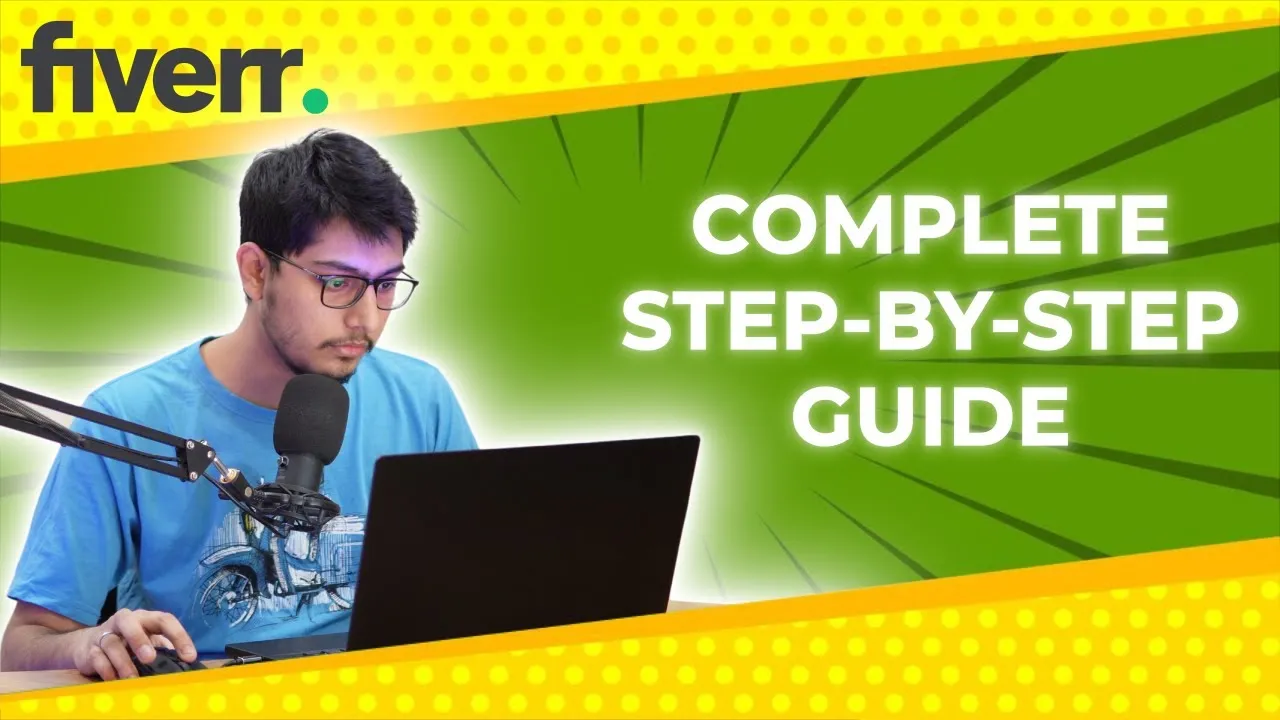
So, you’ve found the perfect gig on Fiverr and you’re ready to go! But how do you actually place an order? Let’s walk through the process step by step, so you can hit the ground running.
- Choose Your Service: Start by browsing Fiverr’s extensive list of services. You can filter by category, budget, delivery time, and seller rating. Take your time to assess different gigs until you find one that meets your needs.
- Review the Gig Details: Click on the gig you’re interested in. Make sure to read the description carefully. Look for specifics like what’s included in the package, the delivery time, and any extras you might need.
- Check Seller's Portfolio: Always check the seller’s previous work. This will give you insights into their style and quality. Also, check reviews from past buyers to gauge their reliability.
- Select Your Package: Many gigs offer basic, standard, and premium packages. Choose the one that fits your requirements.
- Provide Necessary Information: Once you’ve selected a package, you may need to fill in details specific to your order. This could be anything from design preferences to specific file formats.
- Add to Cart and Checkout: After confirming all details, click the “Order Now” button. You’ll be prompted to make payment. Fiverr offers various payment methods for convenience.
And there you have it! You’ve successfully placed an order on Fiverr. Easy as pie, right? Now, let’s talk about accessing those precious files once your order is complete!
Also Read This: Top Fiverr Sellers for Online Course Creation in 2024
Accessing Your Files After Order Completion
Congratulations! You’ve received your order from Fiverr, and now it’s time to access your files. Don’t worry; the process is straightforward. Here’s what you need to do:
- Log into Your Fiverr Account: First, head over to Fiverr and log into your account. You’ll want to be sure you’re logged in to access your order details.
- Go to Your Orders: In the top menu, click on “Orders.” You’ll see a list of all your current and completed orders. This is where the magic happens!
- Select Completed Orders: Look for the “Completed” tab. This will show all the orders you’ve received that are marked as completed. Click on the relevant order you need files from.
- Download Your Files: Once you’re in the order page, scroll down to find your files. There should be a “Download” button next to each file. Simply click it, and your files will be downloaded to your computer.
- Review Your Files: After downloading, make sure to check the files. Open them up and verify that everything is in order. If something doesn’t look right, don’t hesitate to contact the seller.
And that’s it! You’ve successfully accessed your files from Fiverr. Remember to save your files in a dedicated folder so you can easily find them later. Happy crafting!
Also Read This: How to Get More People to Contact You on Fiverr
5. Common Issues and Troubleshooting
When working with Fiverr, you might encounter some bumps along the way. But don't worry! Here’s a list of common issues and how you can troubleshoot them, ensuring a smooth experience:
- File Formats: Sometimes the files you receive may not be in a format compatible with your software. If this happens:
- Check the seller's description for the file formats they provide.
- Use file conversion tools available online to convert files to your preferred format.
- Download Problems: If you're having trouble downloading files, try the following:
- Ensure your internet connection is stable.
- Clear your browser's cache and cookie data.
- Try using a different browser or device.
- Missing Files: If a delivery doesn't include all the promised files, here's what to do:
- Check the delivery message for any instructions or downloadable links.
- Contact the seller through Fiverr's messaging system to clarify.
- Quality Issues: If the delivered work doesn’t meet your expectations:
- Review the seller's description against what you've received.
- Prepare specific feedback for the seller to understand what's lacking.
By addressing these common issues proactively, you can resolve problems quickly and maintain good relationships with your Fiverr sellers.
Also Read This: How Many Gigs Can a New Seller Create on Fiverr?
6. How to Request Revisions or Additional Files
Sometimes, the work you receive may need slight tweaks, or you might realize you need additional files. Here’s how to effectively request revisions or files from a seller:
- Be Specific: When requesting revisions, specificity is crucial. Instead of saying, "I don't like this," say, "Could you change the font to Arial and adjust the colors to blue and white?" This helps the seller understand exactly what changes you want.
- Politeness Works Wonders: Approach your request with a friendly tone. A simple “Hello!” or “Thank you for your work!” can set a positive tone.
- Utilize Fiverr’s Messaging System: Use Fiverr’s built-in messaging to communicate your requests. This keeps everything in one place and helps avoid confusion.
- Include Deadlines: If you need the revisions quickly, mention a deadline in your message. Just be reasonable—sellers appreciate knowing when you need things without feeling rushed.
For example, your message might look like this:
Hi [Seller's Name],Thank you for the work you've done so far! I really appreciate it. Would it be possible to adjust the color scheme to a blue and white palette and change the font to Arial? If you could send me those revisions by next Tuesday, that would be fantastic!Thanks again!By following these tips, you can ensure a seamless process in requesting revisions or additional files, leading to a more satisfying experience on Fiverr!
Also Read This: How to Make a Site Like Fiverr
Best Practices for Downloading and Organizing Your Files
When you finally receive your files from a Fiverr freelancer, it’s essential to have a plan in place not just for downloading but also for organizing them. This ensures you can easily access and utilize the files without hassle later on. Here are some best practices to consider:
- Set a Dedicated Folder: Create a specific folder on your computer or cloud storage to store all your Fiverr files. Naming it something like "Fiverr Projects" can make it easier to locate.
- Use Descriptive File Names: Upon downloading the files, rename them to reflect their purpose or project. For example, instead of “file123.pdf,” use “Product_Logo_Version1.pdf.” This makes it easier to identify them later on.
- Sort by Category or Project: If you work with multiple sellers or have various projects, consider organizing files by category. You could create subfolders such as “Graphic Design,” “Writing,” or by individual projects.
- Backup Your Files: Don’t rely solely on your local storage. Use services like Google Drive, Dropbox, or an external hard drive to back up your important files, ensuring you never lose them.
- Review Files Immediately: Once downloaded, open each file to ensure it meets your expectations. If any issues arise, contact the seller promptly for revisions.
By implementing these strategies, you’ll not only streamline your workflow but also ensure that every project is organized and easily retrievable.
Conclusion
In conclusion, downloading and organizing your files from Fiverr doesn’t have to be overwhelming. By understanding the download process and following best practices, you can simplify your experience and focus on what truly matters – utilizing your newly acquired resources effectively.
Remember, the key steps involve:
- Logging into your Fiverr account and navigating to “Orders."
- Accessing your completed order and selecting the download option.
- Following best practices like creating a dedicated folder and using descriptive file names.
Taking the time to implement these practices can save you a lot of frustration in the long run. With a system in place, you’ll always know where to find your files when inspiration strikes or emergencies arise. So go forth, confidently embrace your Fiverr experience, and make the most out of your creative collaborations!



