Getting attachments in Fiverr can be a critical aspect of enhancing your freelance experience. Whether you're a buyer looking for samples from sellers or a seller wanting to share your work with potential clients, knowing how to manage those attachments efficiently can make a world of difference. This post will guide you through the ins and outs of Fiverr's communication tools to help you seamlessly exchange files and maintain a productive dialogue.
Understanding Fiverr's Communication Tools
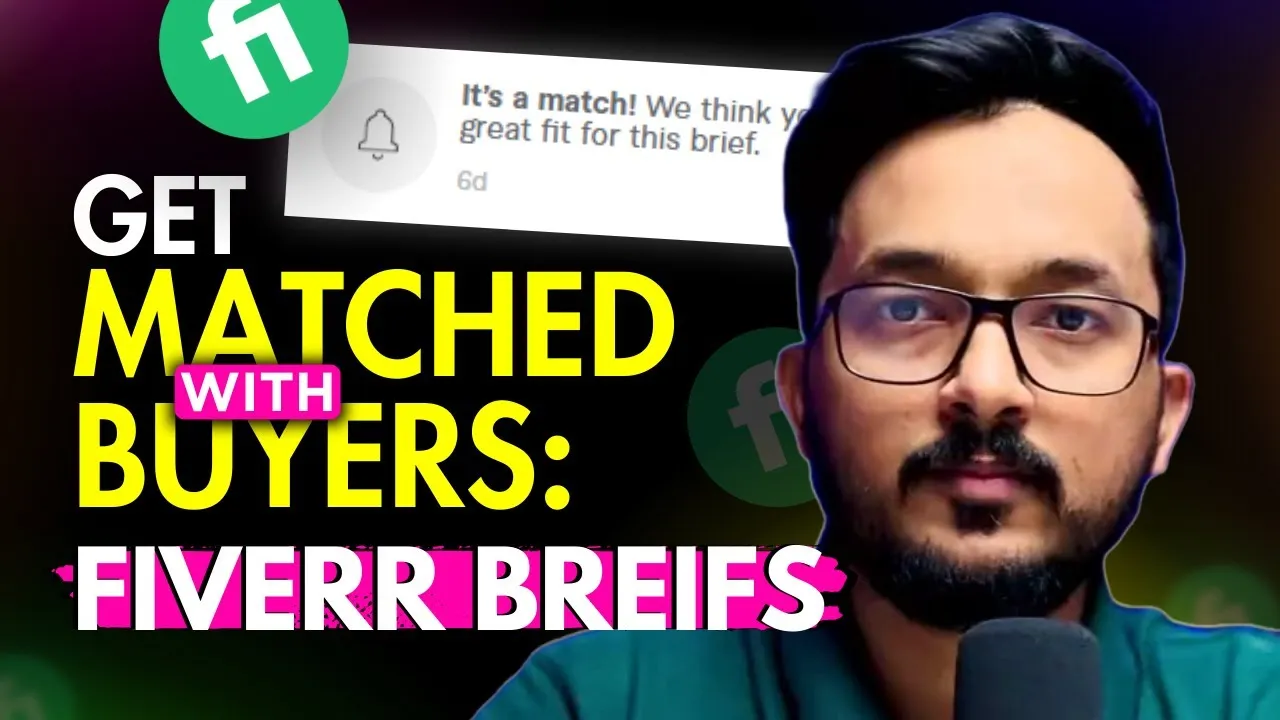
Before diving into the specifics of attachments, it’s essential to understand the communication tools Fiverr offers to facilitate interaction between buyers and sellers. Here’s a breakdown of these tools and how they can play a pivotal role in managing attachments:
- Fiverr Messaging System: This is the primary tool for communication. It allows users to send messages to each other, share files, and discuss project details in real time.
- Attachment Options: Within the messaging system, you can send attachments directly—whether it’s images, PDFs, or other file types. This is especially useful for sharing samples, drafts, or project requirements.
- Gig Description: Sellers often provide samples or previous work in their gig description. While these aren’t direct attachments, they can help buyers decide if they want to work with a specific seller.
- Direct Orders: After discussing project details, sellers can send files through the order page, which is often more secure and organized.
The Fiverr messaging system also supports notifications, ensuring you don’t miss important communications. Plus, the user-friendly interface means that navigating to send or receive attachments isn’t a hassle at all. Just remember, keeping communication clear and concise not only streamlines the process but helps build a positive working relationship with your counterpart!
Also Read This: How to Add Tags in Fiverr: A Step-by-Step Guide
3. Step-by-Step Guide to Requesting Attachments
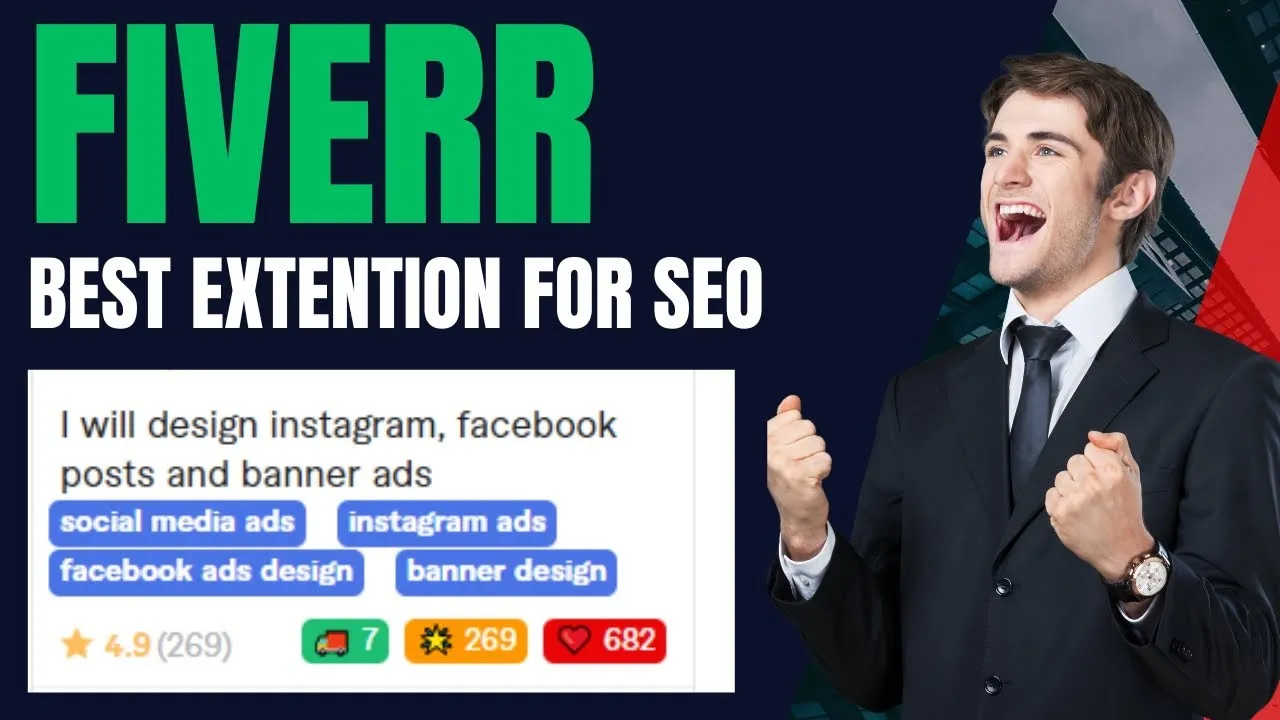
Requesting attachments on Fiverr can be a seamless process if you follow these simple steps. Let’s break it down, shall we?
- Initiate a Conversation: Start by messaging the seller you’re interested in. You can do this by clicking on the “Contact” button on their profile or gig page.
- Clearly State Your Need: In your message, be clear about what type of file or attachment you’re looking for. For example, you might say, “Could you please share the design files for my project?” This helps the seller understand exactly what you need.
- Specify File Formats: If you're looking for specific file formats, mention those as well. Whether it’s PDF, PNG, or any other format, specifying it can save time and prevent confusion.
- Discuss Project Details: While you’re at it, make sure to cover any other project-related details. This ensures everyone is on the same page and reduces the chances of back-and-forth messaging.
- Be Patient: After sending your request, give the seller some time to respond. They may have multiple clients to manage. Patience goes a long way in maintaining a good rapport!
- Confirm Receipt: Once the attachment is sent, confirm you’ve received it and check to see if it meets your expectations.
And there you go! Following these steps will make the process of requesting attachments straightforward and efficient.
Also Read This: How to Change Gig Photos on Fiverr
4. Best Practices for Sharing Files on Fiverr
When sharing files on Fiverr, it’s crucial to do it right to ensure that both you and your freelancer have a smooth experience. Here are some best practices to keep in mind:
- Use Fiverr's Built-in File Sharing: Always use the platform's file-sharing feature instead of sending files through external links. This keeps everything secure and trackable.
- Check File Size Limits: Fiverr has limitations on file sizes. Generally, a maximum of 150 MB is allowed. If your files are larger, consider compressing them or breaking them into smaller parts.
- Name Files Clearly: Give your files clear and descriptive names so the recipient knows what they’re receiving. Avoid generic names like “file1” or “document.”
- Include Instructions: If your file requires specific action or has important details, consider adding a brief note or instructions with your file. This can help guide the freelancer without needing constant back-and-forth communication.
- Avoid Sensitive Information: It’s always good practice to avoid including personal or sensitive information in your files. Keep it professional and safe.
By keeping these best practices in mind, you can ensure that sharing files on Fiverr is hassle-free, paving the way for smoother collaboration!
Also Read This: How Much the New York Times Pays Freelancers
Common Issues and Troubleshooting
When you're navigating Fiverr, you may occasionally hit some bumps in the road when it comes to accessing attachments. Don't worry; you're not alone! Here are some common issues users face and how to troubleshoot them:
- Incorrect File Format: Sometimes, the files you receive might be in an unexpected format, making them hard to open. Ensure that you're using compatible software that supports the file type. If you're unsure, ask the seller for a different format.
- Attachments Not Downloading: If you're having trouble downloading an attachment, it could be due to your internet connection. Try refreshing the page or switching to a different network. If issues persist, clearing your browser's cache can work wonders.
- Missing Attachments: This is a common complaint! If an attachment is missing, double-check the order page and communication thread to confirm if the seller uploaded it. If you can't find it, contacting the seller directly is your best bet.
- Malware Warnings: Occasionally, your device might flag an attachment as potentially harmful. Always scan files with antivirus software. If you trust the seller, you can proceed, but it's better to be cautious.
- Screen Compatibility: Some Fiverr features might not display well on mobile devices. If you're using a phone, try switching to a desktop or updated browser.
By keeping these common issues in mind, you can troubleshoot most problems quickly and efficiently, ensuring a smoother experience on Fiverr.
Also Read This: How to Get Fiverr Early Payout
Conclusion
In the world of freelancing and digital services, the ability to access attachments seamlessly is crucial for effective communication and collaboration on Fiverr. Whether you're a buyer or a seller, understanding the process of finding, downloading, and managing attachments can enhance your experience immensely.
Remember, if you encounter any hiccups along the way, the Fiverr platform offers support and a community that’s eager to help. Utilize checklists and double-check requirements related to your projects to avoid issues before they occur. And don’t forget, communication is key; don’t hesitate to reach out to the other party for clarity.
In summary, being proactive and informed will allow you to navigate Fiverr like a pro. Happy freelancing!
FAQs About Fiverr Attachments
Fiverr is a popular platform designed for freelancers and clients to connect and collaborate on various projects. One feature that helps enhance communication is the ability to send and receive attachments. However, many users often have questions regarding the process, limits, and best practices for handling attachments on Fiverr. Below is a detailed FAQ section addressing common concerns.
What types of files can I send as attachments on Fiverr?
Fiverr allows users to send a variety of file types that can include:
- Documents (PDF, DOCX, etc.)
- Images (JPEG, PNG, GIF, etc.)
- Audio files (MP3, WAV, etc.)
- Video files (MP4, AVI, etc.)
Is there a file size limit for attachments?
Yes, Fiverr imposes a file size limit for attachments:
| File Type | Size Limit |
|---|---|
| Documents and Images | 20 MB |
| Audio and Video | 50 MB |
How do I send an attachment?
To send an attachment on Fiverr, follow these steps:
- Log in to your Fiverr account.
- Select the conversation with the client or seller.
- Click on the "Attach" or "Upload" button.
- Choose the file you wish to send and hit "Send."
Can I receive attachments?
Yes, you can receive attachments from clients or sellers in your Fiverr inbox.
What should I consider when sending attachments?
Ensure that:
- Files are virus-free and safe to open.
- Attachments are relevant to the project.
- You follow Fiverr's Terms of Service.
Understanding how to handle attachments on Fiverr can streamline your workflow and improve communication with clients and freelancers, leading to successful project outcomes.



