If you're a freelancer or a buyer on Fiverr, understanding how to get an invoice can streamline your transactions and keep your financial records clear. Whether you're purchasing services or providing them, invoices play a crucial role in document your engagements. Here’s a quick look at how you can easily obtain an invoice on Fiverr, ensuring that both parties maintain transparency in their dealings.
Understanding Fiverr's Invoice System

Fiverr has a structured invoice system that helps facilitate transactions between buyers and sellers. Let's break it down into digestible parts, so you know exactly what to expect:
- Automated Invoicing: Fiverr automatically generates invoices for each transaction. This means you don’t have to worry about creating one manually!
- Invoice Availability: Invoices are available for purchases once the order is completed. This includes service purchases, upgrades, and any additional services you might choose.
- Accessing Your Invoice: You can find your invoice by navigating to your Fiverr account. Here’s how:
- Log into your Fiverr account.
- Click on your profile picture in the top right corner.
- Select Your Sales (if you're a seller) or Purchases (if you're a buyer).
- Find the specific order you want the invoice for and click on View Order.
- Click on Invoice on the order details page.
- Invoice Format: Fiverr’s invoices include essential details such as:
Invoice Item Description Invoice Number A unique identifier for the transaction. Buyer and Seller Information Names and contact information for both parties. Service Description A brief overview of the service rendered. Payment Details Breakdown of costs, including any taxes or additional fees. Purchase Date The date of the transaction. - Exporting for Records: Once you have your invoice, you can easily download or print it for your records. This is especially useful during tax season or for personal bookkeeping.
Understanding Fiverr’s invoice system not only helps keep your finances in check but also establishes accountability between you and your clients or service providers.
Also Read This: Can You Actually Make Any Money on Fiverr?
3. Step-by-Step Guide to Requesting an Invoice
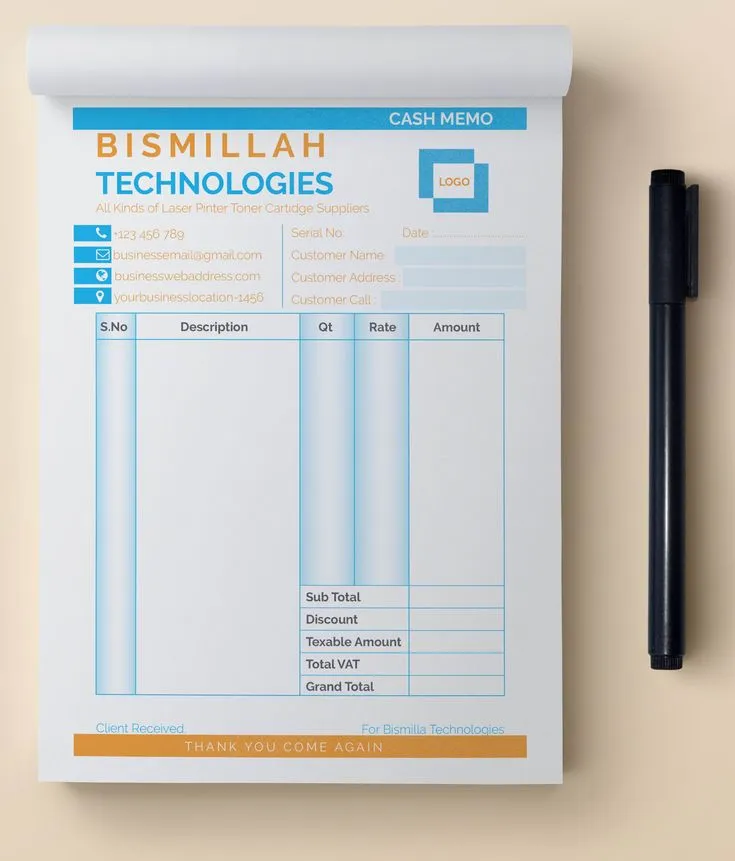
Getting an invoice on Fiverr might seem a bit daunting at first, but it’s actually pretty straightforward! Here’s a step-by-step guide to help you through the process:
- Login to Your Fiverr Account: Start by logging into your Fiverr account. If you're not already a member, you’ll need to create an account first.
- Navigate to Your Orders: Once you're logged in, look for the "Orders" tab on your dashboard. Click on it to see all your purchases.
- Select the Order: Scroll through your order history and select the specific order for which you need an invoice. Click on it to open the order details.
- Request the Invoice: In the order page, you’ll usually find options related to your purchase. Look for a link or button that says “Request Invoice” or similar. Click on it.
- Fill Out the Required Information: If prompted, fill in any necessary details that Fiverr might require for the invoice. This could include your billing address or business information.
- Submit Your Request: After ensuring all information is correct, hit the “Submit” button. You should receive a confirmation that your request has been received.
- Check Your Email: Keep an eye on your email inbox for the invoice. Fiverr typically sends it to your registered email address.
And that’s it! You’ll soon have an invoice handy for your Fiverr transactions.
Also Read This: How Does Fiverr Work for Sellers?
4. Accessing Your Fiverr Purchase History
Accessing your Fiverr purchase history is a breeze! This feature not only lets you track spending but also makes it easier to request invoices for past orders. Here’s how to access it:
- Log Into Your Account: Start by logging into your Fiverr account from either the desktop site or mobile app.
- Go to the Dashboard: After logging in, you’ll be directed to your dashboard. Look for the “Orders” tab on the main menu.
- View Completed Orders: Under the “Orders” section, you’ll see different categories. Click on “Completed” to view all the transactions you’ve completed.
- Filter Your Purchases: If you want to dive deeper, use the filtering options to find orders based on date or seller. This can help you locate specific invoices or services.
- Click on Individual Orders: For more details on any particular order, click to open it. Here you’ll find information like the order status, delivery times, and more.
With just a few clicks, you can have a comprehensive view of your Fiverr purchase history. It'll not only help with your invoicing needs but also give you insights into your spending habits on the platform!
Also Read This: Launching a Career as a Digital Freelancer
How to Download or Print Your Invoice
Once you've completed a transaction on Fiverr, you might need a copy of your invoice for record-keeping, expense tracking, or reimbursement purposes. Fortunately, Fiverr makes it pretty straightforward to download or print your invoice. Here’s how you can easily get that done:
- Log In to Your Fiverr Account: Start by logging into your Fiverr account. You can do this by navigating to the Fiverr homepage and entering your credentials.
- Go to Your Orders: Once you're logged in, head over to the "Orders" section located in the menu. This will list all your completed orders.
- Select the Completed Order: Browse through your list of orders and click on the one for which you need the invoice.
- Access the Invoice: On the order details page, you should see an option to view the invoice. Click on this link to open your invoice details.
- Download or Print: Now that you have the invoice on your screen, you can either download it as a PDF file or directly print it. To print, look for the print button on your browser or use the keyboard shortcut Ctrl + P (Command + P for Mac) to bring up the print dialog.
And just like that, you've got your Fiverr invoice saved or printed for your records! Having an organized system for your invoices can greatly simplify your financial management.
Also Read This: What Does Fiverr Pro Mean?
Common Issues and Troubleshooting
While Fiverr is designed to be user-friendly, you might sometimes encounter issues when trying to access or download your invoice. Here are some common problems and handy solutions:
- Cannot Find the Invoice Option: If you can't see the invoice link, ensure that your order is marked as "Completed." Invoices are only generated for completed transactions, so unfinished orders won't have them.
- Invoice Not Loading: If the invoice page won’t load, it may be a temporary server issue. Try refreshing the page or checking back a bit later.
- Download Errors: If you attempt to download the PDF and it appears blank or corrupted, make sure you have a PDF reader installed. If the issue persists, consider switching browsers.
- Printing Issues: If the print function isn’t working as expected, check your printer settings. Also, ensure your browser is allowed to access the printer.
If you've tried these troubleshooting tips and still can't resolve your issues, don't hesitate to reach out to Fiverr's customer support. They are generally quite prompt and can help you get your invoice sorted out.
Also Read This: Should I Make a Separate Email Account for Fiverr?
7. Best Practices for Managing Your Fiverr Invoices
Managing your Fiverr invoices efficiently is key to maintaining a seamless workflow and keeping your finances in check. Here are some best practices to help you stay organized:
- Regularly Review Invoices: It's essential to review your invoices frequently. Doing so helps you spot any discrepancies or issues promptly. Make it a habit to check them weekly or bi-weekly.
- Organize by Client: Create a folder system on your device or cloud storage to categorize invoices by client. This organization method makes it easy to find specific invoices when needed.
- Use Accounting Software: Consider using accounting software that integrates with Fiverr. Programs like QuickBooks or Wave can help automate the invoicing process and keep your records accurate.
- Set Payment Reminders: If you're working with clients on a more extended basis, set payment reminders. This will help you follow up on overdue invoices and ensure you get paid on time.
- Keep Digital and Physical Copies: While it's convenient to have digital invoices, it's also a good idea to keep physical copies, especially for taxes or audits. A simple file system or scanning documents can help you stay prepared.
- Review Fiverr's Fee Structure: Be informed about the fees Fiverr charges for your earnings. Understanding these costs will help you manage your finances better and avoid surprises when you receive payments.
By implementing these best practices, you can manage your Fiverr invoices more effectively, enabling you to focus more on your creative work and less on the logistics!
8. Conclusion
Getting an invoice on Fiverr might seem like a straightforward task, but understanding the full process and best practices can really smooth the experience. Whether you're a buyer or a seller, being proactive about invoices helps ensure that payments go through seamlessly and records stay organized.
In summary:
- Fiverr provides automatic invoicing, which simplifies the transaction process.
- Always check the invoice details before confirming to avoid any misunderstandings.
- Utilize best practices such as regular reviews, organization, and accounting software to streamline your financial management.
By following these tips, you'll not only keep track of your Fiverr transactions more effectively but also cultivate a professional approach to freelancing. Being organized can lead to greater satisfaction for you and your clients, making your Fiverr experience even more rewarding!



