Finding out if someone has ordered your gig on Fiverr can feel like waiting for a surprise gift. You’re excited, anxious, and just a little bit impatient! Thankfully, Fiverr has a straightforward system for notifying sellers about new orders. In this post, we’ll dive into how to keep an eye on your orders and ensure you never miss out on that sweet notification. Let's make sure you’re always in the loop!
Understanding Fiverr Notifications
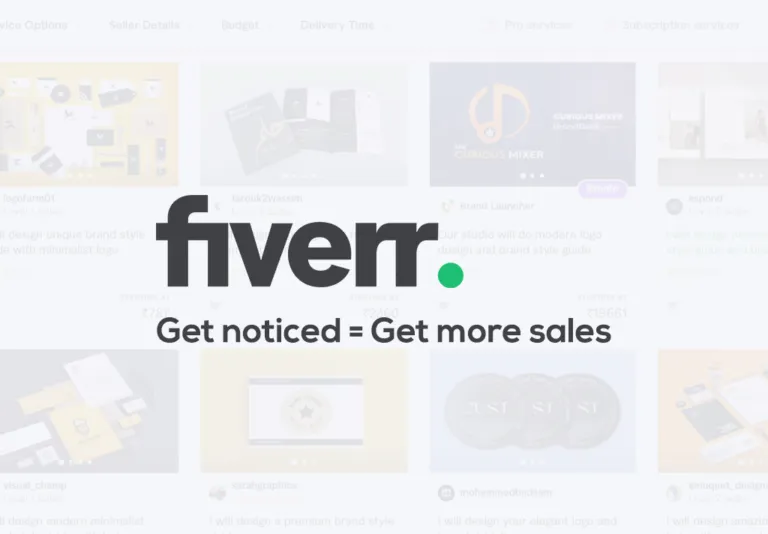
Fiverr has built-in notification systems that ensure you stay updated about any activity on your gigs. These notifications primarily come in two forms: platform notifications and email alerts. Understanding both is crucial for seamless communication with your clients and timely order management. Here’s what you need to know:
- Platform Notifications: When someone places an order on your gig, Fiverr sends instant notifications within the platform. Look for small red badges on the bell icon at the top right corner of your Fiverr dashboard. This is your signal to check for new orders or messages.
- Email Alerts: In addition to on-platform notifications, Fiverr also sends email alerts. Make sure that your notification settings are configured to receive these updates. Head over to your account settings and check under the 'Notifications' tab to customize your preferences.
- Mobile Notifications: If you have the Fiverr app installed on your phone, you can enable push notifications. This will allow you to receive real-time alerts, even when you're away from your computer. Don’t worry; you can manage these settings within the app!
Being aware of these notification options ensures you won’t miss an order. Staying on top of the communications allows you to respond quickly, fostering a better relationship with your customers. Remember, the key is to be proactive, so keep those notifications on!
Also Read This: Do You Have to Pay Tax on Fiverr?
3. Checking Your Orders Dashboard

One of the easiest ways to find out if someone has ordered your gig on Fiverr is by checking your Orders Dashboard. It’s like your command center for all things related to your gigs – think of it as the heart of your Fiverr activity.
To access your Orders Dashboard, just log in to your Fiverr account and navigate to the “Selling” tab on your dashboard. From there, click on “Orders.” You’ll be greeted with a list of all your current and past orders.
Here’s what you’ll typically see on your Orders Dashboard:
- Order Status: Each order will show its current status, whether it’s “In Progress,” “Completed,” or “Delivered.”
- Buyer Details: You can also view who ordered your gig, along with any special instructions they may have provided.
- Order Date: The date the order was placed will be clearly displayed, helping you keep track of your workload.
- Delivery Instructions: If your buyer has included any specific requests or details, they will be visible in this section too.
By regularly checking your Orders Dashboard, you can stay on top of your gigs and ensure you’re delivering high-quality work promptly. Plus, it’s a great way to manage communication with your buyers, ensuring you don’t miss any important updates!
Also Read This: What is the Most Selling Gig on Fiverr?
4. Using the Fiverr Mobile App for Instant Updates

In today’s fast-paced world, who wouldn’t want to stay connected on-the-go? Enter the Fiverr mobile app! This handy tool makes it incredibly easy to receive instant updates about your gigs, including new orders.
Once you have the Fiverr app installed on your smartphone, make sure to enable notifications. This way, you'll be instantly alerted every time you receive a new order or message. Let’s break down some of the cool features that the app offers:
| Feature | Description |
|---|---|
| Real-Time Notifications | Get immediate updates for new orders, messages, and order status changes. |
| Order Management | Easily view and manage your orders directly from your phone, no need to log into your laptop. |
| Chat with Buyers | Communicate with buyers in real-time, ensuring clarity and good rapport. |
| Track Performance | Monitor your performance metrics, allowing you to make informed decisions about your gigs. |
With the Fiverr mobile app in your pocket, you'll never have to worry about missing out on important updates regarding your gigs. It’s a game changer for anyone wanting to manage their Fiverr business more efficiently.
Also Read This: Can I Use Fiverr Designs for Distribution?
5. Keeping Track of Custom Offers
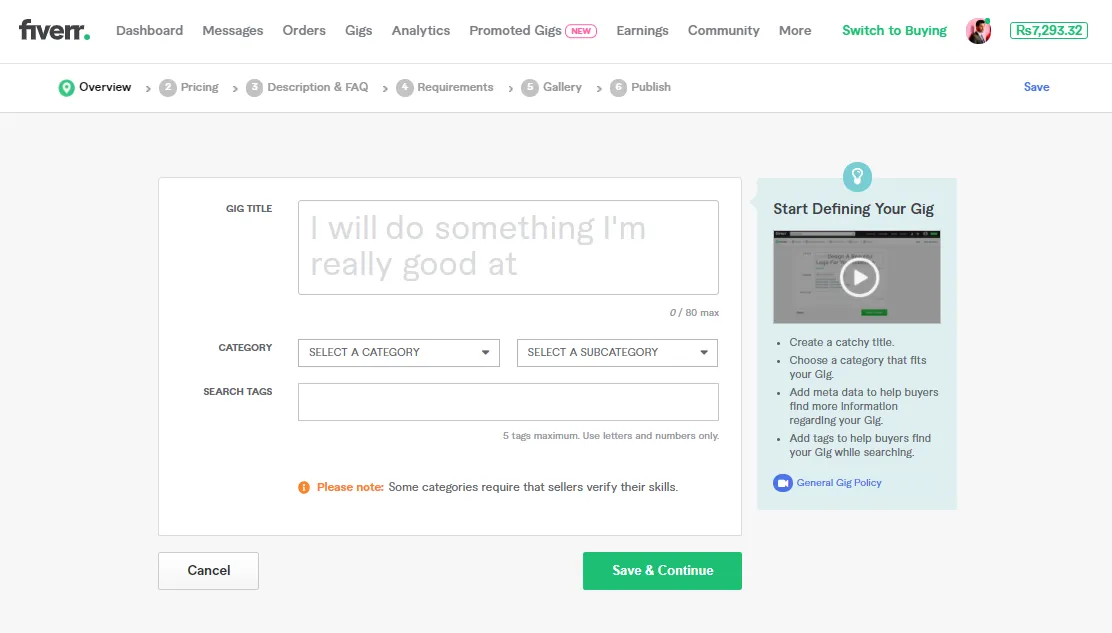
When you craft a custom offer on Fiverr, it’s like setting the stage for a potential collaboration. But just like any other crucial aspect of your gig, tracking these offers is essential. So, how can you keep tabs on your custom offers effectively?
First, every time you create a custom offer, you'll receive notifications in your Fiverr inbox. This is a handy way to stay updated. Here’s a checklist to help you manage your custom offers:
- Notification Settings: Ensure your Fiverr notifications are correctly set up. You want to receive alerts for all custom offers.
- Organized Inbox: Use labels or categories in your Fiverr inbox to neatly arrange messages related to custom offers.
- Document Offers: Create a simple spreadsheet or use a project management tool to keep a list of all your custom offers, including details like the buyer's name, date sent, and status.
- Follow-up Dates: Set reminders to follow up on your custom offers if you haven't received a response after a few days.
Finally, remember that communication is key. If you notice a long silence after sending an offer, a gentle nudge to your buyer can often reignite their interest.
Also Read This: How to Send Messages on Fiverr
6. Engaging with Buyers for Order Confirmation
Effective communication with buyers is at the heart of successful freelancing on Fiverr. Engaging with them not only helps you confirm an order; it also builds trust and establishes a solid working relationship.
Here are some friendly tips on how to engage with buyers effectively:
- Prompt Acknowledgment: Always acknowledge the buyer's message swiftly. A simple "Thank you for your order!" goes a long way in making them feel appreciated.
- Ask Clarifying Questions: If something is unclear about the order, don't hesitate to ask for more information. This shows you care about getting it right.
- Provide Updates: Keep the buyer in the loop about your progress. Regular updates can reassure them and build their confidence in your abilities.
- Encourage Feedback: After delivering your service, ask for their thoughts. This not only helps you improve but also enhances their engagement with you.
Engaging with buyers can transform a simple transaction into a lasting partnership. So, be proactive and reach out—your next big opportunity might just be a conversation away!
Also Read This: Becoming a Freelance Web Developer
Troubleshooting Common Issues
When using Fiverr, it’s not uncommon to encounter some hiccups while navigating through orders or managing your gigs. Understanding how to troubleshoot these issues can save you a lot of time, and keep everything running smoothly. Here are some common problems and their solutions:
- Notification Failures: Sometimes, you may not receive notifications for new orders. Ensure that your notification settings on Fiverr are correctly set. You can find these in your account settings under “Notifications.”
- Order Visibility: If you can’t find an order you expected, refresh your dashboard. You might also want to check if you have any active filters applied that could be hiding your gigs.
- Payment Delays: Occasionally, there may be delays in payment processing. Make sure your payment method is set up correctly, and consider reaching out to Fiverr support if the delay is excessive.
- Communication Gaps: If a buyer has placed an order but isn’t responding to your messages, give them some time. People can be busy! However, if it’s taking too long, you can politely follow up.
- Incomplete Orders: If you notice an order but lack the necessary specifications from the buyer, send a friendly reminder requesting the information you need to proceed.
By anticipating these issues and knowing how to resolve them, you can maintain a positive experience both for yourself and your clients on Fiverr!
Conclusion
Figuring out whether someone has ordered your gig on Fiverr can be a bit of a puzzle, but it’s essential for managing your freelancing business efficiently. Remember, your dashboard will be your best friend. It holds all the vital information regarding your gigs and orders. Along the way, keep an eye out for notifications and updates to stay informed.
As you've seen, sometimes you might run into common troubles, but most can be easily sorted out with simple troubleshooting tips. Whether it's adjusting notification settings or understanding how to communicate with buyers effectively, these small steps can enhance your Fiverr experience immensely.
In the end, patience and clarity are your allies. Stay proactive in managing your orders, and don’t hesitate to reach out to Fiverr's support whenever necessary. With persistence and attention to detail, you will not only find out if someone ordered your gig but also create a successful freelancing path!



