Welcome to the world of Fiverr! If you've just signed up or are looking to enhance your experience on this vibrant platform, understanding how to fill out the billing section is crucial. This part of your profile ensures that transactions happen smoothly, allowing you to focus on what you do best—providing awesome services! In this guide, we’ll break down the billing section so you can set it up like a pro and get paid without a hitch.
Understanding the Billing Section
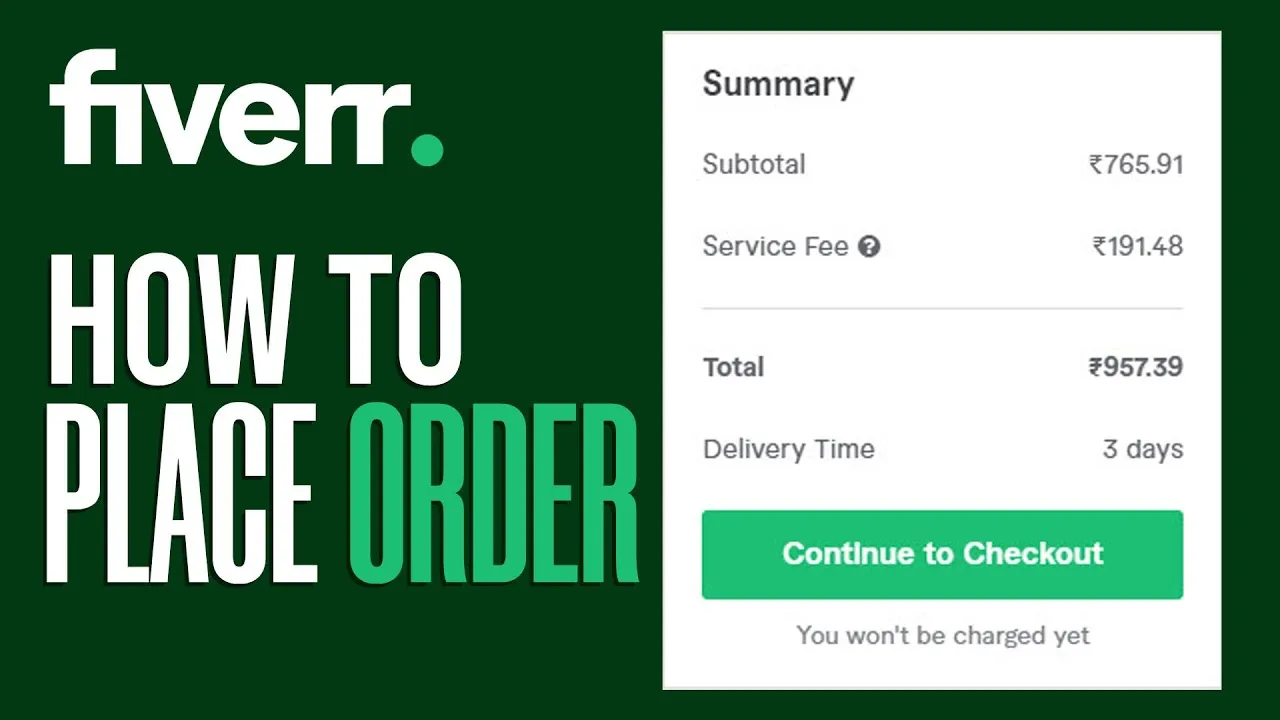
Alright, let’s dive into the nitty-gritty of the billing section on Fiverr. This is where the magic happens when it comes to payments—both for you and your clients. Here’s what you need to know to get started:
- Payment Methods: Fiverr allows you to add multiple payment methods. This can include:
- Credit/Debit Cards
- PayPal
- Bank Transfer
- Currency Preferences: You can select the currency you wish to transact in. Fiverr typically operates in USD, but make sure to check if other options are available for your location.
- Withdrawal Options: Once you start earning, you need to set up how you'll withdraw your money. Fiverr offers:
- PayPal
- Bank Transfer
- Fiverr Revenue Card
- Fees and Transaction Costs: Be aware that Fiverr retains a commission from your earnings. It's important to check the fees associated with each withdrawal method to make informed decisions.
- Security Measures: Fiverr takes security seriously. Ensure that your payment methods are secure and keep your account information private.
By understanding the billing section in detail, you’re setting yourself up for a seamless and profitable experience on Fiverr. Take the time to explore and ensure everything is filled out correctly—it'll save you a lot of hassle down the line!
Also Read This: How Does Fiverr.com Work?
3. Step-by-Step Guide to Filling Out the Billing Section
Filling out the billing section on Fiverr might seem a bit daunting at first, but with our step-by-step guide, you’ll be a pro in no time! Follow these simple instructions to ensure your billing information is accurate and ready for use:
- Log into Your Fiverr Account: Start by logging into your Fiverr account. If you don’t have an account yet, you’ll need to sign up before you can access the billing section.
- Navigate to Your Profile: Once logged in, click on your profile picture located in the top-right corner of the screen. A dropdown menu will appear; select “Settings” from this menu.
- Access the Billing Section: In the settings menu, look for the “Billing” tab on the left sidebar. Click on it to enter the billing information area.
- Add Payment Method: In the billing section, you’ll see options to add a payment method. Click on “Add a Payment Method” and choose from options like credit/debit card, PayPal, or Fiverr Credit.
- Input Your Details: Depending on the payment method you choose, input your details. For a credit card, you’ll need your card number, expiration date, CVV, and billing address.
- Save Your Changes: Once you’ve entered all necessary information, make sure to click the “Save” button to confirm your changes. You may want to double-check for any errors!
- Set Up Billing Preferences: After adding your payment method, review your billing preferences. Decide whether you want to set up recurring payments for ongoing services.
And just like that, you've filled out the billing section on Fiverr! Kudos to you for completing this essential step!
Also Read This: Top 10 Personal Trainers on Fiverr in 2024
4. Common Issues and Troubleshooting
Even with the best intentions, sometimes filling out the billing section on Fiverr can lead to a few hiccups. Here’s a rundown of common issues you might encounter and how to troubleshoot them:
| Issue | Description | Solution |
|---|---|---|
| Payment Method Not Accepted | You may receive a message indicating that your payment method is not valid. | Double-check the card details or try another accepted payment method. |
| Billing Address Mismatch | If the billing address you provided does not match the one on file with your bank, it could lead to issues. | Ensure that the billing address is exactly as it appears on your bank statement. |
| Transaction Declined | Your transaction might be declined due to insufficient funds or other bank-related reasons. | Check your account balance or contact your bank to resolve any blocks. |
| Changes Not Saving | Sometimes, updates you make may not save properly. | Try refreshing the page or logging out and back in again. If it still doesn’t save, clear your browser’s cache. |
If you continue to experience problems, don’t hesitate to reach out to Fiverr’s customer support. They’re there to help you navigate any complications with your billing information!
Also Read This: When Does Fiverr Go Public?
5. Tips for Managing Your Billing Information
Managing your billing information on Fiverr doesn't have to be a complicated task. With a few handy tips up your sleeve, you can keep everything organized and up-to-date without breaking a sweat. Here's how to ensure a smooth billing experience:
- Keep Your Payment Methods Updated: Regularly check your payment methods and ensure they're current. If you've changed banks or credit cards, make sure to update this information to avoid any hiccups during transactions.
- Utilize Multiple Payment Options: Fiverr allows you to link several payment methods. Consider adding both a credit card and a PayPal account, so you have options if one method encounters a problem.
- Set Alerts for Frequent Changes: Always monitor your billing statements and account for any unauthorized transactions. Setting up alerts for large purchases can help keep your account secure and give you peace of mind.
- Regular Review of Billing Information: Make it a habit to review your billing settings at least once every few months. This ensures everything is in order and that you haven't missed any changes needed for upcoming projects.
- Be Aware of Fiverr's Fee Structure: Understanding Fiverr's fee structure is crucial. Keep in mind that they charge a service fee on purchases, which can impact your budget. So, always factor these into your planning.
By following these tips, you can master the billing section on Fiverr and keep your transactions running smoothly. Plus, knowing your information is up-to-date can save you from stressful surprises down the line!
6. Conclusion
Filling out the billing section on Fiverr may seem trivial, but it plays a crucial role in ensuring that your freelancing journey is hassle-free. Whether you’re a buyer or a seller, having accurate and updated billing information helps streamline your transactions and keeps everything running like clockwork.
To wrap things up:
- Accuracy is Key: Double-check your information to avoid delays.
- Stay Secure: Keep an eye on your payment methods and regularly monitor your transactions.
- Embrace Flexibility: Use multiple payment options to ensure you won't face issues when making a purchase.
Remember, a well-maintained billing setup not only enhances your user experience on Fiverr but also builds your credibility as a freelancer or buyer. So, don’t overlook this aspect when getting started or managing your existing Fiverr account!
Now, you're ready to tackle the billing section like a pro! Happy freelancing!



