Welcome to the gig economy! If you're using the Fiverr app, you've likely discovered how important it is to have a polished profile. After all, your profile is your online storefront—it represents you as a freelancer. Whether you need to update your profile picture, bio, or skills, editing your profile on Fiverr is a straightforward process. This guide will take you through the steps to ensure that your profile stands out to potential clients. Let’s dive right in!
Step-by-Step Guide to Editing Your Profile
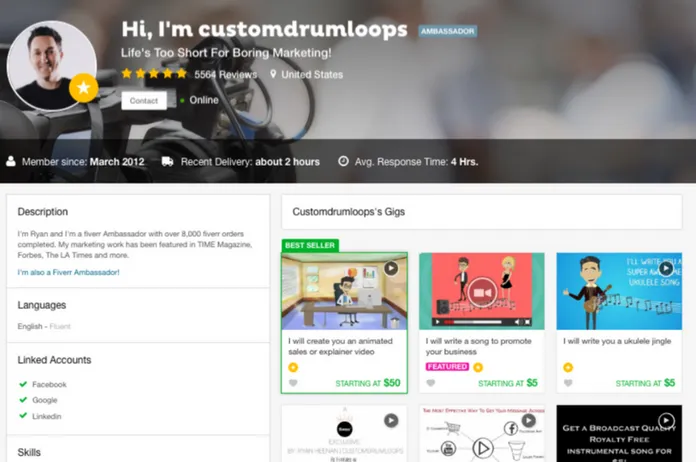
Editing your profile on the Fiverr app is a breeze! Here’s a detailed breakdown to help you navigate the process effortlessly:
- Open the Fiverr App: Start by launching the Fiverr app on your mobile device. Make sure you are logged in to your account.
- Access Your Profile: Tap on the profile icon located at the bottom of the screen. This will take you to your personal dashboard.
- Edit Profile: Look for an option that says "Edit Profile." It is usually found within your profile settings. Tap on it to proceed.
- Update Your Profile Picture: Your profile picture is vital! Select the profile picture section, and you can either take a new photo or upload one from your gallery. Make sure it's professional!
- Revise Your Bio: Here’s your chance to shine! Edit your bio to reflect your skills, experience, and personality. Keep it engaging and relevant.
- Add or Update Skills: You can showcase your expertise by adding or editing skills. Make sure to select those that are relevant to the services you offer.
- Save Changes: Once you’ve made your edits, don’t forget to hit the “Save” button. This will ensure that all your changes are updated in real-time.
And that’s it! You’ve successfully edited your Fiverr profile. Regularly updating your profile will help you attract more clients and gigs, so don’t hesitate to revisit it often.
Also Read This: How to Withdraw Fiverr Balance on Mobile
Accessing the Profile Section
So, you’ve decided to spruce up your Fiverr profile, but how do you get there? Don’t worry; it’s super straightforward! First, open the Fiverr app on your device. No matter if you’re using an Android or iOS device, the steps are quite similar.
Once you’ve launched the app, look for the navigation menu, which is typically found in the upper left or bottom corner of your screen. Here’s how to find your profile section easily:
- Open the Menu: Tap the menu icon (often three horizontal lines or dots).
- Select “Profile”: You’ll see a list of options. Just tap on the “Profile” option to proceed.
- View Your Profile: This will take you to your Fiverr profile page, where you can see your current profile details and all the gigs you offer.
And voilà! You’re in your profile section, ready to make some adjustments. Feel free to scroll through and familiarize yourself with what’s currently on display. This is your personal space on Fiverr, so it should truly reflect you and your skills!
Also Read This: Best Fiverr Sellers for Virtual Reality Experiences in 2024
Updating Profile Information
Updating your profile information on Fiverr is not just simple; it’s crucial for attracting clients! Keeping your details fresh and engaging can make all the difference. Here’s how you can update your information effortlessly:
- Edit Your Profile Picture: Tap on your current profile picture to upload a new one. A friendly, clear image can help potential clients feel more connected to you.
- Change Your Username: If you feel like your username doesn't represent your brand well anymore, you can change it here. Just remember to choose something catchy!
- Rewrite Your Bio: Your bio is where you can showcase your talents. Highlight your skills and experiences in a few engaging sentences. Keep it concise yet impactful!
- Add Social Links: It's a good idea to link to your other professional accounts. This adds credibility and allows clients to learn more about you.
After making these changes, don't forget to hit that "Save" button! Regular updates can keep your profile dynamic and attractive. Remember, your profile is your online storefront—make sure it’s appealing!
Also Read This: Do All Fiverr Gigs Need Approval?
5. Changing Your Profile Picture
Your profile picture is like your digital handshake on Fiverr. It’s the first impression potential clients will have of you, so it’s crucial to make it count! Here’s how you can easily update your profile picture on the Fiverr app.
First things first, tap on the *profile icon at the bottom right corner of the app. Once you’re in your profile, look for the camera icon next to your current profile picture. A small pop-up will appear, giving you two options: take a new photo or upload an existing one from your device.
- Taking a New Photo: If you choose this option, ensure you have good lighting and a simple background for the best results. Smile and be natural!
- Uploading from Device: This is an excellent choice if you already have a favorite headshot. Just select an image that represents you professionally.
After selecting or capturing your photo, the app will allow you to crop it to fit perfectly. Make sure your face is clear and recognizable. Once you're satisfied, hit ‘Save’ and voilà! You’ve transformed your Fiverr profile with minimal effort.
Remember, your profile picture should be recent and professional. It's not just about looking good; it's about conveying trust and reliability to potential clients.
Also Read This: How to Make a Fiverr Gig Banner Using Inkscape
6. Adding or Modifying Your Skills
Your skills are a big part of what makes you stand out on Fiverr. They not only showcase your expertise but also assist potential clients in finding you for the right jobs. Let’s dive into how to add or modify your skills on the Fiverr app!
Start by tapping on your profile icon again. Once you're in your profile, scroll down to the Skills section. You’ll see an option that says “Add Skills” or “Edit Skills.” Click on it!
Here’s a simplified step-by-step process:
- Adding New Skills: Begin typing in the box to search for your skills. Fiverr will suggest various options. Choose the ones that accurately represent your expertise!
- Modifying Existing Skills: If you want to change your skills, simply click on the pencil icon next to your current skills. You can add new ones or replace existing ones as needed.
Keep in mind that Fiverr allows you to showcase up to 15 skills*, so choose wisely! Make sure they align with the services you offer. Additionally, updating your skills periodically can keep your profile fresh and attractive to potential clients looking for specific talents.
And there you have it; a streamlined way to enhance your Fiverr profile and ensure you catch the eye of potential customers!
Also Read This: How to Get Hired on Fiverr: A Comprehensive Guide
7. Setting Your Availability
When you’re on Fiverr, communication with your clients is crucial, and one of the best ways to manage this is by setting your availability. This feature allows you to let potential clients know when you're ready to take on new projects. Here’s how you can set your availability on the Fiverr app:
- Open the App: Start by launching the Fiverr app on your device.
- Navigate to Your Profile: Tap on your profile picture or the menu icon, usually located at the bottom right of the screen.
- Profile Settings: Look for the option that says 'Settings' or 'Profile Settings' and tap on it.
- Availability Settings: Within the settings, you should see an option labeled 'Availability.' Click on it.
- Select Your Status: You can choose between options like 'Available,' 'Busy,' or 'Away.' If you’re available for work, make sure to select 'Available.'
- Set Your Hours: Specify the days and times that you’ll be available to take on new projects, making it easier for clients to know when to reach out.
By keeping your availability updated, you'll not only enhance your responsiveness but also set clear expectations with potential clients. They’ll appreciate knowing when they can expect to hear back from you, which can lead to a more positive working relationship!
Also Read This: Why Does It Say My Fiverr Profile Is Incomplete?
8. Reviewing and Saving Your Changes
Now that you've made adjustments to your profile, it’s critical to review and save those changes. This step ensures everything looks perfect and accurately represents you. Here’s how to do that on the Fiverr app:
- Go Back to Your Profile: After making changes, navigate back to your profile section once again to review what you’ve modified.
- Check for Typos: Read through your profile carefully. Look for any spelling or grammatical errors, and make sure your information is clear and concise.
- Preview Your Profile: If possible, use the preview option to see how your profile will appear to potential clients. This gives you a realistic view of what others will see.
- Save Changes: Once you’re satisfied with how everything looks, locate the 'Save' button, often found at the bottom of the screen. Tap it to confirm your changes.
- Confirmation Message: Look out for a confirmation message indicating that your updates have been successfully saved.
By taking the time to review your profile, you're making sure that it represents the best version of you as a freelancer. Remember, a polished profile attracts clients and can lead to more work opportunities!
Also Read This: How to Add a New Payment Method on Fiverr
9. Tips for Creating an Engaging Profile
When it comes to standing out on the Fiverr platform, having an engaging profile is key to attracting clients. Here are some tips that can help you create a profile that not only catches the eye but also keeps the interest of potential buyers:
- Choose a Professional Profile Picture: Your profile picture is often the first impression you make on potential buyers. Aim for a clear, high-quality image where you are smiling and looking approachable. This helps build trust.
- Craft a Compelling Bio: Your bio should reflect who you are and what you offer. Be concise but make sure to include your skills, experiences, and what sets you apart. Using a friendly tone can make it more relatable.
- Highlight Your Skills: Make sure to list all relevant skills that you possess. Use keywords that potential clients might search for. This will help you appear in search results and provide clarity about your offerings.
- Showcase Your Portfolio: If you have previous work that you’re proud of, display it! A portfolio can give clients a good idea of what to expect from you. Consider using visuals or links to enhance this section.
- Include Client Testimonials: If you’ve worked with clients before, ask them for feedback. Positive testimonials can provide social proof and encourage new clients to choose your services.
- Update Regularly: Keep your profile fresh by updating it regularly. This shows that you are active on the platform and committed to your freelance work.
Following these tips can greatly enhance your Fiverr profile, making it not just informative, but also inviting!
10. Conclusion
Editing your profile on the Fiverr app might seem daunting at first, but remember, your profile is your digital storefront! A well-crafted profile can make a world of difference in attracting potential clients. From the enticing bio to an impressive portfolio, every element counts.
In this blog, we’ve covered the essential steps for editing your profile along with some key tips to create a more engaging presence on the platform. Let's recap:
| Key Steps | Description |
|---|---|
| Edit Your Profile Information | Ensure your personal details, skills, and services are fully up-to-date. |
| Use High-Quality Visuals | Include a professional photo and showcase your work effectively. |
| Optimize for SEO | Use relevant keywords in your bio and descriptions to improve visibility. |
Ultimately, investing time and effort into customizing your Fiverr profile can enhance your appeal to clients and lead to more significant opportunities. So, what are you waiting for? Jump into the Fiverr app and start editing your profile today! Happy freelancing!



