Editing your gig on the Fiverr app can seem a bit daunting, especially if you're not familiar with the platform. But don't worry! It’s easier than you might think. Whether you want to tweak your description, update your pricing, or change your delivery time, the Fiverr app provides a straightforward way to make those adjustments. In this guide, we'll walk you through the steps to access your gig and edit it seamlessly, helping you attract more buyers and boost your sales.
Step-by-Step Guide to Accessing Your Gig
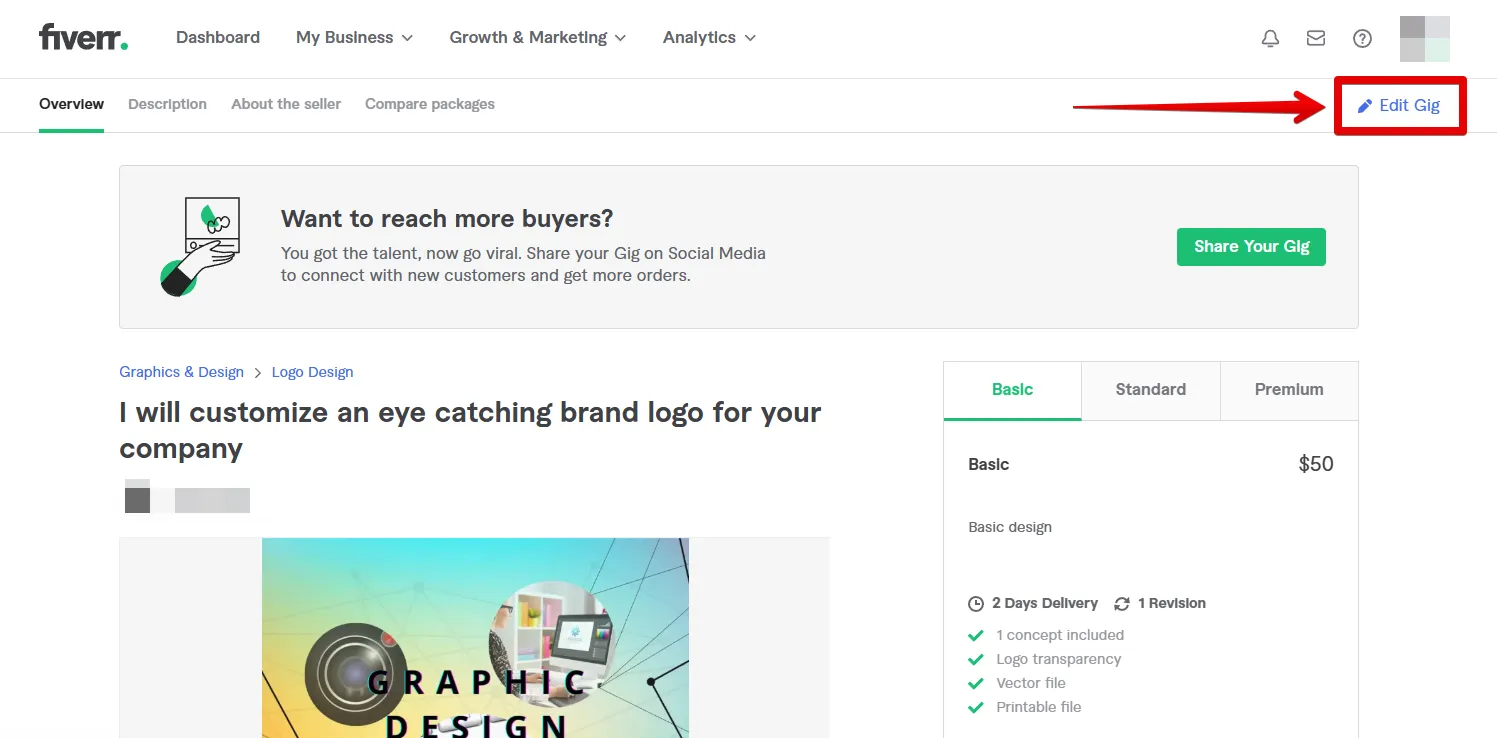
Ready to dive in? Here's how you can easily access your gig for editing on the Fiverr app:
- Open the Fiverr App:
First things first, make sure you have the Fiverr app downloaded on your smartphone. Launch it by tapping on the app icon.
- Log In to Your Account:
If you're not already logged in, enter your username and password to access your Fiverr account. If you're already logged in, this step is a breeze.
- Go to Your Profile:
Once logged in, navigate to the bottom of the screen. You will see a menu; tap on the icon that represents your profile. This is usually a small avatar icon.
- Select “Selling”:
In your profile menu, there will be a few options to choose from. Tap on “Selling” to view all the gigs you have set up.
- Choose the Gig to Edit:
You’ll see a list of your gigs. Browse through them and select the gig you wish to edit. Tap on it to view the details.
- Edit Your Gig:
Now you're at the gig details page! You'll find options to edit various sections of your gig, such as:
- Title: Make sure it's catchy and relevant.
- Description: Update your services or add new details.
- Pricing: Adjust your pricing or offer new packages.
- Delivery Time: Change how quickly you deliver your work.
- Tags: Add or modify tags to improve your gig’s visibility.
After making the desired changes, don't forget to hit the "Save" button to apply your edits!
By following these simple steps, you'll be on your way to effectively editing your gig and enhancing your Fiverr experience. Happy editing!
Also Read This: Do I Keep My Tips from Fiverr? Understanding Fiverrâs Tip Policy
Making Changes to Your Gig Details

Editing your gig details on the Fiverr app is a straightforward process, and it’s essential to keep your offerings fresh and appealing. Whether you're tweaking your description or modifying your pricing structure, these changes can help attract more buyers.
To start, open the Fiverr app and follow these steps:
- Go to Your Profile: Tap on the profile icon located at the bottom right corner of the screen.
- Select ‘Gigs’: From your profile menu, select the ‘Gigs’ option to view all the services you offer.
- Choose the Gig: Click on the gig you wish to edit. This will lead you to the gig overview page.
- Edit Details: Here, you’ll see various sections such as the title, description, tags, pricing, and delivery time. Tap on the specific section you want to edit.
Pro Tip: Always remember to use clear and concise language in your gig description. This is your space to let buyers know what you can do for them. Highlight unique selling points and ensure your pricing accurately reflects the value you offer.
Once you’ve made your changes, don’t forget to hit “Save,” and voila! Your gig details are updated.
Also Read This: How Much Money Have You Made on Fiverr?
Updating Images and Videos
Visuals are a huge part of what makes your gig stand out on Fiverr. High-quality images and engaging videos can attract a lot more clicks and conversions. Here’s how you can easily update your images and videos through the Fiverr app:
Just follow these simple steps:
- Select Your Gig: As previously mentioned, go to your profile, tap on ‘Gigs,’ and select the gig you want to enhance.
- Click on Media: In the gig editing section, find the "Media" tab. This is where you can manage your images and videos.
- Upload New Files: Here, you can add new images or videos by selecting the “Upload” button. Ensure your images meet Fiverr’s specifications for size and quality.
- Arrange Your Media: You can also rearrange the order of your images so that the most eye-catching visuals are front and center!
Best Practices:
- Use high-resolution images to showcase your work.
- Consider adding a short video overview of your gig, as this can significantly boost buyer engagement.
- Make sure all visuals are relevant to the services you offer.
Once you're satisfied with your updated visuals, hit “Save,” and you’re all set! Remember, your gig’s appearance can significantly impact a buyer's decision, so make those images and videos count!
Also Read This: What is Fiverr All About?
5. Adjusting Your Pricing and Packages
One of the most important aspects of your Fiverr gig is the pricing structure. If you want to optimize your offerings, it's essential to know how to adjust your pricing and packages seamlessly through the Fiverr app. It’s a straightforward process, and I’m here to guide you through it!
First, you'll want to navigate to your gig settings by tapping on the "Gigs" section in the app. From there, you can select the gig you want to edit. Once you're in the editor, look for the "Pricing" section. Here, you can make various adjustments:
- Basic Package: This is your entry-level offering. You can set a competitive price that attracts newcomers seeking your service.
- Standard Package: Offering more features at a slightly higher price is a great way to appeal to clients needing more comprehensive services.
- Premium Package: This is where you can showcase your premium skills. Make sure the price reflects the value you're providing.
When adjusting these packages, consider the following tips:
- Conduct research on similar gigs to ensure your pricing is competitive.
- Experiment with pricing if you're launching your gig or haven't gotten much traction.
- Ensure your package descriptions clearly outline what clients will receive at each level.
Remember, you can always revert changes or tweak your pricing strategy again based on customer feedback or market demand. Happy editing!
Also Read This: Can I Tip Fiverr? Understanding the Tipping Culture on Freelance Platforms
6. Saving and Publishing Your Changes
After you’ve made all the necessary adjustments to your gig on the Fiverr app, it’s time to save and publish those changes. This step may seem simple, but it’s crucial for ensuring your updates are reflected on your gig profile.
Once you’re satisfied with your edits, follow these easy steps:
- Look for the Save button, usually located at the bottom of the screen. Tap it to secure all your recent changes.
- Next, review your gig in its entirety to ensure everything, including images, descriptions, and pricing, is just right.
- Once you’re confident with your edits, find the Publish option. This button might be labeled differently depending on any specific updates to the app, but it's often straightforward.
After you publish your gig, it may take a few moments for the changes to be reflected. If you encounter any issues, don't hesitate to refresh the app or log out and back in again.
Lastly, keep an eye on the performance of your gig after publishing your changes. Utilize Fiverr's analytics tools to track how your edits impact purchases and client interactions. Remember, the goal is continuous improvement, so always be open to refining your approach based on what you see!
Also Read This: Becoming a Freelance App Developer
Troubleshooting Common Issues
Editing your gig on the Fiverr app should ideally be a smooth process, but sometimes you might run into a few hiccups. Don't worry! Here are some common issues and solutions to help you get back on track.
- Issue: Unable to Save Changes
If you find that your changes aren’t saving, first check your internet connection. A stable connection is crucial for changes to be processed. Sometimes, simply toggling your Wi-Fi off and back on or switching to mobile data can do the trick.
- Issue: App Crashes or Freezes
This can be frustrating! If the Fiverr app crashes, try closing the app completely and reopening it. If it continues to freeze, consider clearing the app cache or reinstalling the app. This can free up space and refresh its functionality.
- Issue: Changes Not Reflecting on Profile
After editing your gig, if changes don't appear immediately, give it a bit of time. Sometimes, it takes a moment for the updates to show. You can also log out and back into your account as a quick refresh.
- Issue: Gig Visibility Problems
If your gig isn’t showing up in searches or is marked as inactive, ensure it complies with Fiverr’s guidelines. Check for any notifications from Fiverr that may indicate a temporary hold on your gig.
If you need further assistance, consider reaching out to Fiverr’s customer support. They can provide personalized help with any issues you're experiencing, ensuring you can continue editing your gigs without stress!
Conclusion
Editing your gig on the Fiverr app is an essential part of maintaining your freelance presence and adapting to market demands. By following the steps outlined in this guide, you can make effective changes that showcase your skills, attract more clients, and keep your offerings fresh.
Always remember that the app is designed to make your life easier, so don’t hesitate to explore its features. Consistent updates based on feedback can enhance your services significantly and improve client satisfaction.
Finally, troubleshooting is part of the process. Should you face difficulties, rely on the solutions mentioned earlier or seek help from Fiverr's support team. The more you engage with the platform, the more skilled you’ll become at managing your gigs confidently.
React to client feedback, keep your services updated, and maintain a professional presence. Happy freelancing!



