Editing your gig on the Fiverr app is a crucial skill for any seller looking to fine-tune their offerings and boost their sales. Whether you've made adjustments to your services or simply want to refresh the content, the process is straightforward and user-friendly. In this guide, we’ll walk you through how to effectively make changes to your gig so you can attract more clients and stand out in the marketplace! Let’s dive into the step-by-step process.
Step-by-Step Guide to Editing Your Gig

Are you ready to enhance your Fiverr gig? Follow this easy step-by-step process to edit your offerings seamlessly:
- Open the Fiverr App: Start by launching the Fiverr app on your device. Ensure that you are logged in to your account.
- Navigate to Your Profile: Tap on the profile icon, usually found at the bottom of your screen. This will lead you to your account settings and gigs.
- Go to “My Gigs”: Once in your profile, find the “My Gigs” section. This is where all your live and draft gigs are displayed.
- Select the Gig to Edit: Scroll through your list of gigs and tap on the specific gig you want to edit.
- Edit Gig Details: You will now see options to edit various sections, including:
- Title: Make your title more engaging or relevant.
- Description: Revise your description to better explain your services.
- Tags: Update tags to improve search visibility.
- Pricing: Adjust pricing based on market demand.
- Preview Your Changes: After making your edits, take advantage of the preview option to see how your gig will look to potential buyers.
- Save Your Changes: Don’t forget to hit the save button at the bottom of the page to update your gig!
By following these simple steps, you can ensure that your gig remains competitive and appealing to buyers. Don’t hesitate to revisit and edit your gig as needed to adapt to market trends and customer preferences!
Also Read This: What is a Gig Gallery in Fiverr?
Accessing the Fiverr App
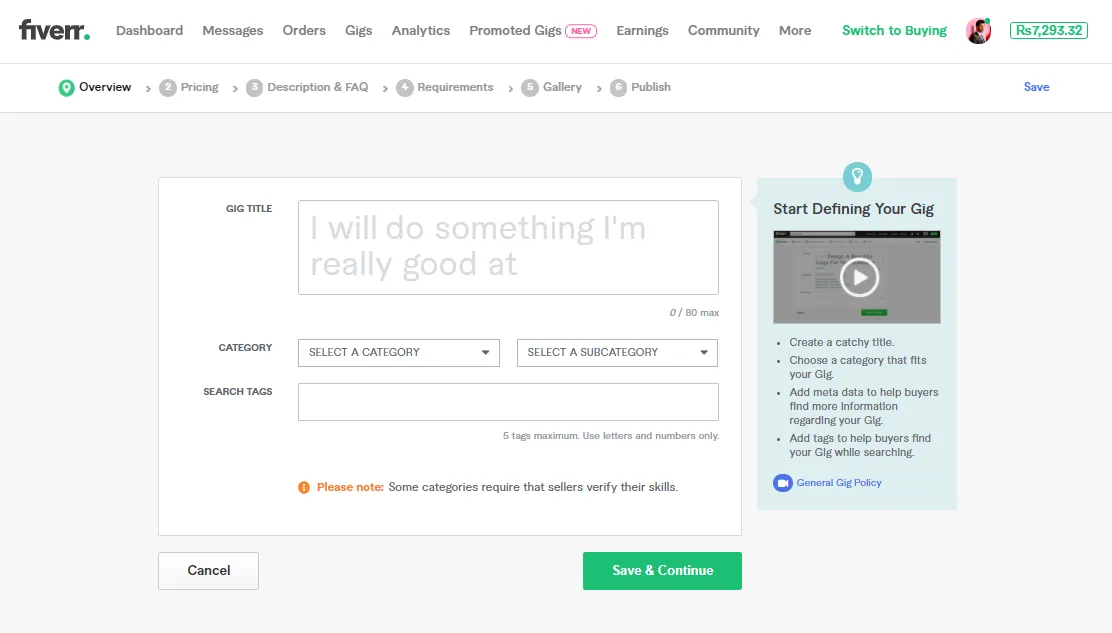
Accessing the Fiverr app is the first step to editing your gig, and it's as straightforward as it gets! Whether you're an iOS or Android user, you can download the app from the App Store or Google Play Store. Once you have it installed, you'll want to make sure you're logged into your account. Here’s how you can do it:
- Open the Fiverr app on your mobile device.
- If you’re not already logged in, tap on the “Log In” button.
- Enter your email and password associated with your Fiverr account or use social media logins.
That’s it! You’re now in. If you find that you regularly use Fiverr, consider enabling notifications. This way, you won’t miss out on any urgent messages or updates about your gigs.
In case you’ve forgotten your password, don’t worry; just tap on “Forgot Password?” to reset it easily. Additionally, make sure your app is frequently updated to enjoy the latest features and improvements. Keeping it in tip-top shape ensures a smooth editing experience!
Also Read This: How to Pick a Fiverr Seller
Navigating to Your Gig
Once you've accessed the Fiverr app, the next step is to navigate to your gig. This is crucial as editing your gig can help you optimize your offerings and improve your freelance success. Here’s a simple guide to getting there:
- After logging in, land on your dashboard. You’ll see icons for different sections of the app.
- Tap on the “Profile” icon, usually located at the bottom right corner of your screen.
- Once in your profile, select the “Selling” tab to reveal your active gigs.
- You’ll see a list of your gigs here. Choose the gig you want to edit by tapping on it.
Now, you’re in the gig's management section! Here, you can view details like your gig description, pricing, and extras. It’s helpful to review everything before you jump into edits, so you know exactly what you want to change. Remember, small adjustments can make a big difference, so don’t hesitate to take a closer look at all sections before finalizing your edits!
Also Read This: Can You Get in Trouble on Fiverr?
5. Editing Gig Details
Editing your gig details on the Fiverr app is a crucial step in optimizing how your services are showcased to potential clients. It's super simple and can make a huge difference in how your gig performs. Here’s how to do it:
First, launch the Fiverr app and navigate to your profile. You can do this by tapping on the menu icon and selecting your profile picture. Once you’re there, find the gig you wish to edit. This can typically be found under “Gigs” or “Manage Gigs.”
Once you select the gig, look for an “Edit” button. Tapping this opens up all the various sections you can update, such as:
- Title: Make sure it's catchy and includes keywords relevant to your service.
- Description: Highlight what makes your service unique. Consider adding bullet points to break up large chunks of text.
- Keywords: Adjust your keywords if you want to target a new audience.
- Images and Videos: You can update your gig visuals to better reflect the quality of your work.
After making your changes, don’t forget to save! It's often as easy as hitting a big “Save” button at the bottom. Once saved, your gig will be reviewed and updated, allowing you to attract more clients with your fresh edits.
Also Read This: Earnings of Freelance UI Designers
6. Updating Pricing and Packages
Keeping your gig pricing and packages up-to-date on the Fiverr app is essential for staying competitive. As demand fluctuates or your skill set grows, adapt those packages accordingly to ensure you’re offering the best value possible. Here’s how you can go about it:
Start by heading back into the Fiverr app and finding the gig you want to modify. After selecting it, look for the “Pricing” section. Here, you can set and update different pricing tiers, which are often called Packages. Most gigs consist of:
| Package Name | Price | Delivery Time |
|---|---|---|
| Basic | $X | X days |
| Standard | $X | X days |
| Premium | $X | X days |
When updating this section, you can adjust:
- Package Names: Use clear and engaging titles.
- Prices: Feel free to raise or lower prices based on your experience level or current market demands.
- Deliverables: Customize what clients receive depending on the package they choose.
Once again, after making your changes, don’t forget to save! This ensures that all potential buyers see your updated pricing and are informed of what you provide. Keeping your gig pricing transparent and competitive will help you attract more clients, driving your Fiverr success!
Also Read This: Is Fiverr Workspace Free?
7. Changing Delivery Time and Revisions
When you're running a gig on the Fiverr app, adjusting your delivery time and the number of revisions you offer can be crucial. It can help you manage customer expectations and tailor your offers to better fit your workload. Here’s how to do it.
To change your delivery time:
- Open the Fiverr app and go to the ‘Manage Gigs’ section.
- Select the gig you wish to edit.
- Look for the 'Delivery Time' field.
- Tap on the field to set a new delivery time that you feel better suits your workflow.
Now, let’s talk about revisions. Offering revisions is a great way to enhance customer satisfaction:
- In the same gig editing section, locate the 'Revisions' option.
- You can adjust the number of revisions based on your preference. Think about how much time you want to dedicate to each order.
Always keep in mind that your delivery time and revision limits should reflect your skill level and the complexity of the services you're offering. Making these adjustments not only helps in maintaining a smooth workflow but also ensures happier clients!
Also Read This: How Much Can You Make Off of Fiverr?
8. Previewing Your Changes
Once you've made adjustments to your gig, the next step is to preview these changes. This allows you to see how your gig will look to potential buyers.
Here’s a simple guide to preview your changes:
- After you've made your edits, look for the 'Preview' button, usually found at the bottom of the editing page.
- Tap on this button to load a mock-up of your gig listing.
As you review your changes, pay attention to:
- Descriptions: Ensure that your text is clear and free of spelling or grammatical errors.
- Visuals: Check that any images or videos are displayed correctly.
- Pricing and Packages: Confirm that the prices and packages you’ve set make sense.
If you notice any elements that need tweaking, you can go back and edit until you're satisfied. Remember, the goal is to make a compelling gig that attracts buyers, so don’t rush this step!
Also Read This: Understanding How Fiverr Revision Works
9. Saving and Publishing Your Edited Gig
Once you've made the necessary changes to your gig, the next step is to save and publish those edits. It’s crucial to ensure that everything looks perfect before your gig goes live again. Here’s how you can easily save and publish your edited gig:
- Review Your Edits: Before saving, take a moment to review all changes. Look out for any typos, inaccuracies, or awkward phrasing.
- Click on the Save Option: On the Fiverr app, navigate to the bottom of the page, and you will see a ‘Save’ button. Click it to preserve your changes without publishing.
- Preview Your Gig: After saving, it’s a good idea to preview how your gig will appear to potential buyers. This option is usually available just next to the save button.
- Publish the Gig: Once you’re satisfied with the edits, hit the ‘Publish’ button. This action officially updates your gig on the Fiverr marketplace.
Don’t worry if you change your mind later; you can always edit your gig again! Remember, a well-optimized gig will attract more buyers, but it’s essential to ensure all updates are live for potential clients to see.
Also Read This: Who is the Fiverr Jesus?
10. Tips for Optimizing Your Gig
Optimizing your gig is key to standing out in a crowded Fiverr marketplace. Here are some tried-and-true tips to give your gig that extra shine:
- Choose the Right Keywords: Make sure to incorporate relevant keywords in your title and description that potential buyers might search for.
- High-Quality Images: Use eye-catching, high-resolution images. Custom graphics showcasing your work can significantly impact buyer perception.
- Detailed Descriptions: Make your gig description as detailed as possible. Explain what you offer and what sets you apart. Use bullet points for easy reading!
- Competitive Pricing: Research similar gigs to set a competitive price. If you’re just starting, consider offering an introductory price.
- Request Reviews: After delivering an order, politely ask buyers to leave a review. Positive reviews can boost your credibility.
- Keep an Eye on Analytics: Use Fiverr’s analytics tools to monitor your gig’s performance. Adjust your strategy based on what works and what doesn’t.
By implementing these tips, you’re well on your way to creating a compelling gig that not only catches attention but also converts visitors into buyers!
How to Edit a Gig on the Fiverr App
Editing a gig on the Fiverr app is essential for keeping your offerings relevant and appealing to potential buyers. Whether you need to update your prices, add new services, or improve your descriptions, the process is straightforward. Here’s a step-by-step guide to help you edit your gig efficiently.
Follow these steps to edit your gig:
- Open the Fiverr App: Launch the Fiverr app on your mobile device.
- Log In: Enter your credentials to access your account.
- Navigate to Your Profile: Tap on your profile icon at the bottom right corner.
- Access Your Gigs: From your profile, select the "Selling" tab, and then click on "Gigs".
- Select the Gig to Edit: Look through your list of gigs and tap on the one you wish to modify.
- Edit Your Gig Details: Here, you can update various sections:
-
- Title
- Description
- Price
- Delivery Time
- Requirements
- Save Changes: Once you've made your edits, ensure you save your changes by tapping the "Save" button.
Remember, updating your gig regularly can enhance your visibility on Fiverr and attract more customers, ultimately leading to increased sales.
Conclusion: Editing your gig on the Fiverr app is a simple yet powerful tool to boost your freelancing success by ensuring that your services remain competitive and appealing to buyers.



