Editing a draft gig on Fiverr might seem daunting at first, but it's actually quite straightforward once you understand the process. Whether you're tweaking your descriptions, adjusting your pricing, or refining your services, you’ll find that making these changes can significantly enhance your chances of attracting clients. In this guide, we’ll walk through the essential steps and tips for editing your draft gig effectively, ensuring you put your best foot forward in the freelancing world.
Understanding Fiverr Gigs
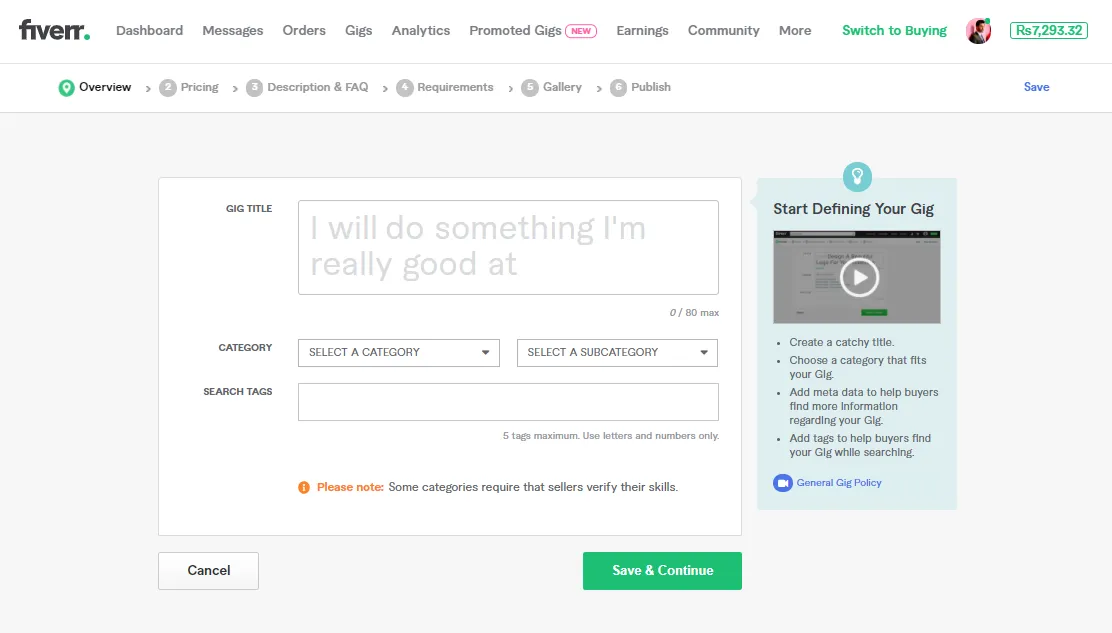
Before diving into the editing process, it's crucial to grasp what a Fiverr gig is all about. A gig, in the context of Fiverr, is a service that you offer to potential buyers. This could range from graphic design, writing, programming, or even unique services like voice acting or consulting. Understanding the components of a gig can help you make effective edits that resonate with your audience.
Here are some key elements of Fiverr gigs that you should be aware of:
- Title: This is the first thing potential buyers see, so it needs to be catchy and accurately represent your service.
- Description: This is where you detail what you offer. Use conversational language, highlight your skills, and explain how you meet client needs.
- Price Packages: Fiverr allows you to set multiple pricing tiers. Clearly outline what each package includes to attract different budgets.
- Delivery Time: Specify how quickly clients can expect to receive their orders. A timely delivery can be a huge selling point.
- Requirements: Indicate what you need from buyers to get started. This might include specific details or materials relevant to the service.
- Gallery Images: Visuals matter! Use high-quality images that showcase your work or illustrate your gig effectively.
Understanding these components will enable you to create a compelling gig that not only showcases your skills but also attracts clients effectively. With this knowledge in hand, you're ready to learn how to make edits that will elevate your draft gig to perfection!
Also Read This: How Much Does Fiverr Business Cost? An In-Depth Guide
3. Accessing Your Draft Gigs
Accessing your draft gigs on Fiverr is straightforward once you know where to look. Whether you’ve got a full list of gigs or just a few drafts waiting for some love, here’s how to locate them:
- Log Into Your Fiverr Account: First things first, head over to the Fiverr website and log into your account. If you don’t have an account yet, you’ll need to sign up to create your gigs.
- Navigate to Your Profile: Once logged in, click on your profile image located at the top right corner of the screen. This will drop down a menu with various options.
- Select "Selling": From the menu, choose the "Selling" option. This action redirects you to your Seller Dashboard, where you can manage all aspects of your gigs.
- Go to "Gigs": Within the Seller Dashboard, look for the "Gigs" tab on the left sidebar. Click on it to see a comprehensive overview of your gigs.
- Find Your Drafts: Under the "Gigs" section, you'll notice different tabs like "Active," "Inactive," and "Drafts." Click on “Drafts” to view all your saved but unpublished gigs.
Now that you’ve accessed your draft gigs, you can easily review them and decide which one you want to edit or launch. It’s a breeze, right?
Also Read This: Can I Stop Being a Seller on Fiverr?
4. Steps to Edit Your Draft Gig
Editing your draft gig on Fiverr is crucial for making it more appealing and improving your chances of attracting clients. Here’s a step-by-step guide to ensure you get it right:
- Select the Draft Gig: Once you've accessed your Drafts, find the specific gig you want to edit. Hover over it and click on the “Edit” button that appears.
- Edit the Title: Your gig title should grab attention! Make it clear and concise. You can tweak your existing title or come up with a new one that better captures what you're offering.
- Update Your Description: This is your chance to elaborate on your services. Describe what you offer and what sets you apart from others. Be sure to use engaging language that speaks directly to your potential clients.
- Adjust Pricing: If you think your gig deserves a price change based on the value you're providing, update your pricing. You can also offer different packages to cater to various client needs.
- Add Relevant Extras: Consider adding gig extras to provide additional services for an extra charge. This can be a great way to upsell and increase your potential earnings!
- Review Your Tags: Don’t forget about your gig tags. Make sure they're relevant to ensure your gig shows up in searches.
- Save Changes: Once you're satisfied with the edits, scroll down and hit the “Save” button to ensure all your hard work doesn’t go to waste.
And voilà! Your draft gig is now updated and ready for prime time. By following these steps, you ensure that your gig stands out and appeals to potential buyers, boosting your chances of making sales.
Also Read This: A Step-by-Step Guide on Generating Fiverr Gig Ideas
Best Practices for Editing Your Gig
Editing your Fiverr gig is a crucial step in ensuring that it attracts the right clients and stands out in a crowded marketplace. Here are some best practices to consider when making edits to your gig:
- Be Clear and Concise: When editing your gig description, aim for clarity. Use simple language and avoid jargon that may confuse potential buyers.
- Optimize for Keywords: Include relevant keywords that potential buyers might use to search for services like yours. This helps in improving your gig's visibility.
- Update Regularly: Keep your gig fresh by updating it regularly, especially if you're offering seasonal services or responding to trends in your niche.
- Check Your Pricing: Reassess your pricing structure and consider offering tiered packages to attract a wider range of customers.
- Use High-Quality Images: Visuals can significantly impact a buyer's decision. Always include appealing images or videos that represent your service effectively.
- Engage with Feedback: Pay attention to reviews and feedback from clients. Use this information to tweak your gig description or offerings for better performance.
Overall, think of your gig as a living entity that requires regular nurturing. Following these best practices will enhance your gig's appeal and help you connect with more buyers on Fiverr.
Also Read This: Charges for Freelance Web Designers
Previewing Your Changes
Imagine you just finished editing your gig and are eager to see how it looks to potential buyers! Fortunately, Fiverr offers a handy preview feature that allows you to see your changes before going live. Here’s how you can effectively preview your gig:
- Access Your Gig: Log into your Fiverr account and navigate to the Dashboard. From there, click on "Manage Gigs" to find the gig you just edited.
- Click on "Preview": Once you’re in the gig editing section, look for the “Preview” button. Clicking on this will allow you to view your gig as buyers would see it.
- Review Every Detail: Take your time to go through each section in the preview. Check the gig title, description, images, and pricing. Ensure that everything aligns with your branding.
- Make Adjustments: If you notice anything that doesn’t look right or could use refinement, feel free to return to the editing tool and make the necessary adjustments.
- Save Changes: Once you’re happy with how everything looks, don’t forget to save your changes and make your gig live!
Previewing is a critical step that allows you to catch any errors or make final tweaks before clients see your gig. This extra diligence can make a world of difference in attracting potential buyers!
Also Read This: Succeeding as a Freelancer on Upwork
7. Saving and Publishing Your Edited Gig
Once you’ve made all the necessary changes to your gig, it’s time to save and publish your edited gig. This step is crucial because, without saving, all your hard work could go to waste! Here’s how to ensure that everything goes smoothly:
- Double-check Your Changes: Before hitting that save button, take a moment to review the edits you made. Is your title clear and compelling? Are your service descriptions detailed yet concise? A quick skim can help you catch any typos or errors.
- Use the Preview Function: Don’t forget to utilize the preview option! This feature lets you see how your gig will look to potential buyers. It’s a great way to visualize everything before making it live.
- Save Your Changes: If everything looks perfect, hit the save button. Fiverr allows you to save your draft, so if you want to come back later, you won't lose your progress.
- Publishing Your Gig: After saving, you’ll have the option to publish your gig. Click the publish button to make it visible to buyers. Congratulations, you’re now live!
Remember, updating your gig regularly is a good practice. This keeps your offerings fresh and relevant, which can lead to more sales!
Also Read This: Understanding Level 1 Status on Fiverr: What It Means for Freelancers
8. Common Mistakes to Avoid When Editing
Editing your Fiverr gig might seem straightforward, but there are some common pitfalls that many new sellers fall into. Here’s a list of mistakes to avoid to ensure your gig shines:
- Overloading with Information: While it’s important to provide details, too much text can overwhelm potential buyers. Keep descriptions clear and focused.
- Neglecting SEO: Forgetting to optimize your gig for search engines can mean fewer eyes on your service. Use relevant keywords naturally throughout your title and description.
- Ineffective Images: Poor-quality images can detract from your gig’s attractiveness. Make sure your images are high-quality and truly represent what you’re offering.
- Ignoring Feedback: Customer reviews provide valuable insight. If multiple buyers point out the same issue, it’s time to listen and make adjustments.
- Rushing the Process: It can be tempting to make quick edits, but taking your time can lead to a polished and professional gig. Invest effort in crafting descriptions and selecting keywords.
Avoiding these mistakes can enhance your gig's appeal and improve your chances of attracting buyers. Happy selling!
How to Edit a Draft Gig in Fiverr
Fiverr is a popular online marketplace that connects freelancers with clients seeking various services, known as "gigs." After creating a gig, you may find the need to make adjustments to improve its appeal or update information. Editing a draft gig allows you to refine your offerings before making them live. Here’s a step-by-step guide on how to edit a draft gig in Fiverr:
Steps to Edit a Draft Gig
- Log In to Your Fiverr Account: Visit the Fiverr homepage and log in using your credentials.
- Access Your Gigs: Hover over your profile picture on the top right corner and select "Selling" from the dropdown menu. This will lead you to the seller dashboard.
- Navigate to "Gigs": In the selling menu, click on "Gigs." Here, you'll see a list of your active, paused, and draft gigs.
- Locate Your Draft: Find the draft gig you want to edit. Drafts are typically indicated clearly in your gigs list.
- Edit the Draft: Click on the "Edit" button beside the draft gig. This will take you to the gig editing page.
What You Can Edit
On the gig editing page, you can modify various elements, including:
- Title: Change the gig title to make it more appealing.
- Description: Update your gig description to better convey the value of your service.
- Tags: Add or modify tags to help your gig appear in relevant searches.
- Pricing: Adjust the pricing or packages offered.
- Images and Videos: Upload new visuals or media to showcase your gig.
Once you've made the necessary changes, click on the "Save & Preview" button. Review your edits to ensure they meet your expectations, and if satisfied, you can publish your gig.
Conclusion
Editing a draft gig on Fiverr is a straightforward process that can significantly enhance your chances of attracting clients. By following these steps, you can ensure your services are represented accurately and enticingly.



