If you've ever used Fiverr to get a creative project done, you're probably eager to get your hands on that finished video! But navigating Fiverr can feel a little daunting at first, especially when it comes to downloading your work. No worries; we're here to simplify this process for you. In this guide, we’ll take you through the steps necessary to successfully download your video from Fiverr, so you can enjoy your new asset without any hiccups along the way. Let’s get started!
Understanding Fiverr's Platform
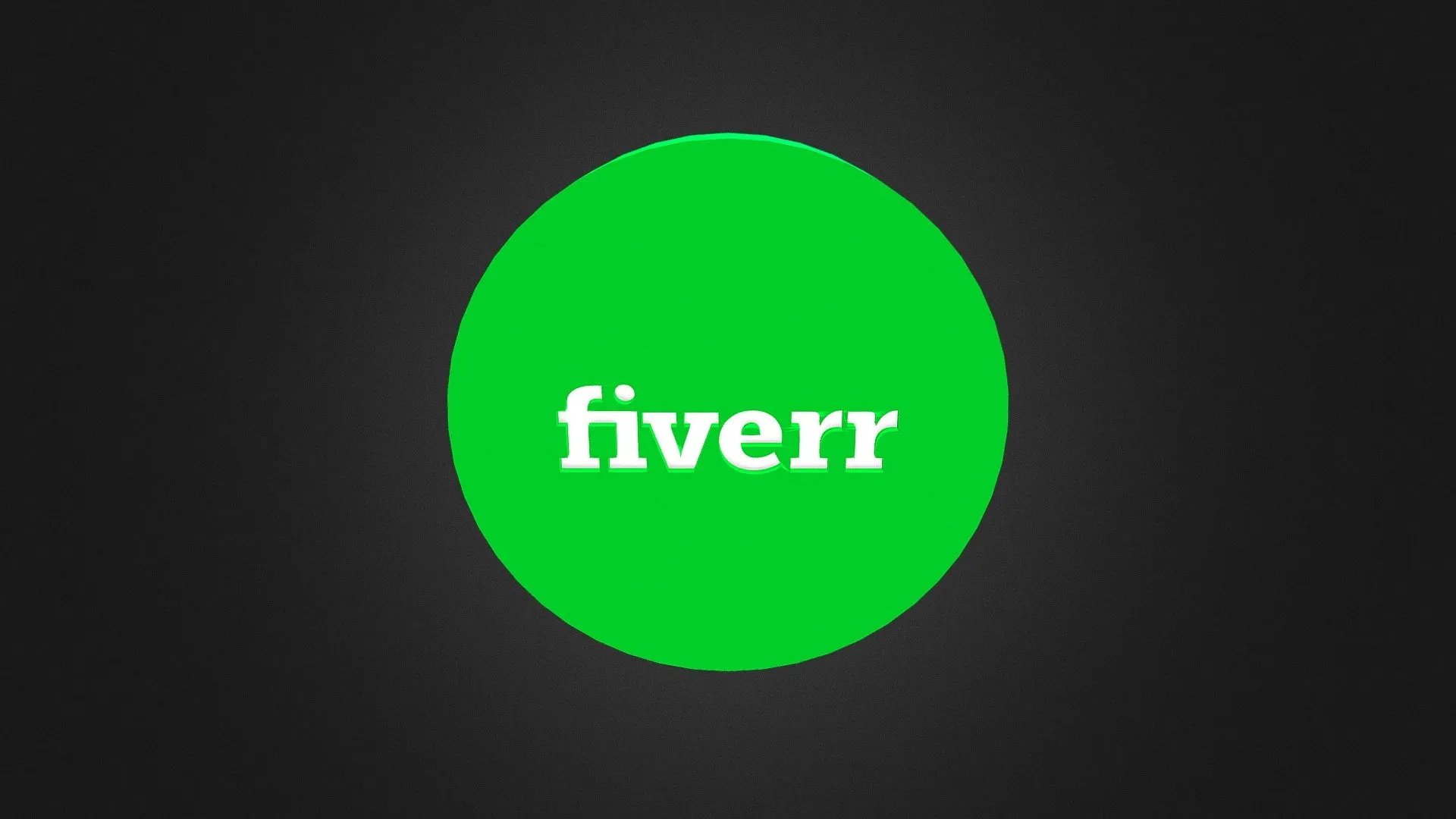
Before diving into the downloading process, it's essential to have a firm grasp of what Fiverr is all about. Fiverr operates as a marketplace where freelancers offer a wide array of services ranging from graphic design to video production. Understanding how this platform functions will make your experience smoother and assure you that you’re on the right track.
Here are a few key features of the Fiverr platform:
- Service Listings: Freelancers create listings called "gigs," detailing the services they offer. Each gig includes pricing packages, delivery time, and samples of their work.
- Order Management: Once you place an order, you can communicate with the seller through Fiverr's messaging interface. This allows you to discuss your project details and make any necessary adjustments.
- Download Options: After the freelancer completes your task, they will usually upload the final product directly to the Fiverr platform for you to review.
Fiverr uses a user-friendly interface, so you can easily track your orders and keep communication seamless. Understanding these fundamentals will make your downloading process that much easier.
So, once you get your video uploaded, you'll want to retrieve it, and that’s where our step-by-step guide will come in handy!
Also Read This: How to Create a Fiverr Gig Image: A Step-by-Step Guide
Step 1: Log Into Your Fiverr Account
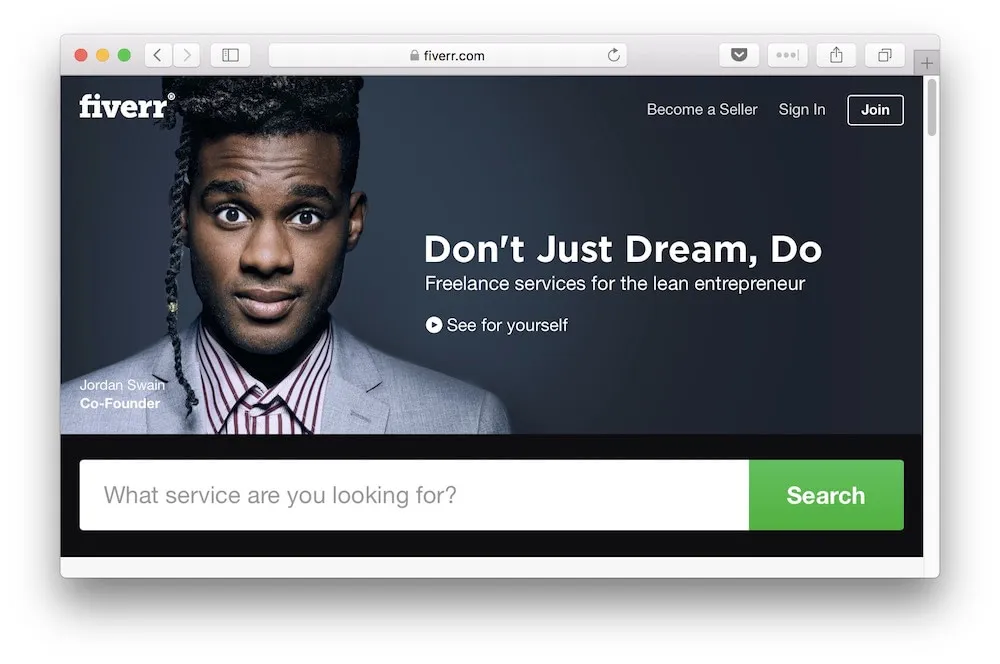
Alright, let’s get started! The very first thing you need to do is log into your Fiverr account. Don’t worry; it’s a piece of cake! Here’s how you can do it:
- Open your preferred web browser.
- Go to the Fiverr website by typing in www.fiverr.com in the address bar.
- Once you’re on the Fiverr homepage, look for the 'Log In' button, typically found at the top right corner of the page.
- Click on that button and you’ll be directed to the login page.
Now, here’s where you enter your credentials:
- Input the email address you used when creating your Fiverr account.
- Type in your password.
If you’ve forgotten your password, no worries! Fiverr provides an option to reset it right there on the login page. Just click on 'Forgot Password.' Follow the prompts, and you’ll be all set in no time!
Once you’ve entered your information, hit the 'Log In' button and voilà! You’re now logged into your Fiverr account. With that done, it’s time to head to your orders!
Also Read This: Is Fiverr Still Worth It in 2024?
Step 2: Navigate to Your Orders
Now that you’re comfortably logged into your Fiverr account, the next step is to navigate to your orders. This is where you’ll find the video you want to download. Let’s go through it step by step:
- Look for your profile icon at the top right corner of the page. It usually has either your picture or an avatar.
- Click on the profile icon, and a dropdown menu will appear.
- From that menu, select 'Orders.' This will take you directly to your orders page.
On the orders page, you’ll see a list of all the services you've ordered. This includes completed tasks along with their descriptions and delivery statuses.
To narrow it down, you can filter your orders based on completed or in-progress tasks. Look for the relevant filter options right above the list. Once you find the order related to the video you want to download, you’re one step closer!
Simply click on the order, and you’ll be taken to a detailed view that includes the video delivered by the freelancer. From there, you can view, review, and finally download your video right to your device!
Also Read This: Do I Own What Is Delivered to Me on Fiverr?
Step 3: Locate the Completed Video
Alright, now that you have successfully placed your order on Fiverr, it's time to grab that finished video! This step is all about navigating your Fiverr dashboard effectively.
Here’s what you need to do:
- Log into Your Fiverr Account: Start by logging into your account. If you’re already logged in, fantastic! You’re halfway there.
- Navigate to Your Orders: Once you’re in, look for the "Orders" option on the left sidebar. Click on it and you will see all your active and completed orders.
- Find Completed Orders: You’ll want to filter to see only your completed orders. There’s often a section or tab labeled "Completed." This makes it easy to find exactly what you’re looking for.
- Check Your Order Status: Find the order associated with the video you commissioned. It should indicate that it’s completed. Click on that order to view all the details.
It’s pretty straightforward, right? Your order should now be in front of you, complete with all the info about your video gig. You might even notice a little notification that lets you know your seller has submitted the delivery. Exciting times!
Also Read This: How to Deposit Money on Fiverr: A Step-by-Step Guide
Step 4: Download the Video File
Now we’ve arrived at the most thrilling part – downloading your video file! Let’s go through the process and ensure you get your hands on your new content without a hitch.
Follow these simple steps:
- View the Delivery: In your completed order, you will see a 'Delivered' section. Click on it to access the video that your seller has shared.
- Preview the Video: It's a good idea to preview the video to ensure that everything meets your expectations. Once you're happy, it’s time to download.
- Download the File: Look for the download button or link, usually located under the video preview. Click on it! This will typically download the video file directly to your computer.
- Check the File Format: Depending on your needs, you might want to pay attention to the file format (like MP4 or MOV). Make sure it suits your intended use!
And voila! Your video is now saved on your device. Enjoy using it for your projects, social media, or whatever else you had in mind. Fiverr makes it seamless to connect with talented creators, and now you’ve got your video in hand!
Also Read This: List of High Demand Online Jobs in 2023
Troubleshooting Common Issues
Downloading your video from Fiverr should be a straightforward process, but sometimes things don’t go as planned. If you run into problems, don’t worry! Here are some common issues you might encounter, along with handy solutions to get you back on track:
- Download Button Not Working: If the download button seems unresponsive, try refreshing the page. A simple refresh often clears up temporary glitches.
- Video Format Issues: If you're having trouble playing the video after downloading, ensure you have the right media player that supports the format. Consider downloading a widely compatible player like VLC.
- Slow Internet Connection: A slow or unstable internet connection can hinder your download. Check your internet speed and, if it’s lacking, consider pausing other downloads or using a wired connection.
- Payment or Order Issues: Make sure that your order is fully completed and paid for. Contact Fiverr support if you're facing any issues regarding order fulfillment.
- Browser Compatibility: Sometimes, the browser can be the culprit. Try switching to a different browser or clearing your current browser's cache and cookies.
If you've tried these solutions and are still struggling, don’t hesitate to reach out to Fiverr's customer support. They are available to help you troubleshoot any issues!
Also Read This: What is a Fiverr Business Client?
Conclusion
Downloading your video from Fiverr shouldn’t be a hassle, and by following this guide, you should be well-equipped to do so efficiently. Here’s a quick recap:
- Check your Fiverr account for completed orders.
- Locate the download button within the order details.
- Ensure your internet connection is stable before downloading.
- Troubleshoot any common issues you encounter along the way.
By keeping these pointers in mind, you can snag your video content in no time! Remember, if things still aren’t going how you hoped, Fiverr support is just a click away.
So go on, download that video and put it to good use! Whether you're sharing it on social media, adding it to your portfolio, or using it for your next project, having your custom video from Fiverr is rewarding and fulfilling. Thank you for sticking with me through this guide, and happy downloading!
How to Download Your Video from Fiverr: A Step-by-Step Guide
Downloading your video from Fiverr after a successful project completion is a straightforward process. Follow this step-by-step guide to ensure you receive your video without any issues.
Step 1: Log In to Your Fiverr Account
Begin by logging into your Fiverr account using your credentials. If you do not have an account, you will need to create one before you can access your orders.
Step 2: Navigate to Your Orders
Once logged in, click on the “Orders” tab located in the menu. This will direct you to a list of all your completed and pending orders.
Step 3: Select the Completed Order
Find the order that contains the video you want to download. Click on the order to view the details.
Step 4: Access the Delivered Files
In the order details page, scroll down to the section marked “Delivered Files.” This area will display all the files your freelancer has delivered.
Step 5: Download Your Video
Look for the video file you wish to download and click the “Download” button next to it. Your browser will begin downloading the file immediately.
Step 6: Check Your Downloads Folder
After clicking download, check your device's downloads folder to locate and view your video.
Conclusion
Following these simple steps, you can easily download your video from Fiverr, ensuring you can access and utilize your content whenever needed.
FAQs
- What if I can't find my order? - Ensure you are logged into the correct account or check the “All Orders” section.
- What if the download link is broken? - Contact the seller for assistance or reach out to Fiverr support.
- Can I download the video on mobile? - Yes, you can download videos from Fiverr using the mobile app or browser.



