Fiverr has become a go-to platform for freelancers and clients, making it easier than ever to connect and do business. One of the key features many users look for is the ability to manage and download their orders. Whether you need to keep a record of your transactions, seek clarification on delivered work, or simply want to have everything in one place, knowing how to download your order from Fiverr is essential. In this guide, we’ll walk you through what Fiverr orders are and how to download them effortlessly.
Understanding Fiverr Orders
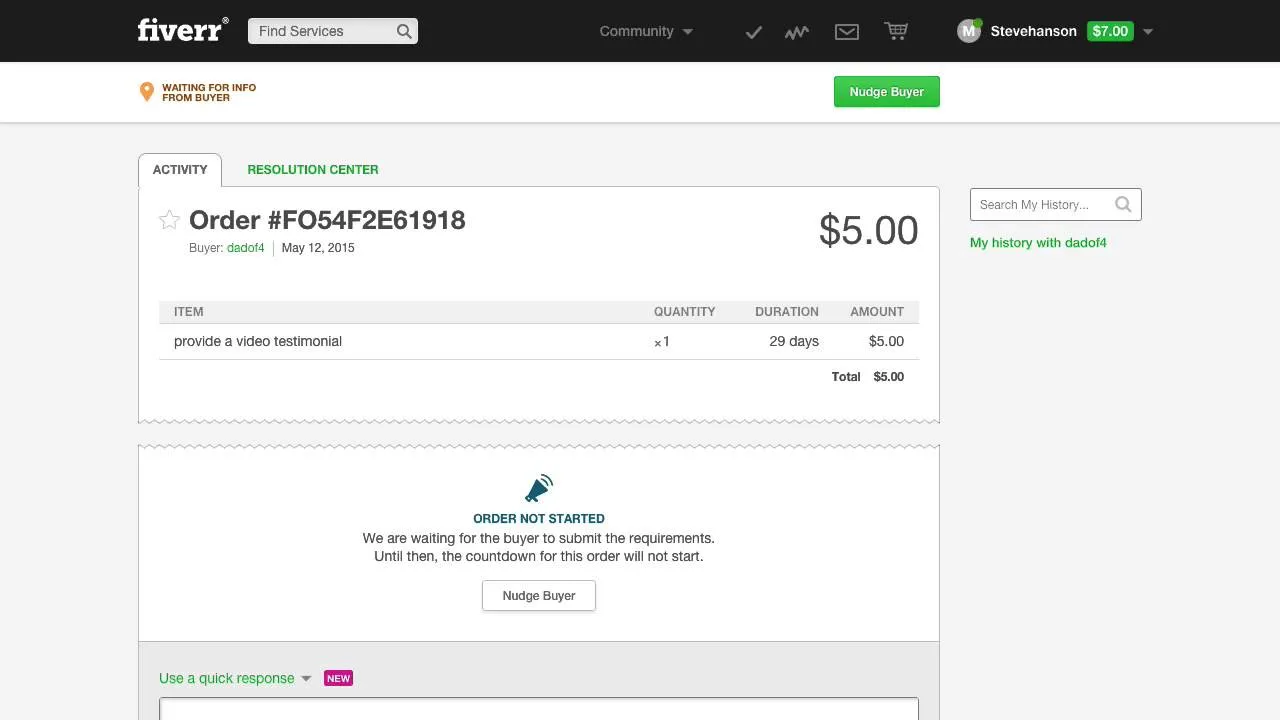
Before diving into how to download your orders, it’s important to understand what Fiverr orders entail. Each order on Fiverr represents a commercial transaction between a buyer and a seller. Here’s a quick overview:
- Order Creation: When a buyer selects a gig and completes the payment, an order is created. This order includes all the details about the project, including deadlines and requirements.
- Order Status: Orders can be marked as in progress, completed, or canceled. Understanding these statuses helps you track the current state of your project.
- Communication: Within each order, there’s a messaging interface where buyers and sellers can discuss project details, ask questions, and provide updates.
- Order History: Fiverr maintains a history of all your orders, allowing you to reference previous projects easily.
Each order contains valuable information, including:
| Details | Description |
|---|---|
| Order ID | A unique identification number for each order. |
| Seller Information | Name and profile link of the freelancer you hired. |
| Delivery Date | The agreed date when the seller is expected to deliver the work. |
| Order Value | The amount paid for the service. |
Having a clear understanding of Fiverr orders helps you manage your transactions better, ensuring that you can always appreciate the work done and the money spent.
Also Read This: What Makes Fiverr Not Use Some Pictures?
3. Step-by-Step Guide to Downloading Your Order
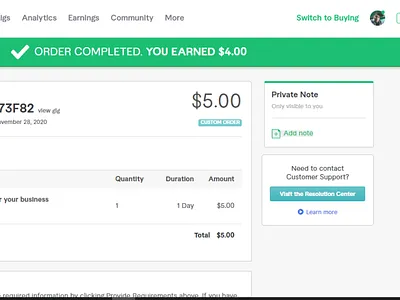
Downloading your order from Fiverr isn't just simple; it's straightforward. You can do it in just a few clicks! Here's how:
- Log into Your Fiverr Account: First things first, navigate to the Fiverr website and log into your account. If you're not registered, you'll need to create an account to access your orders.
- Go to Your Orders: On your Fiverr dashboard, locate the "Orders" tab on the top menu. Click on it, and you'll see a list of all your active and completed orders.
- Select the Relevant Order: Find the specific order you wish to download. You can use filters to make this easier, such as searching by seller, order status, or date range.
- Access the Order Details: Click on the order to open the detailed view. Here, you'll find all relevant information, including the messages exchanged, files uploaded, and more.
- Download Your Files: If your order involves downloadable files (like images, PDFs, etc.), look for the "Deliveries" section. You should see a button or link next to the delivered files that allows you to download them. Simply click on it.
And that's it! Your files will start downloading directly to your device. Make sure to check your downloads folder if you can’t find them right away.
Also Read This: Do People Keep Everything from Fiverr? Exploring the Pros and Cons of Freelance Purchases
4. Troubleshooting Common Issues
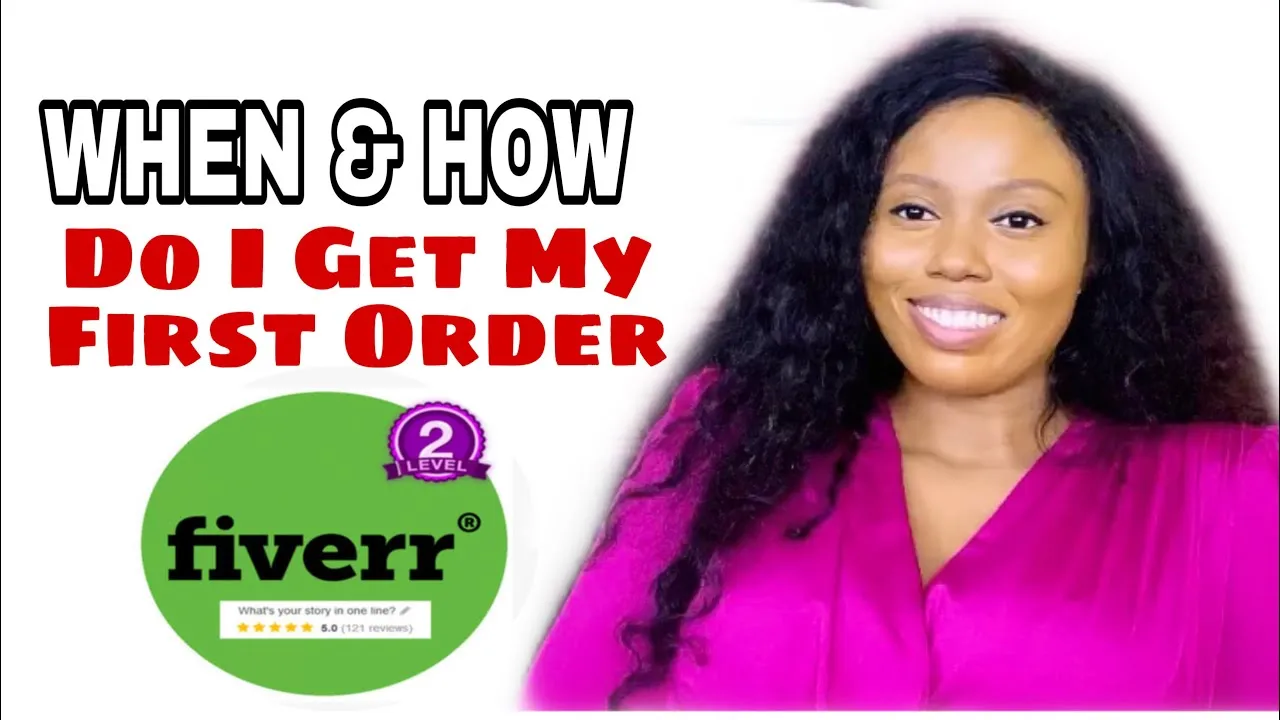
Now, while downloading your order from Fiverr is generally smooth sailing, you might encounter a few bumps along the way. Don't worry, though—most issues have simple solutions! Here are some common problems and how to fix them:
- File Not Available: If you can't find the files in your order, make sure the seller has actually delivered them. If not, reach out to the seller through the messaging system.
- Download Link is Broken: Sometimes, the links provided might not work. In this case, try refreshing the page or clearing your browser cache. If it still doesn't work, contact Fiverr support for assistance.
- Slow Download Speed: A sluggish internet connection can affect download speed. Check your connection, and if it's slow, consider downloading the files at a different time when the network may be less congested.
- Incompatible File Types: If you're having trouble opening the downloaded files, it may be due to incompatible formats. Ensure you have the correct software to open them or convert them into a compatible format.
- Login Issues: If you can't access your Fiverr account, double-check your credentials. If you've forgotten your password, use the password recovery option on the login page.
By keeping these common troubleshooting tips in mind, you'll be back to downloading your orders with ease in no time!
Also Read This: How to Optimize My Fiverr: Tips for Success
5. Tips for Managing Your Fiverr Downloads
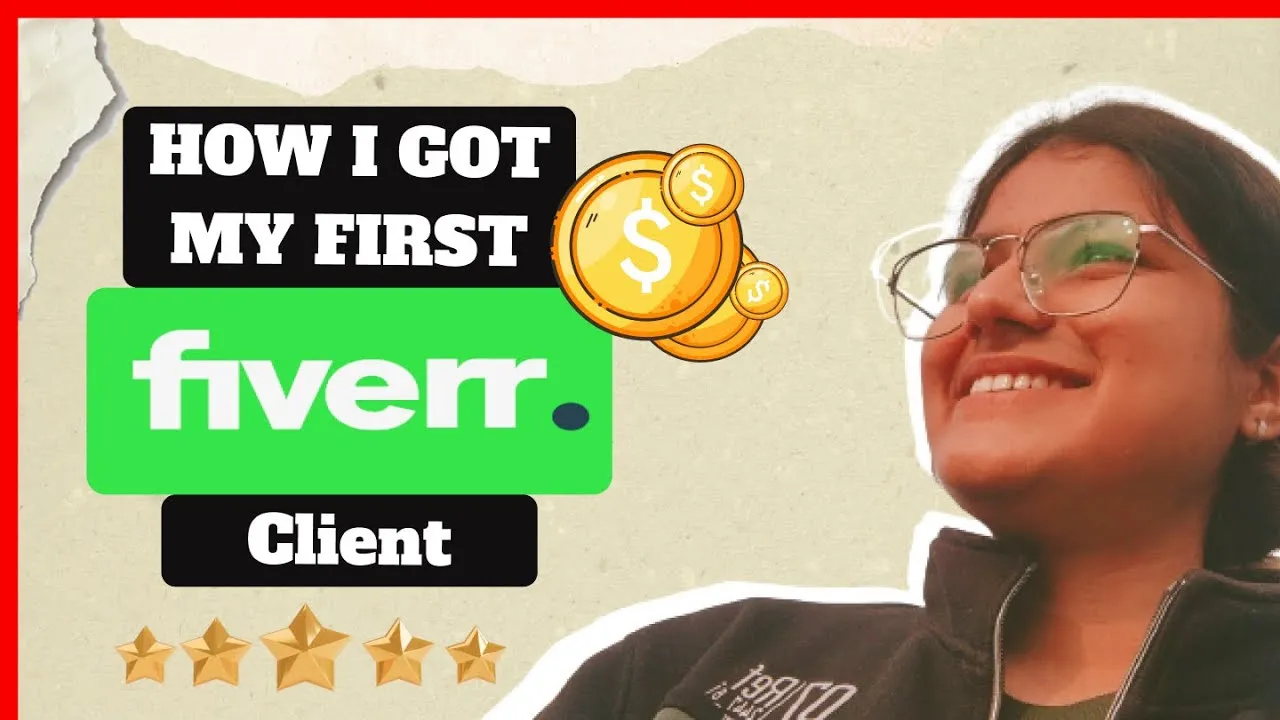
Managing your Fiverr downloads efficiently can save you a lot of time and frustration. Here are some practical tips to help you keep your orders organized and easily accessible:
- Use Descriptive Filenames: When you download your files, rename them with descriptive titles. Instead of 'file123.jpg', opt for something like 'LogoDesign_Project1.png'. This makes it easier to identify what each file is without opening them.
- Create a Dedicated Folder: Set up a specific folder on your computer or cloud storage for all your Fiverr downloads. You could even break it down further by category, such as "Logos," "Articles," or "Graphics," depending on your needs.
- Keep a Backup: It's always a good idea to keep a backup of your important files. Use an external hard drive or a cloud storage service like Google Drive or Dropbox to save copies of your Fiverr work, just in case anything happens to the originals.
- Review Your Files Regularly: Taking time to review your downloads periodically can help you purge unnecessary files. If a project is completed and no longer needed, consider deleting it to free up space.
- Organize by Date: If you receive many downloads, sorting them by date can help you find recent projects faster. Most operating systems have a way to view files by their download date.
By following these tips, you can ensure that your Fiverr downloads are well-organized, making it easier to find and use them whenever you need to! It may seem tedious at first, but a little organization goes a long way.
6. Conclusion
Downloading your orders from Fiverr can be a seamless process if you know the right steps to follow. Whether you're a buyer eagerly waiting to receive your digital product or a seller managing your delivered work, ensuring smooth downloads is essential for your workflow.
To sum it up:
- Start by visiting your profile and navigating to the 'Orders' section.
- Click on the specific order you wish to download.
- Locate the download button and save your files to a preferred location.
- Implement organizational tips to manage your downloads efficiently.
Remember, the more organized you are with your downloads, the easier it becomes to locate, review, or even revisit projects in the future. Embrace these practices not only for Fiverr but also for other digital interactions in your life. With just a little effort, you'll find that managing your Fiverr downloads becomes a breeze!



