If you're a seller or a buyer on Fiverr, keeping track of your transactions is crucial for both financial management and tax purposes. One of the best ways to manage these transactions is by downloading your invoices from the platform. In this blog post, we’ll guide you through the process of downloading these invoices, ensuring you have all the information you need right at your fingertips. Whether you're looking to organize your finances or simply need a record of your gigs, understanding Fiverr’s invoice system is the first step!
Understanding Fiverr Invoices
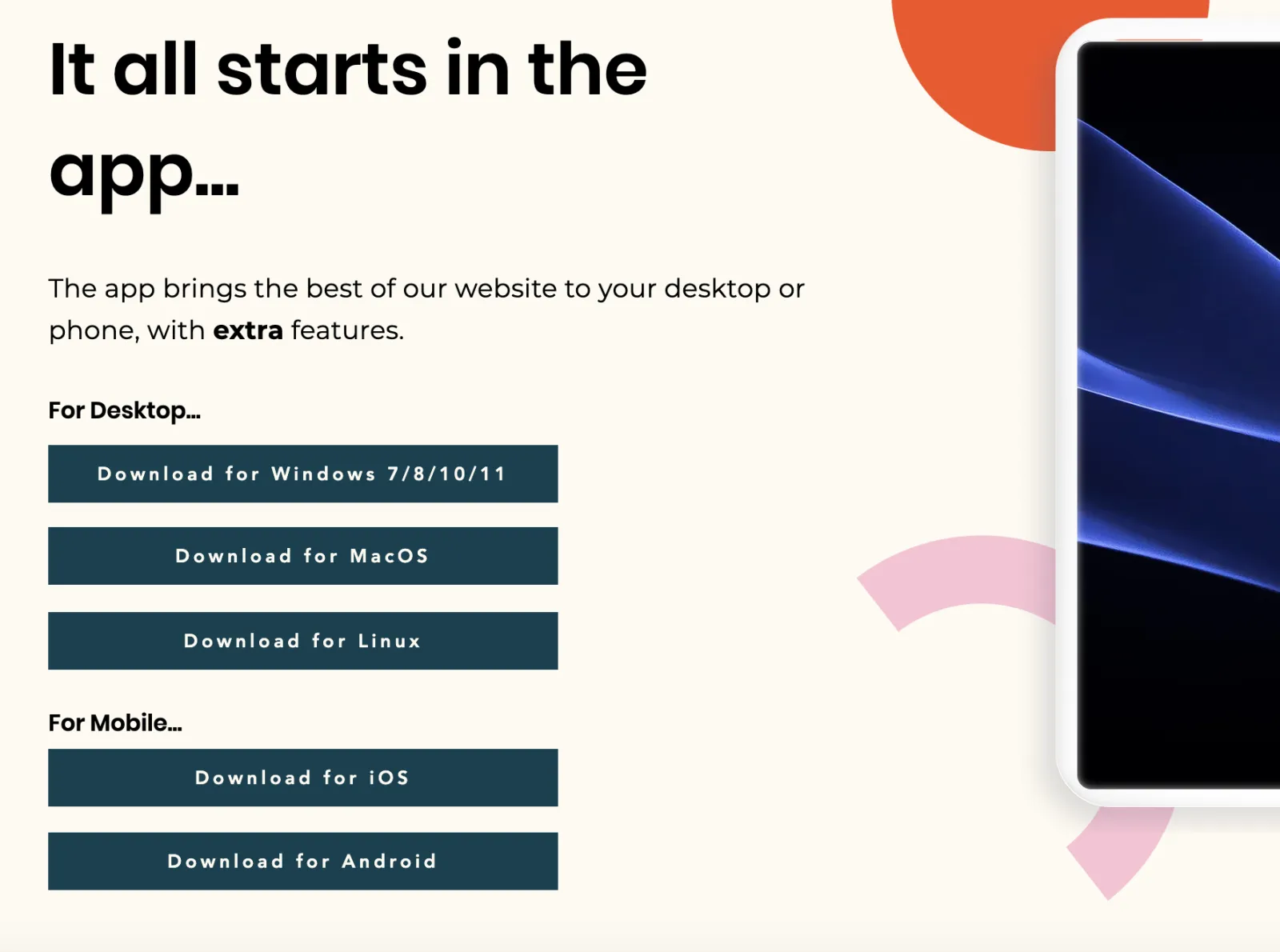
Before we dive into the nitty-gritty of downloading invoices, it’s essential to understand what Fiverr invoices actually are. An invoice is a document that outlines the details of a transaction. It acts as proof of the service provided and includes several important elements that benefit both buyers and sellers.
Here are some key components of a Fiverr invoice:
- Invoice Number: Each invoice is assigned a unique number for easy reference.
- Date of Transaction: This is the date on which the service was completed and payment was processed.
- Service Details: A brief description of the service provided, including the gig title.
- Service Provider: The name or username of the seller who completed the service.
- Total Amount: This includes the total amount paid for the service, often broken down to show Fiverr’s commission.
Fiverr invoices serve several purposes:
| Purpose | Description |
|---|---|
| Tax Documentation | Invoices can be used to report income for tax filings. |
| Budget Tracking | They help users track expenses and manage budgets effectively. |
| Payment Confirmation | Invoices serve as proof of payment in case of disputes. |
In summary, understanding Fiverr invoices lays the foundation for effectively managing your transactions on the platform. With this knowledge, you'll be better equipped to download, organize, and utilize these documents for your financial needs.
Also Read This: A Complete Guide to Becoming a Freelance Front-End Developer
Steps to Download Invoices
Downloading invoices from Fiverr is a straightforward process, but if you’re new to the platform or just not sure where to find them, here’s a simple guide to help you navigate through it.
- Log into Your Fiverr Account: Start by visiting the Fiverr website and logging into your account using your credentials.
- Go to Your Dashboard: Once logged in, you'll be taken to your Fiverr dashboard, where you can access various features and settings.
- Find Your Orders: Navigate to the “Orders” section located in the menu on the left side of the page. Here, you’ll see a list of all the services you’ve purchased.
- Select the Order: Click on the specific order for which you want to download the invoice. This will open a detailed view of the order.
- Access the Invoice: Scroll down the order details until you find the “Invoice” or “Receipt” section. There, you’ll often see a link or button that says “Download Invoice.”
- Download the Invoice: Click on the link, and your invoice should begin downloading automatically in PDF format. If nothing happens, check your browser settings or look for the invoice in your downloads folder.
And just like that, you’ve got your invoice in hand. Whether you need it for personal tracking, business expenses, or just to keep things organized, having your Fiverr invoices readily available is a breeze!
Also Read This: Suggested Rate for a Freelance Web Developer
Troubleshooting Common Issues
Encountering issues while downloading invoices can be a hassle, but don’t worry! Here are some common problems and their solutions to ensure smooth sailing while you’re on Fiverr.
- Invoice Not Showing Up: If you don’t see an invoice option for your order, make sure that the transaction has been completed. Invoices are typically generated after payment has been successfully processed.
- Download Link Not Working: If the download link is unresponsive, try refreshing the page. Sometimes, a quick reload is all it takes. Alternatively, check if a pop-up blocker is preventing the PDF from opening.
- File Won’t Open: If your invoice downloads but won’t open, make sure you have a compatible PDF viewer installed on your device. Programs like Adobe Acrobat Reader or even a web browser should do the trick!
- Missing Invoice: If an invoice is entirely missing from your order history, consider contacting Fiverr support. They’re usually very helpful and can assist you in retrieving the invoice you need.
By keeping these common troubleshooting tips in mind, you’ll be well-equipped to handle any hiccups while downloading your invoices from Fiverr. Happy freelancing!
How to Download Invoices from Fiverr
Fiverr is a well-known platform for freelancers and businesses, where services are offered and purchased. Keeping track of your expenses is crucial, especially for businesses that rely on Fiverr services. Downloading invoices is a valuable feature that allows you to keep detailed records for accounting purposes or tax filing. Here’s a step-by-step guide on how to download invoices from Fiverr.
Step-by-Step Guide to Download Invoices
Follow these simple steps to download your invoices:
- Log into Your Fiverr Account: Visit the Fiverr website and log in using your credentials.
- Navigate to Your Orders: Click on the profile icon in the upper right corner, and select “Orders.”
- Select the Completed Order: Find the order for which you want an invoice. This is typically located under “Completed” orders.
- Access Order Details: Click on the order to view the details.
- Download the Invoice: Look for the “Download Invoice” button, usually located near the payment summary. Click it to download as a PDF.
Table of Invoice Details
| Date | Service | Amount | Status |
|---|---|---|---|
| YYYY-MM-DD | Service Description | $XX.XX | Completed |
By following these steps, you can easily manage your invoices and keep your finances organized. Properly downloading and preserving your Fiverr invoices ensures that you can keep track of your business transactions effectively.
Conclusion: Downloading invoices from Fiverr is an easy process that enhances financial management and accountability in your business. Ensure you follow the steps outlined to maintain organized records of all your transactions.



