Downloading files from Fiverr can be a bit of a mystery if you're new to the platform. Whether you're an employer eagerly waiting for that final delivery from a freelancer or a freelancer sharing your masterpiece, understanding how to navigate the Fiverr file download process is essential. In this guide, we'll break it down step-by-step, ensuring that you grab those files smoothly and with minimal fuss. Let’s dive in and simplify the process for you!
Step 1: Log into Your Fiverr Account
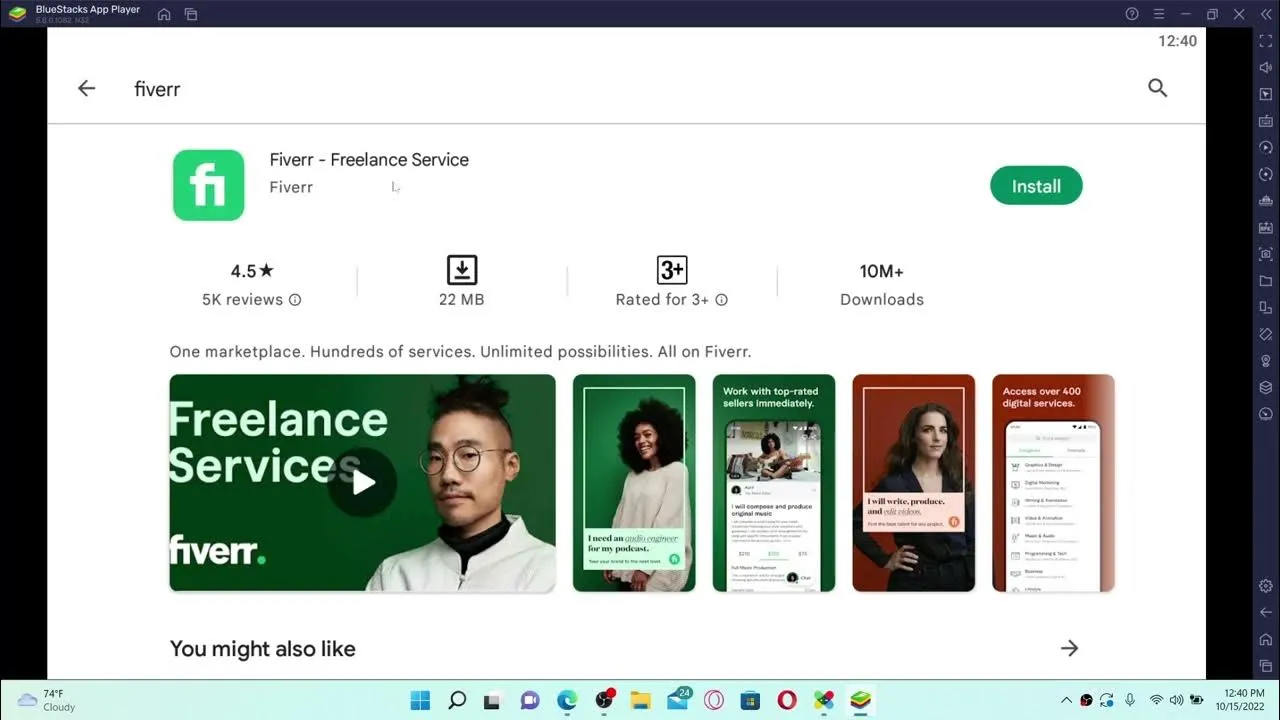
The first thing you need to do before downloading any files from Fiverr is to log into your account. It’s as simple as pie! Here are the steps:
- Navigate to the Fiverr website:
Open your preferred web browser and head over to Fiverr. You’ll see the homepage, filled with opportunities for services and gigs.
- Click the "Log In" button:
Look for the "Log In" button at the top right corner of the homepage. It’s hard to miss!
- Enter your credentials:
Input your registered email address and password. Make sure these are correct to avoid any hiccups!
- Two-factor authentication (if set):
If you’ve enabled two-factor authentication, you'll need to verify your identity through your chosen method (like an SMS code).
- Access your dashboard:
Once logged in, you’ll be directed to your Fiverr dashboard, where you can manage your orders and messages seamlessly.
And voila! You’re logged in and ready to go. Understanding this first step will set the groundwork for the next stages of the downloading process. Keep that excitement brewing; your files are just a few clicks away!
Also Read This: Does Fiverr Send 1099 Forms? Understanding Tax Reporting for Freelancers
Step 2: Navigate to Your Orders

Alright, now that we've logged into your Fiverr account, it's time to navigate to your orders. This step is pretty straightforward, but I'll walk you through it just in case you need a little guidance.
First, look for the menu bar at the top of the Fiverr homepage. You’ll find several options like Dashboard, Messages, Orders, and more. Go ahead and click on the Orders tab. If you’re on a mobile device, you might need to tap on the menu icon (three horizontal lines) to see the dropdown options.
Once you're in the Orders section, you’ll see a list of your current and past orders categorized under different tabs, such as Active Orders and Completed Orders. To download the files from a specific job, you’ll want to focus on the Completed Orders tab. This is where Fiverr shows all the projects you've wrapped up with sellers.
Now, if you have quite a few orders, don't worry! You can easily search for the specific gig by using the search bar. Just type in the gig title or the seller’s name. That should make your life a whole lot easier if you’re looking for something in particular!
Also Read This: How to Be a Seller on Fiverr
Step 3: Locate the Completed Order
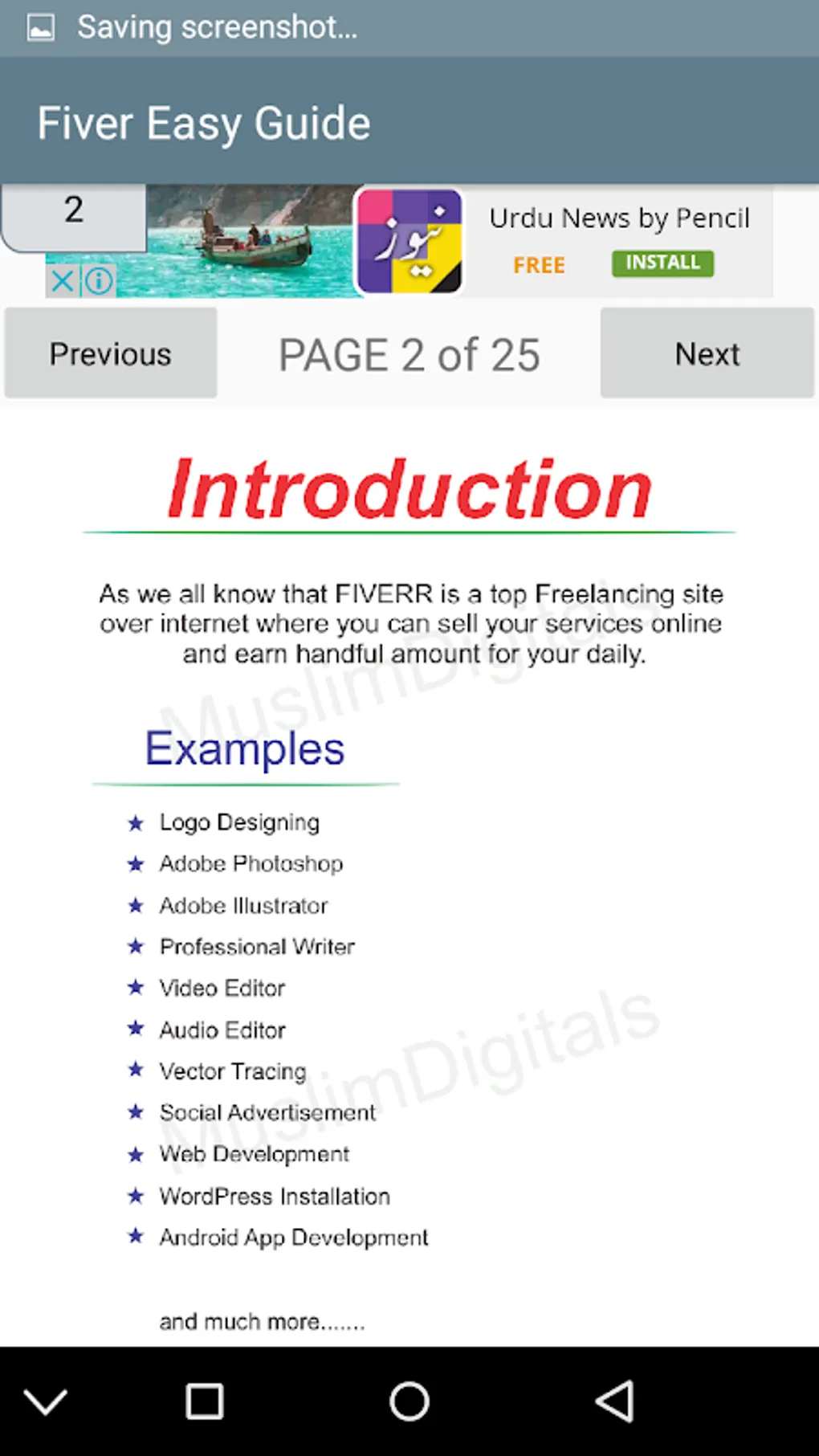
Fantastic! You’ve successfully navigated to your orders. Now it’s time to locate that completed order you’ve been eager to check out. This part should be a walk in the park, but let’s dive into the details.
In the Completed Orders tab, you’ll see a list of all the projects you’ve finished. Each entry typically includes details like the seller's name, the date of completion, and the order’s title. You can easily skim through this list to find the order you’re looking for.
If you have a lot of completed orders, using the search functionality again can save you some time. Just input the keywords related to the order, and voilà! The specific online gig will pop up.
Once you spot your desired order, click on it. This will take you to the order page where you'll see all the details, including the delivery files. Look for the section that says Delivered Files or Work Delivered. It’s typically highlighted for easy access.
Finally, click on the download link or button next to the files you want. Whether it’s a document, audio file, or a graphic design, you are just a click away from getting your work into your hands!
Also Read This: How to Know When You Get Paid on Fiverr
Step 4: Access the Delivery Files
After your freelancer has completed the project, you’ll receive a notification from Fiverr letting you know that the delivery files are ready. This is where the excitement begins! You can access these files by navigating to the order page. Here’s how:
- Log in to your Fiverr account.
- Go to your Dashboard.
- Click on Orders on the left sidebar to find your recently completed orders.
- Locate the specific order you want and click on it to open the order page.
On the order page, you’ll find a section dedicated to the delivery from your freelancer. This section typically includes:
| Item | Description |
|---|---|
| Files Delivered | Your freelancer may upload multiple files here, ranging from images to documents or any other format agreed upon. |
| Project Notes | A summary or notes from the freelancer regarding the files or the project. |
It’s a good practice to take a moment and review the delivery notes, as they often contain vital information about the files you will download. Once you’re ready, you can proceed to the next step to grab those files!
Also Read This: Does Fiverr Ask for Your SSN? Everything You Need to Know
Step 5: Download the Files
Now comes the fun part: downloading your files! Once you've accessed the delivery files, follow these simple steps to get them onto your device:
- Look for the Download buttons beside each file. There will usually be one or multiple buttons, depending on how many files were delivered.
- Click on the Download button for each file you want to save. If the files are zipped, you may notice a single download link for the entire zip file.
After clicking the Download button, the browser will prompt you to choose a location on your device to save the files. Feel free to create a new folder if you want to keep things organized!
Once the files have downloaded, navigate to the folder where you saved them. It’s always a good idea to check that everything you ordered is there and works properly. Open the files to ensure they’re exactly what you expected. If there are any issues, you can quickly contact your freelancer for assistance.
And that’s it! In just a few simple steps, you’ve accessed and downloaded your files from Fiverr, ready to be used for your projects!
Also Read This: How to Get Quick Orders on Fiverr
Troubleshooting Common Issues
Downloading files from Fiverr should generally be a smooth process, but there can occasionally be hiccups along the way. Don’t worry! Here’s a guide to help you troubleshoot common issues you may encounter.
- Issue: Download Link Not Working
- Refresh the page and try clicking the link again.
- Check if the seller has actually delivered the file by going to the “Orders” section.
- If the problem persists, contact the seller for a new link.
- Issue: File Type Not Supported
- Ensure that you have the right software installed on your device to open the file. For example, PDFs require a PDF reader.
- If needed, convert the file to a more common format using online converters.
- Issue: Download Speed is Slow
- Check your internet connection; restarting your router might help.
- Try downloading the file at a different time when the network traffic may be lower.
Sometimes, the download link may be inactive or lead to an error page. Here’s what you can do:
If you can’t open the file after downloading, it could be due to unsupported file formats. Here’s how to tackle it:
There’s nothing worse than a slow download! If you’re facing this issue:
Remember, you can always reach out to Fiverr’s support if you can’t resolve the issue on your own. They’re there to help you navigate any tricky waters!
Conclusion
Downloading files from Fiverr doesn’t have to be a complicated ordeal. With a straightforward process—from placing your order to effortlessly downloading your files—you can focus on what truly matters: utilizing the fantastic services and products Fiverr freelancers offer.
In summary:
- Always check the delivery notification to ensure the seller has completed your order.
- Utilize direct download links provided in your order page.
- Keep an eye out for file formats and ensure you have the necessary software to open them.
And if things don’t go as planned, don’t hesitate to refer back to our troubleshooting tips. Your Fiverr experience should be as seamless and enjoyable as possible, allowing you to get the most value out of the creative services you purchase. Happy downloading!



