In today's gig economy, platforms like Fiverr have revolutionized how people find freelance services. Whether it’s graphic design, writing, or programming, Fiverr connects buyers and sellers from all over the world. When you make a purchase on Fiverr, it’s essential to keep track of your expenses, and that's where download receipts come in handy. In this article, we'll guide you through the steps of downloading a receipt from Fiverr, ensuring you can manage your transactions effortlessly.
What is Fiverr and Why Receipts Matter?
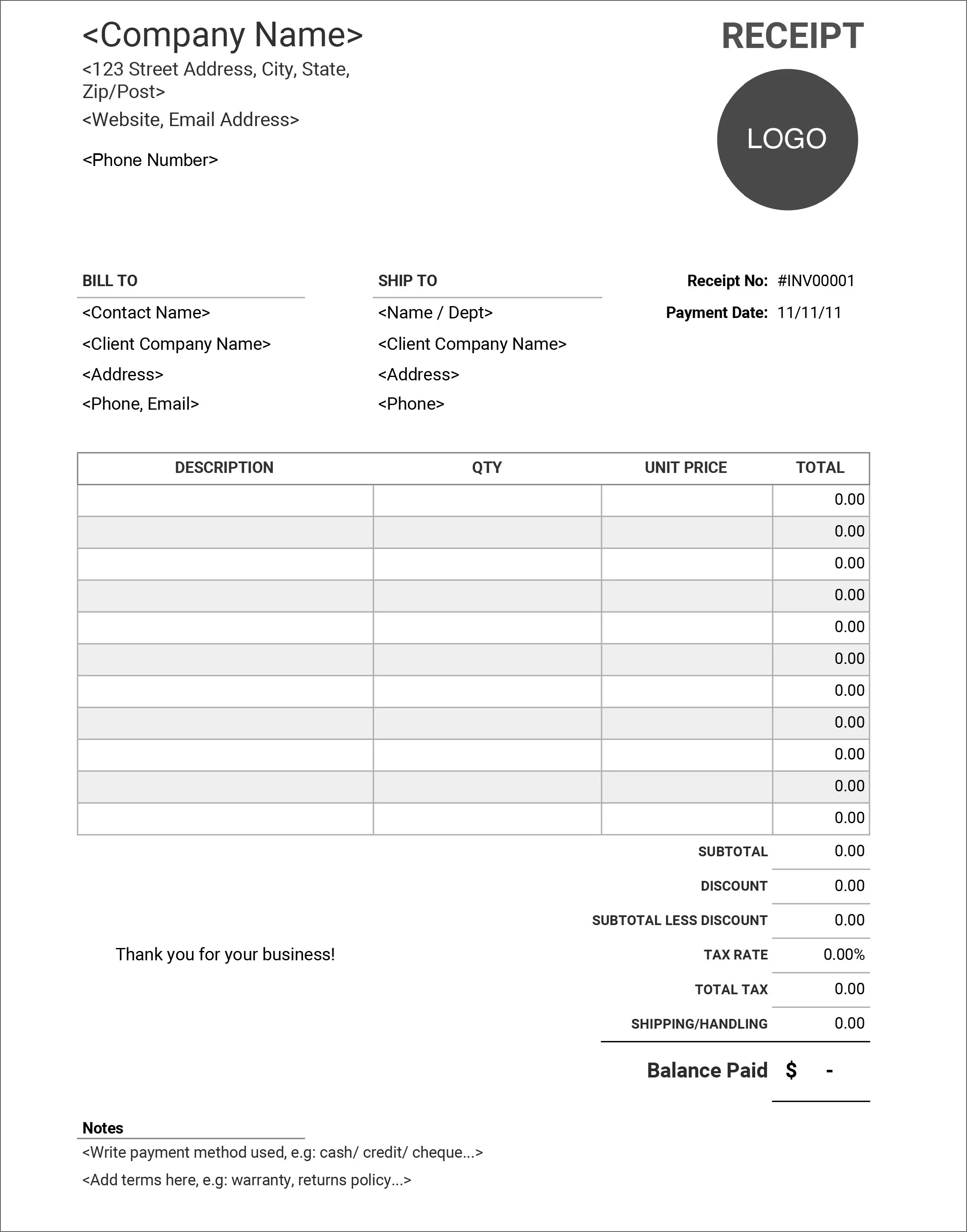
Fiverr is an online marketplace that allows freelancers to offer services to customers worldwide. Established in 2010, it has grown immensely, with millions of services available across various categories, such as:
- Design & Creative: Logos, illustrations, and more.
- Writing & Translation: Content writing, prose editing, and proofreading.
- Programming & Tech: Software development, web programming, and IT support.
- Digital Marketing: SEO, social media marketing, and email campaigns.
Now, why are receipts important? Here are several reasons:
| Reason | Description |
|---|---|
| Record Keeping | Receipts help track your spending for personal or business budgets. |
| Tax Purposes | They serve as proof of purchase, which can be necessary for tax deductions. |
| Dispute Resolution | If issues arise with a transaction, receipts are essential for resolving disputes. |
In essence, having a clear record of your purchases on Fiverr not only helps you stay organized but also provides peace of mind, making it easier to manage your online business or personal projects. So, let’s dive into how you can easily download your Fiverr receipts!
Also Read This: Is Fiverr a Good Place to Get Twitch Art Done?
Steps to Access Your Fiverr Account
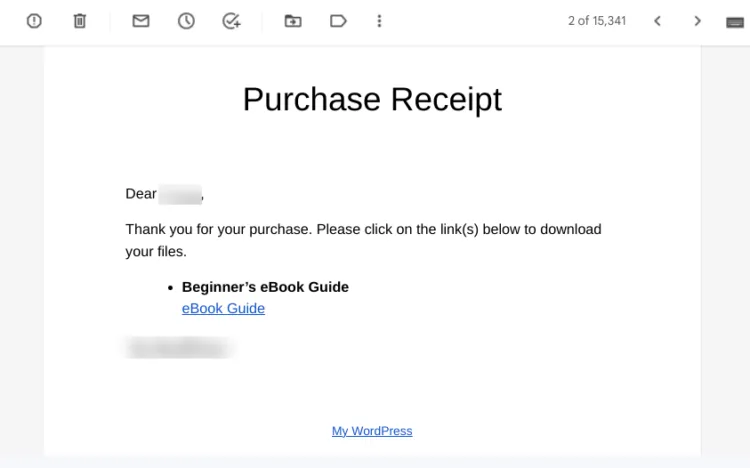
To download a receipt from Fiverr, the first thing you need to do is access your Fiverr account. It’s a simple process, so let’s break it down step by step:
- Open your web browser: Start by launching the web browser of your choice. This could be Chrome, Firefox, Safari, or any other.
- Visit Fiverr's website: Go to www.fiverr.com. Just type the URL into the address bar and press Enter.
- Log in to your account: Click on the “Log In” button located at the top right corner of the homepage. You’ll be prompted to enter your credentials—your email address and password.
- Two-factor authentication (if enabled): If you’ve enabled two-factor authentication, check your phone or email for a verification code. Enter this code in the provided field.
- Welcome back! Once you're logged in, you’ll land on your Fiverr dashboard where all your gigs, orders, and messages await you.
Now that you’re in, you can navigate easily to find your purchase history and download those important receipts. It’s as easy as pie!
Also Read This: How to Review on Fiverr: A Step-by-Step Guide
Finding Your Purchase History
Now that you're logged into your Fiverr account, the next step is to locate your purchase history. This section holds all the details about your previous transactions, including the receipts. Here’s how you can find it:
- Go to your profile: Click on your profile picture or the small icon in the top right corner. A dropdown menu will appear.
- Select "Order History": From the dropdown, select “Orders” or “Order History.” This will take you directly to a list of all your purchases.
- Review your orders: Here, you’ll see a comprehensive list of everything you've purchased on Fiverr, including the date of purchase, service provider, and the total cost.
If you’re looking for a specific order, you can scroll through the list or use the search feature if available. This is where you can pinpoint any receipt you need!
Once you find the purchase, you're just a few clicks away from downloading your receipt. Hold tight; we’ll cover that next!
Also Read This: How to Join Fiverr as a Worker
5. Locating the Receipt for Your Order
Finding the receipt for your order on Fiverr is a straightforward process. First, you'll want to log into your Fiverr account. Once you're signed in, you can head over to your profile by clicking on your profile picture in the top right corner. A dropdown menu will appear; from here, select "Orders." This is where all your action happens!
In the Orders section, you'll find two main categories: “Completed” and “In Progress” orders. If you're looking for a receipt for a finished job, you’ll want to navigate to the “Completed” tab. Your completed orders will be listed here, showing the service, seller, and the date you made the purchase.
Now, let’s talk about the specifics. Each completed order has a detailed view. To get there:
- Click on the specific order you want the receipt for.
- This will take you to the Order Details page, where you can view everything related to your transaction.
On this page, look for the *“Invoice” or “Receipt” section. Fiverr typically provides a quick overview of your transaction, which includes the amount paid, the date, and the services rendered. This is the spot where you can find the detailed receipt you need!
Also Read This: How to Change My Profile Picture on Fiverr
6. How to Download the Receipt
Once you’ve located the receipt for your order, the next step is to download it. This is a crucial step for anyone who needs to keep records for accounting or personal tracking purposes. Fortunately, Fiverr makes downloading your receipt quite simple!
After navigating to the Order Details page of the completed order:
- Look for a button or link that says “Download Receipt” or “Download Invoice”*. This is usually located near the invoice summary.
- Click on that button, and your receipt will start downloading. It’s typically saved in PDF format, making it easy to store and view!
If you don't see the download option right away, don’t panic! It might be located in a dropdown menu or at the bottom of the page, so take a moment to browse through the various options. Once you’ve downloaded it, you can easily access it from your device’s downloads folder.
Lastly, if you ever need to resend the receipt to someone or keep it for future reference, be sure to name the file appropriately—like “Fiverr_Receipt_JobTitle_Date.pdf”—to make it easy to find later!
Also Read This: Steps to Becoming a Freelance Security Guard
Troubleshooting Common Issues
Downloading a receipt from Fiverr should be a straightforward process, but sometimes things don’t go as planned. Here are some common issues you might encounter and how to solve them!
- Receipt Not Found: If you can't find your receipt, ensure you’ve logged in to the right Fiverr account. It’s easy to forget which account was used for a particular transaction. Check your email for confirmation of the order or the transaction.
- Website Glitches: Occasionally, Fiverr might experience technical difficulties. If the download button seems unresponsive, try refreshing the page or logging out and back in again. Sometimes, clearing your browser's cache can also help.
- File Format Issues: If you’ve downloaded the receipt but cannot open it, check the file format. Fiverr receipts are usually in PDF format. Make sure you have a PDF reader installed on your device. If not, there are plenty of free options like Adobe Acrobat Reader or online PDF viewers.
- Email Not Received: If you selected to get the receipt via email but didn’t receive it, check your spam or junk folder. Emails can sometimes end up there, especially if Fiverr is sending many receipts at once.
- Payment Method Confusion: If you’re unsure which payment method was used for a transaction, check your order history. The receipt should display this information clearly.
If after trying these solutions you still can’t download your receipt, consider reaching out to Fiverr's customer support for further assistance. They’re usually quick to respond and can guide you through any peculiar issues you're having.
Also Read This: Easy Work on Fiverr: A Step-by-Step Guide
Conclusion
In summary, downloading a receipt from Fiverr is a crucial step for freelancers and buyers alike, whether for personal records, tax purposes, or reimbursement claims. By following the steps outlined in this guide, you can easily access your transaction history and receipts at any time.
Remember, the process is typically simple and efficient, but being aware of potential issues can save you time and frustration. Here’s a quick recap of the steps:
- Log into your Fiverr account.
- Navigate to the order or transaction section.
- Select the relevant order and download your receipt.
If you encounter any hiccups, troubleshooting tips provided above can empower you to resolve issues quickly. And don’t forget, Fiverr's customer support is always there to help if you’re still in a bind.
So don’t hesitate! Access those receipts and keep your financial records organized. Happy freelancing!
How to Download a Receipt from Fiverr
When working with Fiverr, obtaining a receipt for your purchases is essential for record-keeping, expense tracking, and financial management. Whether you're a freelancer receiving payment or a client purchasing services, knowing how to download a receipt can save you time and ensure accurate accounting. Here's a simple guide to help you download your Fiverr receipts.
Step-by-Step Guide to Download a Fiverr Receipt:
- Log In to Your Fiverr Account: Start by logging into your Fiverr account using your email and password.
- Navigate to Orders: Once logged in, click on your profile picture located at the top right corner. From the dropdown, select "Orders."
- Find Your Order: Scroll through your orders or use the search function to locate the specific order for which you need a receipt.
- Access the Order Details: Click on the order title to open the order details page.
- Download the Receipt: On the order details page, look for the "Invoice" button. Click it, and a new page will open with your receipt. You can then download it as a PDF document.
Important Notes:
- Receipts are typically available immediately after an order is completed.
- Always check your spam folder if you don’t receive a receipt email.
- Keep your receipts organized for easier management during tax season.
Conclusion: Downloading your Fiverr receipts is a straightforward process that provides essential documentation for all your transactions, helping you stay organized in your financial matters.



