Delivering files on Fiverr can be a breeze once you understand the ins and outs of the platform. Whether you're a freelancer hoping to deliver one or more files to your clients, or a buyer waiting for that incredible work to hit your inbox, it's essential to know how the system works. In this guide, we’ll take you through a straightforward process to ensure your files are delivered seamlessly. Let’s get started!
Understanding Fiverr's Delivery System
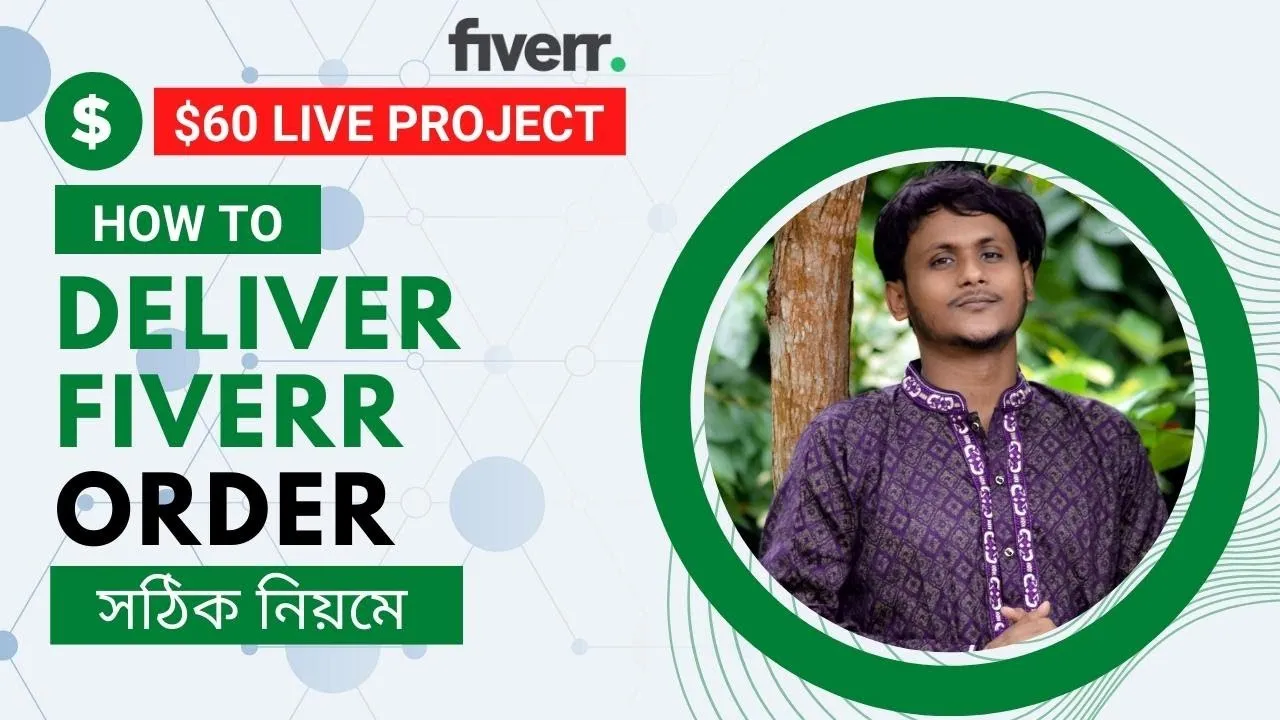
When it comes to delivering files on Fiverr, it’s crucial to grasp how the platform’s delivery system operates. As a freelancer, being adept at this process can enhance client satisfaction and streamline your workflow. Here’s a detailed breakdown:
- Order Completion: Before delivering files, ensure that the order is marked as complete. This signals to Fiverr that the transaction is finished.
- File Types: Fiverr permits a wide range of file formats for delivery, including images, documents, and audio files. Ensure your files fit within these categories.
- File Size Limit: Fiverr has a file size limit of 2GB per delivery. If your files exceed this limit, consider compressing them or using alternative methods to share.
- Sending Multiple Files: If you need to deliver more than one file, you can easily do so by zipping them into a single package. This will not only save time but also keep your delivery organized.
- Presentation Matters: Presenting your files in a visually appealing way can impress clients. Consider including a brief description or instructions for each file delivered.
Understanding these key aspects of Fiverr’s delivery system will help you navigate the process with ease, ensuring that your clients are satisfied with the service you provide. Happy delivering!
Also Read This: How to Report a Scammer on Fiverr
Preparing Your Files for Delivery

Before hitting that "send" button on Fiverr, it's essential to ensure your files are perfectly prepared for delivery. After all, first impressions matter, and you want to wow your client from the get-go!
Here’s a brief checklist to help you prepare your files:
- File Naming: Use clear and descriptive names for your files. For example, if you created a logo, name it “ClientName_Logo_v1” instead of just “logo.png.” This makes it easy for your client to identify what they’re receiving.
- Format: Ensure the files are in the format your client expects. For images, popular formats include JPEG, PNG, or PSD. For documents, consider PDF or DOCX.
- Size Consideration: Check the file size to eliminate any delivery issues. If your files are too large, consider compressing them or using a file-sharing service.
- Quality Check: Review the content carefully. Ensure there are no typos or mistakes, and confirm that everything meets the client’s specifications.
- Backup: Always keep a backup of your work! You never know when mistakes can happen, and it’s good to have a fallback.
Taking these steps assures that your client receives a polished and professional product that meets their expectations!
Also Read This: Why Can I No Longer Contact a Buyer on Fiverr?
Step-by-Step Guide to Delivering Two Files
Delivering files on Fiverr is simple, but when you’re handling two files, it requires a bit of organization. Here’s a quick and easy step-by-step guide to ensure your delivery goes smoothly:
- Log in to Fiverr: Start by logging into your Fiverr account. Go to your “Orders” section where you can see the orders you’ve completed.
- Select the Order: Find the specific order for which you need to deliver the files, and click on it to open the order page.
- Click on “Deliver Work”: On the order page, you’ll see a button that says “Deliver Work.” Click on that!
- Upload Your Files: You’ll now have the option to upload files. Click on “Upload Files” and select your two prepared files. Remember the naming conventions!
- Add a Description: It’s a good practice to include a brief message explaining the files. For instance, summarize what each file is and any instructions or important notes.
- Check Everything: Double-check that you’ve uploaded the right files and that the message aligns with what the client needs.
- Click on “Deliver”: Once you’re satisfied, hit the “Deliver Work” button to send your files to the client. You’re all set!
By following these simple steps, you'll ensure a smooth delivery process that keeps your clients happy and eager to order from you again!
Also Read This: How to Write a Good Fiverr Description
Common Issues and Troubleshooting
Delivering files on Fiverr can sometimes lead to unexpected hiccups. Here are some common issues you might face and how to troubleshoot them.
- File Format Compatibility: Clients may have specific software requirements. If the files you deliver aren't in the correct format, they won't be usable. Always confirm with your client about the required file formats before delivery.
- Delivery Time Confusion: Sometimes, misunderstanding the deadline can create issues. Ensure you clarify with your client when they expect to receive the files. Setting reminders for yourself can help keep you on track.
- File Size Limits: Fiverr has file size restrictions (up to 2GB). If you're trying to send larger files, consider compressing them or using a cloud storage service like Google Drive or Dropbox to share links instead.
- Missing Files: Double-check your delivery to ensure all files are included. It's easy to miss a file, especially when delivering multiple items. Have a checklist and tick off each item as you prepare for delivery.
- Client Access Issues: If your client has a hard time accessing the files, provide them with clear instructions. For cloud storage, include step-by-step guidance on how to download the files.
By being proactive and addressing these common issues head-on, you can ensure a smooth delivery process and maintain a positive relationship with your clients.
Also Read This: How to Get Email Leads with Fiverr: Sell Your Course Effectively
Best Practices for Client Communication
Effective communication is the backbone of any successful Fiverr gig. Here’s how you can enhance client communication throughout your project:
- Set Clear Expectations: From the beginning, let your client know what to expect regarding delivery timelines, file formats, and any potential challenges.
- Frequent Updates: Keep your clients in the loop. Regular updates about your progress can reassure them that their project is moving forward, and it prevents any miscommunication regarding deadlines.
- Be Responsive: Aim to respond to client messages promptly. If you're busy, a quick acknowledgment that you’ll reply more thoroughly later can keep clients satisfied.
- Request Feedback: After delivering files, ask your client for feedback. This not only shows that you care about their opinion but can help you improve your service in the future.
- Maintain a Professional Tone: While it’s important to be friendly, maintaining a level of professionalism is key. Avoid slang and ensure your written communication is clear and respectful.
By implementing these best practices for client communication, you can enhance your client relationships, foster trust, and increase the chances of repeat business on Fiverr!
How to Deliver Two Files on Fiverr: A Step-by-Step Guide
Delivering multiple files on Fiverr can be a straightforward process if you follow the right steps. Whether you’re a freelancer providing design, writing, or any digital services, clients often prefer to receive files in separate folders or formats. This guide will walk you through the process of delivering two files efficiently.
Step 1: Prepare Your Files
Before delivery, ensure that you have your files ready and correctly formatted. Consider the following tips:
- Check the file types required by your client (PDF, JPG, DOC, etc.).
- Ensure files are named appropriately to avoid confusion.
- Make sure files are free of errors and final edits are complete.
Step 2: Log In to Your Fiverr Account
Go to the Fiverr website and log into your account to start the delivery process.
Step 3: Access Your Order
Navigate to the “Orders” section:
- Select “Selling” from the menu.
- Click on “Orders” to find the specific job you are delivering.
Step 4: Click on “Deliver Work”
Locate the order and click on the “Deliver Work” button to proceed.
Step 5: Upload Your Files
In the delivery form, you can upload your files:
- Use the “Upload” button to attach your first file.
- After the first upload is complete, you can upload your second file in the same way.
Step 6: Add Delivery Notes
In the message area, provide some context about the files:
- Explain the purpose of each file.
- Include any important instructions or notes for your client.
Step 7: Confirm and Send
Once everything is set, review your delivery and click “Send” to deliver your files.
Conclusion
Delivering two files on Fiverr is a manageable task as long as you follow these steps systematically. Clear communication and proper file management are key to a successful delivery.



