In today's digital age, freelancers and clients alike are increasingly turning to mobile solutions for convenience, and Fiverr is no exception. Whether you’re on the go or simply prefer using your smartphone, delivering your order on Fiverr from mobile is not only possible but also easy! Let’s break down the steps to ensure that you can manage your Fiverr gigs efficiently, no matter where you are.
Step 1: Accessing the Fiverr App
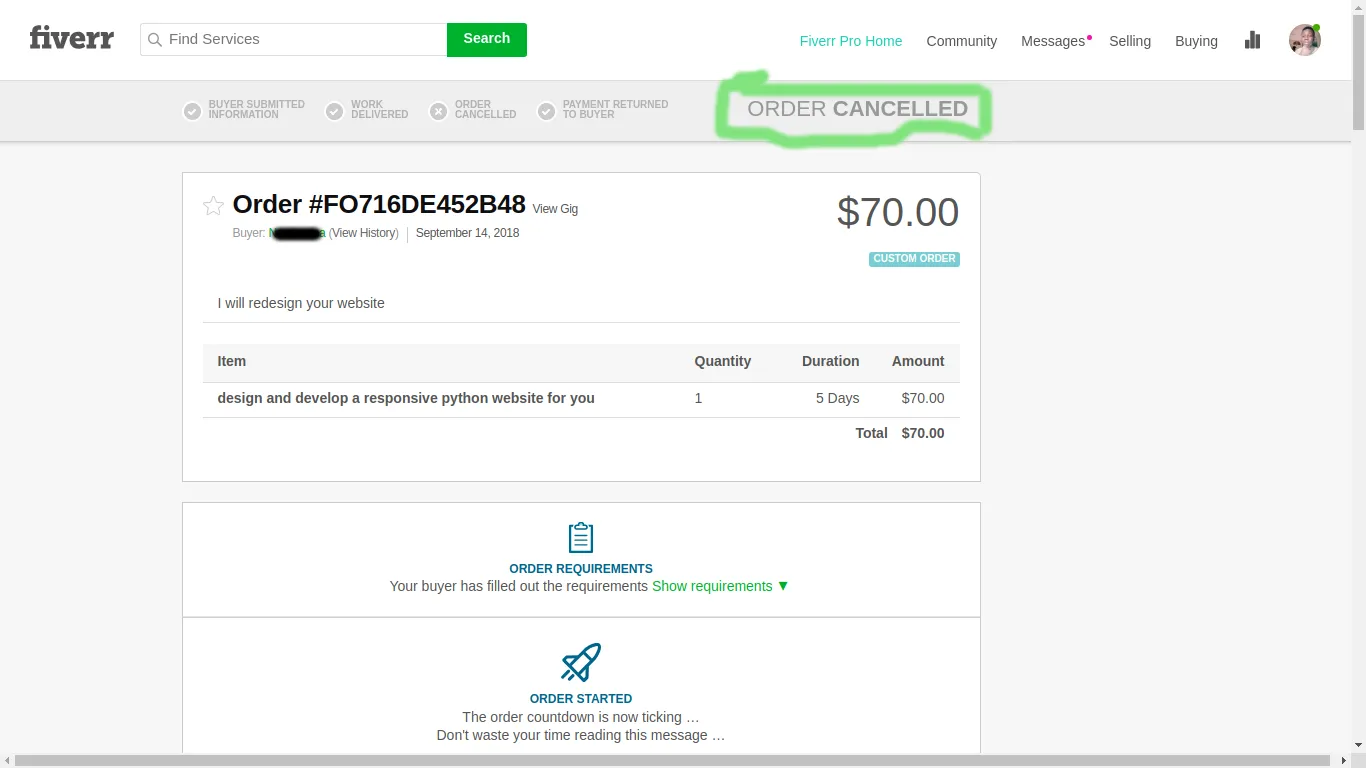
The first step in delivering your order on Fiverr via mobile is to access the Fiverr app. If you're new to the app or have just installed it, don’t worry! Here's a simple breakdown to get you started:
- Download the App: If you haven’t already, head over to the App Store (for iOS users) or Google Play Store (for Android users) and search for "Fiverr." Download and install the app. It’s free and lightweight!
- Create an Account or Log In: If you’re new, click on "Sign Up" and follow the prompts to create your profile. If you already have an account, simply log in using your registered email and password.
- Navigating the Interface: Familiarize yourself with the app’s home screen. You’ll find tabs for browsing gigs, notifications, orders, and messages. Understanding where everything is located will save you time!
- Stay Updated: Make sure that you enable notifications so you’ll receive alerts about new orders or messages from clients. This way, you can respond promptly and keep your clients happy.
Once you’ve accessed the app, you’re well on your way to managing your orders smoothly. Remember, practice makes perfect, so take some time to explore the app and get comfortable with its features!
Also Read This: How to Build a Career as a Freelance Mobile UI Designer
Step 2: Navigating to Your Orders
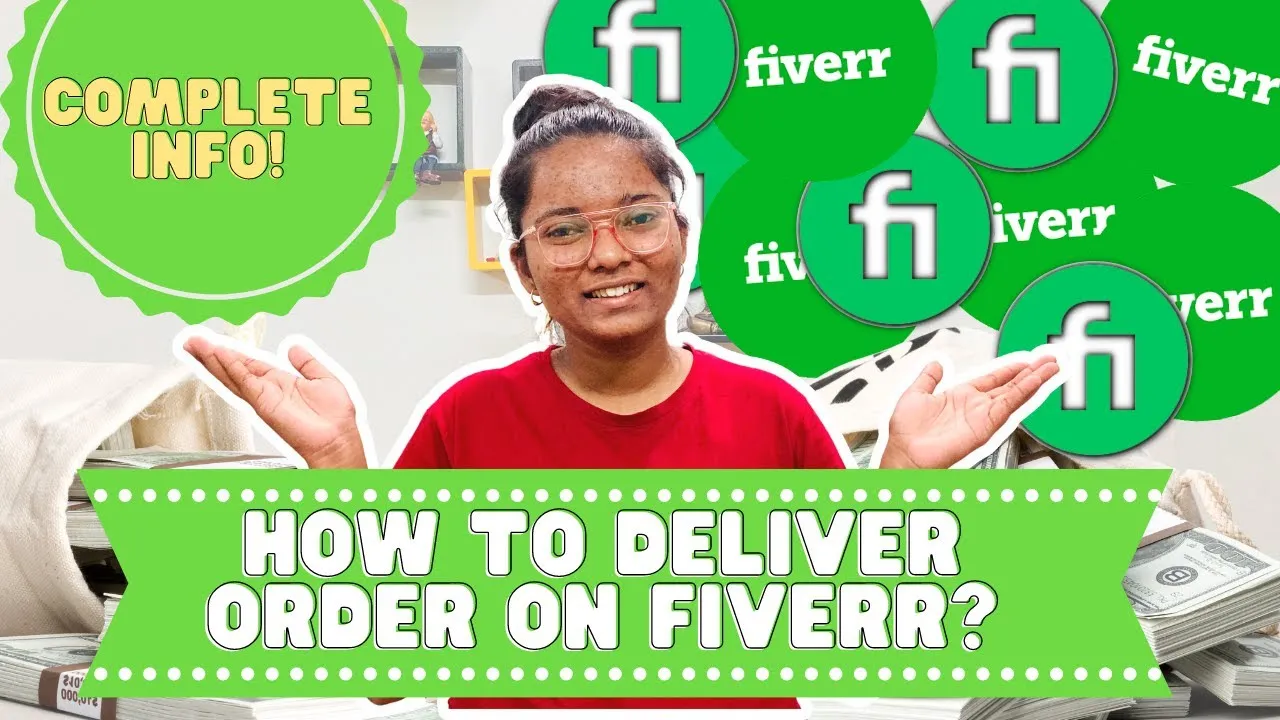
Navigating to your orders on Fiverr using your mobile device is straightforward! Once you're logged into the Fiverr app or website on your mobile browser, you'll find a user-friendly interface. Here's a quick guide to get you to your orders effortlessly:
- Open the Fiverr App: If you haven't installed it yet, consider downloading it from the App Store or Google Play. It makes everything more accessible!
- Log In: Input your credentials to get into your account. Don't forget to check 'Remember Me' for seamless future access!
- Access Your Profile: Look for the icon that resembles a little person in the bottom right corner. Tapping this will bring up your profile options.
- Select "Orders": From your profile menu, you’ll see an “Orders” option. Tap on it, and you’ll be taken to a list of your active orders.
- Choose the Right Tab: Within the orders section, you can find specific tabs for 'Active', 'Completed', or 'In Progress' orders. This gives you a clear view of where each order stands.
And voila! You've successfully navigated to your orders on Fiverr. It's as easy as pie – or should I say pizza, since that’s another thing you can get on Fiverr with the right gig!
Also Read This: How to Earn Money on Fiverr
Step 3: Reviewing the Order Details
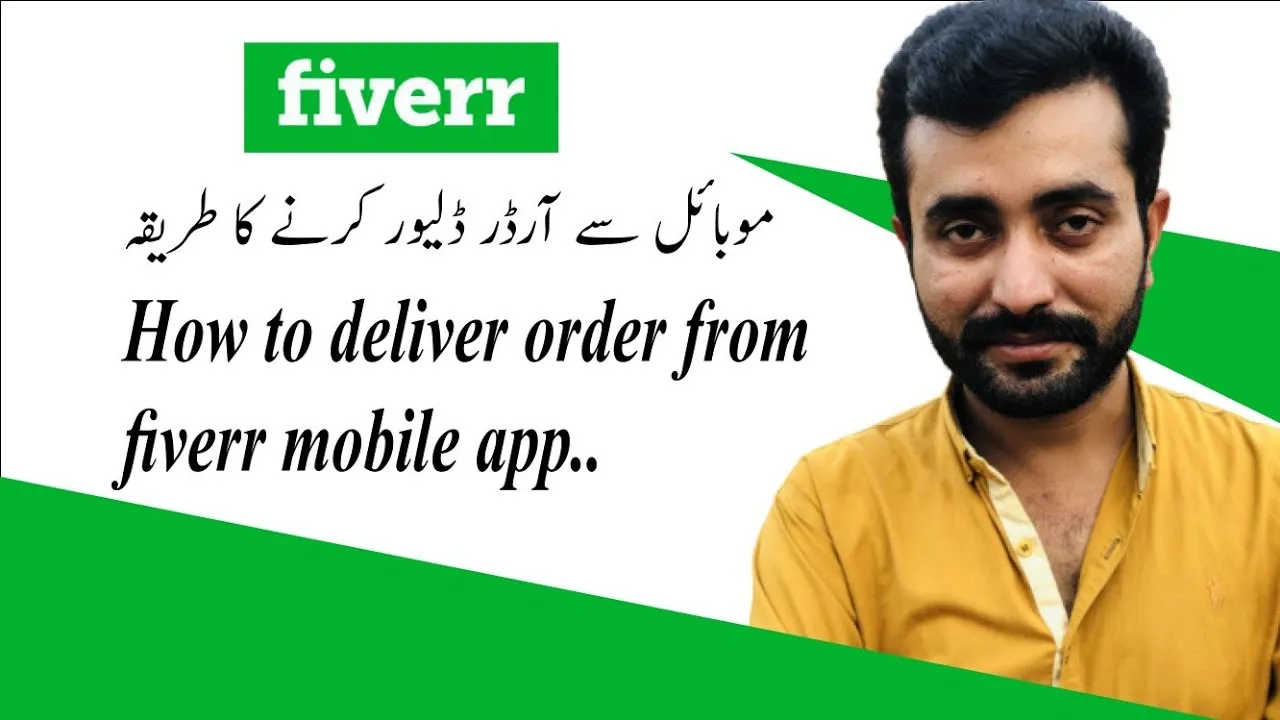
Now that you've found your orders, it's time to dive into the details of each one. Reviewing order details is crucial to ensure that you're delivering what the buyer expects. Here’s how to do it:
- Select Your Order: Tap on the specific order you wish to review. This will take you to the order status page.
- Check Order Information: Take a look at key details such as:
- Gig Title: This tells you what service you are providing.
- Order Requirements: Always refer back to what the buyer has requested, including any attachments they may have sent.
- Due Date: Be aware of the timelines to ensure timely delivery!
By reviewing these details, you can ensure that your delivery is spot on. Also, if anything seems unclear, don’t hesitate to message the buyer for clarification. Staying proactive not only boosts client satisfaction but also enhances your reputation on the platform!
Also Read This: How to Edit a Fiverr Review: A Step-by-Step Guide
Step 4: Preparing Your Delivery
Once you've finished creating what your buyer requested, it’s time to prepare for delivery. This step is crucial because delivering a polished and professional product increases the likelihood of receiving positive feedback and repeat orders.
Here’s how to ensure your delivery is top-notch:
- Review Your Work: Take a moment to go through your completed project. Make sure it meets the buyer's specifications and aligns with your gig description. It’s easy to overlook details, so double-check everything!
- Final Edits: If your work requires editing, now’s the time to do it! Whether it's removing unwanted elements in a graphic or fine-tuning the audio levels in a podcast, polishing up your work is essential.
- Format Appropriately: Depending on the type of gig, ensure that you're using the recommended file formats. For example, PDF for documents, MP4 for videos, or JPEG for images. The right format can make a difference in how your work is received.
- Add Notes: Including a brief note can be helpful. Thank your buyer for their order and include any necessary instructions for the project. This adds a personal touch and helps the buyer understand how to use your delivery effectively.
Preparation is key! A well-prepared delivery is more than just a finished product—it's about showcasing your professionalism.
Also Read This: How to Create an Effective Offer on Fiverr
Step 5: Uploading Delivery Items
You've completed your project and prepared everything for delivery. Now, it’s time to upload your items to Fiverr! This step is straightforward, but let’s look at the nuances to ensure everything goes smoothly.
Here’s a step-by-step guide to uploading your delivery:
- Open the Fiverr App: Start by launching the Fiverr app on your mobile device. Navigate to the orders section to find the order you’ll be delivering.
- Select the Order: Click on the specific order to open its details. Tap on "Deliver Your Order" to move forward.
- Upload Files: You’ll see an option to upload files. Click on it and navigate to where you’ve saved your project files. Select the appropriate files and make sure everything is attached.
- Add Delivery Message: Write a concise message indicating what you’re delivering and any instructions that might be relevant. This helps your buyer know what to expect!
Remember to verify that all files are correctly uploaded and that the message you wrote is clear before hitting send!
Once you deliver your order, you’ll be awaiting your buyer’s feedback, which is essential for your Fiverr reputation. Good luck!
Also Read This: How to View My Fiverr Ratings
Step 6: Adding Delivery Instructions
Alright, it’s time to get into the nitty-gritty of delivering your order on Fiverr! The next step is adding delivery instructions. Think of this as wrapping up a gift that you've put a lot of effort into—it needs a nice, clear note to let your client know what they should look for.
Here's how to tackle it:
- Clear Communication: Make sure to clearly explain what you are delivering. Include any relevant details, like usage instructions or how the buyer can access the files.
- Formatting: Use bullet points or numbered lists if you have several items to deliver. This makes it easier for your client to read and understand.
- Address Expectations: If there are any limitations or things the buyer should keep in mind, mention them! Transparency is key for building trust.
- Encourage Feedback: Inviting your clients to share their thoughts is always a good idea. It shows that you care about their satisfaction and are open to making adjustments if necessary.
Also, remember to double-check the delivery instructions for any typos or errors. It’s the final touch, so make it count!
Also Read This: Why Can Users No Longer Be Contacted on Fiverr?
Step 7: Submitting Your Delivery
Congratulations, you’ve made it to the final step—submitting your delivery! This is the moment where all your hard work culminates, and you get to show your client what you’ve done. But hold on, let’s ensure you do this right!
Here’s a straightforward guide for submitting your delivery:
- Review Everything: Before hitting that submit button, take a moment to review the entire delivery—check that all files are included, and the delivery instructions are clear.
- Use The Right Format: Ensure that your files are in the format specified in your gig (PDF, JPG, etc.). This helps prevent any misunderstandings.
- Hit Submit: Once everything looks good, click on that shiny “Submit Delivery” button. You should see a confirmation message if all goes well.
- Follow Up: After submission, it’s wise to check in with your client if they don’t respond within a day or so. A gentle nudge can go a long way!
With these steps, you can confidently deliver your projects on Fiverr right from your mobile device. Happy freelancing!
Also Read This: Does Fiverr Show the “I Will” Statement in Gigs?
9. Best Practices for Successful Deliveries
Delivering orders on Fiverr can be a breeze if you follow some essential best practices. These tips will help you not only complete your orders effectively but also ensure that both you and your clients are satisfied with the process.
- Clear Communication: Always keep your clients informed. If you're running late, let them know! A simple message can go a long way in building trust.
- Double-Check Your Work: Before hitting that "Deliver" button, review your work. Make sure everything meets the requirements outlined in the order. This can save you from unnecessary revisions.
- Use Fiverr’s Built-In Tools: Utilize the platform's features, like the delivery request and file attachment options. They streamline the process and help prevent misunderstandings.
- Optimize File Formats: Deliver files in formats that are easy for clients to open, like PDF, JPEG, or MP3. If the client requires a specific format, make sure to deliver it accordingly.
- Set Expectations: Be upfront about the delivery time and scope of work. If you foresee any potential obstacles, communicate those early on to avoid surprises.
- Request Feedback: After delivery, kindly ask for feedback. This not only helps you improve but also encourages clients to leave positive reviews.
Following these best practices will enhance your delivery process and help foster long-lasting relationships with your clients.
Also Read This: How to Find Projects on Fiverr
10. Common Issues and Troubleshooting
Even with the best intentions, things can sometimes go awry during the delivery process on Fiverr. Here are some common issues you might encounter and how to troubleshoot them effectively:
| Issue | Solution |
|---|---|
| File Format Issues | Always verify the required format before delivery. If there's a problem, quickly convert the file to the correct format and resend. |
| Late Deliveries | If you're unable to meet a deadline, notify the client as soon as possible. Discuss a new timeline and offer a partial refund if necessary to maintain goodwill. |
| Miscommunication | Review the order requirements and clarify any misunderstandings directly with the client. Clear up any ambiguity promptly to avoid conflict. |
| Technical Glitches | If you encounter problems while using the Fiverr app, try restarting the app or your device. If issues persist, consider reaching out to Fiverr support. |
By being proactive and prepared to tackle these common challenges, you can ensure a smoother delivery experience for both you and your clients!
How to Deliver Order on Fiverr from Mobile
Fiverr is a popular platform for freelancers offering various services, from graphic design to writing. As a seller, delivering orders promptly is crucial for maintaining a good reputation and ensuring customer satisfaction. With the rise of freelancing and mobile technology, many sellers prefer using their mobile devices to manage orders. Here’s a step-by-step guide on how to efficiently deliver orders on Fiverr from your mobile device.
Step-by-Step Guide
- Download the Fiverr App: Ensure you have the Fiverr app installed on your mobile device. It’s available for both iOS and Android.
- Log In: Open the app and log into your Fiverr account with your credentials.
- Access Orders: Tap on the “Orders” tab located on the main menu. Here, you will see a list of your active orders.
- Select Order: Choose the order you want to deliver by tapping on it. You will see details like the requirements and messages from the buyer.
- Prepare Your Delivery: Complete the work required for the order. You can use relevant apps to assist in this process.
- Upload Delivery: Tap on “Deliver Your Order.” You can upload files directly from your device. You might also want to include any necessary notes or information in the text box.
- Confirm Delivery: Review your order details and then hit “Deliver.” This will send the completed order to your buyer.
Best Practices
- Always double-check your work before delivery.
- Respond promptly to buyer inquiries for better communication.
- Utilize cloud storage to easily access and upload files.
In conclusion, delivering orders on Fiverr from your mobile device is a straightforward process that enhances your flexibility as a freelancer. By following these steps and best practices, you can ensure that your clients receive their projects on time and in excellent quality.



