Fiverr can be a busy place, with notifications popping up left and right about messages, orders, and updates. While staying on top of your tasks is essential, sometimes those notifications can become overwhelming. In this blog post, we’ll walk you through how to delete notifications on Fiverr, so you can clean up your workspace and focus on what really matters. Let’s dive in!
Understanding Fiverr Notifications
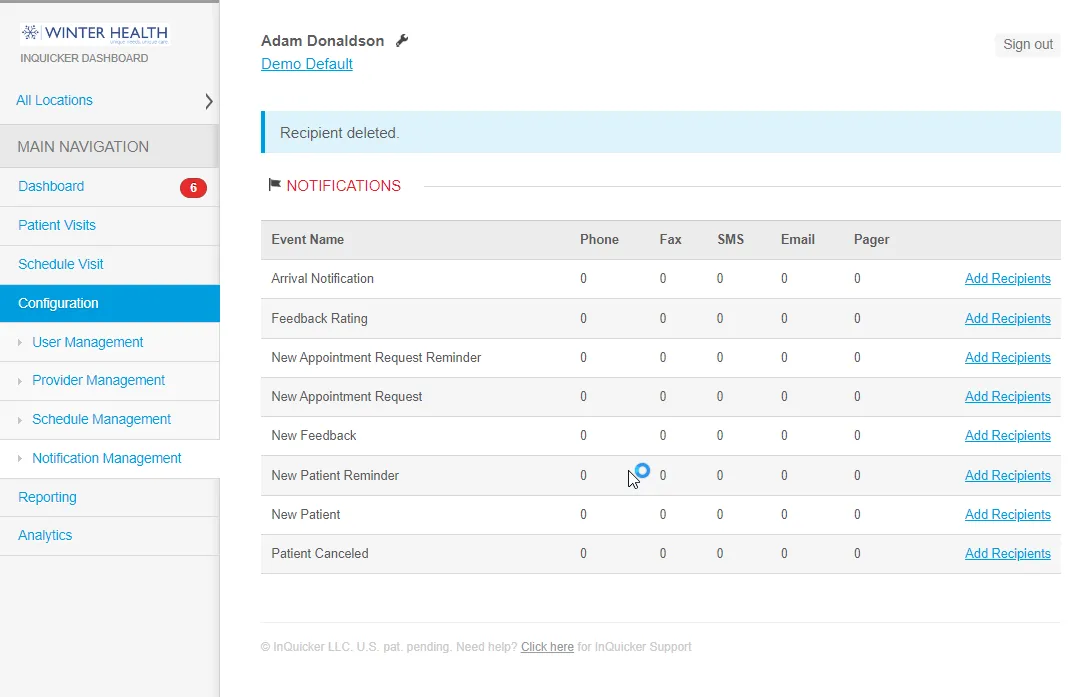
Before we start deleting notifications, it’s crucial to understand what these alerts really are and why they matter. Fiverr notifications are essentially updates or alerts generated by activities on the platform. They can relate to various aspects of your Fiverr experience, such as:
- Messages: New chats from clients or buyers.
- Order Status: Updates about the progress of your gigs or orders.
- Promotions: Information regarding promotional events or special offers from Fiverr.
- Account Updates: Notifications related to changes in your account settings or policies.
Now, why are these notifications important? Well, they help keep you informed about your activity on the platform, enabling you to respond promptly to client needs and manage your orders efficiently. However, as helpful as they are, a cluttered notification panel can lead to missing critical updates or feeling overwhelmed.
Moreover, and here’s where it gets tricky, folks may experience different kinds of notifications based on their roles on Fiverr—whether you're a seller delivering services or a buyer making purchases. Understanding what notifications are crucial for you will help in managing them effectively. In the next sections, we’ll go through a detailed step-by-step guide to declutter your notifications, keeping only what’s essential. Buckle up!
Also Read This: How to Make Money Quickly on Fiverr
Step 1: Logging into Your Fiverr Account
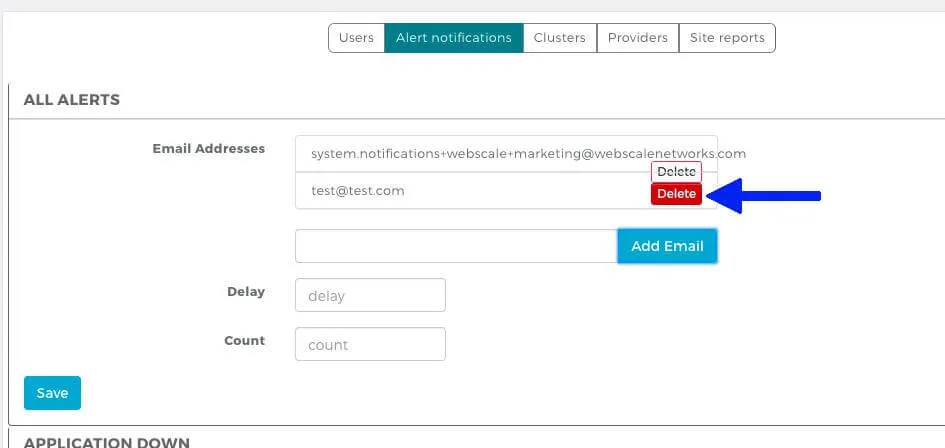
Alright, first things first! Before you can tidy up your notifications on Fiverr, you'll need to log into your account. If you already have your credentials handy, great! If not, let’s walk through it together.
Here’s how to do it:
- Open Your Web Browser or App: Launch your favorite web browser or open the Fiverr app on your mobile device. Either option works just fine!
- Go to the Fiverr Website or App: Type the URL (www.fiverr.com) in your browser's address bar or tap the Fiverr app icon if you’re using a mobile device.
- Locate the Login Button: On the top right corner of the homepage, you’ll see a 'Sign In' button. Go ahead and click or tap on that!
- Enter Your Credentials: Now it’s time to enter your email and password. Make sure they’re correct to avoid any hiccups!
- Click or Tap the Login Button: Once you’ve entered your details, click or tap the ‘Login’ button, and voilà—you’re in!
If you've forgotten your password, don't worry! Just click the 'Forgot Password?' link, and Fiverr will help you reset it.
And there you go! Now you're logged into your Fiverr account and ready to manage your notifications. Let’s move on to the next step!
Also Read This: How to Do Job on Fiverr: A Comprehensive Guide
Step 2: Accessing Your Notifications
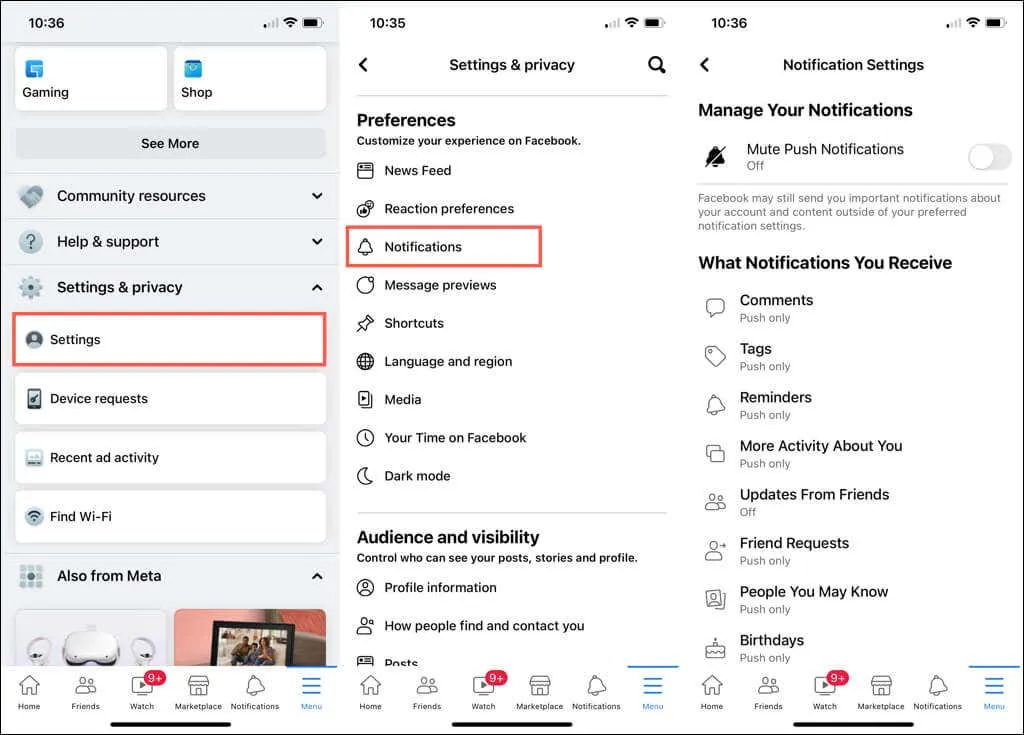
Now that you're logged in, it’s time to dive into your notifications and see what’s been popping up! Notifications are a great way to keep up with your projects, messages, and updates from Fiverr. Here’s how you can access them:
- Navigate to the Notification Icon: Look for the bell icon, typically located at the top right of the Fiverr homepage. This is your dedicated notifications hub!
- Click the Bell Icon: When you click or tap the bell icon, a dropdown menu will appear, revealing all your recent notifications. Take a moment to scan through them.
- Review Notifications: Notifications might include anything from order updates, messages from buyers, or system alerts regarding your gigs. Clicking on any notification will take you directly to the related page.
- Clear Notifications (If Needed): If you see notifications that no longer interest you, don’t hesitate to delete them by hovering over the notification and clicking the 'X' that pops up.
And just like that, you’re on your way to keeping your Fiverr inbox tidy! Managing notifications can help you stay organized and focused on what really matters—your gigs and clients.
Also Read This: What is Fiverr Worth? An In-Depth Analysis
Step 3: Deleting Specific Notifications
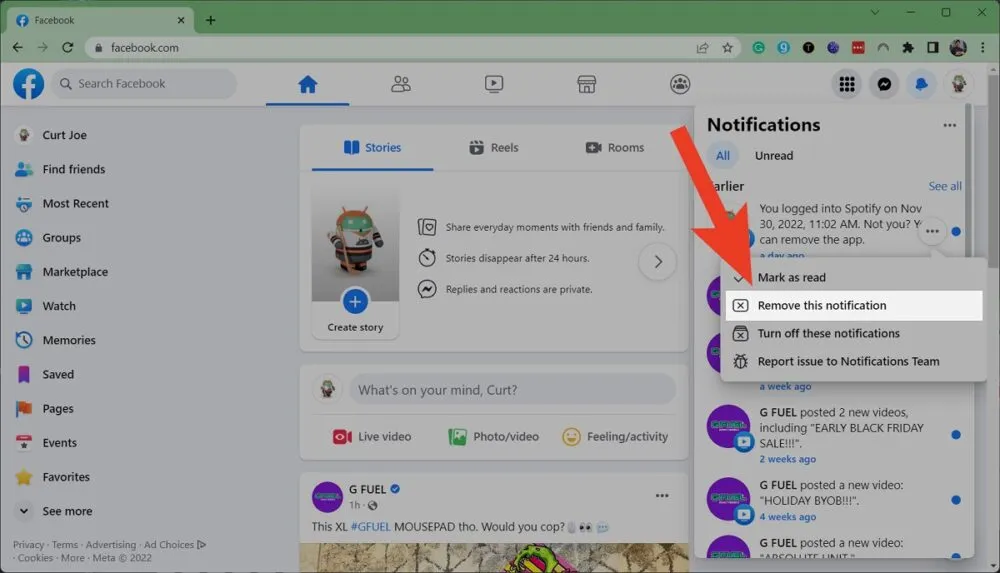
When it comes to keeping your Fiverr notifications tidy, you might not want to clear everything at once. Sometimes, you just want to focus on deleting specific notifications that are no longer relevant. Luckily, Fiverr makes it super easy to do just that!
To delete specific notifications, follow these simple steps:
- Log into your Fiverr account.
- Navigate to the notification bell icon located at the top right corner of your dashboard.
- Once you click on the bell icon, a drop-down menu will appear, showing all your recent notifications.
- Identify the notifications you want to delete. If you're looking at offers, messages, or alerts related to your gigs, it shouldn't be too hard to spot what you don't need.
- Hover over the notification you’d like to delete. You will see an 'X' icon or the word 'Delete' appear next to it.
- Click the 'X' or 'Delete' option, and voilà! The notification is gone!
Repeat this process for any other notifications you'd like to remove. It's as straightforward as that!
Also Read This: How Much Money Can You Make on Fiverr? Insights from Reddit
Step 4: Clearing All Notifications
If you find that your notifications are overwhelming and you’d rather start fresh, how about clearing all of them at once? This can really declutter your notification area, giving you a clean slate to work with.
Here’s how to clear all your Fiverr notifications:
- First, log into your Fiverr account and head back to the notification bell icon.
- Click on the bell icon, just like you did before. This will bring up the list of all your notifications.
- Look for an option that says 'Clear All' or 'Delete All Notifications' usually found at the bottom of the drop-down menu.
- Once you find it, click on that option, and a prompt will appear asking for confirmation.
- Confirm that you really want to delete all notifications. Remember, this action cannot be undone!
Once you've confirmed, all notifications will be cleared from your account. Now you've got a clean slate to enjoy!
And that’s it! You have effectively managed your notifications on Fiverr, whether you wanted to delete specific ones or clear them all. Happy freelancing!
Also Read This: How to Start Freelancing with No Experience on Fiverr
Troubleshooting Common Issues
Even though deleting notifications on Fiverr might seem like a straightforward task, you might occasionally run into a few hiccups. No worries! Let's break down some common issues and their solutions so you can easily manage your notifications without all the stress.
- Notifications Not Deleting: If you're tapping that delete button but nothing seems to happen, the browser or app might be glitching. Try refreshing the page or restarting the app. For a more permanent fix, clear your browser's cache or app data.
- Missing Notifications: Sometimes, notifications might not appear if you’ve turned them off unintentionally. Double-check your notification settings in your Fiverr account. Make sure you've opted to receive the notifications you're looking for.
- Notification Sound Issues: If you’re not hearing any notification sounds, check your device’s volume settings. It could be as simple as your media volume being muted.
- Delayed Notifications: If notifications are coming in late, ensure you have a stable internet connection. Sometimes, poor connectivity can delay push notifications.
- Account Issues: If you continue facing problems, it could be an account-related issue. Make sure your account is in good standing. Reach out to Fiverr Support for assistance if necessary.
There you go! Most of these issues are easy to troubleshoot with a little patience and ingenuity. If you encounter something that's not covered here, don’t hesitate to seek help from Fiverr’s support team.
Also Read This: Does Fiverr Send Out 1099 Forms?
Conclusion
Managing notifications on Fiverr doesn't have to be a complicated ordeal. By following the steps outlined in this guide, you can easily customize, delete, or troubleshoot any issues that come your way. Regularly cleaning up your notifications can not only enhance your user experience but also help you stay focused on what truly matters - your freelance gigs.
Always remember to keep an eye on your account settings to ensure you're receiving the notifications that are most relevant to you. Being proactive about managing your notifications can help you maintain a clutter-free dashboard, allowing you to enjoy using Fiverr more efficiently.
In the end, if you run into any hurdles, don’t hesitate to reach out to Fiverr’s customer support. They’re there to help, and you’ll find that you’re not alone in navigating these little quirks of the platform. Happy freelancing!
How to Delete Notifications on Fiverr: A Step-by-Step Guide
Fiverr is a popular platform for freelancers and clients alike, providing a wide array of services. However, managing notifications can sometimes become overwhelming. If you want to declutter your inbox and streamline your Fiverr experience, follow these simple steps to delete notifications effectively.
Step-by-Step Instructions
Here’s how you can delete notifications on Fiverr:
- Log into Your Fiverr Account: Start by accessing the Fiverr website and logging in with your credentials.
- Access Your Notifications: Click on the bell icon located at the top right corner of the page. This icon will display all your recent notifications.
- Delete Individual Notifications: To remove a single notification, hover over it. You’ll see a small ‘X’ icon appear on the side. Click this icon to delete that specific notification.
- Clear All Notifications: To delete all notifications at once, look for the "Clear All" button at the bottom of the notification panel. Click it to clear your entire notification history.
- Adjust Notification Settings: If you wish to limit future notifications, navigate to your account settings and modify your notification preferences under the “Notifications” tab.
Table: Types of Notifications You Might Encounter
| Type of Notification | Description |
|---|---|
| Order Updates | Notifications regarding the status of your orders. |
| Messages | Direct messages from clients or freelancers you are working with. |
| Promotions | Offers and promotions related to Fiverr’s services. |
By following these straightforward steps, you can easily manage and delete notifications on Fiverr, ensuring a more organized and pleasant freelancing experience.



