Deleting messages on Fiverr can be a bit tricky if you're not familiar with the platform's messaging system. Whether you’re looking to declutter your chat history, remove sensitive information, or simply manage your conversations more effectively, it’s essential to know how to navigate this feature. In this guide, we'll walk you through the process of deleting messages on Fiverr and shed light on some key aspects of their messaging system.
Understanding Fiverr's Messaging System

Fiverr's messaging system is designed to facilitate communication between buyers and sellers. It's a vital part of the platform that helps users discuss project details, negotiate terms, and maintain a record of transactions. Here’s a closer look at how it works:
- Direct Messaging: Users can communicate privately through direct messages, allowing for personalized discussions about gig details.
- Conversation Threads: Each interaction is saved in a conversation thread, making it easy to track past dialogues, important decisions, or agreements.
- Notification System: Fiverr notifies users of new messages through both email and in-app alerts, ensuring you never miss an important update.
Now, it's important to note that while you can delete messages, it won’t remove them completely from the platform. Instead, the chosen messages will disappear from your view while still being retained on Fiverr's servers for record-keeping purposes.
Here’s a quick overview of *key features* of Fiverr's messaging system:
| Feature | Description |
|---|---|
| Search Functionality | Easily find previous messages or specific details using the search bar. |
| File Sharing | Send and receive files relevant to your project, such as images or documents. |
| Quick Replies | Create templates for frequently asked questions to streamline your responses. |
Understanding these elements can significantly improve your experience on the platform and make managing your correspondence a breeze!
Also Read This: How to Get Fiverr Seller Plus: A Comprehensive Guide
Reasons to Delete Messages on Fiverr
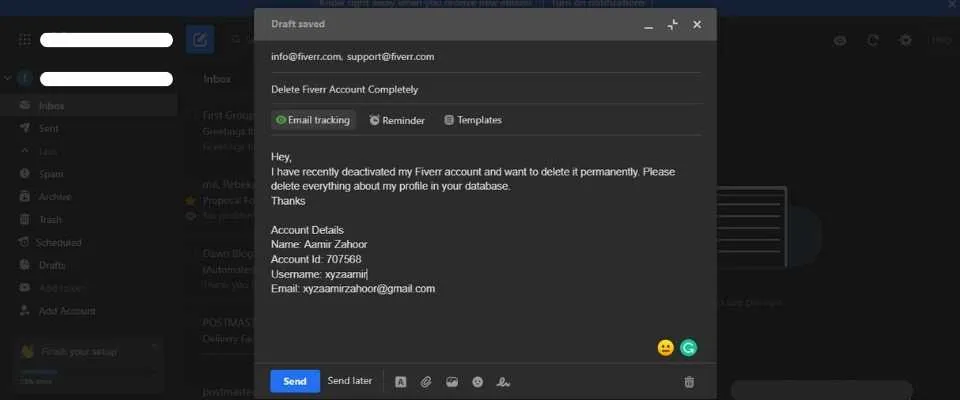
So why would you want to delete messages on Fiverr, right? It’s not just a matter of tidying up your inbox; there are actually several solid reasons to consider it. Let's dive into them:
- Privacy Concerns: Some conversations may include sensitive information, such as personal details or payment specifics. Deleting these messages helps safeguard your privacy.
- Reducing Clutter: When you have a lot of conversations, it can become overwhelming to sift through them. By deleting messages that you no longer need, you can streamline your inbox and find important messages easier.
- Miscommunication Clean-Up: If you’ve had a discussion that led to misunderstandings or if the project didn’t go as planned, deleting those messages can help you avoid revisiting frustrating situations.
- Maintaining Professionalism: Sometimes, conversations may veer off-topic or become unprofessional. Deleting such exchanges can help maintain the quality and tone of your Fiverr account.
- Project Completion: Once a project is complete and the work has been delivered, you might feel it's time to clean up related messages. This signals closure and allows you to focus on new endeavors.
In a nutshell, there are various compelling reasons to delete messages on Fiverr, whether it’s for privacy, organization, or just to keep your professional environment clean and focused.
Also Read This: How to Get Extension on Fiverr
Step-by-Step Guide to Deleting Messages
Ready to declutter your Fiverr messages? I’ve got you covered with a straightforward guide that makes the process as smooth as possible. Just follow these easy steps:
- Log In: Start by logging into your Fiverr account. You need access to your inbox, so make sure you're signed in.
- Navigate to Your Inbox: Click on the envelope icon in the top right corner of the Fiverr dashboard. This will direct you to your messages.
- Select the Conversation: Scroll through your messages and click on the conversation you wish to delete. Make sure you’ve chosen the right one!
- Click on the “More” Option: Inside the conversation, look for the three dots (⋮) or “More” option, usually located at the top right of the chat window.
- Choose “Delete”: From the dropdown menu, select “Delete.” You might be asked for confirmation, so be sure you really want to delete this conversation.
- Confirm Deletion: If prompted, confirm that you want to delete the messages. Once confirmed, they’ll be removed permanently.
And there you have it! Following these steps will help you easily get rid of any unwanted messages and keep your Fiverr experience organized and efficient. Just remember, once you delete a message, it’s gone for good—so only proceed if you’re certain!
Also Read This: How to Remove My Product Picture from Fiverr
5. Things to Consider Before Deleting Messages
When you're using Fiverr, it's essential to keep your workspace organized and straightforward. However, before diving into the delete button, there are a few things you should ponder. Trust me, thinking it through can save you a lot of hassle later!
- Importance of Information: Some messages may contain critical details about your gig, such as project requirements, deadlines, or client preferences. Consider keeping these for future reference.
- Communication History: A rich communication history can be helpful, especially if you need to recall what was discussed. Deleting messages can lead to a communication black hole.
- Potential Conflicts: If you ever need to address disputes or misunderstandings, having access to previous messages can provide clarity and help resolve issues amicably.
- Client Rapport: Building a good relationship with clients is crucial on Fiverr. Deleting a conversation might come off as dismissive or unprofessional if they refer back to it later.
- Deleted Messages Can't Be Recovered: Once you hit delete, those messages are gone for good. Think about whether you're truly ready to lose that information!
So, before you make the leap and delete messages, take a moment to consider these factors. You might find that preserving your communication is more beneficial than you initially thought.
Also Read This: What to Do If You Have No Impressions on Fiverr
6. Alternative Ways to Manage Conversations
Deleting messages isn't the only way to keep your Fiverr inbox tidy. There are several alternative strategies you can utilize to maintain control over your conversations without losing valuable information.
| Method | Description |
|---|---|
| Archiving Messages | Instead of deleting, consider archiving messages. This keeps your inbox clutter-free while allowing you to retrieve important conversations later. |
| Tagging Conversations | Utilizing tags can help categorize your conversations based on projects or clients, making it easier to find specific messages when needed. |
| Regular Clean-ups | Set a schedule to review your messages and remove those that are truly unnecessary, ensuring you don't lose vital information on a whim. |
| Using External Notes | If you find important information in messages, consider transferring that data to an external note-taking app, thus preserving the content without clogging your Fiverr chats. |
By employing these alternative strategies, you can effectively manage your conversations on Fiverr while keeping essential details at your fingertips. Remember, it's not just about deleting; it's about managing wisely!
How to Delete Messages on Fiverr
Managing your messages on Fiverr is essential to maintaining organization and privacy. Whether you want to delete old conversations or clear up space in your inbox, Fiverr provides straightforward methods to delete messages. Here’s a comprehensive guide on how to do it effectively.
Steps to Delete Messages on Fiverr
To delete messages on Fiverr, follow these simple steps:
- Log in to your Fiverr account.
- Navigate to your Messages by clicking the chat icon in the top right corner.
- Select the conversation you wish to delete.
- Once in the chat, click on the More options button (usually represented as three dots).
- Choose the Delete Conversation option.
- Confirm the action when prompted to permanently remove the messages.
What Happens When You Delete a Conversation?
Deleting a conversation will:
- Remove all messages in that thread from your inbox.
- Prevent you from restoring the conversation, as it's permanently deleted.
Important Considerations
Before deleting messages, consider the following:
| Consideration | Description |
|---|---|
| Data Loss | You cannot recover deleted messages, so ensure you no longer need them before proceeding. |
| Communication History | Deleting conversations may hinder your ability to reference past discussions with clients or freelancers. |
Deleting messages on Fiverr is a quick and easy process that enhances your messaging experience on the platform.
Conclusion
In summary, managing your Fiverr messages by deleting unnecessary conversations can help streamline your inbox. Just follow the outlined steps and keep in mind the important considerations to maintain effective communication.



