So, you’ve been chatting away on Fiverr, and now you’re thinking about tidying things up by deleting some messages. Whether it’s to declutter your inbox or simply keep things private, knowing how to delete messages on Fiverr can be super helpful. In this post, we’ll dive into why you might want to clear those conversations and how you can do it efficiently. If you’re ready to keep your Fiverr experience organized and stress-free, let’s jump right in!
Why You Might Want to Delete Messages

There are a bunch of reasons why you’d want to delete messages on Fiverr. Let’s break down some of the most common scenarios:
- Clutter Management: Over time, your Fiverr inbox can get pretty crowded, and sifting through countless messages to find the ones that matter can be a hassle. Deleting unnecessary messages helps keep things neat and organized!
- Privacy Concerns: Your conversations may contain sensitive information, such as project details, personal information, or financial transactions. Deleting these messages can further protect your privacy.
- Negative Experiences: If you had a less-than-ideal experience with a buyer or seller, you might prefer to remove those conversations to maintain a more positive digital space.
- Focus on Important Conversations: It’s easier to focus on active and important discussions when you’ve cleared out outdated or irrelevant exchanges. This can help you stay organized and efficient.
- Reduce Notifications: If you use Fiverr on mobile, reducing message clutter can also help limit those pesky notifications that pop up, allowing for a smoother experience.
In short, managing your Fiverr messages not only helps with organization but also promotes a more enjoyable and efficient platform experience! What’s not to love about that?
Also Read This: What Are the Most Popular Gigs on Fiverr?
3. Step-by-Step Guide to Deleting Messages
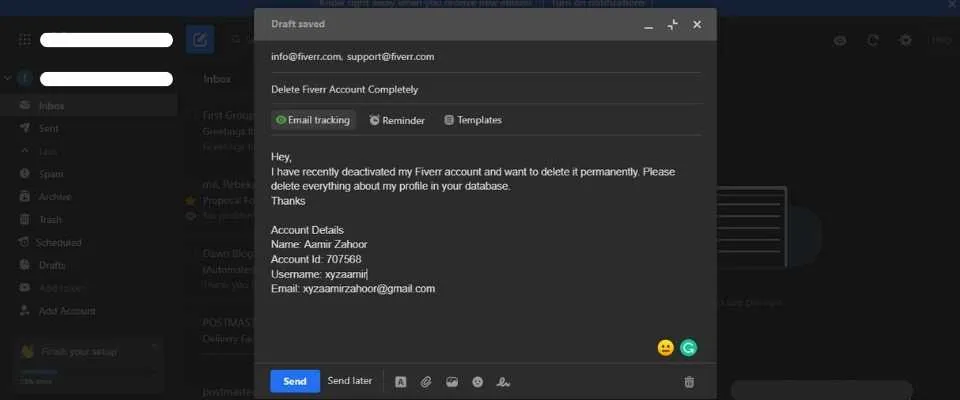
Deleting messages on Fiverr is a straightforward process, but it’s essential to follow the right steps to ensure that you don’t accidentally remove anything important. So, let’s dive into the step-by-step guide to help you through it!
- Log In to Your Fiverr Account:
First things first, you need to access your Fiverr account. Head over to the Fiverr website and log in with your credentials.
- Go to Your Inbox:
Once you’re logged in, look at the top for the menu, and click on the “Inbox” icon. This will take you to your messaging section where all your conversations are stored.
- Select the Conversation:
Scroll through your messages to find the specific conversation you want to delete. Click on it to open the chat.
- Delete Individual Messages:
To delete individual messages, hover over the message you wish to remove. You should see a trash can icon appear. Click on that icon, and the message will be deleted!
- Clear Entire Conversation:
If you want to delete the whole conversation instead of just one message, look for the option usually labeled as “More” in the chat window. Click on it, and then select “Delete Conversation”. Confirm your choice, and poof, it’s gone!
And voilà! You have successfully deleted your messages on Fiverr. Remember, once you delete a message or a conversation, it can't be undone, so make sure you're certain about your choice!
Also Read This: How to Approve a Fiverr Order: A Step-by-Step Guide
4. Understanding Fiverr's Messaging System
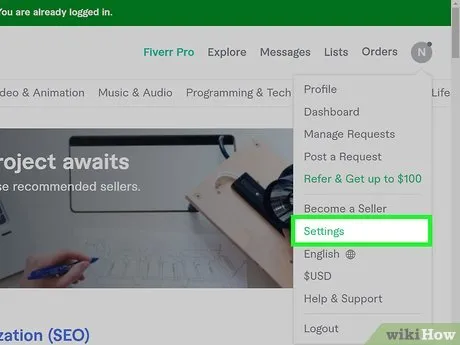
Fiverr’s messaging system plays a crucial role in facilitating communication between buyers and sellers. Whether you’re negotiating terms, discussing project details, or seeking clarification, understanding how this system works can enhance your experience. Let’s break it down!
Key Features of Fiverr's Messaging System:
- Real-Time Communication: Fiverr allows users to send and receive messages instantly, making it easy to discuss projects on the go.
- Message History: All your conversations are stored in the Inbox, so you can always refer back to previous chats.
- File Sharing: You can share files directly through the messaging interface, making it convenient for both parties.
- Notifications: Fiverr notifies you when you receive a new message, ensuring you stay up-to-date with all communications.
Things to Keep in Mind:
While using the messaging system, be mindful of the following:
- Privacy: Keep personal information private. Avoid sharing sensitive details that could compromise your security.
- Professionalism: Maintain a professional tone in your messages to foster good relationships with clients or providers.
- Respect Fiverr’s Policies: Ensure that your communication adheres to Fiverr's community standards and guidelines to avoid any issues.
Understanding the messaging system on Fiverr can significantly impact your freelancing journey. Use it wisely to enhance your interactions and build meaningful connections!
Also Read This: What Does Fiverr Take? Understanding Fiverr’s Fees and Earnings
Common Issues When Deleting Messages
Deleting messages in Fiverr can be straightforward, but users often face a few common issues that can lead to frustration. Let’s tackle some of these problems together, so you’ll know what to expect.
- Accidental Deletions: Sometimes, users can accidentally delete messages they didn’t mean to, especially if they’re in a hurry. Always double-check before hitting that delete button!
- Technical Glitches: Just like any platform, Fiverr can experience technical hiccups now and then. These glitches may prevent messages from being deleted or might even cause them to reappear after deletion.
- Delayed Deletion: Occasionally, you might notice a delay in the deletion process. This could result in confusion, as you might think the message wasn’t deleted even if you followed the steps correctly.
- Restrictions on Older Messages: Fiverr may impose limits on deleting older messages, especially if they are part of ongoing communications. This can be annoying if you’re trying to clean up your inbox.
- Misunderstanding of the Interface: If you’re not familiar with Fiverr’s messaging system, it can be confusing to locate the deletion option. It’s important to familiarize yourself with the layout to avoid unnecessary hassle.
Be patient, and if you encounter issues, don’t hesitate to reach out to Fiverr’s customer support. They’re there to help you navigate any roadblocks!
Also Read This: How to Promote Your Freelance Business
Alternatives to Deleting Messages
If deleting messages in Fiverr isn’t the solution you're looking for, fret not! There are several alternatives that can help you manage your inbox without having to delete potentially important conversations. Let’s go through some of these options.
- Archiving Conversations: Instead of deleting, consider archiving old conversations. Archiving allows you to keep your inbox tidy while still retaining important messages for future reference.
- Marking as Read/Unread: If you want to revisit a conversation later, you can simply mark it as unread. This will help you keep track of messages that need follow-up.
- Using Filters: Fiverr provides filters to help you sort messages based on different criteria. This can help you quickly locate messages you need without cluttering your inbox.
- Creating Separate Folders: If Fiverr allows it, you might consider creating folders for different projects or clients. This will help you organize your messages better and maintain a clearer inbox.
- Drafting Important Messages: If there’s vital information in your messages, consider drafting important notes or summaries instead of deleting. This way, you can keep essential details without needing to hold onto every single conversation.
These alternatives not only help keep your workspace organized but can also ensure you don’t lose valuable communication threads you might need later on!
How to Delete Messages in Fiverr
Fiverr is a popular platform for freelancers and clients to connect and collaborate on various projects. Over time, conversations can accumulate, making it cumbersome to navigate your inbox. If you're looking to declutter your messages, here's a comprehensive guide on how to delete messages in Fiverr.
Before we dive into the steps, it's important to note that while you can delete conversations, the action is irreversible. Once a message is deleted, it cannot be recovered. Here’s how to do it:
Steps to Delete Messages in Fiverr
- Log into Your Fiverr Account: Visit the Fiverr website and log in with your credentials.
- Go to Your Inbox: Click on the envelope icon in the upper right corner to access your messages.
- Select a Conversation: Click on the conversation you want to delete.
- Delete the Message:
- On the right side of the message, click the "More" button (three dots).
- Select “Delete Message.”
- Confirm Deletion: A confirmation prompt will appear. Click “Yes” to finalize the deletion.
Important Considerations
When deleting messages, keep in mind:
- You can only delete your own messages in the conversation.
- Deleting messages does not notify the other party.
- This action is not reversible, so be sure before confirming.
By following these steps, you can easily manage your messages on Fiverr, helping you maintain a clear and organized inbox. Whether you want to remove old conversations or keep only relevant ones, understanding how to delete messages is essential for effective communication on the platform.
Conclusion
Deleting messages on Fiverr is a straightforward process that can help you manage your communications effectively, ensuring you maintain an organized workspace.



