Fiverr is a fantastic platform for freelancers and clients alike, serving as a hub for creative collaboration. However, as with any messaging platform, there may come a time when you want to tidy up your inbox. Whether you're feeling overwhelmed by the number of messages or just want to keep your conversations organized, deleting messages can be a refreshing way to streamline your Fiverr experience. In this guide, we’ll walk you through the steps to effectively delete messages on Fiverr and reasons why you might want to do so. So let’s dive right in!
Why You Might Want to Delete Fiverr Messages
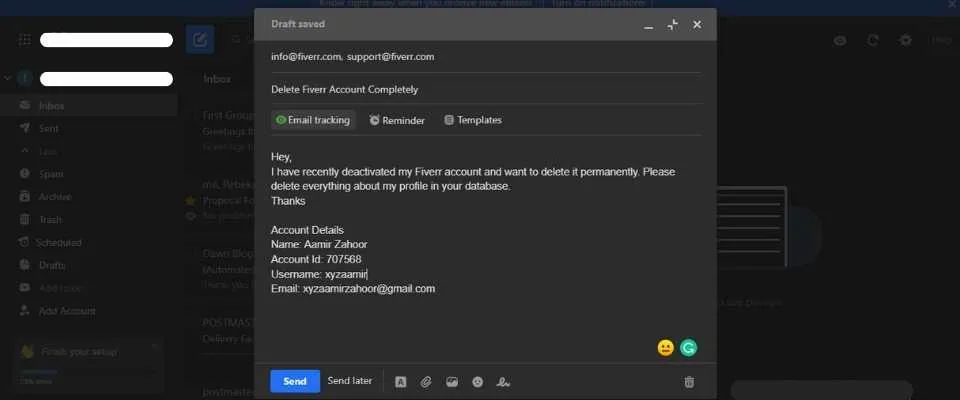
There are several reasons why someone might opt to delete messages on Fiverr. Understanding these motivations can help you decide if it’s the right move for you. Here are some common reasons:
- Clutter Management: Over time, conversations can pile up, making it hard to find important threads. Deleting unnecessary messages frees up space and helps you focus on what matters most.
- Privacy Concerns: If you’ve shared sensitive information or personal details, it’s wise to remove those messages to enhance your privacy and security. Digital footprints can linger longer than we intend, so clearing them out can provide peace of mind.
- Outdated Information: As projects evolve, previous discussions may become irrelevant. Deleting outdated messages can help keep your inbox clutter-free and make it easier to track current conversations.
- Improved Organization: By removing old messages, you can better organize your communications. This makes it easier to focus on current projects and correspondence that truly matter.
- Cleansing Your Inbox: Sometimes, a good digital cleanse is all you need. Deleting messages can feel like a fresh start, making your Fiverr experience more enjoyable.
In summary, whether for privacy, organization, or simply a clearer inbox, deleting Fiverr messages can be beneficial. Understanding the reasons behind message deletion can help you make an informed choice on how to handle your Fiverr communications.
Also Read This: How to Rank Fiverr Gigs: A Comprehensive Guide
3. Understanding Fiverr's Messaging System

Before you dive into deleting those messages on Fiverr, it's important to grasp how the messaging system works. Fiverr uses a structured messaging format designed to facilitate communication between buyers and sellers. Here’s a quick rundown:
- Direct Messaging: This allows one-on-one communication where buyers and sellers can discuss project details, share files, and clarify requirements. Think of it as your project's heartbeat—keeping the communication clear and direct.
- Orders Section: When you initiate an order, all messages related to that particular project are housed here. It’s easy to refer back to previous discussions and keep track of the project’s progression.
- Notifications: Whenever you receive a message, Fiverr notifies you promptly. You will see these alerts on the Fiverr homepage and in your email, ensuring you never miss a crucial update.
- Search Feature: Need to find that one specific conversation? Fiverr’s messaging system includes a search bar! Type in keywords related to your message, and you can quickly pull the relevant chats.
This concise structure keeps things organized and helps you locate messages with ease. However, over time, your inbox may fill up, leading you to consider deleting some conversations. But first, it's essential to familiarize yourself with this system—to make your life just that little bit easier!
Also Read This: How to Request a Fiverr Seller from America
4. Step 1: Logging into Your Fiverr Account
Alright, let’s get started with the first step: logging into your Fiverr account. It's a straightforward process, but here’s a step-by-step guide to ensure you do it smoothly:
- Open Your Browser: Start by opening your preferred web browser. This could be Chrome, Firefox, Safari, or any other you like.
- Go to Fiverr's Website: Type www.fiverr.com into the address bar and hit Enter. This will take you directly to Fiverr's homepage.
- Click on the "Sign In" Button: Look at the top right corner of the homepage, and you’ll see a “Sign In” button. Click on it to proceed.
- Enter Your Credentials: You'll see fields to enter your email address and password. Fill them in carefully! If you’ve forgotten your password, there’s an option to recover it right there.
- Hit "Continue": Once you've entered your details, hit the "Continue" button. If everything checks out, you will be logged into your account in no time!
And voila! Now you’re logged into your Fiverr account, ready to manage your messages. Easy, right?
Also Read This: Do I Need to File Taxes for Fiverr Income?
Step 2: Navigating to Your Messages
Alright, let's dive into the next step! Once you've logged into your Fiverr account, the first thing you need to do is locate your messages. It sounds simple, but if you're new to the platform, it can be a bit tricky. Don't worry; I'm here to guide you through it!
To find your messages, look towards the top right corner of your Fiverr dashboard. You should see a little envelope icon. This is your message center. Just click on that, and voilà! You’re taken to a page where all your conversations are neatly organized.
Now, if you're using a mobile device, the process is similar. Open the Fiverr app, and tap on the messages icon at the bottom of the screen. This is where all your chats are waiting for you, easy to access anytime, anywhere!
Once you're in your message center, you'll see a list of recent conversations. Take a moment to scroll through them. At the top, you may also notice tabs like 'All Messages', 'Unread Messages', and 'Archived'. These can help you quickly find what you're looking for. If you're looking for a specific chat, you can use the search bar at the top. Just type in the name of the buyer or seller you're trying to find!
With your messages open, you're just a step away from deleting those unwanted conversations. Let’s move on to selecting messages!
Also Read This: Can You Change Your Username on Fiverr?
Step 3: Selecting Messages to Delete
Now that you're in your message center, it’s time to select the messages you want to delete. It’s as easy as pie, so let’s break it down into simple steps!
First, you’ll see a list of all your conversations. Hover over the conversation you want to delete. You'll notice a small checkbox appear next to it. Click on that checkbox to select the message. You can select multiple messages if you wish; just keep clicking those boxes!
If you want to delete all messages from a specific person, you might need to go through each conversation. Unfortunately, Fiverr doesn't currently offer a “select all” feature, but you can always batch-select messages to make the process quicker.
Once you’ve selected the messages you want to delete, look for the trash can icon at the top of your message list. It’s typically located near the options for ‘Mark as Read’ or ‘Archive.’ Click that trash can icon!
Warning: Once you hit delete, there’s no bringing those messages back. Make sure you really want to delete them! Think twice, click once!
And just like that, you’re ready to move on and clean up your message center. You’re one step closer to a tidy Fiverr experience! Let’s keep going!
Also Read This: Why Did VoiceoverPete Get Banned from Fiverr?
Step 4: Deleting Messages on Fiverr
Now that we've covered the basics, let's get into the nitty-gritty of deleting your messages on Fiverr. It's important to remember that once you delete a conversation, it’s gone for good. So, make sure you really want to do this! Here’s how to proceed:
- Log in to Your Fiverr Account: Start by navigating to the Fiverr website and logging into your account using your credentials.
- Go to Your Inbox: Once you're logged in, click on the 'Messages' icon located in the top menu bar of the Fiverr homepage. This is where you'll find all your conversations.
- Select the Conversation: Browse through your messages and click on the conversation you wish to delete. You can easily identify conversations by looking for the names or usernames of the users you've talked to.
- Open Settings for the Conversation: After selecting the conversation, look for the settings icon (sometimes represented as three dots) typically located at the top of the chat window.
- Choose Delete: From the dropdown menu that appears, click on 'Delete' or 'Delete Conversation'. A warning prompt will pop up, reminding you that deleting a conversation is permanent.
- Confirm Your Choice: If you're absolutely sure you want to proceed, click 'Yes' to confirm the deletion. Your messages will be removed from your inbox.
And just like that, you’ve successfully deleted your Fiverr messages! It’s a straightforward process, but always think twice before hitting that delete button!
Also Read This: What Font Does Fiverr Chat Use?
Frequently Asked Questions
When it comes to deleting messages on Fiverr, you might have a few questions swirling around. Let’s address some of the most common ones:
- Can I recover deleted messages on Fiverr?
- No, once you delete messages on Fiverr, they cannot be retrieved. It’s a permanent action, so be sure before you delete.
- Is there a limit to how many messages I can delete?
- Nope! You can delete as many messages as you want, but remember that each deletion is irreversible.
- Will my action notify the other party?
- No. When you delete a conversation, the other party is not notified about your action.
- Can I delete messages from mobile devices?
- Absolutely! The process is very similar on the Fiverr mobile app. Just navigate to your messages, select a conversation, and follow the same steps to delete.
- Are there any penalties for deleting messages?
- No, deleting messages is your personal choice and won’t affect your Fiverr account status or reputation.
If you have more questions or need further clarification, feel free to reach out to Fiverr’s customer support. Happy freelancing!
How to Delete Fiverr Messages: A Step-by-Step Guide
If you're using Fiverr, you might find yourself wanting to delete messages for various reasons, whether it's to keep your conversation list neat or to remove sensitive information. However, it’s important to note that the ability to delete messages is somewhat limited on the platform. Here’s a comprehensive guide on how to delete Fiverr messages effectively.
Step-by-Step Instructions
Follow these simple steps to delete messages on Fiverr:
- Log in to Your Fiverr Account: Start by visiting the Fiverr website and logging into your account.
- Navigate to the Inbox: Click on the message icon located at the top of the screen to access your messages.
- Select the Conversation: Find the conversation containing the messages you wish to delete.
- Delete Specific Messages: Hover over the message you want to remove. Click on the three dots (more options) that appear next to it, and select 'Delete Message' from the dropdown menu.
- Confirm Deletion: A confirmation popup will appear. Click 'Yes' to confirm the deletion of that specific message.
Important Notes
While you can delete individual messages, here are a few things to keep in mind:
- You cannot delete entire conversations, but you can remove messages from it.
- Deleted messages cannot be restored, so make sure you want to delete them.
- Deleted messages will only be removed from your view; the other party in the conversation will still see them.
Additional Tips
To manage your conversations better, consider the following:
| Tip | Description |
|---|---|
| Archive Conversations | You can archive conversations to declutter your inbox without deleting messages permanently. |
| Use Filters | Utilize available filters in your inbox to quickly find specific messages. |
By following these steps, you can maintain a cleaner and more organized messaging environment on Fiverr. Remember, though, that communication is key, especially with clients and freelancers, so use the deletion feature wisely.
Conclusion
Deleting Fiverr messages is a straightforward process that can help you manage your messages effectively, but be careful as this action is irreversible.



