Have you ever sent a message on Fiverr that you wished you could take back? Whether it was an accidental typo, an unintended comment, or simply a change of heart, it’s important to know how to manage your conversations effectively. In this guide, we’ll walk you through the steps to delete a message in Fiverr, providing you with the clarity you need to navigate the messaging system smoothly.
Understanding Fiverr Messaging System
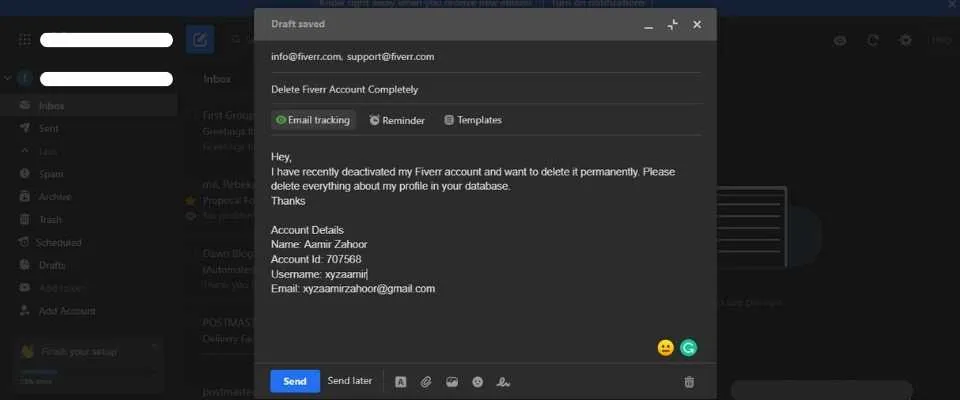
The Fiverr messaging system is designed to facilitate clear and effective communication between buyers and sellers. This platform allows users to discuss projects, ask questions, and share files, all in one convenient place. Understanding how this system works can help you use it more effectively. Here are some key elements to consider:
- Real-Time Messaging: Fiverr’s messaging is instant, allowing for quick exchanges. You can see when someone is typing, which makes conversations feel more engaging.
- Message Threads: Each conversation is organized into threads, making it easy to find past discussions. This is especially useful for tracking project details or important instructions.
- Notification System: Fiverr sends notifications to alert you when you receive a new message. You can customize your notification settings for optimal convenience.
- File Sharing: You can easily share images, documents, and other files within the messaging system, streamlining project communication.
- Accessibility: The messaging feature is available on both desktop and mobile versions of Fiverr, ensuring you stay connected on the go.
With these components in mind, it’s crucial to manage your messages carefully to maintain professionalism. Understanding how to delete messages when necessary can contribute to a more organized and positive communication experience. In the next sections, we’ll delve into the specifics of deleting messages in Fiverr.
Also Read This: Can You Get Scammed on Fiverr?
Reasons to Delete a Message

Deleting a message on Fiverr might seem like a small decision, but it can hold significant importance depending on the context. Here are some reasons you might consider deleting a message:
- Privacy Concerns: Sometimes, the information shared in messages can be sensitive. If you've accidentally shared personal data or sensitive business information, it's wise to delete that message as soon as possible to protect your privacy.
- Inappropriate Content: If you've sent a message that you later realized was unprofessional or inappropriate, it’s best to remove it. This can help maintain a positive image with your buyers and sellers.
- Miscommunication: Maybe you misunderstood a situation and conveyed something that was incorrect. Deleting such a message can prevent confusion and clarify your stance with the recipient.
- Clean Inbox: A cluttered inbox can be overwhelming. Deleting less important messages can make it easier to focus on current projects and significant conversations.
- Regret: We’ve all hit “send” and instantly regretted it. If you find that you’ve sent a message in the heat of the moment, deleting it can be a way to save yourself from embarrassment.
Ultimately, each message sent and received contributes to your Fiverr experience. Whether it's for safeguarding your reputation or ensuring effective communication, sometimes deleting a message is the right call.
Also Read This: How to Make Money with Fiverr and ClickBank: A Complete Guide (PDF)
Steps to Delete a Message in Fiverr
Ready to delete a message in Fiverr? No worries! It’s a straightforward process. Follow these simple steps, and you’ll have that message gone in no time:
- Log into Your Fiverr Account: Begin by accessing your Fiverr account. Make sure you're logged in with your credentials.
- Navigate to Your Inbox: Click on the “Messages” icon usually found in the top-right corner of the homepage. This will take you to your inbox where all your conversations are stored.
- Select the Conversation: Find the specific conversation that contains the message you want to delete. Click on it to open the chat.
- Locate the Message: Scroll through the chat to find the message you wish to delete. It helps to scan for any text or keywords from that message.
- Hover and Click: Hover over the message until you see an options menu appear—this might include options like “Edit” or “Delete.” Click on the “Delete” option for that specific message.
- Confirm Deletion: A confirmation popup will likely appear asking if you are sure you want to delete the message. Click “Yes” or “Confirm” to finalize the deletion.
And voilà! You just successfully deleted a message on Fiverr. Feel free to repeat these steps anytime you need to tidy up your conversations.
Also Read This: How to Promote Gigs on Fiverr
5. Tips for Managing Your Fiverr Messages
Managing your Fiverr messages effectively can help you maintain a professional relationship with your clients and streamline your workflow. Here are some practical tips to keep your inbox organized and communication smooth:
- Set Specific Times for Checking Messages: Instead of constantly checking your messages throughout the day, allocate specific times for this task. This helps to minimize distractions and allows you to focus better on your work.
- Use Templates for Frequently Asked Questions: If you find yourself answering the same questions repeatedly, consider creating templates or canned responses. This can save you time and ensure your replies are consistent.
- Organize Conversations by Project: Keep track of different projects or clients by labeling or separating conversations. You can note down key points or actions needed to avoid losing important info in a sea of messages.
- Be Concise but Clear: When responding to messages, aim for clarity—get to the point, but make sure the client understands your response. Avoid long paragraphs; instead, break down your messages into digestible bits.
- Schedule Follow-Ups: If you’re waiting for a reply from a client, schedule a follow-up message in your calendar. This keeps communication open and shows clients that you are engaged and proactive.
Incorporating these tips can not only enhance your communication with clients but also improve your overall efficiency on Fiverr. Remember, good communication is key to successful freelancing!
Also Read This: Is Fiverr Free to Join?
6. Common Issues and Troubleshooting
While using Fiverr’s messaging system, you may encounter some common issues. Knowing how to troubleshoot these problems can save time and enhance your user experience. Here are a few frequent issues and their solutions:
| Issue | Description | Possible Solution |
|---|---|---|
| Messages Not Sending | You click send, but nothing happens. | Check your internet connection and refresh the page. If not resolved, try logging out and back in. |
| Unable to See Old Messages | Past conversations seem to have disappeared. | Use the search bar to look up specific conversations, or check your account settings to ensure nothing is hidden. |
| Notifications Not Working | You’re not receiving message alerts. | Ensure your notification settings are enabled. Check your email preferences and app settings. |
| Delayed Message Delivery | Messages aren’t being sent or received promptly. | Again, check your internet connection. If the problem persists, clear your browser cache or try a different browser. |
If you continue to experience issues after troubleshooting, don't hesitate to reach out to Fiverr's support team for assistance. They’re there to help ensure that your experience runs smoothly!
How to Delete a Message in Fiverr: A Step-by-Step Guide
Deleting messages on Fiverr can streamline your conversations and keep your inbox organized. If you've had exchanges that are no longer relevant or if you simply want to clean up your message history, follow this step-by-step guide to easily delete messages on Fiverr.
Step-by-Step Instructions:
- Log into Your Fiverr Account:
Start by visiting the Fiverr website and logging into your account using your credentials.
- Access the Messaging Section:
Once you are logged in, navigate to the top menu and click on the “Messages” icon, typically represented by an envelope symbol.
- Select the Chat:
In the messaging section, find the conversation that contains the message you want to delete. Click on it to open the chat.
- Locate the Message:
Scroll through your conversation to find the specific message. You can delete both sent and received messages.
- Delete the Message:
Hover over the message you want to delete. Click on the three vertical dots (⋮) that appear next to the message. From the dropdown menu, select “Delete”.
- Confirm Deletion:
A prompt will appear asking you to confirm the deletion. Click “Yes” to permanently remove the message.
Important Notes:
- Deleted messages cannot be recovered, so be cautious when removing them.
- You can only delete messages from your side; messages on the other user's side will remain visible to them.
Keeping your Fiverr messages organized is crucial for efficient communication. By following these straightforward steps, you can easily manage your message history and ensure that your Fiverr experience remains seamless.



