Creating a gig on Fiverr has never been easier, especially with the convenience of the mobile app. Whether you’re a seasoned freelancer or just starting, the app allows you to showcase your skills and connect with potential clients right from your smartphone. In this guide, we’ll break down the steps to help you navigate through the process smoothly. Let’s dive in!
Step 1: Download and Install the Fiverr Mobile App

Before you can create your gig, the first step is to download and install the Fiverr mobile app on your device. Here’s how to do it:
- For Android Users:
- For iOS Users:
- Launch the App Store on your iPhone or iPad.
- Tap the search icon, and enter “Fiverr” in the search field.
- Identify the Fiverr app from the list and tap Get to download.
- After installation, open the app and sign in or create a new account.
Once the app is installed, take a moment to explore its features. The interface is user-friendly and intuitive, making it easy to navigate. You’ll see options for browsing gigs, messages, and your profile, all at your fingertips. The next steps will guide you through the process of setting up your first gig!
Also Read This: How to Promote Your Fiverr Account: A Comprehensive Guide
Step 2: Sign In or Create an Account
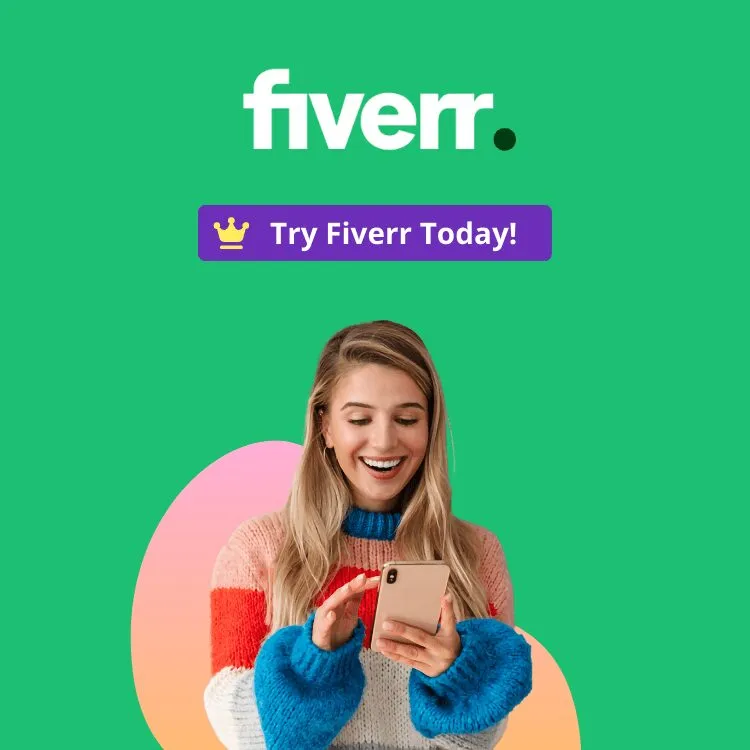
Alright, before we dive into the exciting world of making money on Fiverr, we need to get you signed in or set up with an account. This step is crucial because, without an account, you won’t be able to create a gig and showcase your fantastic skills!
If you’re already a member of the Fiverr family, just grab your phone, open the app, and enter your login details. It's as simple as that! But for those who are just starting out, let’s walk through the steps to create an account:
- Step 1: Open the Fiverr mobile app. If you haven’t downloaded it yet, you can find it on the App Store or Google Play.
- Step 2: Tap on the “Join” button. You’ll find this option right on the welcome screen.
- Step 3: You can sign up with your email, Google account, or Facebook. Choose whichever option works best for you!
- Step 4: Fill in the necessary details like your name, email address, and a secure password. Remember to choose a strong password to keep your account safe!
- Step 5: Once you've filled everything out, hit that “Join” button and await the confirmation email if you registered with your email.
And Voila! You’re now part of the Fiverr community. With your account all set up, you're one step closer to creating your first gig!
Also Read This: Why Won’t Fiverr Let Me Link Accounts? Understanding the Restrictions
Step 3: Navigate to the 'Selling' Section
Now that you're signed in and ready to roll, let's find our way to the 'Selling' section of the Fiverr mobile app. This is where the magic happens! It’s the area where all sellers can manage their gigs, track orders, and connect with buyers.
Here’s how you can do it:
- Step 1: On the home screen of the app, look for the menu icon. This is usually represented by three horizontal lines in the top-left corner.
- Step 2: Tap on the menu icon to open up a menu that reveals various options. Don’t worry, it’s not overwhelming!
- Step 3: Scroll down until you see the 'Selling' section. Once you find it, tap on it. This will lead you to all the options related to selling, including your gigs and performance metrics.
- Step 4: Now you’re in the 'Selling' section, where you can create and manage your gigs. You’ll find options like "Gigs," "Orders," and "Analytics" here.
This section is your command center, giving you all the tools you need to start offering your services to potential buyers. Keep exploring, and soon you’ll be ready to create an irresistible gig!
Also Read This: Can Sellers Buy from Other Sellers on Fiverr?
Step 4: Click on 'Create a New Gig'
Alright, you’ve made it to this exciting point! Once you’ve logged into the Fiverr mobile app, finding the option to create your gig is super straightforward. Look for the menu icon or the '+' button, which is often located at the bottom of your screen. Tapping this will take you to an option labeled 'Create a New Gig'. Go ahead and click on it!
This is your gateway to showcasing your skills to the world. Clicking the 'Create a New Gig' button will direct you to a new screen where you can start crafting your gig. Don’t rush through this part; it’s where you’ll lay the groundwork for your services!
As you click through, you might notice various prompts and suggestions to help guide you. If this is your first time creating a gig, they can be quite handy. Take a moment to read through these tips as they can help maximize your gig’s visibility and appeal to your potential clients. So, without further ado, click that button and let’s move on to the juicy details of filling out your gig!
Also Read This: How Much Does Fiverr Charge Freelancers?
Step 5: Fill Out the Gig Details
Now we’re entering the realm of creativity and details! Filling out your gig details is like painting a masterpiece; it's your time to shine and show potential clients what you’re made of. Here’s how to do it effectively:
- Title: This is the first thing potential buyers will see. Make it catchy and clear! Something like “Professional Graphic Designer for Eye-Catching Logos” immediately communicates your service.
- Category: Select the appropriate category and subcategory for your gig. This helps Fiverr in showing your gig to the right audience.
- Description: Here’s where you really sell yourself. Be concise but informative. Use bullet points to highlight key aspects. Don’t forget to mention your experience or what makes you unique!
- Tags: Think of these as keywords that can help your gig get found. Include terms related to your service for better visibility.
Once all sections are filled out, it’s a good idea to review everything to make sure it represents you and your offerings accurately. Remember, you want to draw in those buyers, so don't skimp on creativity!
As you fill out these details, think about the problems you solve for clients – this can really help highlight your value!
Also Read This: How to Ship Items on Fiverr
Step 6: Set Your Pricing and Delivery Time
Alright, let’s dive into one of the most crucial parts of your gig—pricing and delivery time. This is where you not only determine how much you’re going to earn but also how quickly your clients can expect their orders. Finding the right balance here can really make or break your success on Fiverr, so pay close attention!
First, think about your base price. Fiverr allows you to set prices starting at $5, but you can go higher, depending on the complexity of the service you're offering. Here’s a simple breakdown:
- Basic Package: This is usually your starting point, so keep it affordable yet reflective of your skill level.
- Standard Package: Offer something a bit more comprehensive. This could include extra features or a higher quality of service.
- Premium Package: This is your top-tier offering, where you can really showcase your expertise. It's a good time to highlight any unique benefits.
Now, let’s talk about delivery time. Setting an appropriate duration helps manage client expectations. If you promise a super fast turnaround, make sure you can back it up! Here’s a tip:
- Consider creating a “rush order” option for those who need things super quickly.
- Identify the average time it takes you to complete tasks, and adjust accordingly.
Once you nail these aspects, your gig will be shaping up to attract those eager clients!
Also Read This: Are Reviews on Fiverr Real? Uncovering the Truth Behind Fiverr Feedback
Step 7: Add Gig Extras (Optional)
Here comes the fun part—adding gig extras! These are optional add-ons that can help you boost your income without much extra effort. Think of gig extras as the cherry on top of your already delicious sundae. They allow clients to customize their order and enhance their experience with your services. Let’s break down how you can add these.
When setting up gig extras, consider what additional services you can offer that complement your main gig. Here are some ideas:
- Faster Delivery: If you're able, offer a faster delivery option for clients who need things done ASAP.
- Content Updates: If appropriate, offer clients the chance for additional revisions or updates over time.
- Extended Support: If your gig offers a service where clients might need guidance, consider adding an extra for one-on-one support.
To set up these extras:
- Choose the extra type and price it fairly.
- Clearly define what the client will receive with each extra—clarity is key!
Ultimately, gig extras can significantly increase your earnings. Plus, they give your clients the flexibility to tailor their experience. Just remember, always deliver on what you promise—happy clients lead to great reviews, and great reviews lead to even more gigs!
Also Read This: How to Check Buyers’ Requests on Fiverr
Step 8: Choose Relevant Categories and Tags
Choosing the right categories and tags is crucial for your gig's visibility on Fiverr. Think of categories as the big umbrella under which your services fall, while tags are more like the search keywords that help potential buyers find exactly what they need.
First, let’s talk about categories. You want to make sure that your gig falls under a category that accurately represents what you’re offering. This is important because if customers are looking for services related to graphic design and you mistakenly place your gig in the writing category, they won’t find you!
Here’s a quick step-by-step to nail down your categories:
- Research: Look at top gigs in your niche for inspiration.
- Select: Pick a primary category that closely aligns with your service.
- Subcategory: Make sure to select a relevant subcategory if available.
Now, let’s dive into tags. Tags are keywords that describe your gig. Think about words that potential customers might use when searching for the services you provide. You can use up to five tags, so make them count!
Here’s how to pick effective tags:
- Be Specific: Use niche-specific keywords.
- Include Variations: Think of synonyms or terms buyers might use.
- Analyze: Check what successful gigs in your category are using.
By carefully selecting your categories and tags, you'll maximize your gig's exposure, helping you connect with more potential buyers!
Also Read This: Per Word Rates for Freelance Writers
Step 9: Create an Eye-Catching Gig Image
Your gig image is often the first impression potential buyers will have of your service, so it’s essential to make it stand out! A good gig image can grab attention and entice viewers to click on your listing.
So, what makes an image "eye-catching"? Here are a few tips:
- High Quality: Use clear, high-resolution images. A blurry or pixelated image can turn potential clients away.
- Relevance: Ensure that your image represents the service you are offering.
- Text Overlay: Adding a few words on the image can clarify your service—just keep it minimal so it doesn’t overwhelm the viewer.
Here’s a quick checklist to help you create that perfect gig image:
| Aspect | Tips |
|---|---|
| Dimensions | Use 550 x 370 pixels for optimal display |
| Colors | Use vibrant colors but avoid clashing combinations |
| Branding | Incorporate your branding elements for consistency |
Remember, the gig image alongside your description can make a huge difference in attracting buyers. So, take some time to craft something that truly represents your service!
Also Read This: How Fiverr Works: A Comprehensive Guide
Step 10: Review and Publish Your Gig
Alright, you've made it to the final step of creating your gig on the Fiverr mobile app! This is where all your hard work truly pays off, and you'll get to see your services live on the platform. But before you hit that publish button, let's take a moment to carefully review everything.
First, check your gig title. Does it clearly describe what you’re offering? Remember, clarity is key in attracting your ideal clients.
Next, go through your gig description. Make sure it communicates your value effectively. Ask yourself:
- Is it engaging?
- Have I highlighted what makes me unique?
- Did I include relevant keywords?
Now, let’s move on to your pricing. Confirm that you’ve set prices that reflect the quality of your work and fit your experience level. You might also want to ensure that your delivery times are reasonable.
Also, don’t forget to double-check your gig images! Are they high quality? Do they accurately represent what you're offering? Good visuals can really catch a buyer’s attention.
Once you’ve confirmed everything is in order, go ahead and hit that “Publish” button! But don’t just stop there. Once your gig is live, consider sharing it on your social media or with friends to help kickstart your visibility.
Conclusion
Creating a gig on the Fiverr mobile app may seem tricky at first, but once you break it down step by step, it’s a breeze! From crafting an engaging title to carefully reviewing your content, each element plays a critical role in attracting potential clients. Remember, the gig you create is not just a listing but a reflection of your skills and what you bring to the table.
As you embark on this journey, keep refining your approach. Don’t be afraid to tweak your gig based on feedback and results. The Fiverr marketplace is dynamic, and staying adaptable will serve you well.
Finally, always strive for excellence, communicate clearly with your clients, and deliver your services reliably. With dedication and the right strategies, you’re well on your way to building a successful freelancing career on Fiverr. Good luck, and happy gigging!



