If you're diving into the world of freelancing on Fiverr, understanding how to navigate its currency system can be key to maximizing your earnings and managing your expenses. Whether you're a buyer looking to budget for a project or a seller eager to know how much you’ll earn after conversion rates, grasping the intricacies of Fiverr’s currency policies can empower you. In this post, we'll demystify Fiverr's currency system, making it easier for you to make informed financial decisions while using the platform.
Understanding Fiverr's Currency System
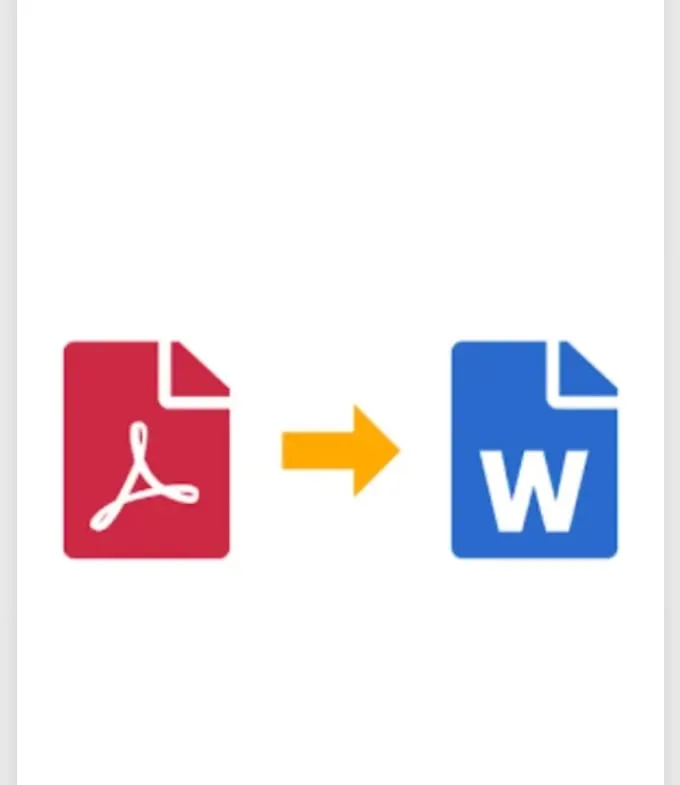
Fiverr operates with a unique currency system that can sometimes be a little confusing for newcomers. Here’s what you need to know:
1. *Default Currency: Fiverr predominantly uses the US Dollar (USD) as its main currency. All transactions—whether they are payments or earnings—are calculated in USD. This means that if you’re working from a different country, you'll likely encounter currency conversion.
2. Buyers and Sellers: - For buyers: When purchasing services, you’ll typically see the price quoted in USD. However, depending on your credit card or payment method, charges may be subject to conversion rates applied by your bank. - For sellers: Once you complete a job, Fiverr pays you in USD. If you’re based in a different country, the conversion to your local currency will depend on prevailing rates at the time of withdrawal.
3. Currency Conversion Fees: It’s important to consider that conversion fees may apply when you transfer your earnings to a bank account or convert them into your local currency. Here’s a quick summary of potential fees:
| Transaction Type | Possible Fees |
|---|---|
| Bank Withdrawal | Varies by bank |
| PayPal Transfer | Usually around 4% in conversion fees |
4. Checking Exchange Rates*: Always keep an eye on current exchange rates as they fluctuate. You can use various online platforms to stay updated. This knowledge helps you accurately calculate your potential earnings after conversion.
By familiarizing yourself with Fiverr's currency system, you can better manage your expectations, plan budgets, and ultimately, enhance your freelancing experience on the platform!
Also Read This: Earnings of Freelance iOS Developers
Why You Might Need to Convert Currency on Fiverr
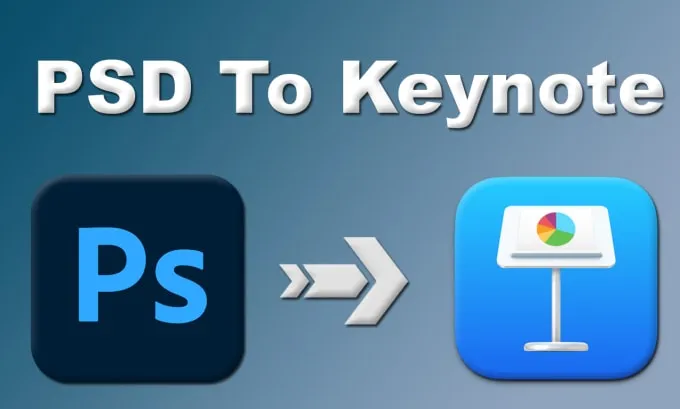
If you’re new to Fiverr or if you’ve been using it for a while, you might wonder why you’d need to convert currency on this platform. Let’s break it down!
Firstly, Fiverr operates globally, which means it caters to users from various countries. When you transact on Fiverr, you might end up dealing with different currencies, and not everyone speaks the same “money language.” Here are a few scenarios where currency conversion becomes essential:
- International Transactions: If you’re a buyer from the U.S. purchasing services from a seller in Europe, you’ll need to convert U.S. dollars (USD) to euros (EUR).
- Understanding Costs: If you’re browsing gigs priced in a foreign currency, understanding the conversion helps you know how much you're actually spending. Imagine finding a fantastic gig for 100 EUR! You'd want to know what that translates to in your local currency.
- Budgeting: Are you working with a specific budget? Knowing the equivalent value is crucial to making informed decisions about your purchases.
- Seller Royalties: If you’re a seller, understanding how your earnings convert from Fiverr’s currency to your local currency can help you manage your finances effectively.
In essence, converting currency not only helps you comprehend the cost of services better but also empowers you to plan your Fiverr spending more wisely.
Also Read This: How to Create Eye-Catching Gig Images on Fiverr
Step-by-Step Guide to Change Currency Settings on Fiverr
Ready to tweak your Fiverr experience to suit your currency preferences? Changing your currency settings on Fiverr is easier than you might think! Follow this step-by-step guide to get started.
- Log into Your Fiverr Account: Start by logging into your Fiverr account. If you don't have one yet, you'll need to create an account first.
- Navigate to ‘Settings’: Once logged in, click on your profile icon in the top right corner of the screen. From the dropdown menu, select 'Settings.'
- Access ‘Currency’ Settings: Look for the 'Currency' option in the settings menu. This section allows you to change your preferred currency.
- Select Your Desired Currency: You’ll see a list of available currencies. Choose the one that best fits your needs. For example:
- Save Changes: After selecting your currency, don’t forget to click on the 'Save' button at the bottom of the page. This will ensure your settings are updated.
| Currency | Code |
|---|---|
| US Dollar | USD |
| Euro | EUR |
| British Pound | GBP |
| Canadian Dollar | CAD |
And there you go! Now you can browse and purchase on Fiverr in your preferred currency, making your experience smoother and more enjoyable.
Also Read This: How to Cancel Your Fiverr Subscription
5. Using Currency Conversion Tools for Better Clarity
When it comes to navigating Fiverr's currency options, using currency conversion tools can significantly improve your understanding of costs and help you make informed decisions. Here’s how to leverage these tools for enhanced clarity:
- Search Engines: Simply typing “USD to EUR” or any currency conversion query into a search engine can give you a quick estimate.
- Mobile Apps: There are several handy currency converter apps available for both Android and iOS. Apps like XE Currency and OANDA provide real-time rates.
- Online Currency Converters: Websites like XE.com or OANDA offer detailed conversion tables and even allow you to track currency trends over time. This can be invaluable for budgeting your purchases on Fiverr.
- Browser Extensions: Some browser extensions automatically convert currencies as you browse Fiverr, providing instant clarity without any extra effort.
Before making any purchase on Fiverr, it’s a good idea to check the conversion rates using these tools. They not only show you the direct conversion from your currency to the seller's currency but can also account for any fees that might apply. This way, you’ll know exactly what you’re spending.
Remember, while conversion tools can give you a great estimate, exchange rates can fluctuate. So, keep an eye on these rates regularly to avoid any surprises.
Also Read This: Can I Change My Email Address in Fiverr?
6. Tips for Managing Currency Differences on Fiverr
Managing currency differences on a platform like Fiverr can seem daunting, but a few simple tips can turn this challenge into a smooth experience:
- Be Aware of Conversion Fees: Different payment processors and banks may charge varying fees for currency conversion. Always check with your financial institution to understand these potential costs.
- Plan Your Budget: Set a budget that takes into account the conversion rate and any fees you might incur. This helps you avoid overspending.
- Negotiate in Your Currency: When communicating with sellers, consider discussing terms in a currency you’re comfortable with. This can simplify the process and help avoid misunderstandings.
- Set Alerts for Exchange Rates: If you frequently transact on Fiverr, use apps or websites that allow you to set alerts for specific currency rates, so you can purchase when it’s most favorable.
Lastly, don’t hesitate to reach out to Fiverr’s support team for any queries related to currency differences. They can provide tailored information based on your specific situation.
By being proactive and informed, you can manage currency differences effectively, ensuring that your Fiverr experience is hassle-free!
How to Convert Fiverr Showing Currency
Fiverr is a popular freelancing platform that allows users to buy and sell services across various categories, from graphic design to digital marketing. One of the features of Fiverr is that it displays prices in different currencies based on the user’s location or preference. However, users may find the need to convert currencies for better understanding of costs associated with services. Here’s a guide on how to convert currency on Fiverr effectively.
To convert Fiverr's showing currency, you can follow these essential steps:
- Log in to Fiverr: Start by signing into your Fiverr account. If you don't have an account, you can create one easily.
- Go to Your Settings: Click on your profile picture at the top right corner, then select "Settings" from the dropdown menu.
- Select the Currency Option: In the settings menu, look for the "Currency" option under the "Account" tab. Click on it.
- Choose Your Preferred Currency: A list of available currencies will appear. Select the currency you want Fiverr to display.
- Save Changes: Once you've selected your preferred currency, make sure to save the changes.
For better currency conversion, you can also use external tools like currency converter websites or apps, which provide real-time exchange rates. This can be especially useful if you are dealing with freelancers or clients from different countries.
| Currency | Symbol | Conversion Rate to USD |
|---|---|---|
| US Dollar | USD | 1 |
| Euro | € | 1.18 |
| Pound Sterling | £ | 1.39 |
Understanding how to convert Fiverr’s showing currency can enhance your experience on the platform, making transactions smoother and helping you better manage your budget. By following the simple steps outlined above, you can take control of your currency preferences and make informed decisions when hiring freelancers or selling your services.
In conclusion, converting Fiverr's showing currency is a straightforward process that enhances user experience and helps in managing financial transactions effectively.



