Life can be unpredictable, and sometimes you might find yourself looking to make a change. Whether it’s switching platforms or taking a break, knowing how to close your Fiverr account can be crucial. In this simple guide, I'll walk you through the steps needed to close your account smoothly. Plus, I’ll touch on some key reasons why people decide to take this step. So, let's dive right in!
Reasons for Closing Your Fiverr Account

There can be a variety of reasons why someone might choose to close their Fiverr account. Understanding these reasons not only helps in your decision but can also guide you in your journey ahead. Here are some common motivations:
- Lack of Engagement: If you find that you’re not engaging with the platform or your gigs aren’t attracting clients, it might feel counterproductive to keep your account active.
- Shift in Focus: Maybe you’ve decided to move your freelance endeavors to another platform that better suits your needs and style of work.
- Quality of Work: Often, freelancers want to prioritize quality over quantity and may decide that Fiverr’s competitive nature isn't yielding the results they want.
- Performance Issues: If you've faced challenges, such as low ratings or disputes with clients, it can be disheartening. Closing your account could be a way to start afresh elsewhere.
- Personal Reasons: Life happens! Whether it’s a new job, personal commitments, or simply needing a break, these factors can all lead to the decision to close your account.
Understanding why you want to leave is key. Reflecting on these reasons can help clarify your next steps in the freelancing world.
Also Read This: Do You Have to Use Your Real Name on Fiverr?
Step 1: Backup Your Data and Earnings
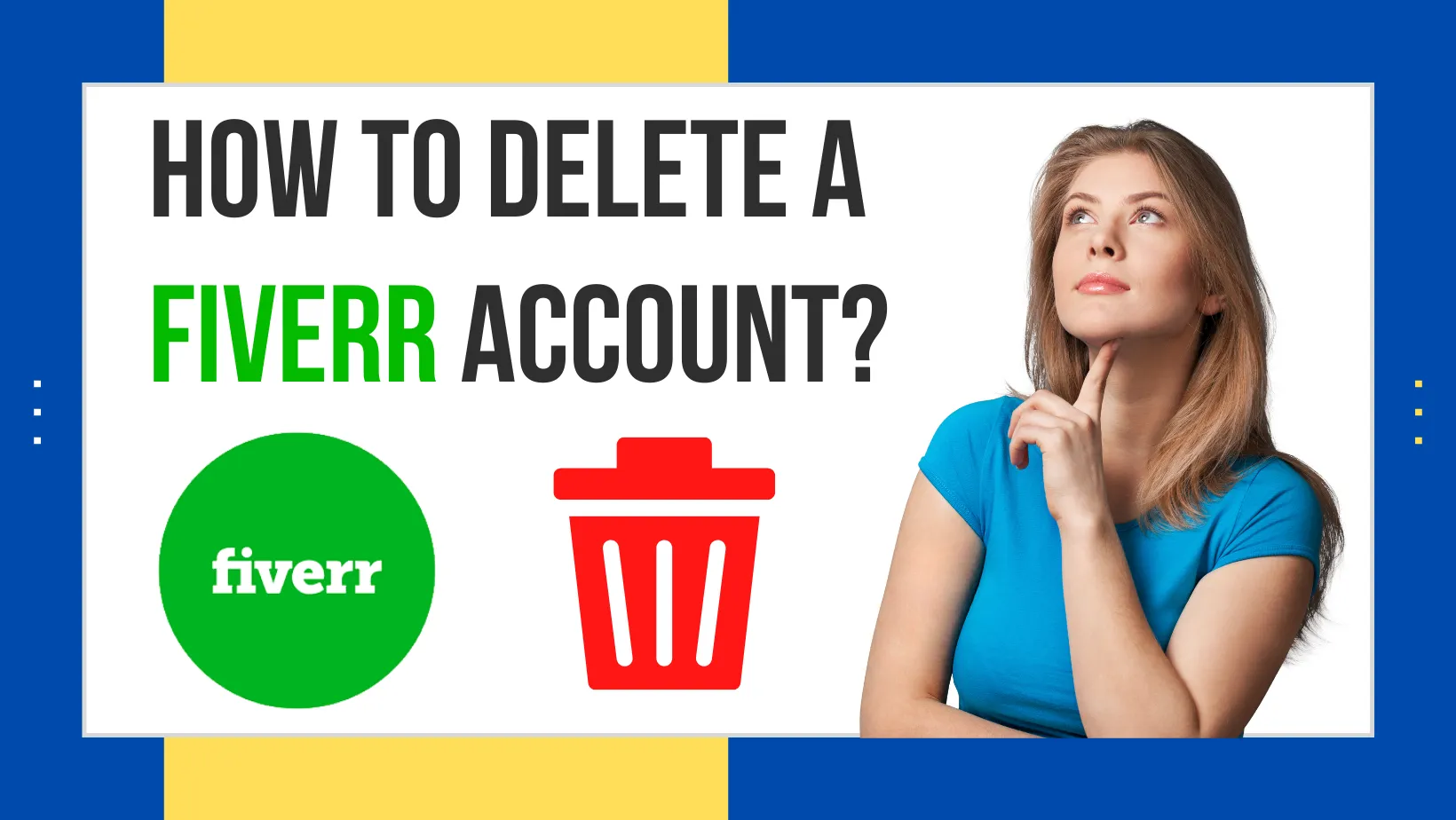
Before you take the plunge and close your Fiverr account, it’s crucial to ensure that you have everything you need backed up. Whether you’re a seller with gigs or a buyer with orders, there’s a lot of valuable data you might not want to lose. Here’s how to effectively backup your data and earnings:
- Download Purchase History: If you’ve made purchases on Fiverr, it’s a good idea to download your purchase history. This can typically be found in your account settings under “Billing” or “Orders.” It’s a great way to keep track of your spending and any services you may want to remember.
- Save Messages: Communication is key on Fiverr. If there are any important conversations or agreements with sellers or buyers, consider taking screenshots or copying the text to a document. This way, you won’t lose any essential information.
- Withdraw Your Earnings: If you’re a seller, ensure you withdraw any remaining balance in your Fiverr account. Once you close your account, you won’t be able to access those funds anymore.
- Review Your Freelance Portfolio: If you’ve built a portfolio of work, make sure to save copies of your projects. Some freelancers showcase their best work on Fiverr, and you may want to use that material in the future when applying for other gigs elsewhere.
- Document Any Unfinished Projects: Make a list of projects that are in progress or clients that may require follow-ups. Closing your account might leave them in limbo, and it’s courteous to finalize any deals.
Backing up your data isn’t just about preserving information; it's about ensuring a smooth transition and wrapping up your Fiverr journey nicely.
Also Read This: Top 10 Voice Over Artists on Fiverr in 2024
Step 2: Access Your Fiverr Account Settings
Once you’ve ensured all your data is backed up, the next step is to access your Fiverr account settings to begin the closure process. This might sound a bit technical, but it's quite straightforward. Here’s how to get there:
- Log Into Your Fiverr Account: Start by logging into your Fiverr account using your email and password. If you’ve forgotten your password, make sure to reset it before proceeding.
- Navigate to Your Profile: Once logged in, click on your profile picture located at the top right corner of the page. This will open a dropdown menu.
- Select “Settings”: From the dropdown menu, select the “Settings” option. This will take you to a new page where you can manage your account settings.
- Go to the “Account” Tab: Within the settings, find the “Account” tab. It usually stands out and has several options related to your account management.
- Prepare for Closure: In the Account tab, scroll down until you find the option that relates to closing or deactivating your account. This is where you'll gather the final necessary information before finalizing your decision.
By navigating your account settings, you’re one step closer to officially closing your Fiverr account. It’s a simple process that ensures you have full control over your information before you bid the platform goodbye!
Also Read This: What to Include to Creating an Invoice as a Freelancer
Step 3: Navigate to the Account Closure Option
Alright, let’s dive into the process of actually finding the account closure option on Fiverr. It might sound a bit tedious, but don't worry—we’ve got your back! Follow these easy steps to get to the right spot:
- Log into Your Fiverr Account: Use your credentials to enter the platform. This is your first step, so ensure you have access to the account you wish to close.
- Go to Settings: Once you’re in, look for your profile picture in the top right corner of the screen. Click on it, and from the dropdown menu, select “Settings.” This is where all the magic happens!
- Find the Account Tab: In the Settings menu, look for the tab labeled “Account.” Clicking on this will present you with several options related to your account management.
- Locate the Account Closure Option: Scroll down or look through the options until you spot “Close Account.” It should be fairly easy to identify. Click on this option, and you’re one step closer to saying goodbye to Fiverr!
It’s essential to carefully follow the prompts, as navigating to the right section can sometimes feel like a treasure hunt. You want to make sure you don’t get lost along the way!
Also Read This: How to Become a Level 1 Seller on Fiverr
Step 4: Follow the Closure Process
You’ve made it to the account closure option; now, let’s walk through the next steps together. Closing your Fiverr account is a straightforward process, but it does require some confirmations. Here’s what you need to do:
- Read the Information Provided: Fiverr will generally present some important information about what closing your account means. This might include losing your reviews, gigs, and any remaining balance. Take a moment to read through this—it's crucial!
- Select Your Reason for Closure: You may be asked to provide a reason for closing your account. This could be anything from “I no longer need the service” to “I had a bad experience.” Choose the option that best represents your situation.
- Confirm Your Decision: After selecting a reason, you’ll likely need to confirm that you truly want to close your account. This may involve clicking a confirmation link or button. Take a deep breath—this is your last step!
Once you complete these steps, congratulations! You’ve successfully initiated the closure of your Fiverr account. Keep in mind that you may receive a confirmation email informing you of the closure process, so keep an eye on your inbox. Remember, if you ever change your mind, reopening your account is absolutely possible! Just reach out to Fiverr’s support team.
Also Read This: How to Find Genuine Solo Ads on Fiverr for Real Traffic
Step 5: Confirm Your Account Closure
So, you've come this far in your decision to close your Fiverr account, and now it’s time for the final step: confirming the closure! Let’s make sure you understand what to expect and what you need to do:
- Review the Details: Before you proceed, Fiverr will present you with a summary of your account status. Take a moment to skim through it. This includes any outstanding orders, your earnings, and personal details. Ensure everything aligns with your intentions.
- Understand the Consequences: Once you confirm your closure, you will lose access to your account along with your gigs and earnings. *Make sure you’ve withdrawn any remaining funds* from your Fiverr balance beforehand.
- Provide Feedback: Fiverr often asks for feedback on why you are closing your account. This can be valuable info for them, but it’s completely optional. If you feel inclined, give them your thoughts. A constructive comment might actually help improve their platform.
- Click 'Confirm': If everything looks good to you, go ahead and click on that confirmation button! This is the moment it all becomes official. Don’t worry; there’s usually a grace period where you can reopen your account if you change your mind.
- Email Confirmation: After confirming, keep an eye on your email inbox. Fiverr typically sends you a confirmation email, just to let you know everything has processed smoothly.
And just like that, you’ve successfully closed your Fiverr account! It can be a big decision, so don’t hesitate to reflect on whether this was the right choice for you.
Also Read This: Is Fiverr Legitimate? A Comprehensive Overview
FAQs about Closing a Fiverr Account
Closing your Fiverr account can bring up a lot of questions, and you’re not alone in that! Here are some of the most frequently asked questions that might help ease your mind:
| Question | Answer |
|---|---|
| Can I reopen my Fiverr account after closing it? | Yes, Fiverr typically allows users to reactivate their accounts within a certain timeframe. However, you might need to contact customer support for assistance. |
| Will I lose my reviews and ratings? | Yes, all of your reviews and ratings are tied to your account, and they will be lost upon closure. |
| What happens to my pending orders? | Any pending orders will be canceled, and you will not receive any earnings related to them. Ensure all transactions are settled before closing your account! |
| Is my personal data deleted? | Fiverr aims to comply with privacy laws and should erase your personal data upon closure. However, it's best to review their privacy policy for specifics. |
| Can I still use Fiverr support after closing my account? | No, once your account is closed, you’ll lose access to Fiverr’s support services and communication channels. |
If you still have lingering doubts about closing your account, feel free to reach out to Fiverr support. They’re usually more than happy to assist with your concerns!
How to Close Your Fiverr Account: A Step-by-Step Guide
Fiverr is a popular platform for freelancers and businesses, but there may come a time when you need to close your Fiverr account. Whether you're stepping away from freelancing or simply want to delete your account for personal reasons, it's essential to follow the correct procedure. Below is a step-by-step guide to safely close your Fiverr account.
Step-by-Step Process to Close Your Fiverr Account
To successfully close your Fiverr account, follow these steps:
- Log In to Your Fiverr Account:
- Access Account Settings:
- Navigate to the "Account" Tab:
- Request Account Deactivation:
- Provide a Reason:
- Confirm Your Decision:
- Check for Confirmation Email:
Begin by logging into your Fiverr account using your registered email and password.
In the top-right corner of the homepage, click on your profile picture and select "Settings" from the dropdown menu.
In the settings menu, click on the "Account" tab to view your account-related options.
Look for the option to "Deactivate My Account." Click on it, and you’ll be directed to a confirmation page.
Fiverr may ask you to provide a reason for your account closure. Select an appropriate reason from the dropdown menu or type your own, if applicable.
After providing your reason, confirm your choice by clicking the "Deactivate Account" button.
Fiverr will send you a confirmation email regarding the deactivation of your account.
Things to Consider Before Closing Your Account
Before you go ahead, take into consideration:
- You will lose access to all your previous orders and messages.
- Your account cannot be reactivated after deactivation.
- Make sure to withdraw any remaining funds in your Fiverr balance.
By following these steps, you can effectively close and deactivate your Fiverr account without any hassle.
Conclusion: Closing your Fiverr account is a straightforward process that requires just a few steps. Just remember to consider the implications of deactivating your account before making a final decision.



