Fiverr is an incredible platform for freelancers and clients alike, but if you're not careful, your notifications can pile up quickly! They can be helpful, but sometimes they just become a distraction. Whether you're a seller wanting to focus on your projects or a buyer looking to keep things organized, knowing how to clear your Fiverr notifications is essential. In this blog post, we’ll walk you through the ins and outs of Fiverr notifications and provide you with steps on how to manage them efficiently!
Understanding Fiverr Notifications
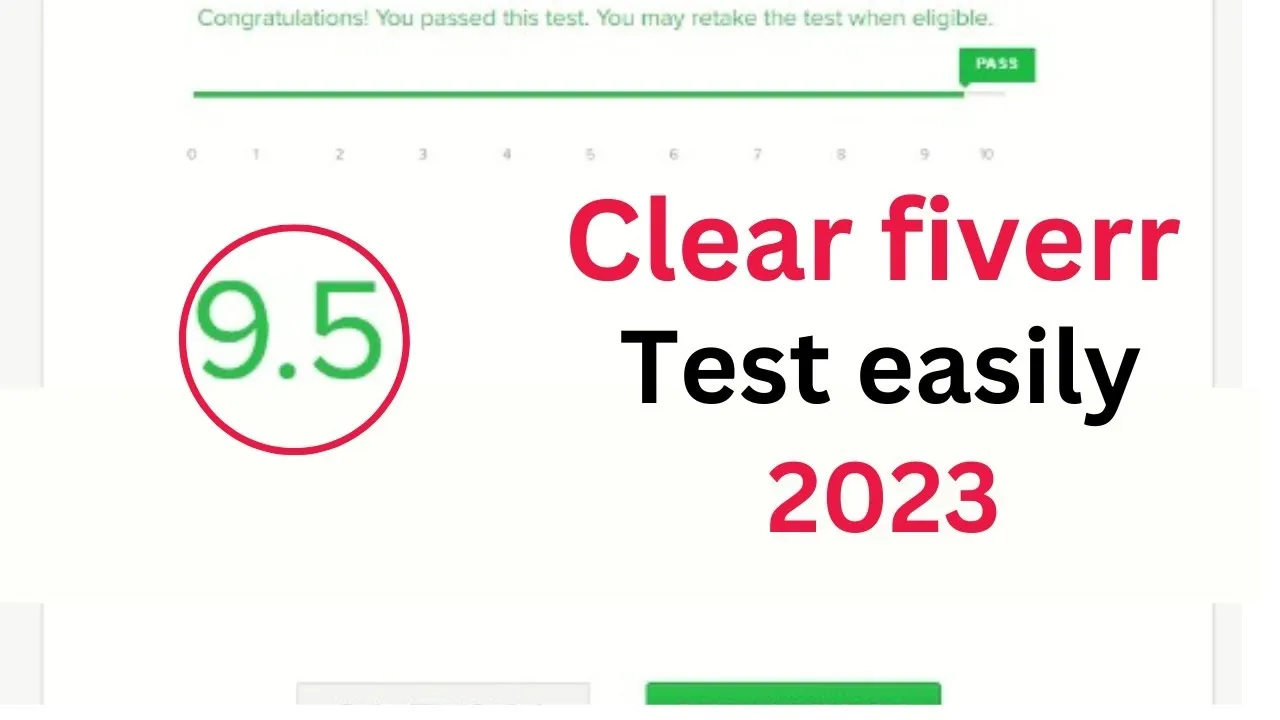
Before we jump into clearing those notifications, let’s break down what they really are. Fiverr notifications serve as alerts that keep you updated on various activities related to your account. Here’s what you need to know:
- Types of Notifications: Notifications can be grouped into several categories, including messages from buyers, updates on orders, and promotional offers from Fiverr.
- Real-time Alerts: These notifications will pop up in real-time, often designed to grab your attention. For example, if a potential buyer messages you about a custom order, you’ll receive an instant alert.
- Dashboard Notifications: You can also find alerts on your Fiverr dashboard, summarizing your recent activities, messages, and more in one convenient spot.
- Email Notifications: Fiverr sends updates to your inbox as well. You can customize your preferences to limit what reaches your email, helping to keep your mailbox less cluttered.
Grasping these key points about Fiverr notifications can help you navigate your freelance journey more effectively. Knowing what to expect when a notification pops up can save you time and keep you focused on your tasks. The next step? Let’s talk about how to clear and manage these notifications to keep your Fiverr experience streamlined!
Also Read This: Fiverr for Freelancers: How to Make Money and Find Clients
How to Access Your Notifications
Accessing your notifications on Fiverr is a straightforward process. Whether you're a seller or a buyer, staying updated with notifications is crucial for managing your gigs or orders effectively. Here’s how you can access them:
- Log in to your Fiverr account: Start by logging in using your credentials. If you don’t have an account yet, you’ll need to create one.
- Look for the notification bell icon: Once you're on the Fiverr homepage, locate the small bell icon at the top-right corner of the screen. This icon is a hub for all your notifications.
- Click the bell icon: When you click on the bell, a dropdown menu will appear. You'll see a list of your recent notifications, which can include messages from buyers, updates on orders, and any other important alerts.
- Review your notifications: You can scroll through the list to see everything. Fiverr categorizes notifications for easy reference, making it easier for you to find specific updates.
And there you have it! By following these simple steps, you can effortlessly keep track of all your Fiverr activity, ensuring you never miss important updates.
Also Read This: What Are Stock Images on Fiverr?
Steps to Clear Notifications on Fiverr
Every once in a while, you may want to clear your Fiverr notifications to keep your workspace tidy or simply because you no longer need those alerts. Here’s how you can do that in just a few simple steps:
- Open the notification dropdown: Click on the bell icon as mentioned earlier to reveal your notifications.
- Mark notifications as read: Each notification has an option to mark it as read. You can do this by clicking on the specific notification you want to clear. Once you've viewed it, it will automatically be marked as read.
- Clear all notifications: If you want to clear everything at once, look for a “Clear All” or an “Archive” button at the bottom of the dropdown. A single click here will help you declutter your notifications quickly.
- Confirm the action: If prompted, confirm that you want to remove or archive the notifications. This step ensures that you don’t accidentally delete important notifications.
That's it! Once you've followed these steps, you can enjoy a streamlined notification area, keeping your Fiverr dashboard organized and focused on what matters most. Happy freelancing!
Also Read This: How to Change My Public Profile on Fiverr
Managing Notification Settings
When it comes to managing your Fiverr notifications, it's essential to strike a balance. You want to stay updated without feeling overwhelmed by a barrage of alerts. Fortunately, Fiverr offers flexible settings that allow you to customize your notifications according to your preferences, ensuring you only receive what matters most to you.
To manage your notification settings on Fiverr, follow these steps:
- Log into your Fiverr account.
- Click on your profile picture located at the top right corner.
- Select "Settings" from the dropdown menu.
- Go to the "Notifications" tab.
Here, you can adjust various settings:
- Order Notifications: Choose whether you want to be alerted about new orders, cancellation notifications, and updates to existing orders.
- Message Alerts: Stay in the loop with client messages, but you can choose to mute notifications for conversations you might not want to be disturbed by.
- Promotional Notifications: Decide whether to receive alerts about Fiverr promotions, new features, or community news.
By tweaking these settings, you’ll be able to create a more tailored experience on Fiverr, minimizing distractions and maximizing productivity!
Also Read This: Why is My Fiverr Gig Paused? Understanding Common Reasons and Solutions
Tips for Staying Organized on Fiverr
Staying organized on Fiverr is key to not just maintaining your sanity but also boosting your productivity. When you have a tidy workspace—be it virtual or physical—you’re able to focus better and deliver top-notch results for your clients. Here are some effective tips to keep everything in order:
- Utilize To-Do Lists: Create daily or weekly to-do lists for your projects. This can help you prioritize tasks and ensure you don’t overlook any orders.
- Set Reminders: Use tools like Google Calendar or personal planners to set deadlines for your Fiverr gigs. This keeps important dates front and center.
- Organize Your Messages: Use folders or tags in your message center to keep track of client communications. This way, you can easily find past messages when needed.
- Regularly Review Active Orders: Set aside time weekly to go over your active orders, ensuring you’re on track and have no upcoming deadlines lurking.
- Maintain an Updated Portfolio: Regularly update your portfolio to reflect your latest work. An organized portfolio not only showcases your best work but also attracts more clients.
By implementing these organizational strategies, you’ll find it much easier to juggle multiple projects, communicate effectively with clients, and maintain a stress-free experience on Fiverr. Happy freelancing!
How to Clear Fiverr Notifications
Fiverr is a popular platform that connects freelancers with clients looking for services ranging from graphic design to digital marketing. However, as with many online marketplaces, users can sometimes feel overwhelmed by the volume of notifications they receive. Whether it's updates on your orders, messages from buyers, or promotional offers, knowing how to manage and clear these notifications can enhance your overall experience. Here’s a step-by-step guide to help you clear your Fiverr notifications effectively.
Types of Notifications You Might Receive
- Order Notifications: Alerts about the status of your pending and completed orders.
- Message Notifications: Messages from buyers or comments from sellers.
- Promotional Notifications: Offers, discounts, and new services introduced on the platform.
Steps to Clear Notifications
- Log In to Your Fiverr Account: Ensure you are logged into your Fiverr account on your preferred device.
- Navigate to Your Notifications: Click on the bell icon in the upper right corner of the Fiverr homepage.
- Review Notifications: Carefully read through the notifications to prioritize which ones need your attention.
- Clear Notifications:
- To clear individual notifications, click the 'X' next to each one.
- For bulk clearing, you may need to go to each respective tab (like messages or orders) to clear notifications.
Tips for Future Management
To prevent overwhelming notifications in the future:
| Tip | Description |
|---|---|
| Email Preferences | Adjust your email settings by going to your profile settings and managing notification preferences. |
| Regular Checks | Make it a routine to check your Fiverr notifications daily to stay on top of important updates. |
By following these steps and tips, you can easily manage and clear your Fiverr notifications, ensuring that your experience remains seamless and clutter-free. Staying organized not only saves time but also helps you respond promptly to important messages and updates.



