Have you ever wondered how to keep track of your conversations on Fiverr? Whether you're a freelancer managing multiple clients or a buyer wanting to revisit a previous discussion, knowing how to check your sent messages is crucial. This guide will help you navigate the Fiverr platform to find those important messages you thought were lost in the digital shuffle.
Why Checking Sent Messages is Important
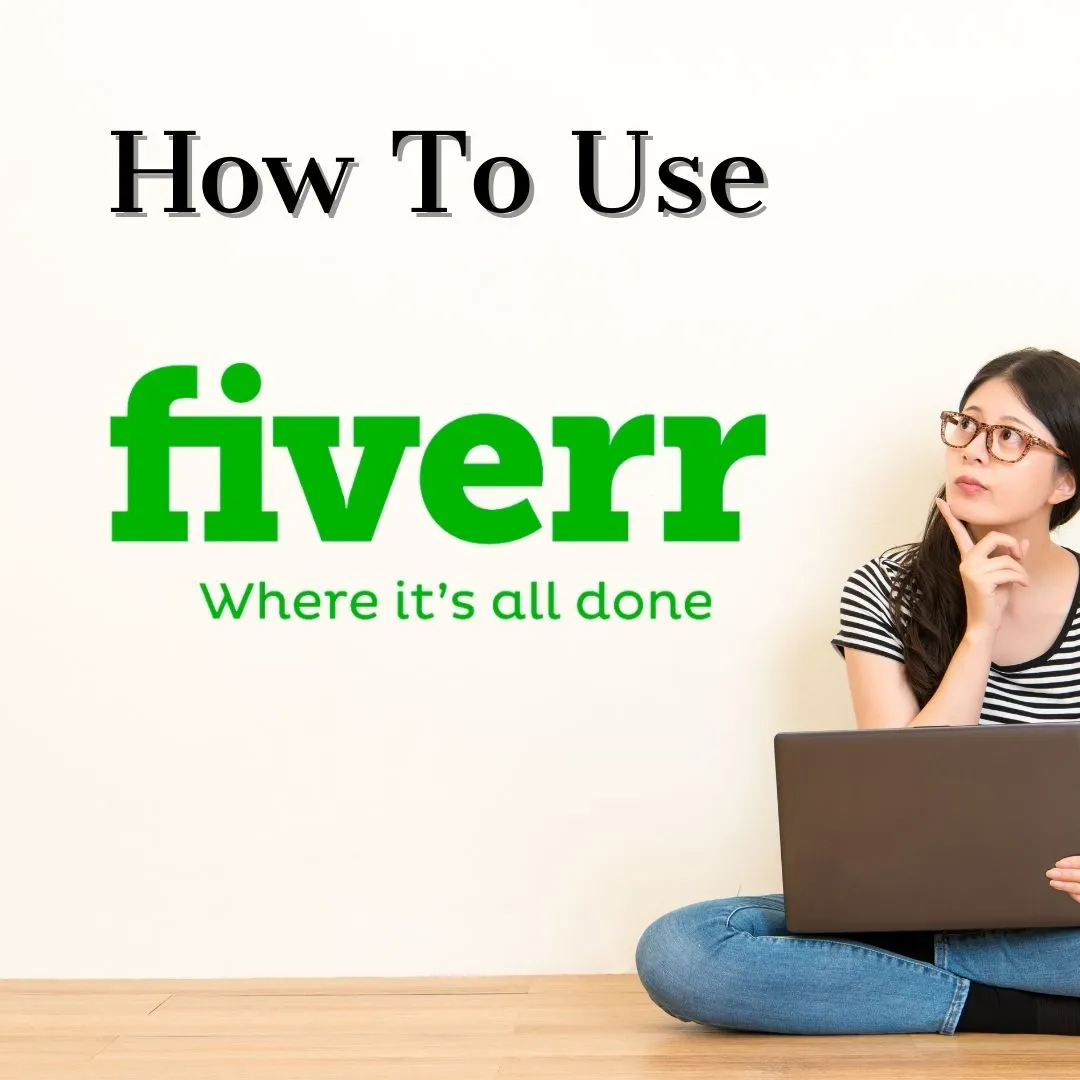
Understanding why you should regularly check your sent messages on Fiverr can greatly enhance your experience on the platform. Let's break down a few key reasons:
- Maintain Clear Communication: Effective communication is the backbone of any freelancing relationship. Checking your sent messages allows you to follow up on important discussions, ensuring nothing slips through the cracks.
- Review Past Conversations: Sometimes you need to revisit a client's previous requests or feedback to refine your current work. Accessing sent messages helps you regain context and align your services with client expectations.
- Track Project Progress: Keeping tabs on what you've communicated enables you to track project milestones and deadlines, making it easier to deliver on time.
- Document Important Information: Important details such as deadlines, pricing agreements, and project specifics can easily be found in your sent messages. Having a record reduces the risk of misunderstandings.
- Professionalism: Being able to reference previous correspondence demonstrates professionalism. Clients appreciate when you remember their preferences or previous discussions, making them more likely to return to you for future work.
In summary, checking your sent messages on Fiverr not only enhances your communication with clients but also contributes to your overall professionalism, efficiency, and success on the platform.
Also Read This: How Much Money Can You Make on Fiverr?
Step-by-Step Guide to Accessing Sent Messages
Accessing your sent messages on Fiverr can be a breeze if you know where to look. Here is a simple step-by-step guide to help you navigate through the process:
- Log into Your Fiverr Account: Start by opening your preferred web browser and going to the Fiverr website. Enter your login credentials and click on the "Log In" button.
- Navigate to Your Inbox: Once logged in, head to the top right corner of the Fiverr homepage. You’ll see an envelope icon – go ahead and click on it. This will take you to your inbox.
- Access the Sent Messages Folder: In the inbox, look for a tab or section that says "Sent Messages." This is typically located on the left side panel along with other options like “Received Messages.” Click on it!
- Browse Your Sent Messages: Now, you should see a list of all the messages you’ve sent. You can scroll through them to find specific conversations or use the search bar if you remember the recipient's name or keywords.
- Select a Message: When you find the message you want to check, simply click on it. The full conversation will open up, allowing you to review your correspondence.
And that's it! With these easy steps, you can effortlessly check all your sent messages on Fiverr whenever you need.
Also Read This: How Much is Veed.me on Fiverr Pro?
Using the Fiverr Mobile App to Check Sent Messages
If you’re always on the go and prefer using the Fiverr mobile app, you’ll be pleased to know that checking your sent messages is just as simple! Here’s how you can do it:
- Open the Fiverr App: Start by launching the Fiverr mobile app on your smartphone or tablet. If you haven't downloaded it yet, you can find it in the App Store or Google Play Store.
- Log In: Enter your Fiverr credentials to log into your account. It’s quick and easy, just like on the website.
- Tap on the Inbox Icon: Direct your attention to the bottom navigation bar. You’ll see an envelope icon – tap on it to access your messages.
- Find Sent Messages: Within your inbox, look for the "Sent" section. This might be under a "More" tab if you don’t see it immediately. Tap on it to view your sent messages.
- Review Conversations: Scroll through your sent messages list to find the specific conversation you’re interested in. Just tap on any message to open and review the details.
Using the Fiverr app is a great way to keep track of your messages while you’re multitasking or traveling. Easy peasy!
Also Read This: Why Do Fiverr Accounts Get Blocked?
Common Issues When Checking Messages and Solutions
When it comes to checking your sent messages on Fiverr, a few common issues might pop up. Recognizing these hurdles can save you a great deal of frustration. Let’s dive into some of these problems and their solutions.
- Message Not Appearing: Sometimes, you may notice that a sent message doesn't appear in your sent folder. This can happen due to a temporary glitch in the platform.
- Internet Connectivity Issues: A slow or unstable internet connection can prevent messages from loading properly. Make sure your connection is steady.
- Account Restrictions: If your Fiverr account is restricted or suspended, you may find yourself unable to access sent messages. In this case, you need to resolve the account issues first.
- App vs. Website Discrepancies: If you're using the Fiverr app and notice that messages aren't syncing with the website, try logging out and logging back in.
- Browser Cache Problems: Sometimes, your browser cache can interfere with the display of sent messages. Clearing your browser cache may help resolve this.
Here are quick solutions for the mentioned issues:
| Issue | Solution |
|---|---|
| Message Not Appearing | Refresh the page or log out and back in. |
| Slow Internet | Check your connection, restart your router if necessary. |
| Account Restrictions | Contact Fiverr support to resolve your account issues. |
| App vs. Website | Update the app or reinstall it, if necessary. |
| Browser Cache Problems | Clear the browser cache and refresh the page. |
Also Read This: How to Sell SEO on Fiverr: A Comprehensive Guide
Tips for Managing Your Fiverr Communication
Managing communication efficiently on Fiverr is paramount for maintaining good relationships with clients and ensuring smooth project progress. Let’s explore some practical tips to enhance your communication strategy.
- Be Timely: Responding promptly to messages shows professionalism. Aim to reply within 24 hours to keep the conversation flowing.
- Use Clear Language: Avoid jargon and be as clear as possible in your responses. This reduces misunderstanding and ensures your messages are understood.
- Keep It Organized: Use Fiverr's features to categorize messages, such as bookmarks for important threads. This can help you locate essential conversations easily.
- Set Boundaries: Let clients know your working hours. This sets expectations about your availability and helps maintain a healthy work-life balance.
- Document Important Points: After discussions, summarize important points or agreements in your messages. This creates a reference point for both you and the client.
By following these tips, you’ll not only improve your communication but also enhance your overall Fiverr experience. After all, clear communication is key to any successful freelance venture!
How to Check Your Sent Messages on Fiverr
Fiverr is a popular platform where freelancers and clients can connect for various services. One of the essential features of Fiverr is the messaging system that allows you to communicate with other users. If you're wondering how to check your sent messages on Fiverr, the process is straightforward. In this guide, we will walk you through the steps to retrieve your sent messages efficiently.
To check your sent messages on Fiverr, follow these simple steps:
- Log into Your Fiverr Account: Open your preferred web browser and navigate to the Fiverr website. Log in using your credentials.
- Access the Inbox: Once logged in, locate the "Messages" icon on the top right corner of the homepage and click on it. This will take you to your inbox.
- Navigate to the Conversations: Inside the inbox, you will see a list of conversations. Click on the conversation thread you want to explore further.
- Review Your Messages: In the conversation window, you can scroll through all exchanged messages, including both received and sent messages. Unfortunately, there is no separate tab for sent messages only.
Below is a useful summary table of the steps:
| Steps | Action |
|---|---|
| 1 | Log into Fiverr |
| 2 | Click on the Messages icon |
| 3 | Select desired conversation |
| 4 | Review sent and received messages |
In conclusion, checking your sent messages on Fiverr is a simple yet important task that can help you keep track of your communications with clients and freelancers. By following the steps outlined above, you can easily navigate your inbox and stay organized in your Fiverr experience.



