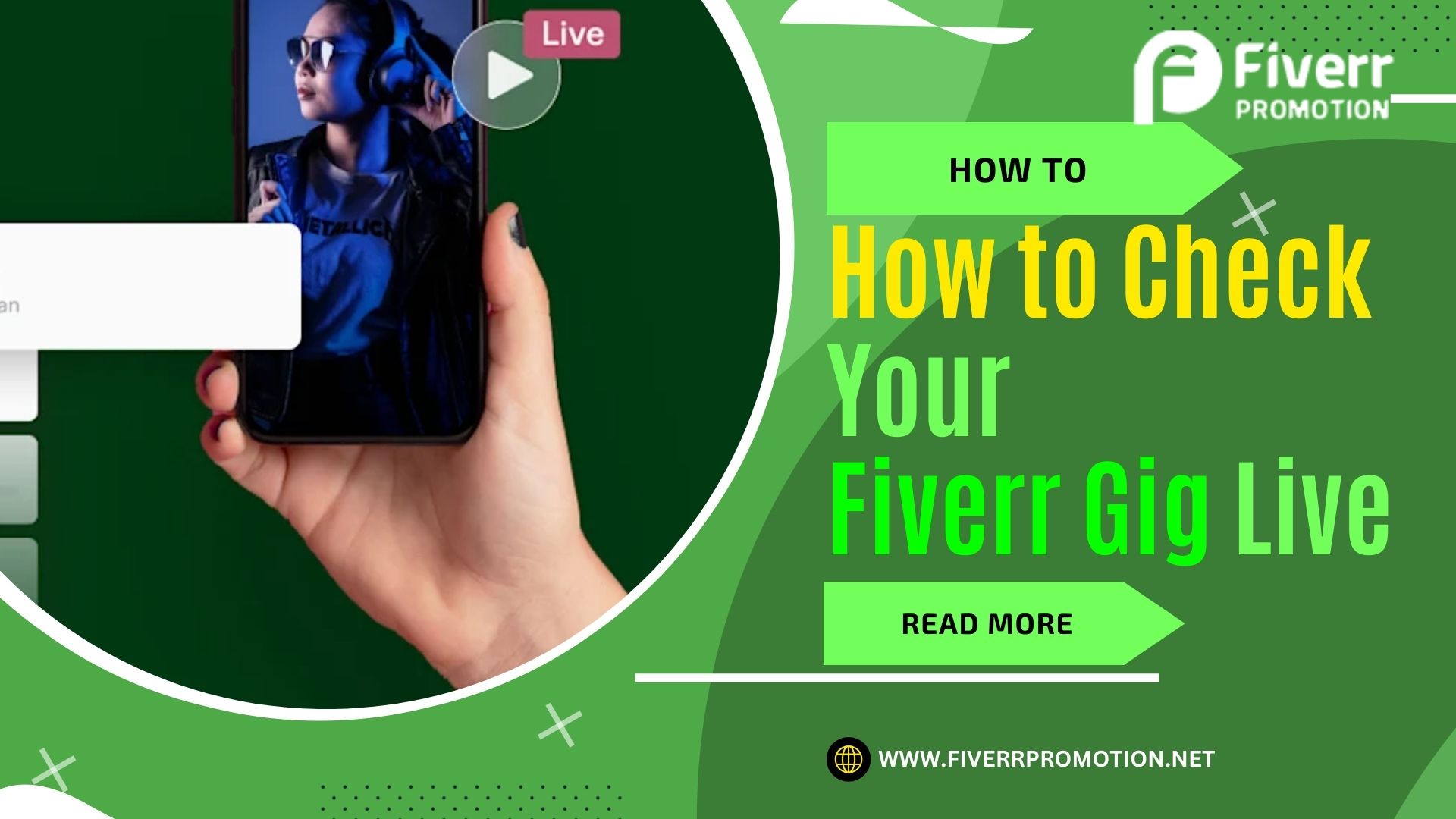1. Introduction:
as a leading platform for freelancers to showcase their skills and connect with potential clients. As a seller on Fiverr, it is essential to ensure that your gig is visible to increase your chances of attracting buyers. In this blog post, we will explore various methods to check the visibility of your Fiverr gig live.
By following these methods, you can verify that your gig is easily discoverable, make necessary adjustments if needed, and improve your chances of success on the platform. Let's dive in and learn how to effectively check the visibility of your Fiverr gig.
Also Read This: Suggested Rates for Email Marketing Freelance Services
2. Check Your Gig Live on Fiverr (A complete guide):
Some Steps on how to check your Fiverr gig live in detail:
- Log in to your Fiverr account. You can do this by going to the Fiverr website or by opening the Fiverr app.
- Click on the "Profile" tab. This is the tab with your avatar and username in the top right corner of the page.
- Click on the "Gigs" tab. This is the tab with a list of all of your gigs.
- Find the gig you want to check. You can do this by scrolling through the list of your gigs or by using the search bar at the top of the page.
- Look for the status of your gig. The status of your gig will be displayed under the gig title. The possible statuses are:
- Active: Your gig is live and can be seen by potential clients.
- Pending approval: Your gig is still waiting to be approved by Fiverr's content team.
- Requires modification: Your gig has been reviewed by Fiverr's content team and needs changes before it can be approved.
- Draft: Your gig is not yet published and cannot be seen by potential clients.
If the status of your gig is not "Active," then you will need to take steps to get it live. If your gig is pending approval, you can check the status of your gig in the Fiverr help center to see if there is anything else you need to do to get it approved. If your gig requires modification, you can make the necessary changes and then resubmit your gig for approval.
Additional tips for checking your Fiverr gig live:
- You can also check your gig's live status by searching for it on the Fiverr marketplace.
- If you're not sure if your gig is live, you can always contact Fiverr support for help.
- If you're having trouble getting your gig live, you can check out Fiverr's help center for troubleshooting tips.
Also Read This: Discover Fiverr Description Samples for Your Gigs
3. By Searching on Fiverr's Marketplace:
In addition to checking your gig's live status in your Fiverr profile, you can also check it by searching for it on the Fiverr marketplace. This is a good way to make sure that your gig is appearing in search results and that potential clients can find it.
To search for your gig on the Fiverr marketplace, follow these steps:
- Go to the Fiverr homepage.
- In the search bar, type the title of your gig.
- Click on the "Search" button.
If your gig is live, it will appear in the search results. You can verify that it is live by checking the status under the gig title. If the status is "Active," then your gig is live and can be seen by potential clients.
Here are some tips for searching for your gig on the Fiverr marketplace:
- Use the same keywords that you used when you created your gig.
- Use the "Advanced search" options to narrow down your search results.
- Try different variations of your gig title.
If you can't find your gig in the search results, it's possible that it is not yet live. You can check the status of your gig in your Fiverr profile to see if it is still pending approval or if it needs modifications.
Also Read This: How to Be Successful on Fiverr
4. By Using External Browsers and Search Engines:
When it comes to checking the visibility of your Fiverr gig, using external browsers and search engines can provide valuable insights.
Here is a step-by-step guide to help you through the process:
- Open your preferred browser: Launch a popular browser like Chrome, Firefox, Safari, or any other browser you regularly use.
- Access the search engine: Type the URL of your preferred search engine (e.g., Google, Bing) in the browser's address bar and press Enter.
- Enter relevant keywords: In the search bar, input relevant keywords related to your gig. For example, if you're offering logo design services, you can use keywords like "logo design services on Fiverr" or "professional logo designer."
- Perform the search: Click the search button or press Enter to initiate the search. The search engine will generate a list of results based on the keywords you entered.
- Review the search results: Look through the search results to identify if your Fiverr gig appears in the listings. It may take some time and scrolling through multiple pages to find your gig, as the results are based on various factors like relevance and popularity.
- Try different search variations: Experiment with different search queries and variations to see if your gig shows up in different search scenarios. This will help you understand the visibility of your gig across various search terms.
- Use advanced search features: Some search engines offer advanced search features that allow you to narrow down the results. Explore these options to refine your search and find your gig more easily.
- Use different browsers and devices: Repeat the search process using different browsers (e.g., Chrome, Firefox, Safari) and devices (e.g., desktop, mobile, tablet). This will help you ensure that your gig is visible across different platforms and devices.
- Take note of your gig's ranking: Pay attention to the position of your gig in the search results. If your gig is consistently appearing on the first page, it indicates good visibility and higher chances of attracting potential buyers.
- Make necessary adjustments: If you're not satisfied with the visibility of your gig, consider optimizing your gig's title, tags, description, or even pricing to improve its ranking in search results.
By following these step-by-step instructions, you can use external browsers and search engines to check the visibility of your Fiverr gig. Remember to perform regular checks and make adjustments as needed to maximize your chances of success on the platform.
Also Read This: How to Be a Part of Fiverr Seller Success Program
5. By Sharing and Testing the Gig's URL:
An effective way to check the visibility of your Fiverr gig is by directly accessing and testing its URL.
Here's a step-by-step guide on how to use this method:
- Log in to your Fiverr account: Visit the Fiverr website and log in using your credentials to access your seller dashboard.
- Locate your gig: Navigate to your gig by clicking on the "Gigs" tab or accessing it through your profile. Make sure you're viewing the gig you want to check the visibility of.
- Copy the gig's URL: Once you're on your gig page, copy the URL from the browser's address bar. You can do this by highlighting the URL and either right-clicking and selecting "Copy" or using the keyboard shortcut (Ctrl+C or Command+C).
- Open a new browser window: Open a new window or tab in your browser to ensure a clean session without any personalized search results.
- Paste and load the gig's URL: In the new browser window, paste the gig's URL into the address bar (Ctrl+V or Command+V) and press Enter to load the gig's page.
- Verify the gig's visibility: Review the page to confirm that your gig is visible and accessible. Check if all the necessary information, such as gig title, description, pricing, and images, are displayed correctly.
- Test in different browsers and devices: Repeat steps 4-6 using different browsers (Chrome, Firefox, Safari, etc.) and devices (desktop, mobile, tablet) to ensure that your gig appears consistently across various platforms.
- Share the gig's URL for feedback: Share the gig's URL with trusted friends, colleagues, or members of the Fiverr community and request their feedback. Ask them to verify if the gig is visible to them and if all the information is displayed properly.
- Take note of any issues or discrepancies: If any issues are identified during the testing process, such as the gig not being visible or elements missing, make a note of them. These insights will help you troubleshoot and improve the visibility of your gig.
- Make necessary adjustments: Based on the feedback and observations from testing the gig's URL, consider making adjustments to improve its visibility and presentation. This may include optimizing keywords, enhancing gig descriptions, or improving gig images.
By following this step-by-step guide, you can easily check the visibility of your Fiverr gig by sharing and testing its URL. Regularly perform these tests to ensure your gig is visible to potential buyers, and use the feedback received to enhance its overall performance on the platform.
A Video About How To Check If Your Gig Is Live On Fiverr:
Also Read This: Why I Don’t Get Gigs on Fiverr
6. By Using Incognito/Private Browsing Mode:
Using incognito/private browsing mode is an effective method to check the visibility of your Fiverr gig without personalized search results.
Follow this complete guide to utilize this method:
- Open your preferred browser: Launch a popular browser like Chrome, Firefox, Safari, or any other browser that supports incognito/private browsing mode.
- Activate incognito/private browsing mode: Access the browser's settings or menu and locate the option to open a new incognito/private browsing window. This can typically be found under the "File" or "New Window" menu. Alternatively, you can use keyboard shortcuts such as Ctrl+Shift+N (Chrome, Firefox) or Command+Shift+N (Safari) to open a new incognito/private browsing window directly.
- Access Fiverr: Once you're in the incognito/private browsing window, visit the Fiverr website by typing the URL (www.fiverr.com) in the address bar and pressing Enter.
- Log in to your Fiverr account: If you are not already logged in, enter your Fiverr credentials to access your seller dashboard.
- Search for your gig: Use the Fiverr search bar or navigate through the relevant categories to locate your gig. Enter relevant keywords to narrow down the search results and find your gig more efficiently.
- Check gig visibility: Review the search results and click on your gig to open its page. Verify that your gig is visible and all the necessary information, such as gig title, description, pricing, and images, are displayed correctly.
- Test in different search variations: Experiment with different search queries and variations within the incognito/private browsing mode to see if your gig appears differently compared to personalized search results. This will provide a more unbiased view of your gig's visibility.
- Repeat the process on different devices: For a comprehensive check, repeat steps 2-7 using various devices (desktop, mobile, tablet) in incognito/private browsing mode. This will help you ensure consistent visibility across different platforms.
- Make necessary adjustments: If you notice any issues or discrepancies in gig visibility or presentation, consider making adjustments. Optimize keywords, enhance gig descriptions, improve gig images, or revise other relevant elements to improve the visibility of your gig.
Using incognito/private browsing mode allows you to bypass personalized search results, providing a more accurate representation of your gig's visibility on Fiverr.
Also Read This: How to Send a Link in a Fiverr Message: A Step-by-Step Guide
7. By Seeking Feedback from Fiverr Community:
Engaging with the Fiverr community and seeking feedback is a valuable method to check the visibility of your gig and gain insights from experienced sellers.
Follow this complete guide to effectively seek feedback from the Fiverr community:
- Explore Fiverr forums and groups: Fiverr hosts dedicated forums and groups where sellers discuss various topics, share experiences, and offer advice. Visit the Fiverr Community Forum (community.fiverr.com) and relevant groups on platforms like Facebook, LinkedIn, or other social media platforms.
- Introduce yourself and your gig: Create a post introducing yourself as a new seller and briefly describe the services you offer through your gig. Be clear about your intention to seek feedback on gig visibility and performance.
- Ask specific questions: Formulate specific questions related to gig visibility and ask the community for their input. For example, you can inquire if your gig is easily discoverable, whether the gig title and description are compelling, or if the gig images are eye-catching.
- Provide necessary information: To receive accurate feedback, provide relevant details such as your gig title, category, subcategory, and tags. Sharing the gig URL can also help community members access and review your gig directly.
- Engage in discussions: Actively participate in discussions related to gig visibility and offer insights or assistance to other sellers. This engagement will help you build relationships within the community and encourage reciprocation in providing feedback.
- Seek feedback from experienced sellers: Look for experienced sellers who are willing to provide constructive feedback on your gig. Their expertise can offer valuable suggestions for improving visibility and increasing the chances of attracting buyers.
- Be open to suggestions: Embrace feedback and be open to suggestions from the Fiverr community. Consider implementing the recommendations that align with your gig and target audience.
- Test recommendations and monitor results: Apply the feedback received and make necessary adjustments to your gig. Monitor the impact of these changes on its visibility and overall performance over time.
- Express gratitude and acknowledge contributions: Remember to express your gratitude to the community members who took the time to provide feedback. Show appreciation for their valuable insights and contributions to your gig's improvement.
- Maintain an active presence: Stay engaged with the Fiverr community even after receiving feedback. Continue to participate in discussions, share your experiences, and offer assistance whenever possible. This ongoing involvement will help you establish a strong network and keep abreast of the latest insights and trends.
By this complete guide and seeking feedback from the Fiverr community, you can gain valuable insights into your gig's visibility and receive constructive suggestions for improvement. Collaborating with experienced sellers and actively participating in the community will contribute to your success on the platform.
Also Read This: What Are Milestone Payments on Fiverr?
8. FAQ's:
Q1. How often should I check the visibility of my Fiverr gig?
Answer: It is recommended to check the visibility of your Fiverr gig periodically, especially when you make updates or changes to your gig. Checking once every few days or at least once a week can help you stay on top of its visibility and make necessary adjustments.
Q2. Why should I use external browsers and search engines to check my gig's visibility?
Answer: Using external browsers and search engines provides a more unbiased view of your gig's visibility. It helps you see how your gig appears to potential buyers who are not influenced by personalized search results based on your browsing history or preferences.
Q3. Can I check my gig's visibility on Fiverr without logging in?
Answer: Yes, you can search for your gig on Fiverr's marketplace without logging in. However, logging in allows you to access your seller dashboard and make any necessary changes or updates to your gig directly from there.
Q4. What if I cannot find my gig when searching within Fiverr's marketplace?
Answer: If you're unable to find your gig when searching within Fiverr's marketplace, it may indicate low visibility. Consider optimizing your gig's title, tags, and description to improve its chances of appearing in relevant searches. Additionally, promoting your gig through social media and other channels can increase its visibility.
Q5. Is it essential to test my gig's visibility on different browsers and devices?
Answer: Yes, testing your gig's visibility on different browsers (Chrome, Firefox, Safari, etc.) and devices (desktop, mobile, tablet) is crucial. This ensures that your gig appears consistently and is easily discoverable across various platforms, catering to a wider audience.
9. Conclusion:
Checking the visibility of your Fiverr gig is crucial for success as a seller on the platform. In this blog post, we explored several effective methods to ensure your gig is easily discoverable and visible to potential buyers. By using external browsers and search engines, testing the gig's URL, utilizing incognito/private browsing mode, and seeking feedback from the Fiverr community, you can gather valuable insights and make necessary adjustments to improve your gig's visibility. Regularly monitoring and optimizing your gig's visibility will increase your chances of attracting buyers and achieving success on Fiverr.
Remember to stay proactive, adapt to changes, and leverage the power of community engagement to continuously enhance your gig's performance. Best of luck in your Fiverr journey!