If you're diving into the world of freelancing on Fiverr, you might be curious about how to keep track of your requests. Whether you’re a buyer seeking services or a seller offering your skills, understanding the ins and outs of requests on Fiverr can streamline your experience. In this article, we'll explore key elements of Fiverr requests, helping you navigate the platform with ease.
Understanding Fiverr Requests
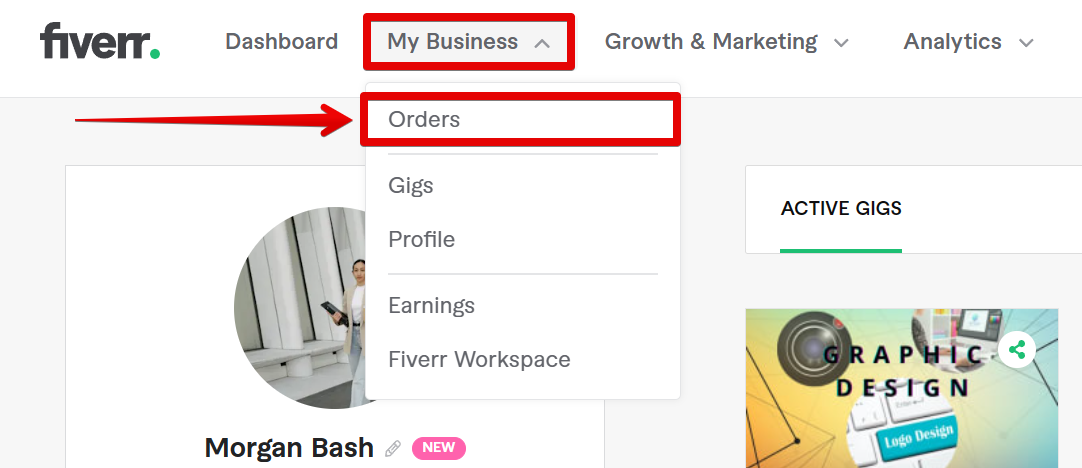
Fiverr is a popular online marketplace where freelancers can offer services and buyers can find freelance talent for various projects. One crucial aspect of this platform is the ability to manage requests efficiently. So, what does this mean for you?
First off, let’s break down what a request is on Fiverr. When a buyer wants to get a specific service, they can send a request directly to sellers who they think might fit their needs. Essentially, it’s a way for buyers to convey their precise requirements and expectations to potential freelancers. Here are some key points to consider:
- Buyer Requests: Most commonly used by buyers, these requests allow them to outline their project scope, budget, and deadlines.
- Seller Responses: Sellers can browse through available requests and submit offers based on their expertise and availability.
- Communication: Fiverr provides a messaging feature that allows buyers and sellers to discuss requests in detail before a project commences.
Understanding how these requests operate ensures effective communication and sets the foundation for successful collaborations. Keep in mind that each request can lead to unique project opportunities, benefiting both parties significantly. So, whether you're looking to get a service done or hoping to score a new gig, staying informed about requests is key to your Fiverr journey!
Also Read This: Does the Fiverr Watermark Disappear? Exploring Your Options
3. Step-by-Step Guide to Check Your Requests
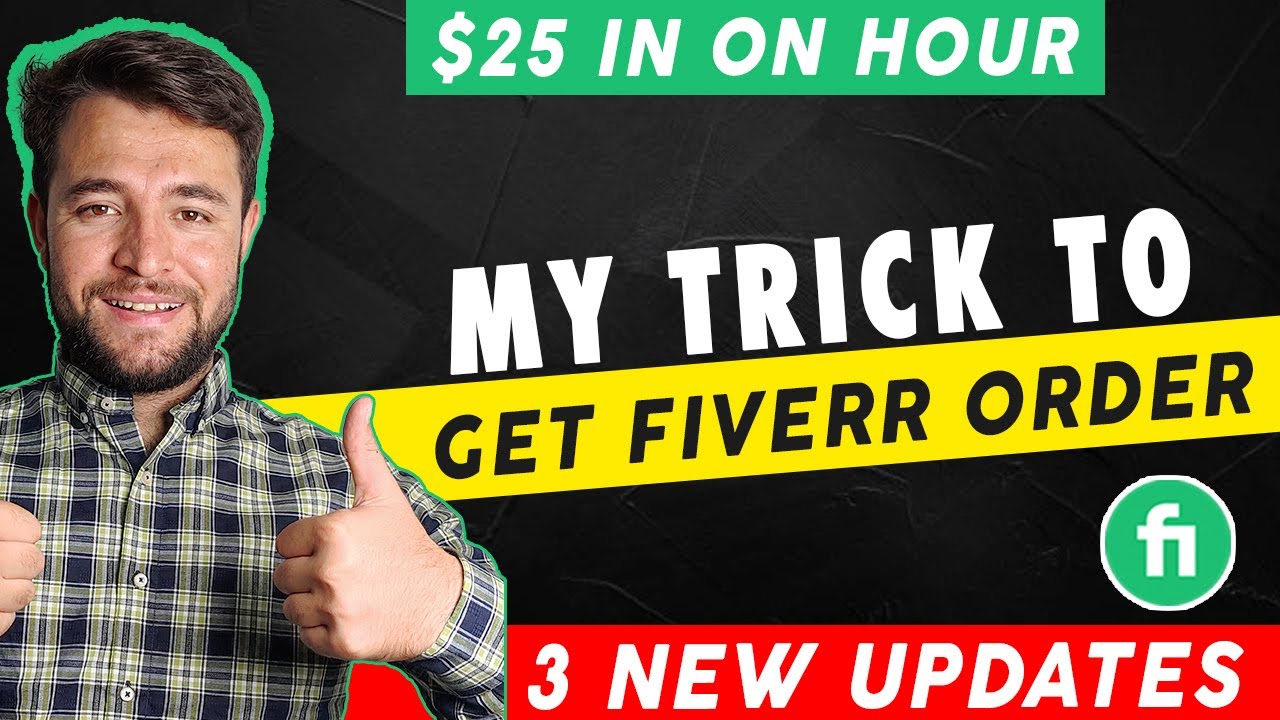
Checking your requests on Fiverr is quite straightforward, and being familiar with this process can help you stay organized and effectively manage your orders. Here’s a simple step-by-step guide to help you out:
- Log In to Your Fiverr Account: Start by heading over to the Fiverr website and logging in using your credentials. This will take you to your dashboard.
- Access the Orders Section: Once you're on your dashboard, look for the "Orders" tab on the left side of the screen. Click it to open a dropdown.
- Select "Requests": In the dropdown menu, you will see several options like "Active," "Completed," or "In Progress." Click on "Requests" to view all your requests.
- View Your Requests: Here, you'll see a list of all the requests you’ve made. Each request will include details like the gig name, date submitted, and status (pending, accepted, declined).
- Review the Details: Click on any request to view more information. This can include the seller’s response, any attachments you might need, or additional notes.
- Keep Track: Regularly checking this section will help you stay updated on your requests and ensure that nothing slips through the cracks.
It’s as easy as that! Now you're all set to keep track of all your Fiverr requests efficiently.
Also Read This: How to Paste a Custom Offer on Fiverr
4. How to Navigate the Fiverr Platform
Navigating the Fiverr platform can be a breeze once you know where to look. Let's walk you through some of the main sections of the platform to help you work with ease:
- Dashboard: Your dashboard is the first screen you see after logging in. It provides an overview of your activity and notifications.
- Search Bar: Use the search bar at the top to quickly find gigs, services, or specific sellers. Just type in a keyword related to what you need!
- Categories: On the homepage, explore the various categories available. This can help you find the right service or seller. Some categories include Graphic Design, Writing, Video & Animation, and more.
- Messages: The "Messages" tab is where all your communication with sellers and buyers happens. Keeping this section organized is vital for effective communication.
- Profile Settings: Click on your profile picture in the top right corner to access your account settings. Here you can manage your profile, payment methods, and notification preferences.
- Help Center: For any issues, the "Help" option at the bottom of the page directs you to articles and support where you can get answers to common queries.
With these tips on navigating Fiverr, you'll find it easier to explore services, make requests, and manage your orders like a pro! Happy freelancing!
Also Read This: How to Work as a Freelancer on Fiverr
Common Issues When Checking Requests
When navigating through the process of checking your requests on Fiverr, you may run into a few hiccups. Understanding these common issues can save you time and frustration. Let’s dive into some of the frequent problems users encounter:
- Inconsistent Notifications: Sometimes, you might not receive notifications when new requests come in. This can lead to missed opportunities and confusion about the status of your offers.
- Requests Not Showing Up: Occasionally, you may find that your requests aren’t visible. This can happen due to glitches in the platform or if your account settings aren’t configured correctly.
- Slow Loading Times: If Fiverr is experiencing high traffic, you might face slow loading times, making it difficult to check your requests promptly.
- Confusing Interface: New users may feel overwhelmed by Fiverr’s interface. It can be hard to know where to click or what to look for when checking requests, leading to frustration.
- Delayed Responses from Buyers: After submitting a proposal, it’s not unusual for buyers to take time to respond, which can leave you in limbo regarding your offerings.
Being aware of these issues will help you navigate Fiverr more effectively and keep your freelance business running smoothly. Don’t let these common roadblocks daunt you! Remember, persistence is key.
Also Read This: Top 10 Ghostwriting Writers on Fiverr
Tips for Managing Your Fiverr Requests Efficiently
Managing your Fiverr requests does not have to be a daunting task. With a few strategic tips, you can streamline your process and stay organized. Here are some effective tips to help you manage your requests efficiently:
- Set Clear Notifications: Customize your notification settings in Fiverr to stay updated on new requests without getting overwhelmed by unnecessary alerts.
- Stay Organized with Spreadsheets: Consider keeping a simple spreadsheet to track your requests. Include details like the buyer's name, project description, and date submitted. This helps in monitoring your progress and keeping follow-ups in check.
- Respond Quickly: Prompt responses can set you apart. When you get a request, aim to reply as soon as possible. This shows professionalism and enthusiasm, and it might just win you the project.
- Utilize Templates: To save time, create templates for your responses. Customize these templates for each request but keep the core content the same to streamline your communication.
- Review and Adjust Your Offers: Continuously review your service offers based on the requests you receive. Adjust your pricing and offerings according to buyer preferences and market trends.
By incorporating these tips, you’ll not only manage your Fiverr requests more effectively, but you’ll also increase your chances of securing more gigs. Happy freelancing!
How to Check My Request on Fiverr
Fiverr is a popular freelance marketplace where users can buy and sell services, known as "gigs." If you've recently submitted a request for a service or a custom offer, you may want to know how to check the status of that request. The process is straightforward if you follow these steps:
- Log in to Your Fiverr Account: To begin, head over to the Fiverr website and log in to your account using your credentials.
- Navigate to Your Dashboard: After logging in, click on your profile image in the top-right corner, and select "Dashboard" from the drop-down menu.
- Check Your Notifications: Look out for any notifications regarding your request. Notifications will appear in the bell icon on the top right corner of the page.
- Go to “Orders” Section: In the dashboard, you'll find an "Orders" section. Click on it to see all your active and completed orders. Your request's status should be visible here.
Additionally, if you initiated a request directly from a seller's gig page, you can:
- Visit the Seller's Profile: Go back to the seller's profile and check if they have replied to your request.
- Message the Seller: If you haven't received a response, consider sending a direct message to the seller to inquire about your request.
| Status | Action Required |
|---|---|
| Pending | Wait for the seller's response |
| Approved | Proceed with the order |
| Declined | Consider contacting another seller |
By following these steps, you can easily stay updated on your requests within the Fiverr platform.
In conclusion, checking the status of your requests on Fiverr is a simple process that can enhance your experience as you engage with various sellers on the platform.



