If you’re diving into the world of freelancing with Fiverr, you might be curious about how to keep track of your gig status. After all, understanding how your offerings are performing is crucial for success. Whether you're a seller wanting to assess your performance or a buyer checking on your order, having a grasp on gig status is essential. In this post, we’ll explore how to navigate Fiverr’s gig system and keep tabs on your projects effectively!
Understanding Fiverr's Gig System
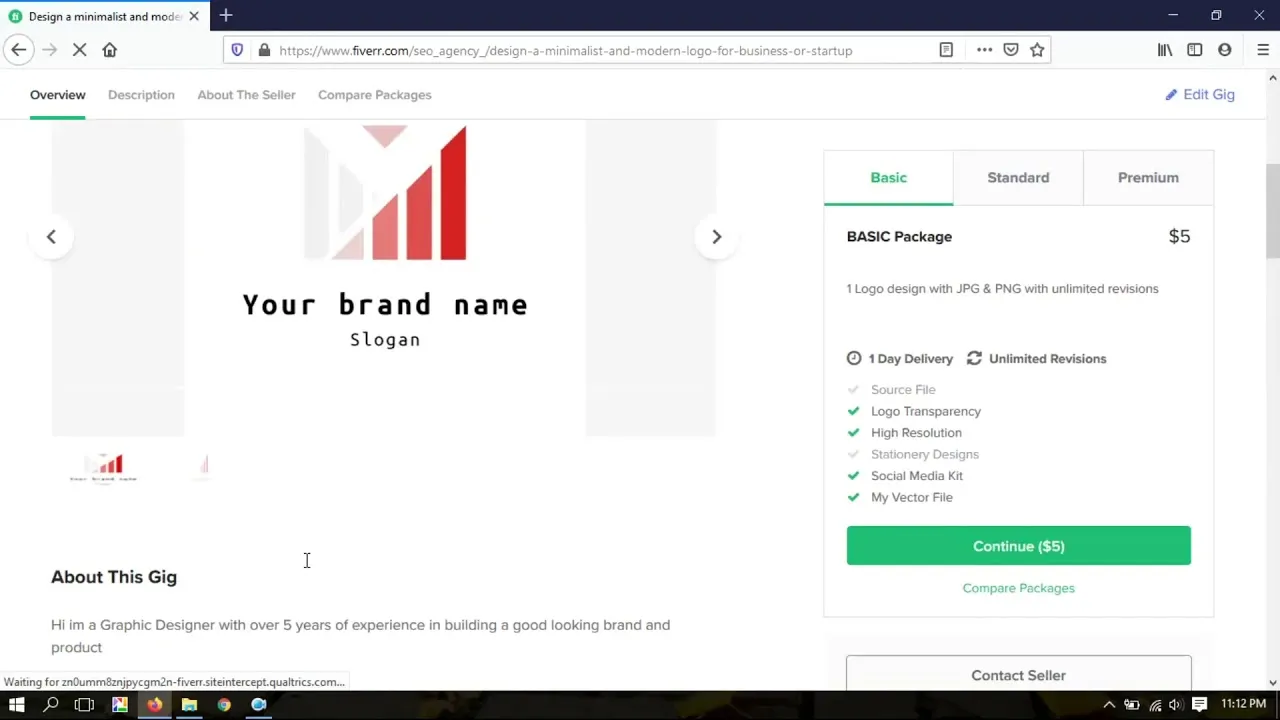
Fiverr operates on a unique gig system that allows freelancers (or sellers) to showcase their skills and services in an engaging way. Here's everything you need to know to understand this system better:
- What is a Gig?
A gig is essentially a service a seller offers. It can range from graphic design and writing to programming and marketing. Each gig has its tailored description, pricing, and delivery time. - Gig Packages: Fiverr allows sellers to create different packages for their gigs. These packages can outline varying levels of service for different prices, typically including:
- Basic Package
- Standard Package
- Premium Package
- Custom Offers:
Sellers can send custom offers that cater to specific buyer requests. This feature enhances flexibility and encourages collaboration. - Performance Metrics:
Sellers can track gig performance via metrics such as views, clicks, and order completion rates. Understanding these metrics is key to refining your approach and improving your gigs. - Gig Status:
Each gig can take on different statuses—active, paused, or deleted. Knowing how to track these statuses helps in managing your gigs efficiently.
By grasping these components of Fiverr's gig system, you’re better equipped to not just track but also optimize your freelance offerings, ultimately leading to a more successful freelance journey!
Also Read This: How to Connect Payoneer with Fiverr
3. Steps to Check Your Gig Status
Checking the status of your gig on Fiverr is a straightforward process that can provide you with valuable insights into how your services are performing in the marketplace. Here’s a simple step-by-step guide to help you check your gig status effortlessly:
- Log into Your Fiverr Account: Start by navigating to the Fiverr website and logging into your account. If you don't have an account, you'll need to create one and set up your profile.
- Go to Your Profile: Once you're logged in, click on your profile icon at the top right corner of the page. This will drop down a menu.
- Select “Selling”: In the menu, click on the "Selling" option, then select “Gigs” from the dropdown. This step will take you directly to your gig listings.
- View Your Gigs: Here, you’ll see all the gigs you have created. Each gig will display its status, including whether it’s “Active,” “Paused,” or “Deleted.”
- Click on the Gig: To get more detailed information about a specific gig, just click on its title. This will open the gig details page, where you can see analytics, performance metrics, and any messages or orders related to that gig.
By following these steps, you can quickly check your gig status and make informed decisions about how to improve or promote your services effectively.
Also Read This: How to Verify Your Fiverr ID
4. Using the Fiverr Dashboard
The Fiverr Dashboard is a powerful tool that can provide you with an overview of your selling activities and performance on the platform. It’s user-friendly and intuitive, making it easy to check your gig status and understand how to optimize your offers. Here’s how you can navigate and utilize the Fiverr Dashboard effectively:
- Access the Dashboard: After logging in, find the “Dashboard” option in the Seller Menu on the left side of the Fiverr homepage.
- Overview Section: This section gives you a summary of your gigs, dashboard metrics, and notifications. You’ll see vital stats like the number of active orders and any messages from potential buyers.
- Gig Performance: Click on the “Performance” tab to analyze how your gigs are doing. This will include details such as impressions, clicks, orders completed, and your gig's response time.
- Feedback and Ratings: Keep an eye on the ratings you receive for each gig. The feedback helps you gauge customer satisfaction and identify areas for improvement.
- Analytics Tools: Utilize the built-in analytics tools to track your gig performance over time. You can view trends and statistics that can inform your marketing strategy.
By leveraging the Fiverr Dashboard effectively, you can stay on top of your gig status, enhance your offerings, and ultimately increase your sales on the platform!
Also Read This: How to Set Up a Fiverr Seller Account
Mobile App: Checking Your Gig Status on the Go
In today’s fast-paced world, it’s essential to stay informed about your gig’s status even when you’re not at your computer. Thankfully, Fiverr’s mobile app makes it incredibly easy to check your gig status on the go. Whether you’re commuting, grabbing a coffee, or just lounging at home, your gigs are just a few taps away!
Here’s how to check your gig status using the Fiverr mobile app:
- Download the App: First things first, make sure you have the Fiverr app installed on your mobile device. It’s available for both iOS and Android.
- Log In: Open the app and log in using your Fiverr credentials. If you've enabled two-factor authentication, make sure to have your verification method handy.
- Access Your Profile: Once you’re logged in, tap on your profile icon at the bottom right of the app. This will take you to your profile page.
- Navigate to Gigs: Next, select the "Gigs" tab to view all the gigs you’ve created. Here, you can see their current status—whether they’re active, paused, or ended.
- Receive Notifications: The app also allows you to receive push notifications about any updates related to your gigs. Make sure to enable notifications so you never miss an important message.
With these simple steps, you can keep track of your Fiverr gigs from anywhere. This feature not only makes staying organized easier but also enhances your ability to respond to clients quickly, giving you an edge in the competitive freelancing environment!
Also Read This: How to Create a Gig on Fiverr in Urdu
Common Issues and Troubleshooting
Just like any platform, Fiverr comes with its share of hiccups. Knowing how to troubleshoot issues related to your gig status can save you a lot of time and frustration. Here are some common problems users experience and how to resolve them:
| Issue | Possible Solution |
|---|---|
| Gig Not Showing Up | Ensure that your gig is active and not accidentally paused. You can check this in your profile under the "Gigs" section. |
| Delayed Update in Status | Refresh your Fiverr app or website. Sometimes, simply logging out and back in can help. |
| Payment Delays | Check your payment method and ensure it’s verified. You can also review your payout settings in the app or website. |
| Access Issues | If you can’t access your account, make sure you’re using the correct credentials. If problems persist, consider resetting your password. |
If you encounter issues beyond these common problems, Fiverr’s customer support is just a message away. They can provide further assistance and ensure you get back on track. Remember, staying informed about your gig's health is crucial for success, so don’t hesitate to troubleshoot!
How to Check Gig Status on Fiverr
Fiverr is a popular online marketplace that connects freelancers with clients seeking various services. As a seller on the platform, keeping track of your gig status is crucial for managing orders and enhancing customer satisfaction. This article provides a comprehensive guide on how to check the status of your gigs on Fiverr.
To check your gig status, follow these straightforward steps:
- Log into your Fiverr account.
- Navigate to your profile by clicking on your profile picture located at the top right corner of the page.
- Select Dashboard from the dropdown menu.
- On your Dashboard, you'll see an overview of your gigs, including current orders and their statuses.
- For detailed information, click on the Orders tab on the left side menu.
- This will display a list of your active and completed orders along with their respective statuses, which can include:
| Status | Description |
|---|---|
| Pending | Your gig is awaiting approval or action. |
| In Progress | You are currently working on the order. |
| Delivered | You have completed and sent the order to the buyer. |
| Completed | The order has been finalized and received by the client. |
By following these simple steps, you can ensure you're always updated on your gig's progress, helping you to maintain strong client relationships and improve your service delivery.
In conclusion, regularly checking the status of your gigs on Fiverr is an essential practice that enables you to stay organized, foster communication with buyers, and ultimately succeed in your freelancing endeavors.



