Fiverr is an online marketplace that connects freelancers with clients in need of various services. Whether you're a graphic designer, writer, developer, or offering some other service, you can create a "gig" to showcase your skills and attract potential buyers. But what exactly is a Fiverr gig? Think of it as your personal storefront; it's where you present what you offer, set your prices, and outline what buyers can expect.
Creating a gig involves carefully crafting a title, description, and even adding images or videos that capture the essence of your service. The beauty of Fiverr is that it allows professionals and amateurs alike to monetize their talents in a quick and easy manner. Once your gig is live, clients can find you by searching keywords relevant to your service, making it crucial to optimize your gig for visibility.
An important aspect of managing your Fiverr presence is understanding how your gig performs. Are buyers showing interest? Are you getting orders? This brings us to the next point about why keeping an eye on your gig status is vital for your success on the platform.
Importance of Monitoring Your Gig Status
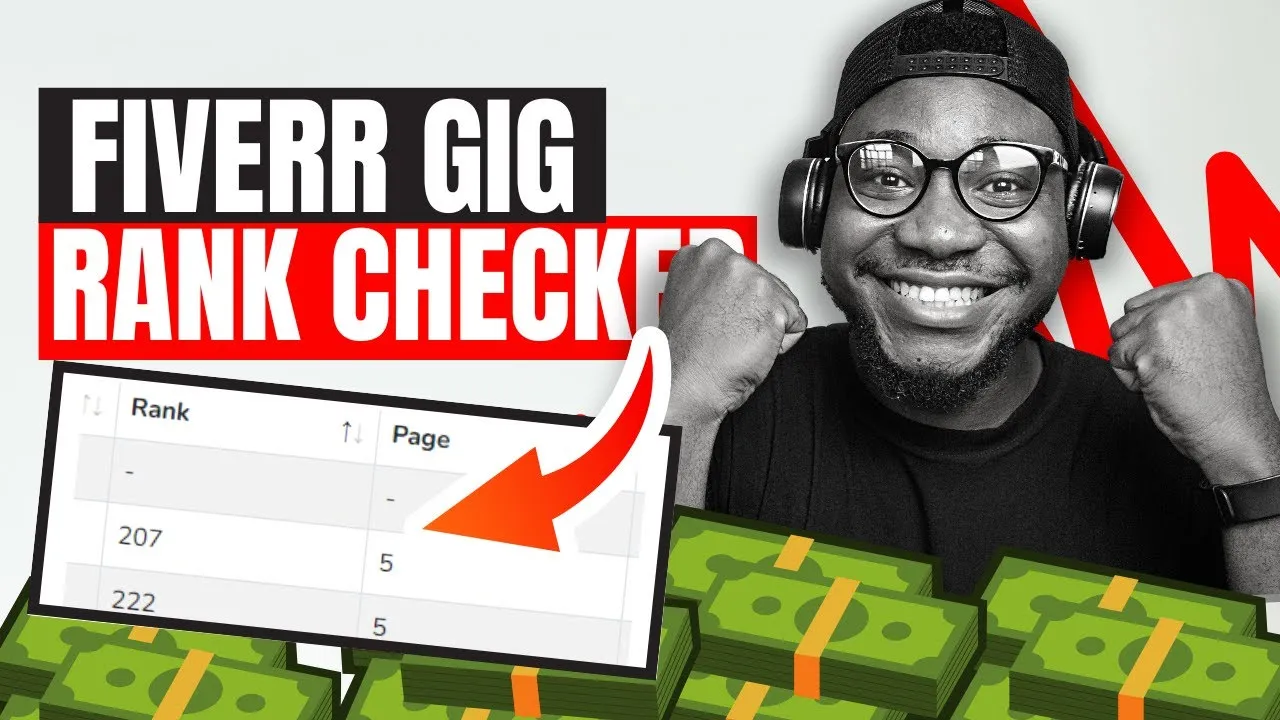
Monitoring your Fiverr gig status is not just a nice-to-have; it's a necessity if you want to thrive on the platform. Here’s why:
- Performance Tracking: Regularly checking your gig status helps you understand how well your gig is performing. Are you getting views but no orders? This might indicate a need for adjustments in your description or pricing.
- Competitive Edge: Fiverr is full of talented individuals offering similar services. By checking gig status, you can identify what works and what doesn’t in your niche, enabling you to adjust your offerings accordingly.
- Customer Engagement: Monitoring interactions helps in responding promptly to inquiries. Engaging effectively with potential buyers increases your chances of landing orders.
- Fine-Tuning Your Strategy: The data you gather about your gig’s performance can help in refining your marketing strategies. For instance, if certain keywords bring in more traffic, you might want to focus on those.
Not to mention, being in tune with your gig’s status fosters a proactive mindset. You can make necessary changes when the need arises, keeping your service fresh and appealing to potential clients. Remember, in the world of freelancing, staying in the loop is key to success!
Also Read This: What to Use for Fiverr Gig Photo: Tips and Best Practices
3. Steps to Check Your Fiverr Gig Status
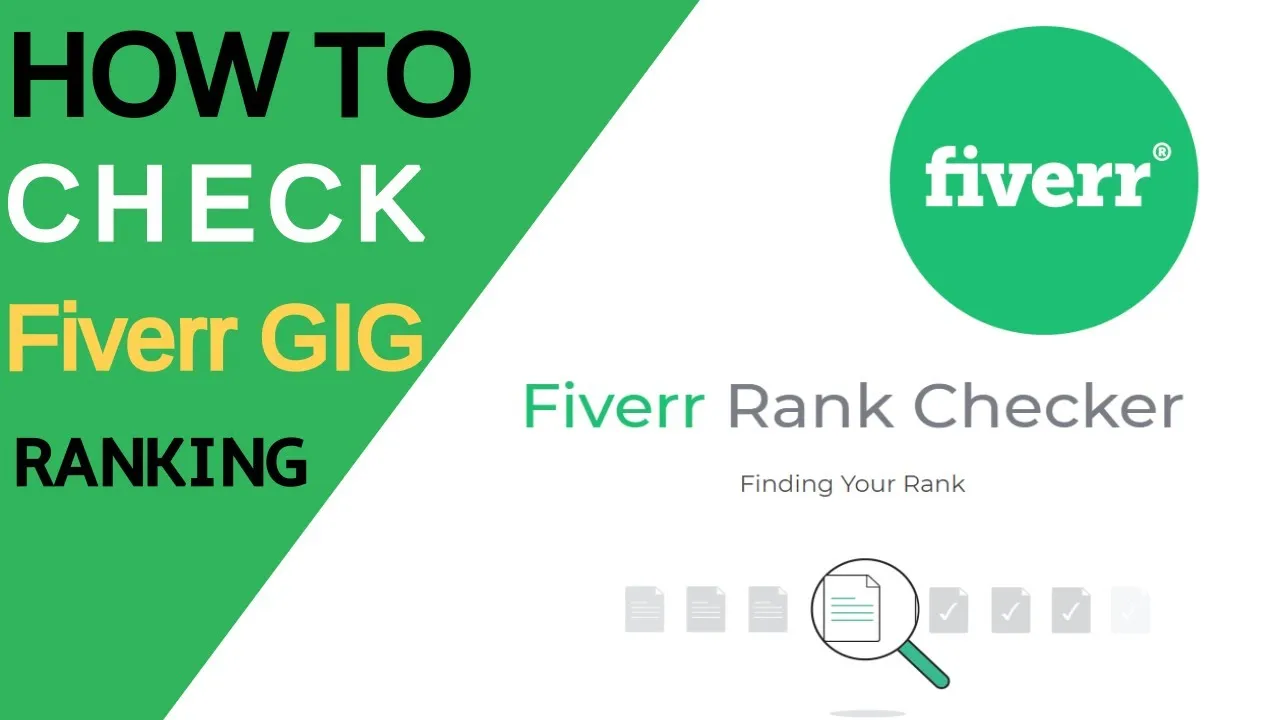
Checking the status of your Fiverr gig is a straightforward process. Knowing how to do it can help you stay informed about your potential earnings and client interactions. Here’s a quick and easy guide on how to check your gig status:
- Log in to Your Fiverr Account: Start by visiting the Fiverr website. Enter your credentials and log into your account. If you don’t have an account, you’ll need to create one first.
- Go to Your Dashboard: Once logged in, navigate to your dashboard. This is your personal hub where you can access your gigs, orders, and other important features.
- Select “Selling”: On the left menu, you will find a tab labeled “Selling.” Click on it, and then choose “Gigs.” This will bring you to a page where all your gigs are listed.
- Check Your Gig Status: Each gig will show its current status – whether it’s “Active,” “Paused,” or “Draft.” You can easily identify issues or ongoing performance just by looking at this section.
- Review Gig Analytics: Click on a specific gig to delve deeper into its analytics. Here, you can assess views, clicks, and impressions, giving you better insight into how well your gig is performing.
Following these steps will help you keep tabs on your Fiverr gigs efficiently, ensuring you’re always in the loop about your freelance business!
Also Read This: How to Start a Custom Order on Fiverr
4. Understanding Different Gig Statuses
Fiverr gigs can have various statuses, each signifying a different stage in the gig's life cycle. Understanding these statuses helps you manage your gigs more effectively and adjust your approach accordingly. Here's a breakdown of the primary gig statuses:
| Gig Status | Description |
|---|---|
| Active | Your gig is currently available for buyers to view and order. This means it’s live and ready to generate sales. |
| Paused | The gig is temporarily unavailable for buyers. This could be due to your choice or Fiverr's policies. It’s a good idea to revisit your gig settings if you receive low engagement. |
| Draft | Your gig is in the process of being created, but it isn’t yet published. You can edit it until you're satisfied and ready to go live. |
| Denied | If your gig has been denied, it means it did not meet Fiverr's guidelines. Make sure to review their policies and adjust your gig accordingly to re-submit. |
Knowing these statuses helps you address any issues swiftly, optimize your gig content, and ultimately improve your sales. Keep an eye on your gig status to ensure everything is running smoothly!
Also Read This: What is a Level 2 Seller on Fiverr?
Common Issues and Troubleshooting
Navigating Fiverr can sometimes feel like a maze, especially when you're trying to check the status of your gig. Don’t worry; you’re not alone! Here’s a rundown of common issues you might encounter along the way, along with some handy troubleshooting tips.
- Delayed Status Updates: Sometimes, it seems like the status of your gig is stuck. Fiverr updates might be slower during peak times.
- Account Verification: If your account isn't fully verified, you might not see the gig status updates you need. Make sure you’ve completed all verification steps.
- Browser Compatibility: Clearing your browser cache or trying a different browser can sometimes resolve display issues related to gig status.
- Feedback Delays: If you've received feedback that isn't reflecting in your gig status, try refreshing the page. If that doesn't work, it may take some time for Fiverr's systems to sync.
- Technical Errors: Occasionally, Fiverr may experience technical glitches. If you encounter an error message, it’s best to wait a little while and try again later.
If you’re still facing issues after trying the above solutions, consider reaching out to Fiverr support. They can provide personalized assistance to help you resolve any lingering problems.
Also Read This: Can Companies Offer Services on Fiverr?
Conclusion
Checking your Fiverr gig status is crucial to ensuring that everything is running smoothly, whether you're a freelancer or a buyer. By understanding how to navigate the system and identifying common issues, you'll be better prepared to manage your gigs effectively. Remember that occasional hiccups are normal and can usually be resolved with a bit of patience and troubleshooting.
In summary, here are a few key takeaways:
- Regularly monitor your gig status for insights on performance.
- Utilize the Fiverr mobile app for real-time updates on the go.
- Be proactive in troubleshooting common issues.
With these tips in mind, you're now equipped to effectively check and manage your Fiverr gigs like a pro. Happy freelancing!
How to Check Fiverr Gig Status
Monitoring the status of your Fiverr gig is essential for understanding its performance and making necessary adjustments to enhance visibility and sales. Here are several ways to check your gig status effectively:
1. Accessing Your Dashboard
Log in to your Fiverr account and navigate to your Dashboard. This is the central hub where you can find comprehensive information about your gigs.
2. Gig Analytics
To view detailed performance metrics, click on "Analytics" from the menu. Here, you'll find:
- Impressions: How many times your gig has been viewed by users.
- Clicks: The number of times buyers clicked on your gig.
- Orders: The total number of orders received for your gig.
3. Gig Status Indicators
Each of your gigs has status indicators, which can show:
- Active: Your gig is currently live on the marketplace.
- Paused: Your gig is temporarily not available for purchase.
- Deleted: Your gig has been removed from the platform.
4. Customer Feedback
Regularly check customer reviews and ratings for insights into what clients appreciate and where improvements may be needed.
5. Notifications
Keep an eye on your Fiverr notifications for updates, messages, and alerts relevant to your gig's status.
Conclusion
Effectively checking your Fiverr gig status through the dashboard, gig analytics, status indicators, customer feedback, and notifications will help you optimize your offerings and respond promptly to buyer needs, ultimately driving greater success on the platform.



